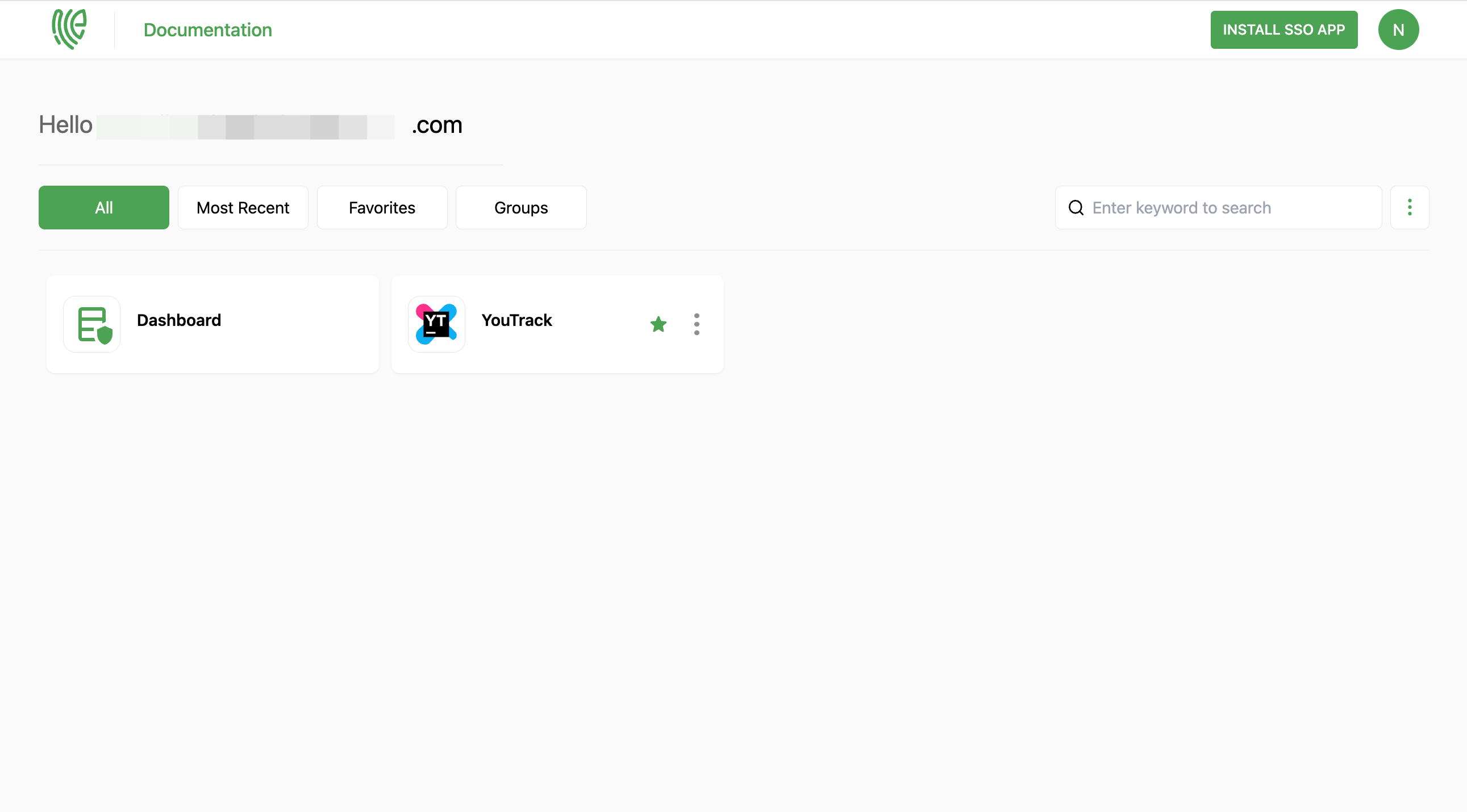YouTrack
YouTrack is a comprehensive project management and issue tracking tool developed by JetBrains. It is designed to help development teams, project managers, and other stakeholders efficiently manage and track software development projects
You must have an account in YouTrack.
1 Go to Dashboard > Marketplace > SSO Integrations.
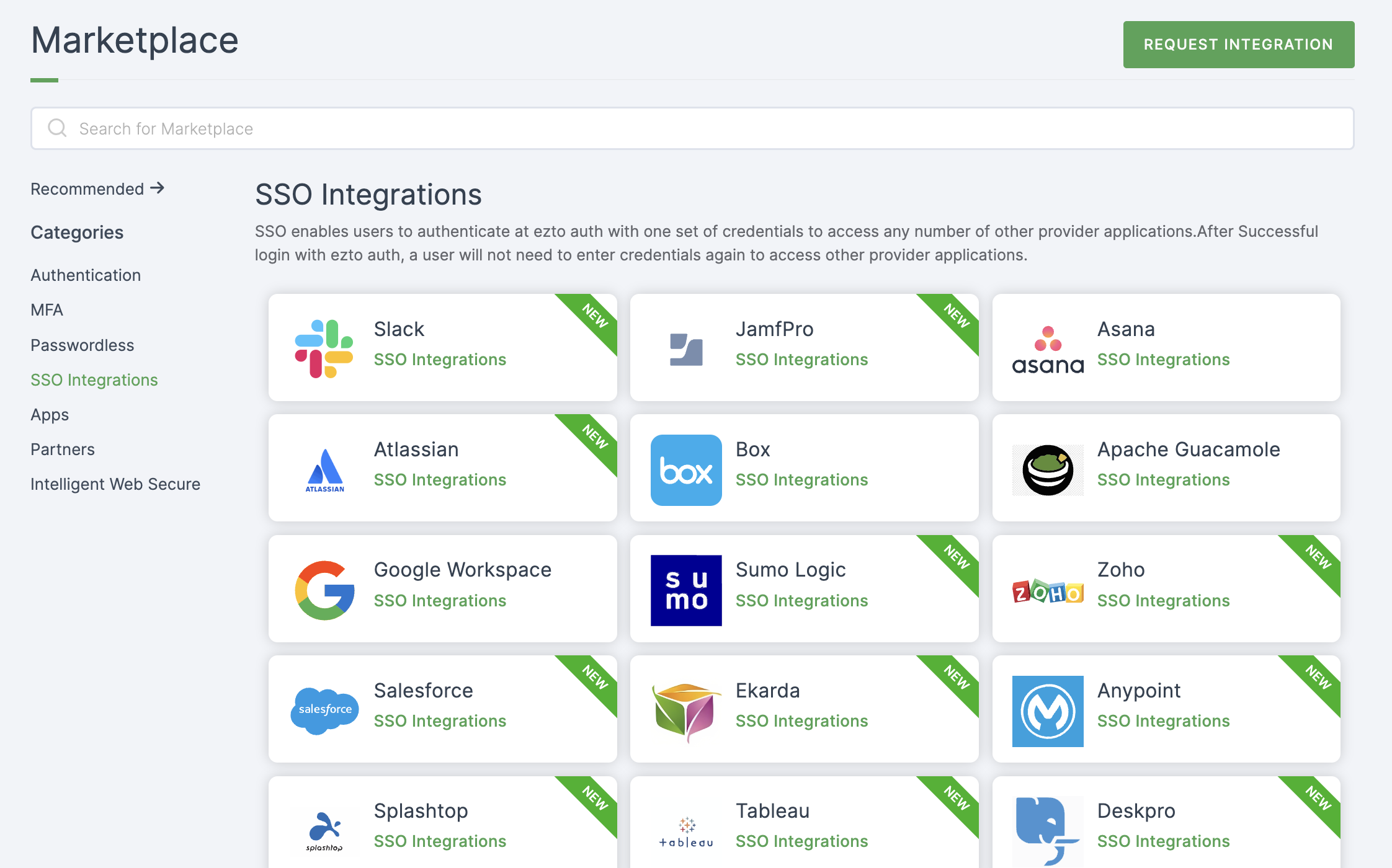
2 Select YouTrack from the list.
3 You'll land on the overview page, with an additional tab: Installation (providing a step-by-step installation guide).
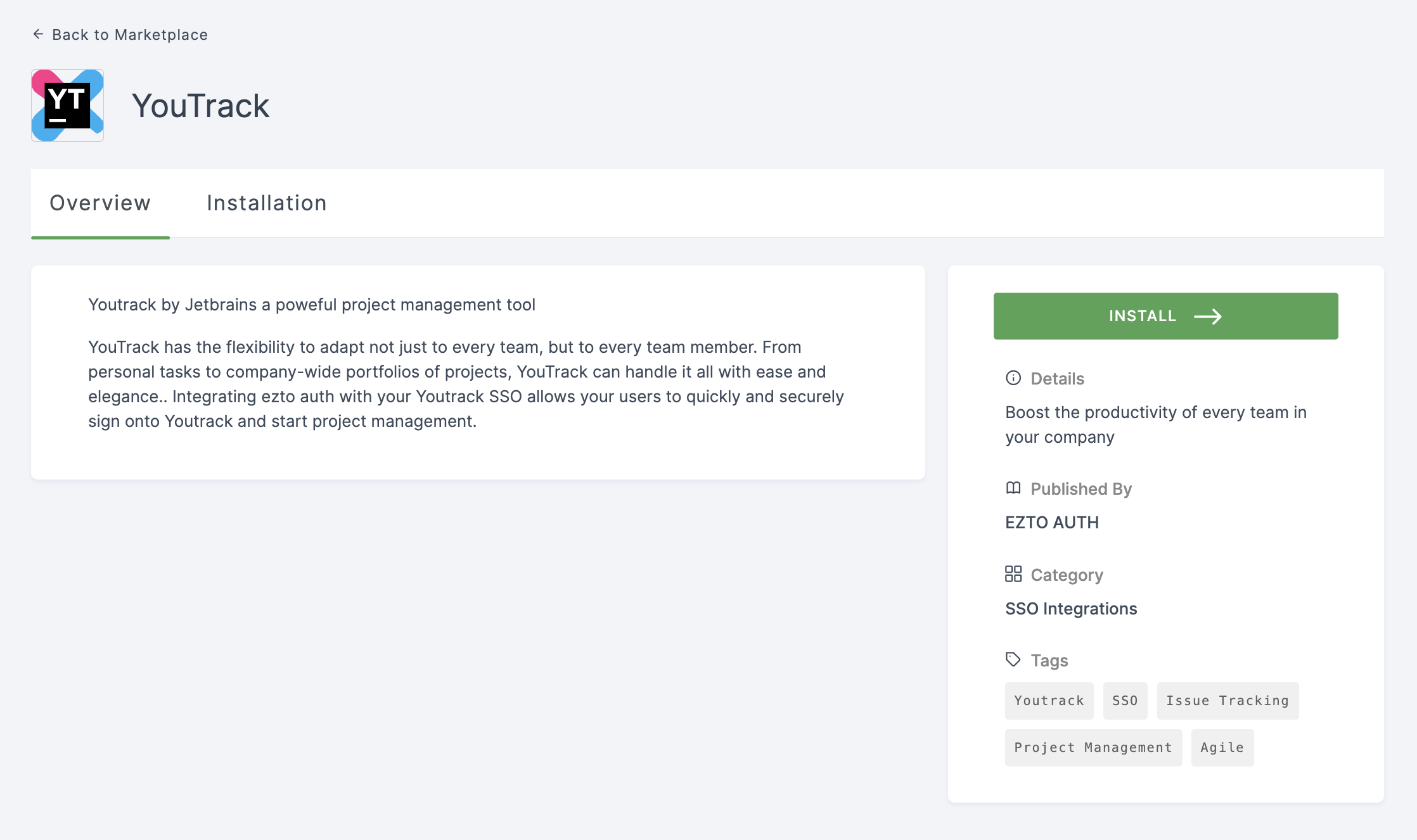
4 Click on INSTALL.
5 Provide Name, YouTrack Domain Name, and ACS URL
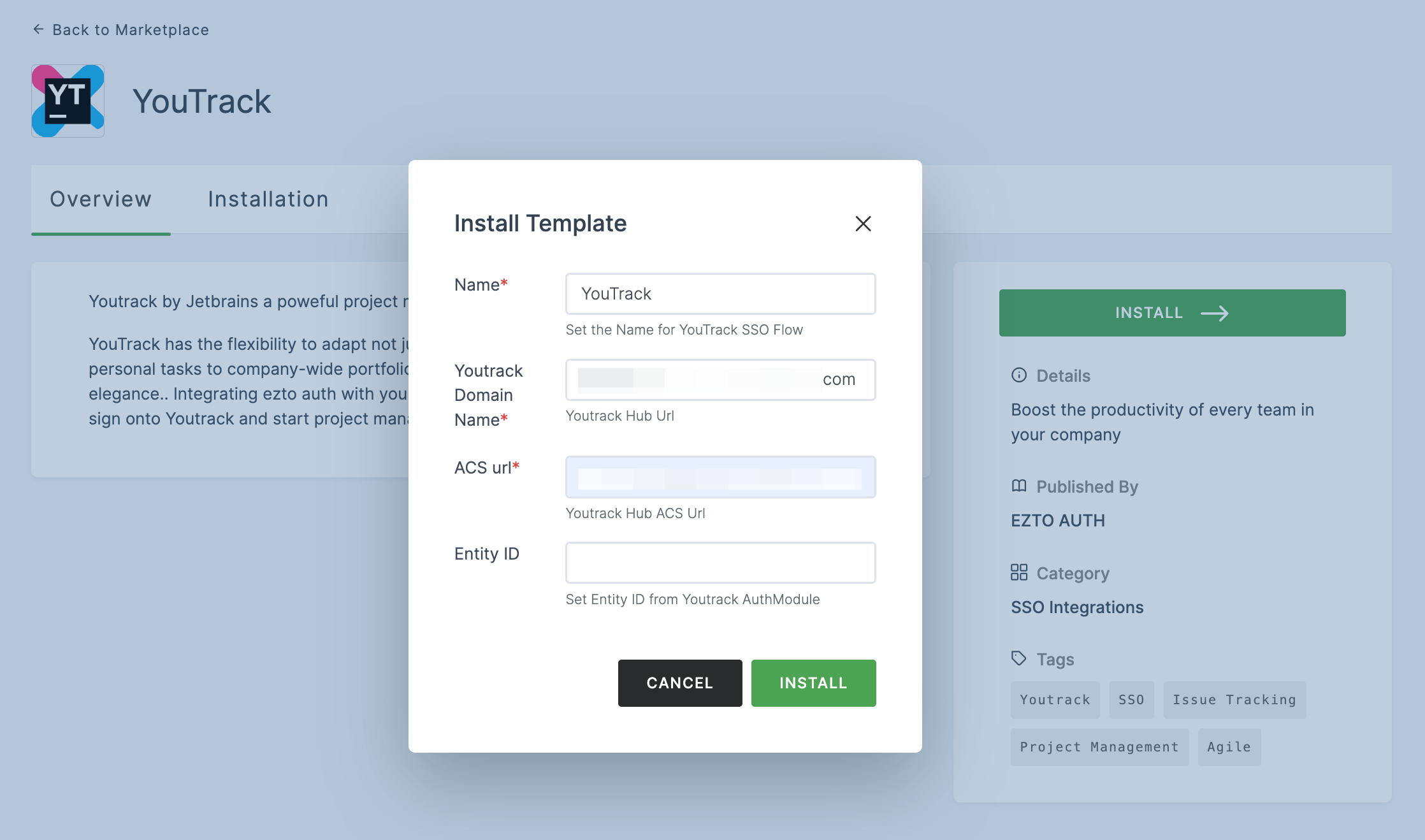
6 Once the configurations are provided, click on INSTALL.
7 To enable YouTrack SSO login, go to your YouTrack account and click on Administration.
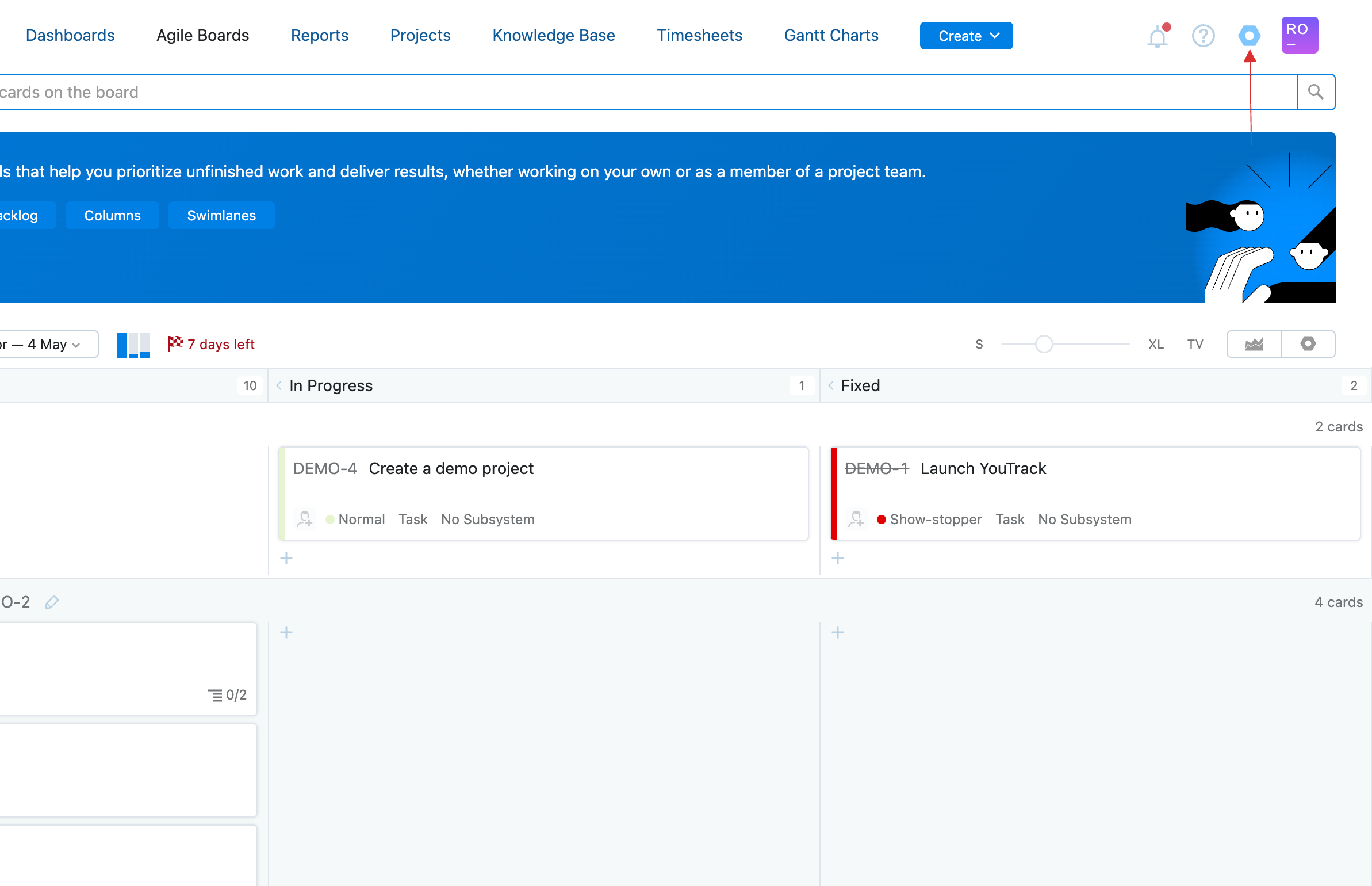
8 Click on Access Management > Auth Modules.

9 Click on New module.
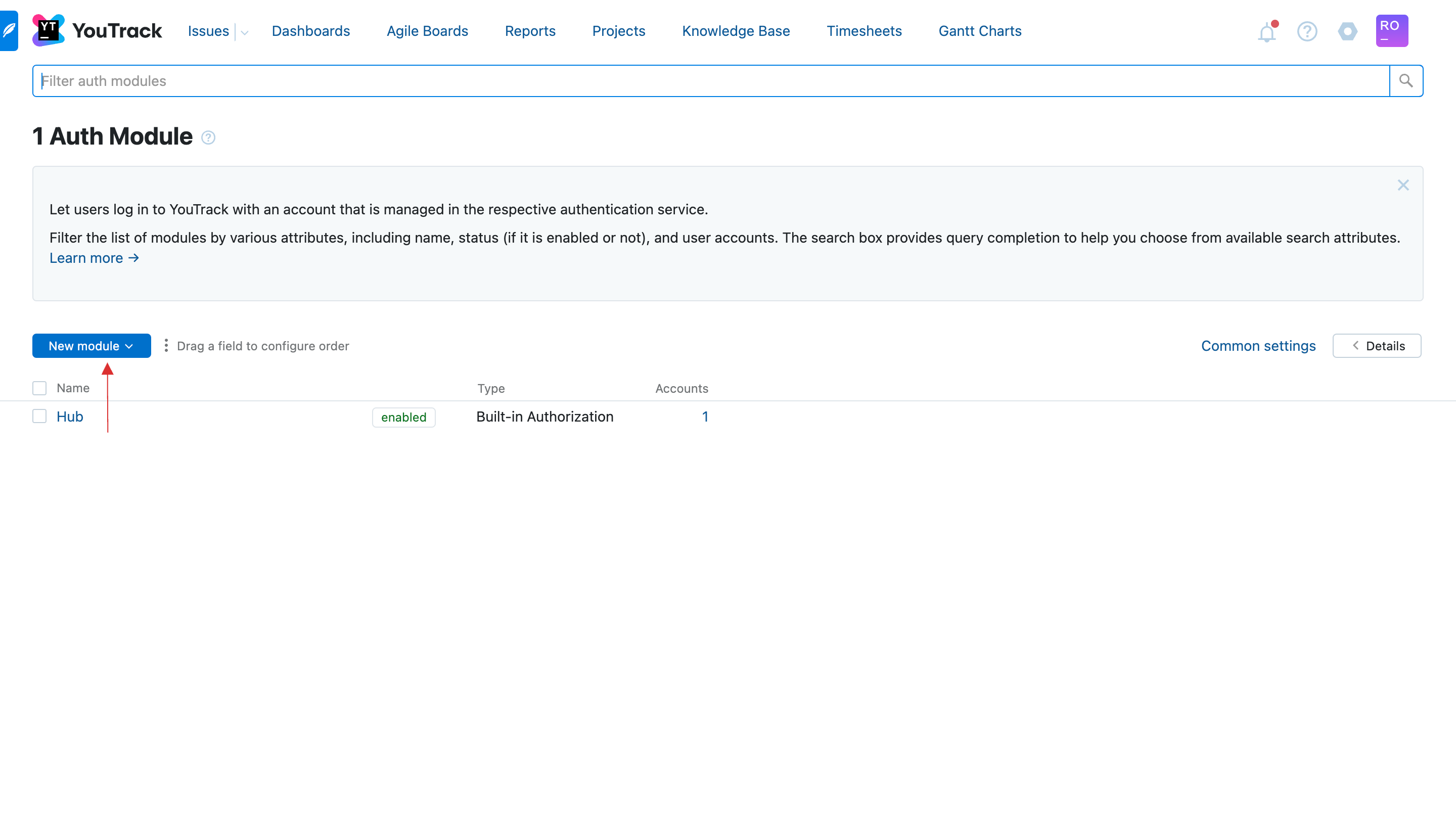
10 Click on SAML 2.0.

11 SAML 2.0 Auth Module configurations will be displayed.
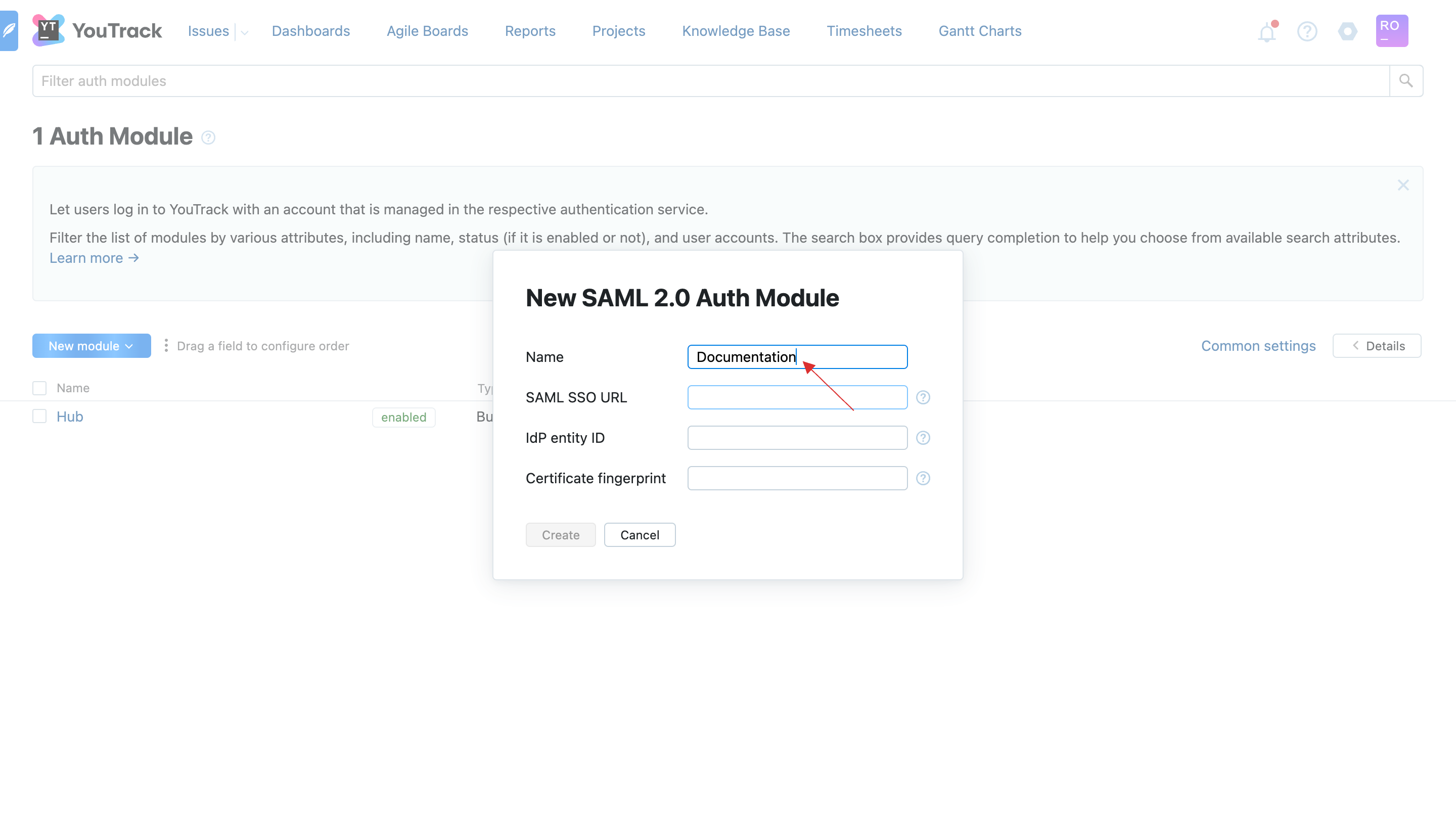
12 Return to your dashboard, go to Applications > SSO, and click on the created YouTrack SSO.
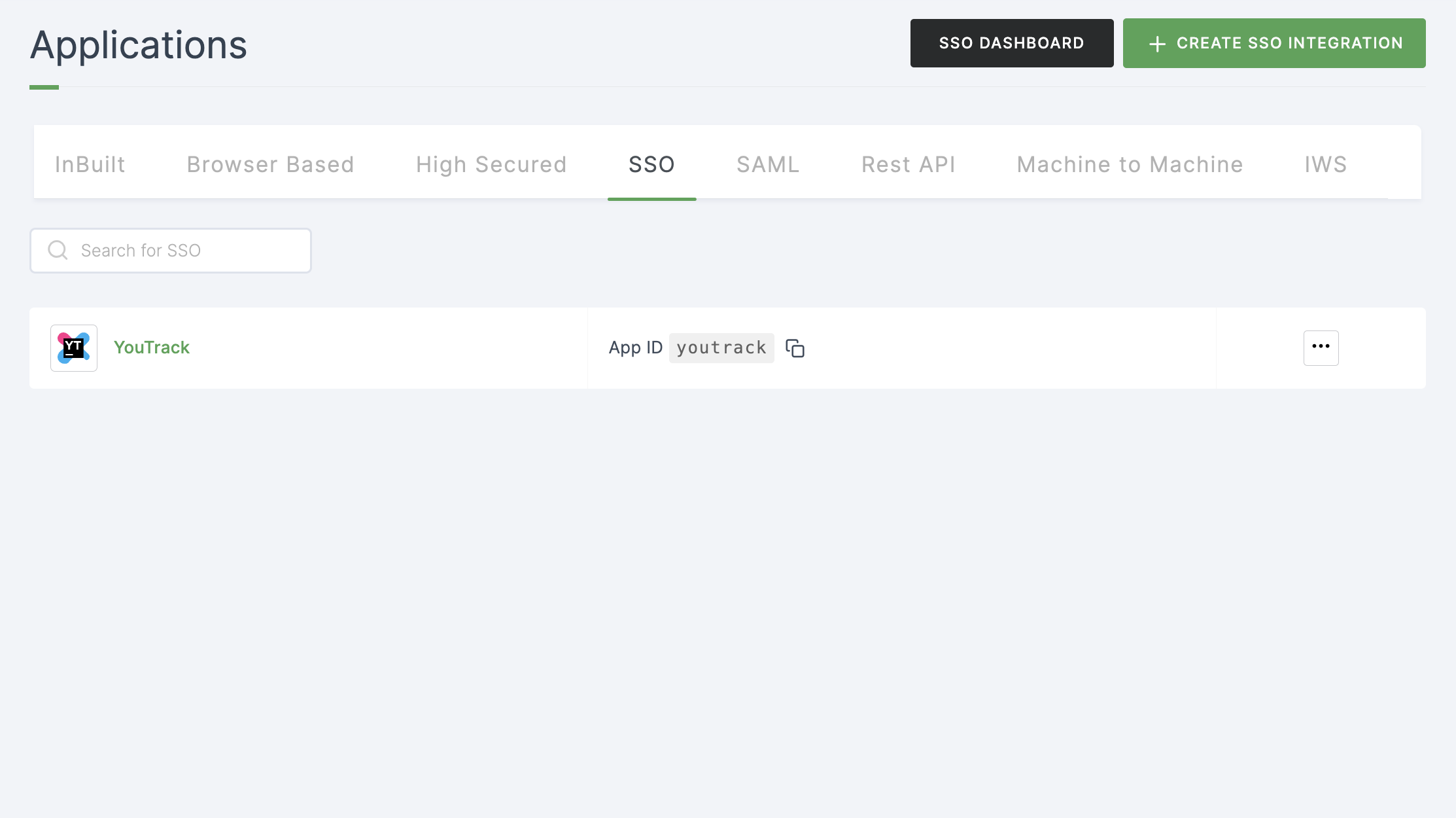
13 Click on Metadata, where the list of endpoints for the particular SSO will be available. Copy the Login Endpoint.
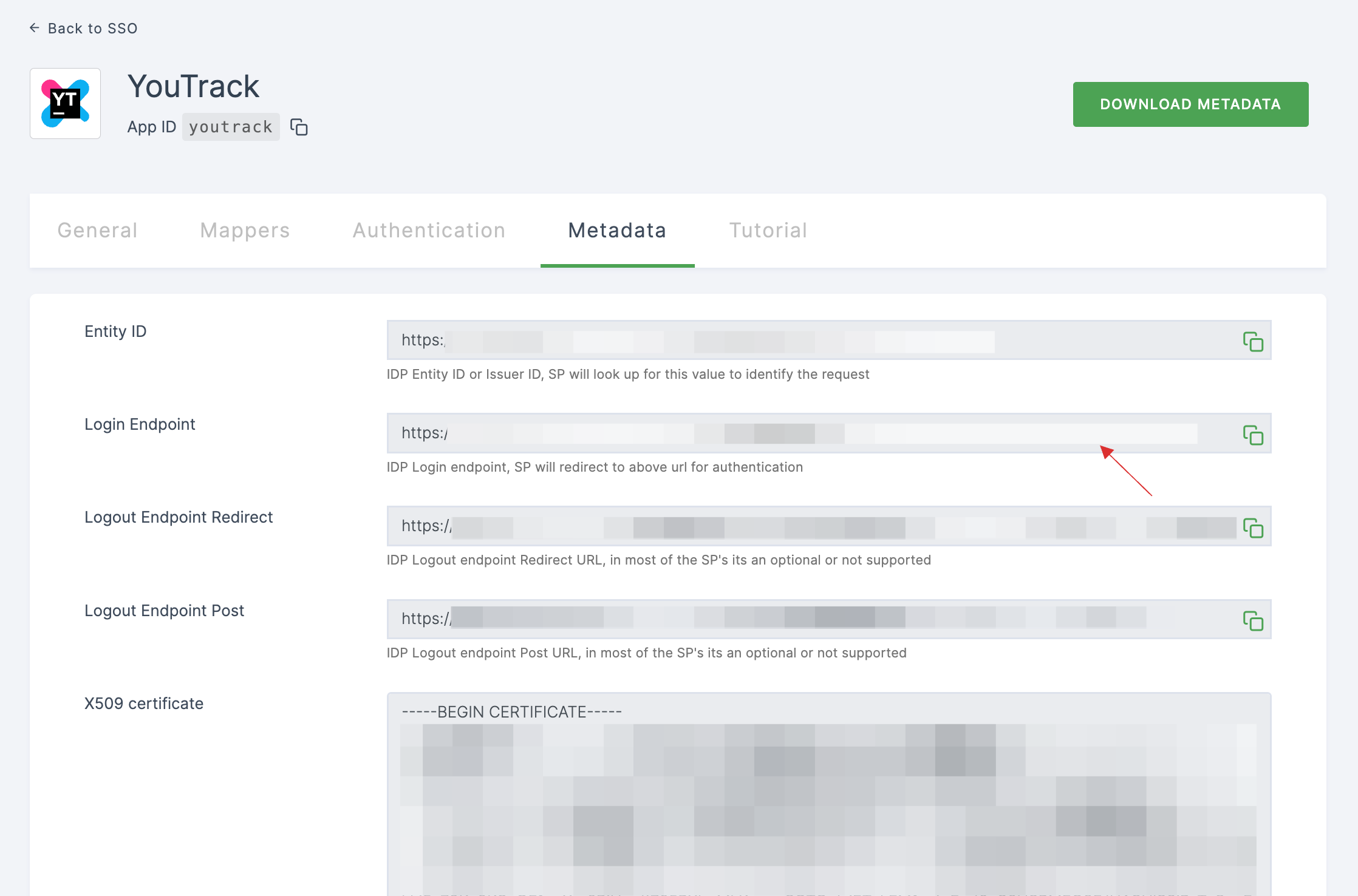
14 Switch to YouTrack, paste under SAML SSO URL.
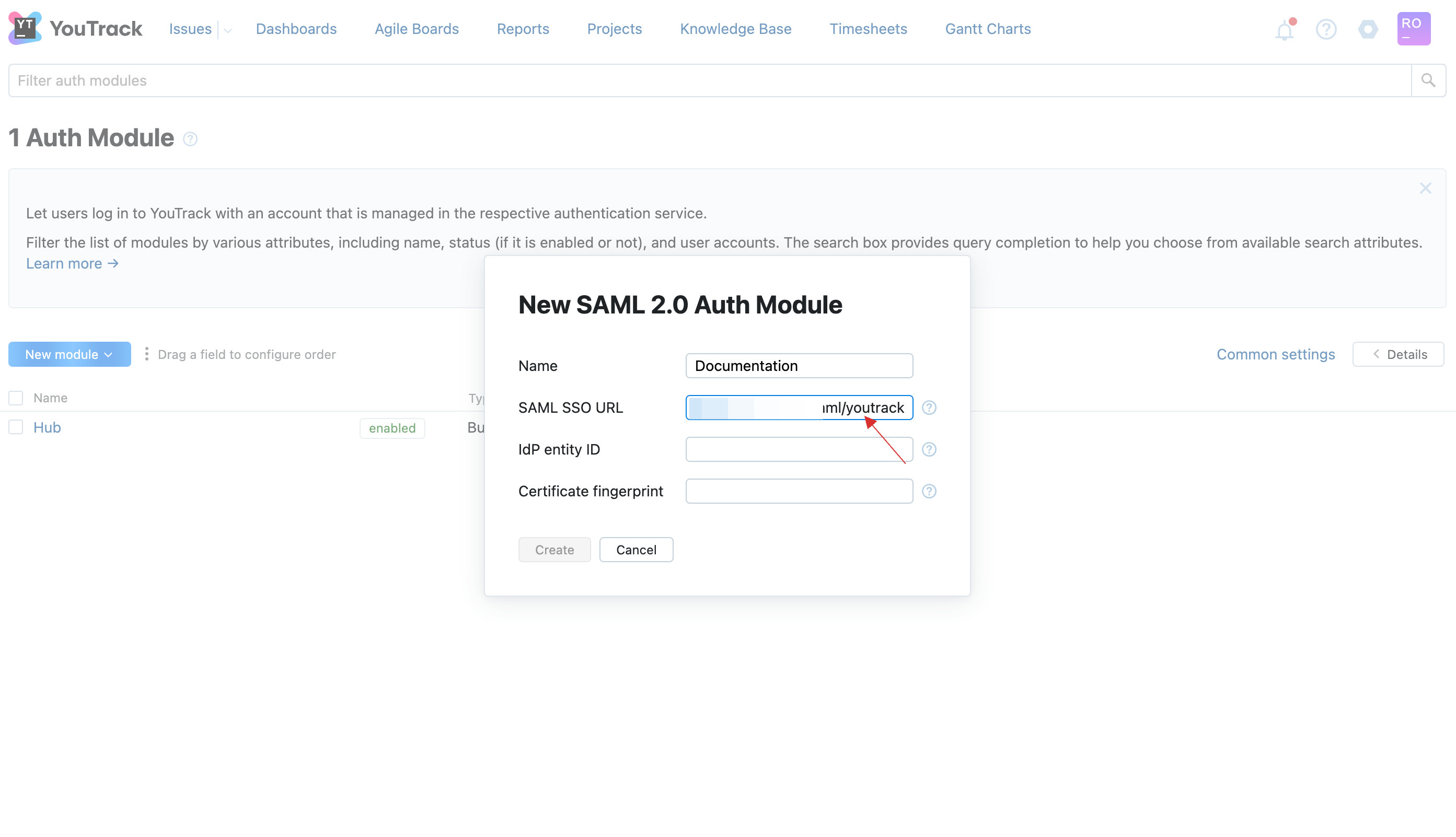
15 Return to your dashboard, copy Entity ID.
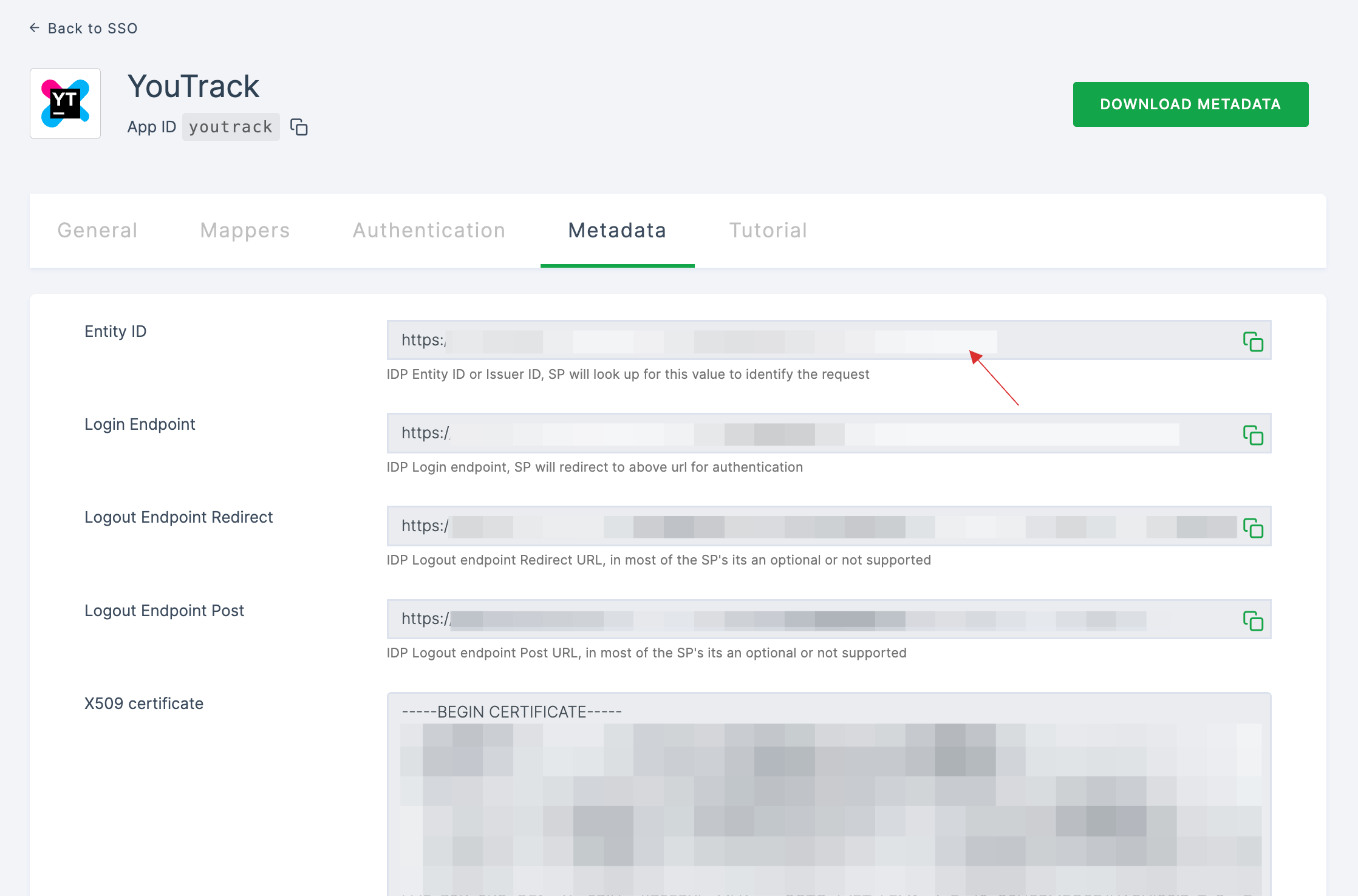
16 Switch to YouTrack, paste under IdP entity ID.
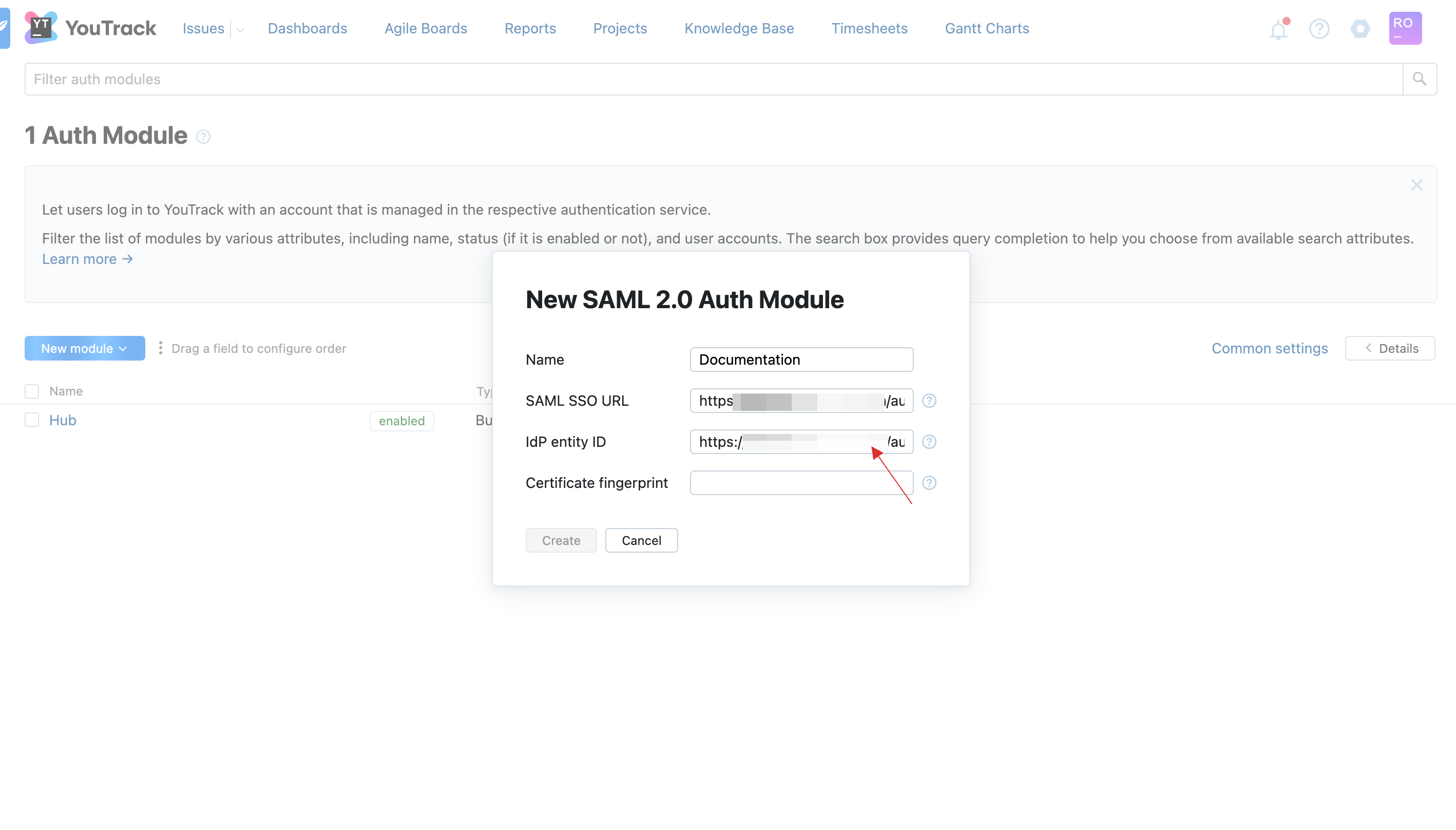
17 Return to your dashboard, under Algorithm, choose SHA256 from the drop-down.
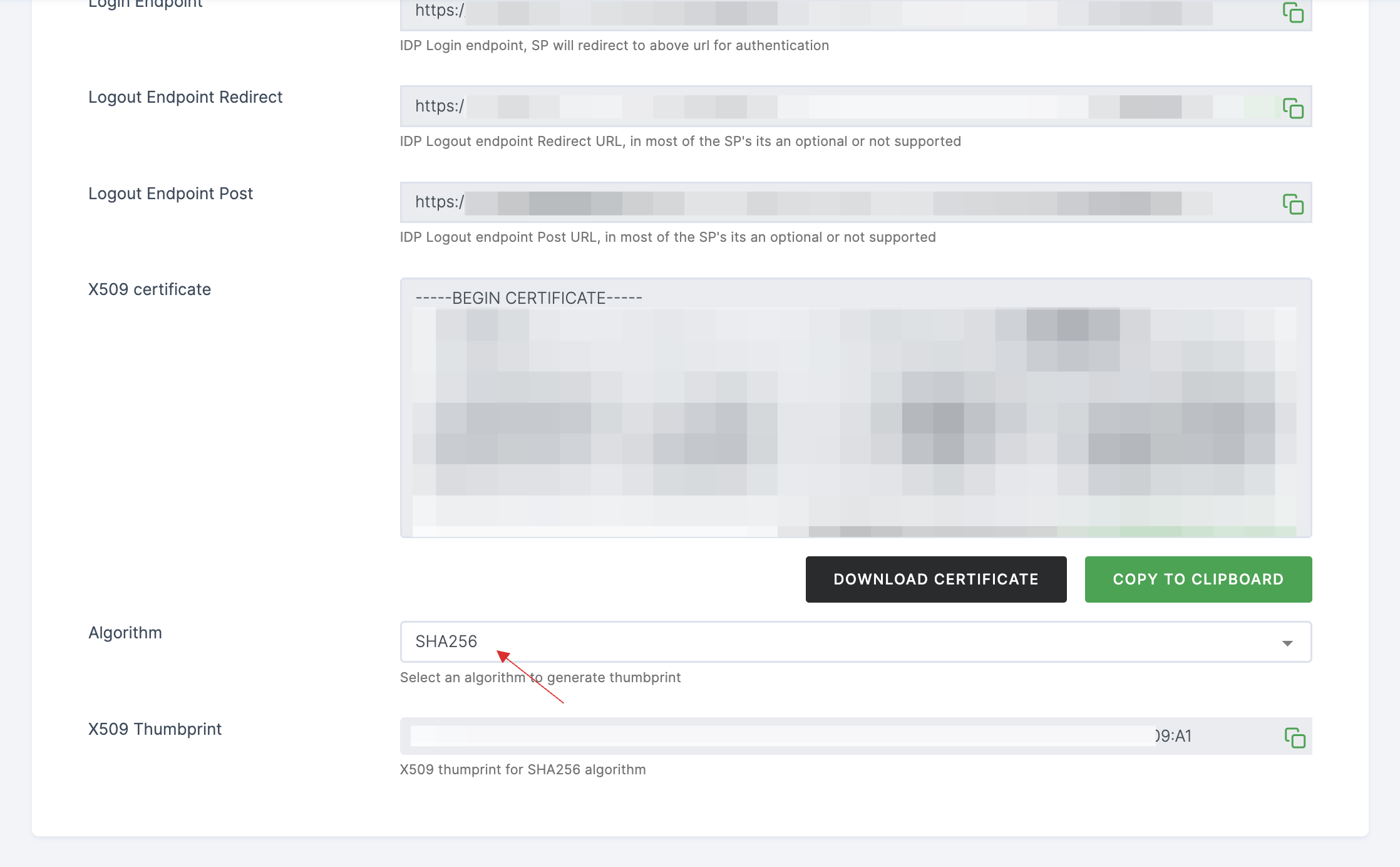
18 Copy the X509 Thumbprint.
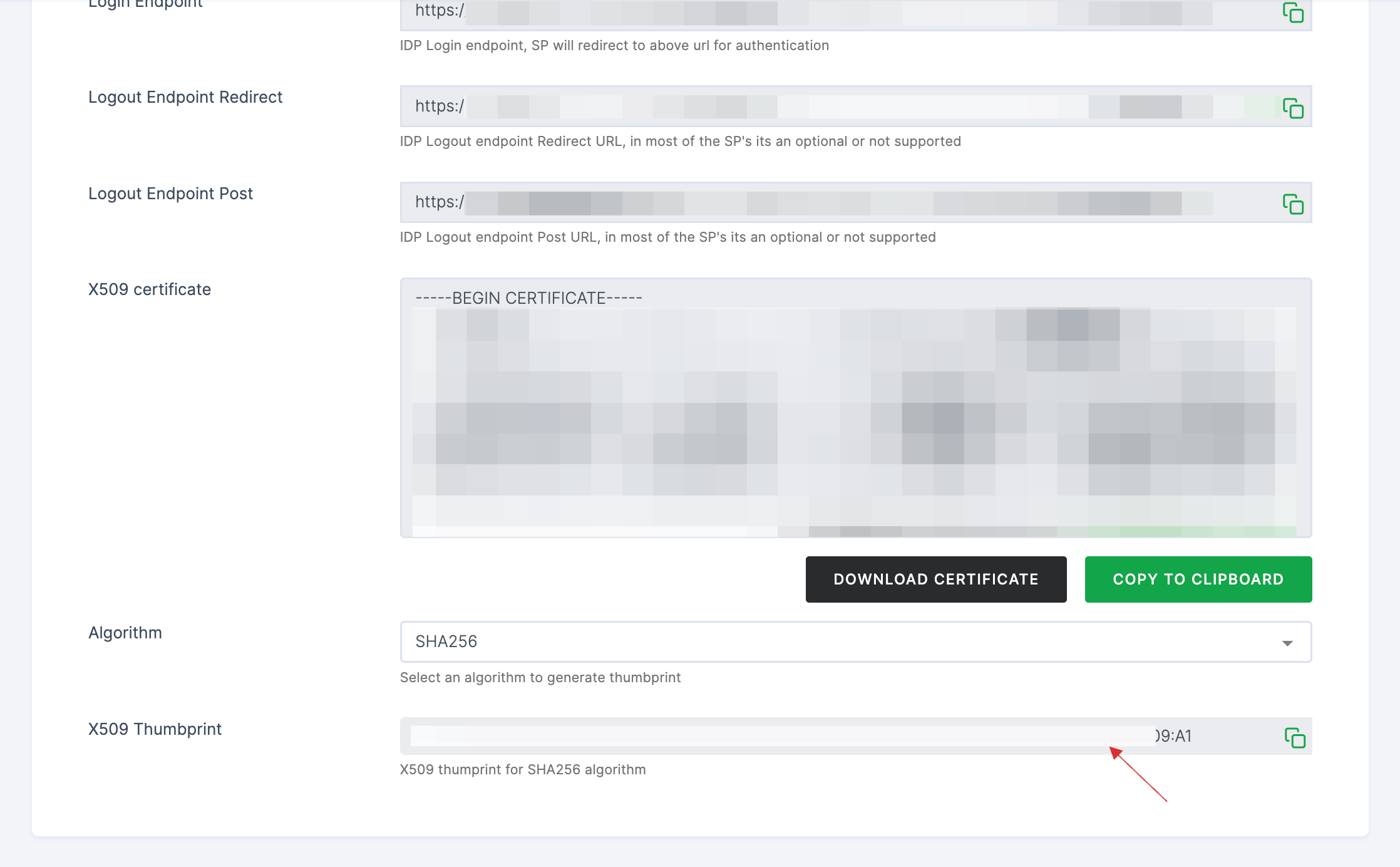
19 Switch to YouTrack, paste under Certificate Fingerprint.
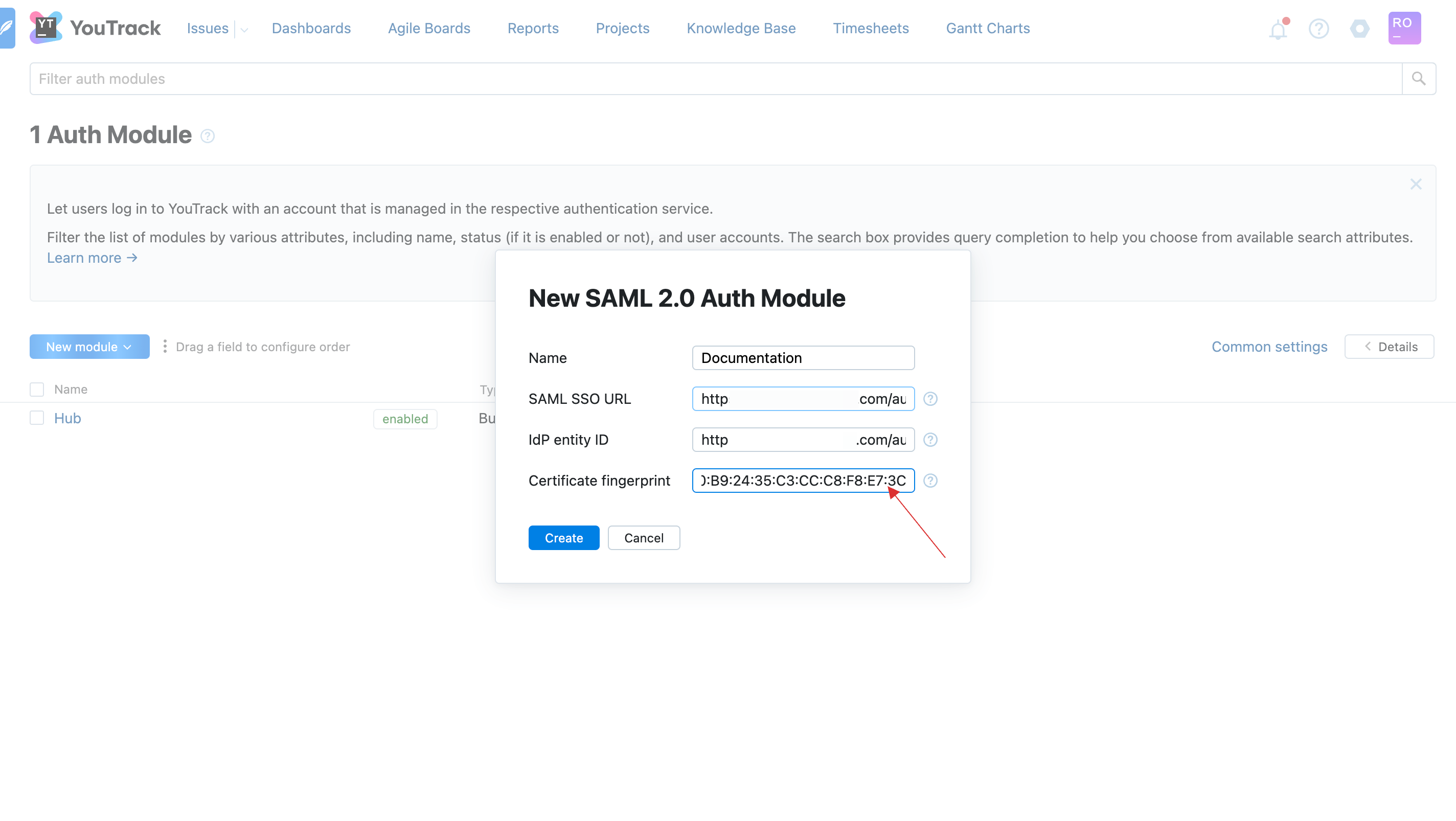
20 Click on Create.
21 The Auth Modules will be created successfully. Copy the ACS URL and SP entity ID to the clipboard.
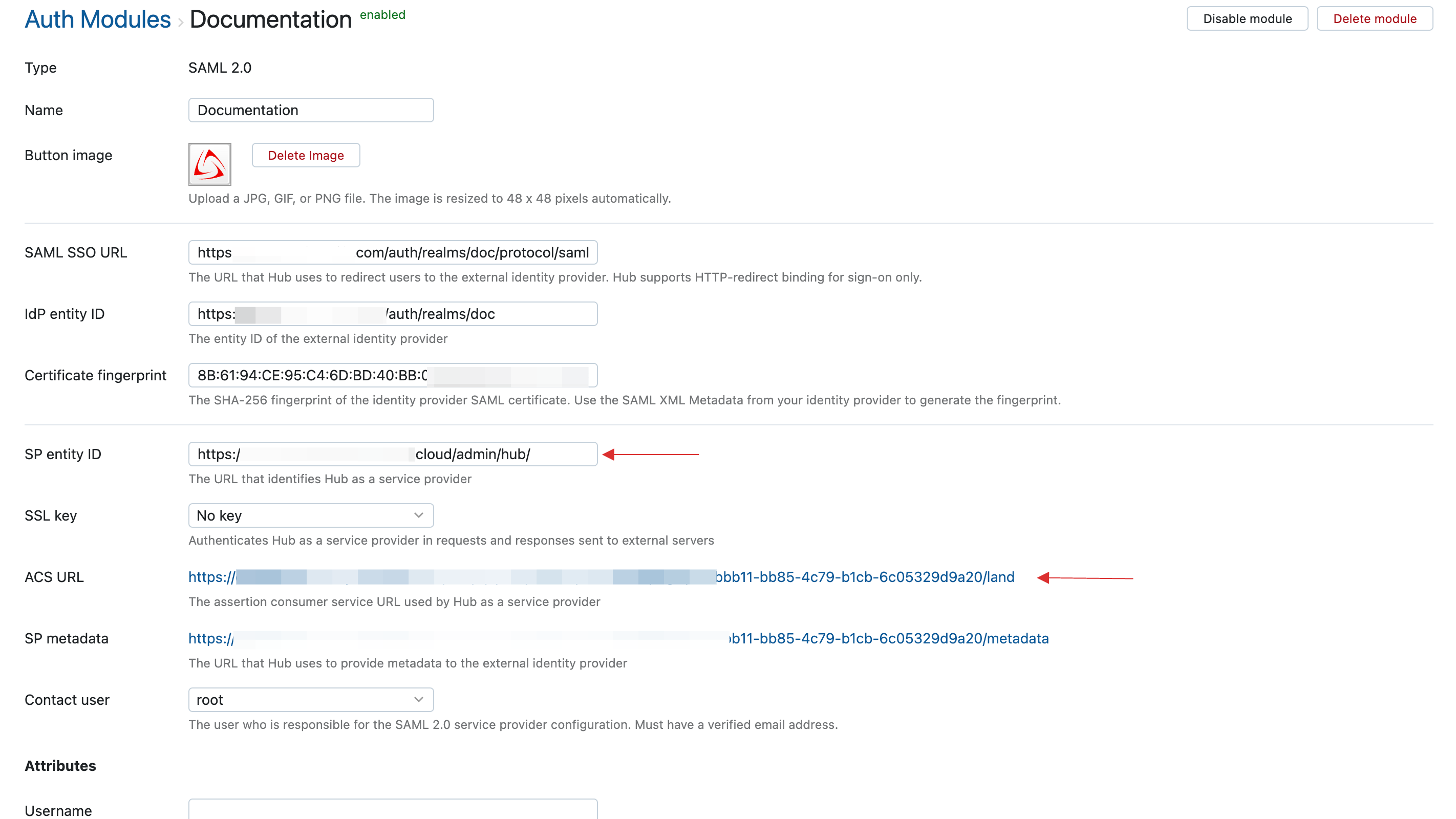
22 Return to your dashboard, go to Applications > SSO, and click on the created YouTrack SSO.
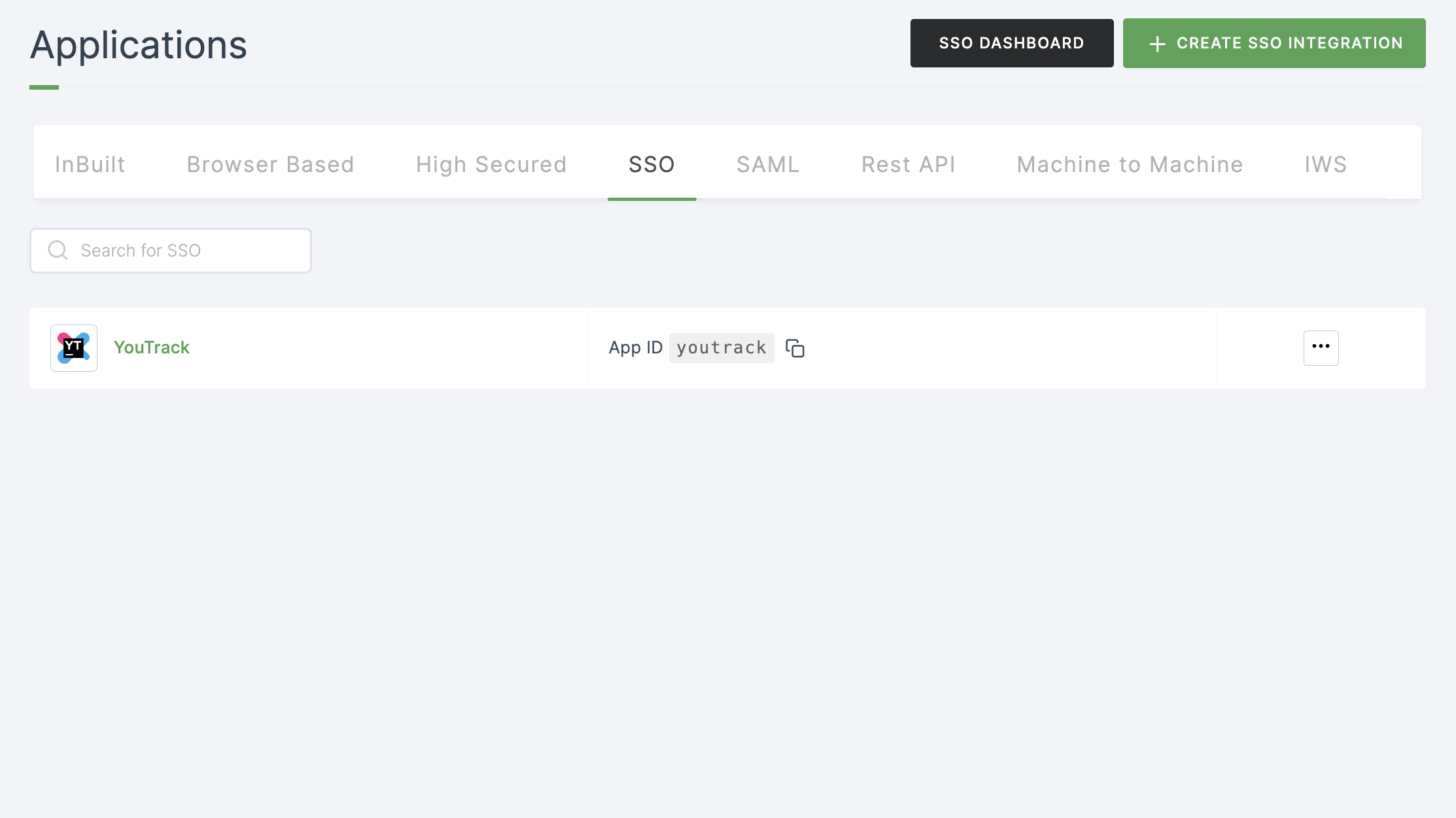
23 You will be taken to the General tab, paste the ACS URL and Entity ID.

24 Provide the YouTrack Domain URL as https://{{your_domain}}.myjetbrains.com
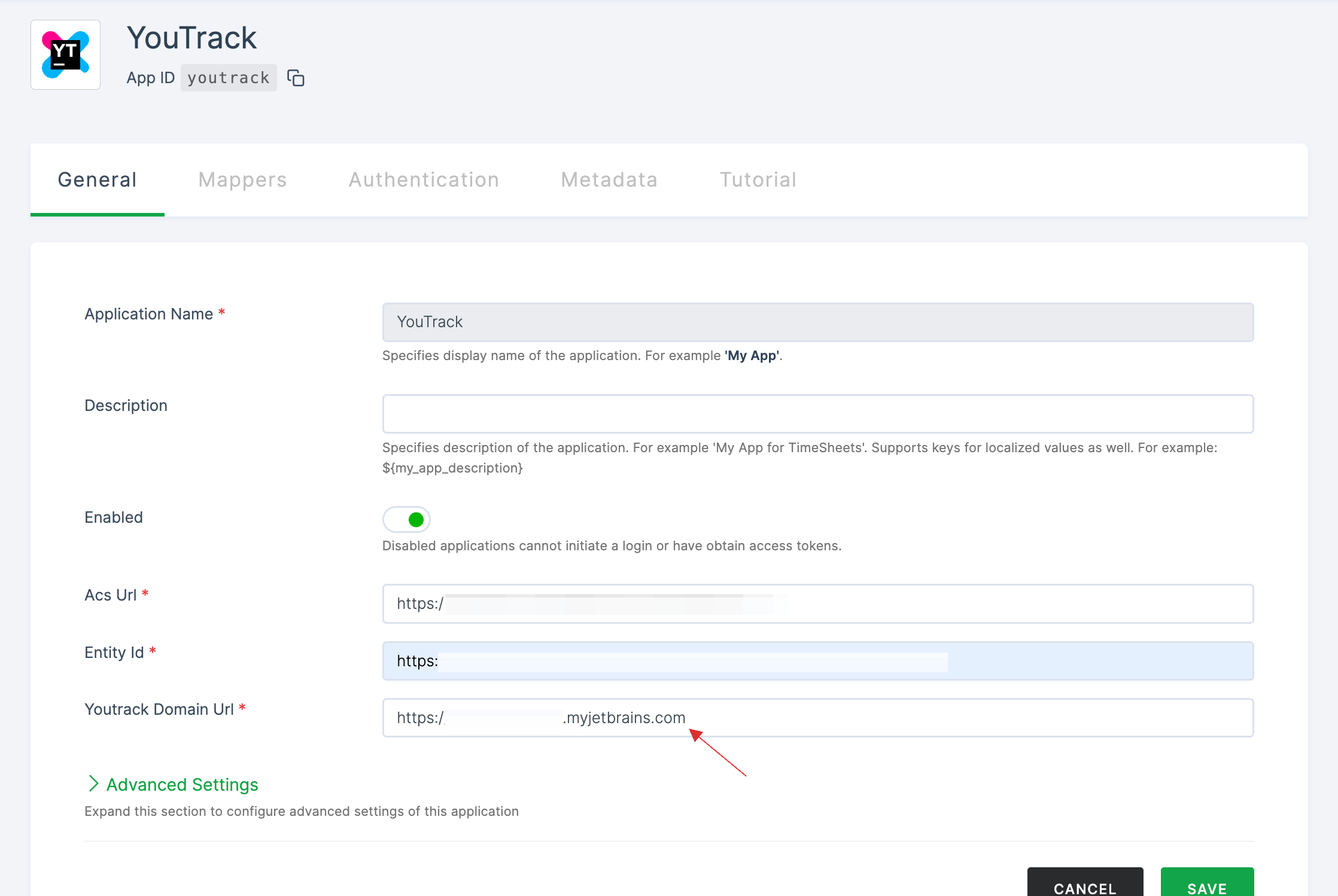
25 Click on SAVE.
26 Switch to YouTrack, scroll down to Attributes. Fill in all the necessary configurations.

27 Scroll down, click on Save.
28 Return to your dashboard, assign a user with YouTrack role. To do so, navigate to Users or Workspace Admins, click on the user you want to assign the role.
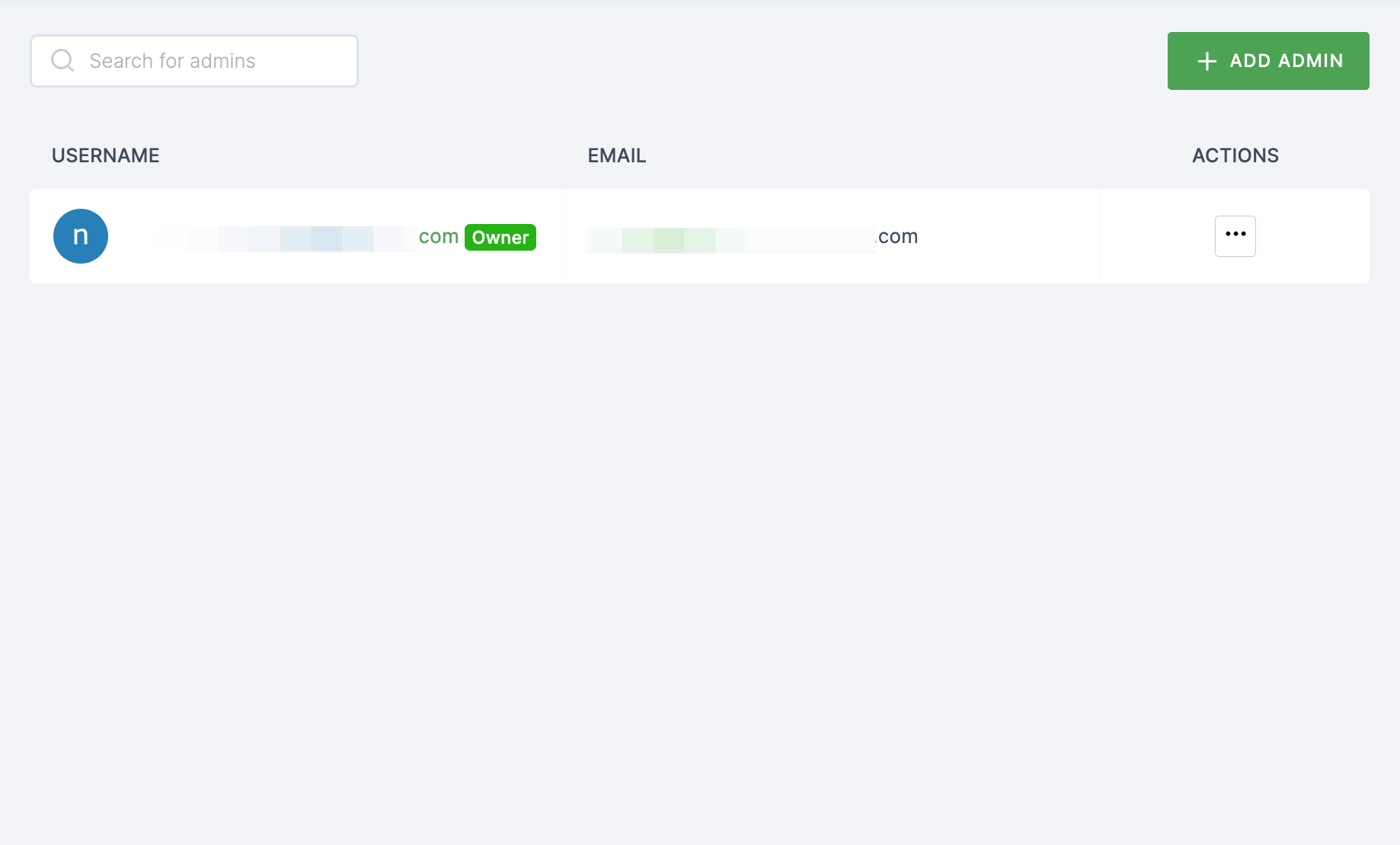
29 You will be taken to the user's Details tab, click on Roles & Groups.
30 Select List View and click on + ADD ROLE.
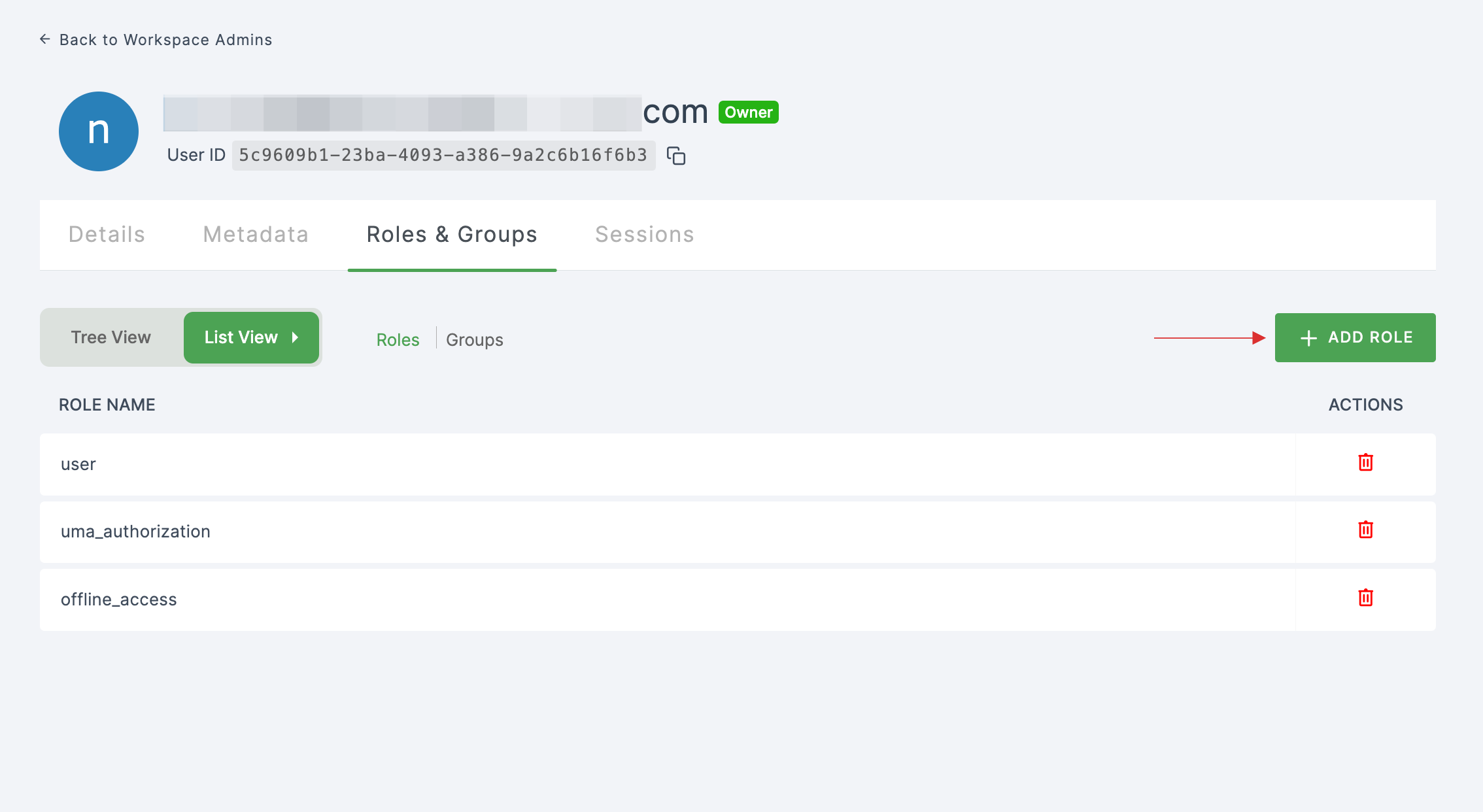
31 The available roles will appear; select sso-youtrack-YouTrack-role and click on ADD ROLES.
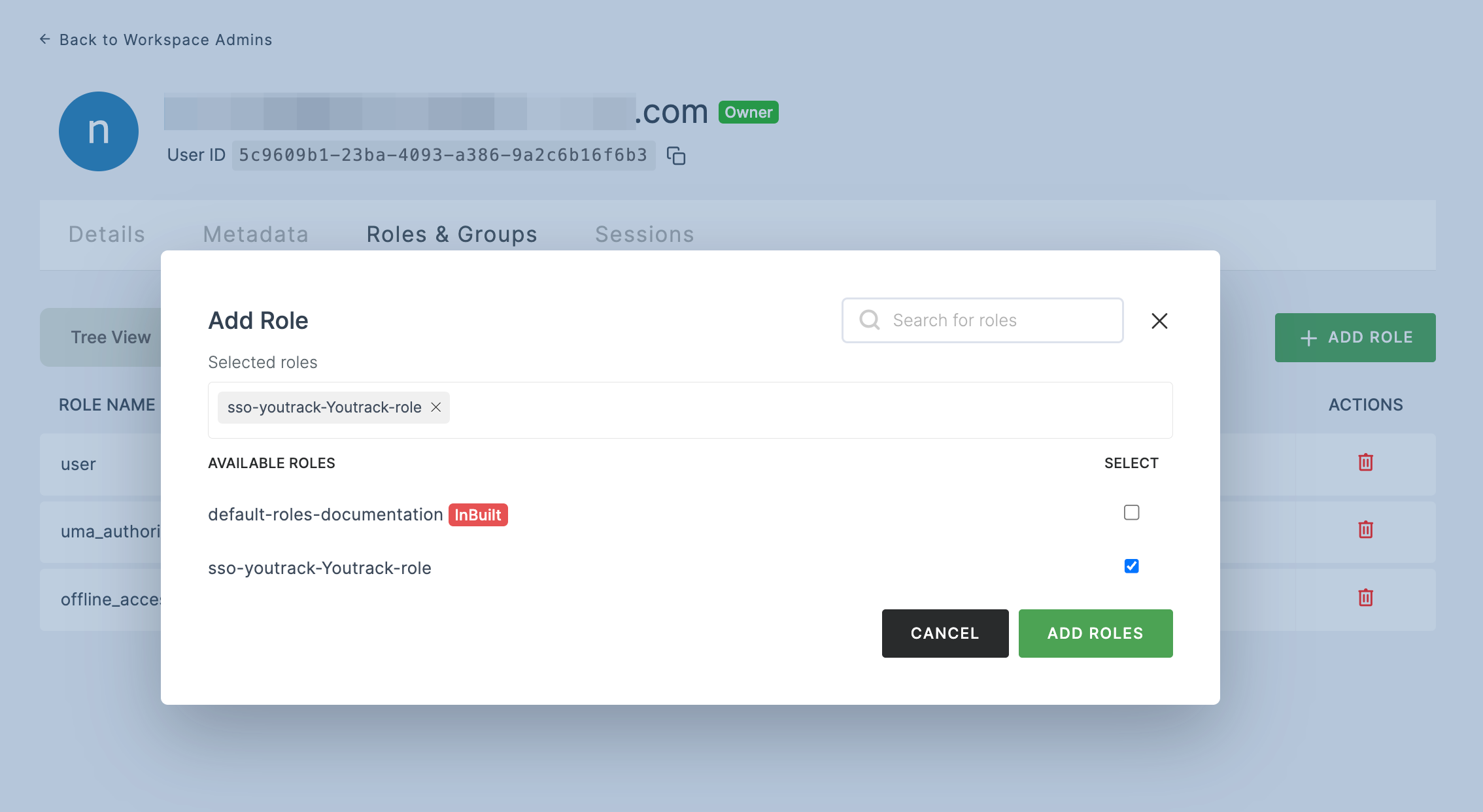
32 To verify whether SSO has been successfully enabled, go to Applications > SSO, click on SSO DASHBOARD button.
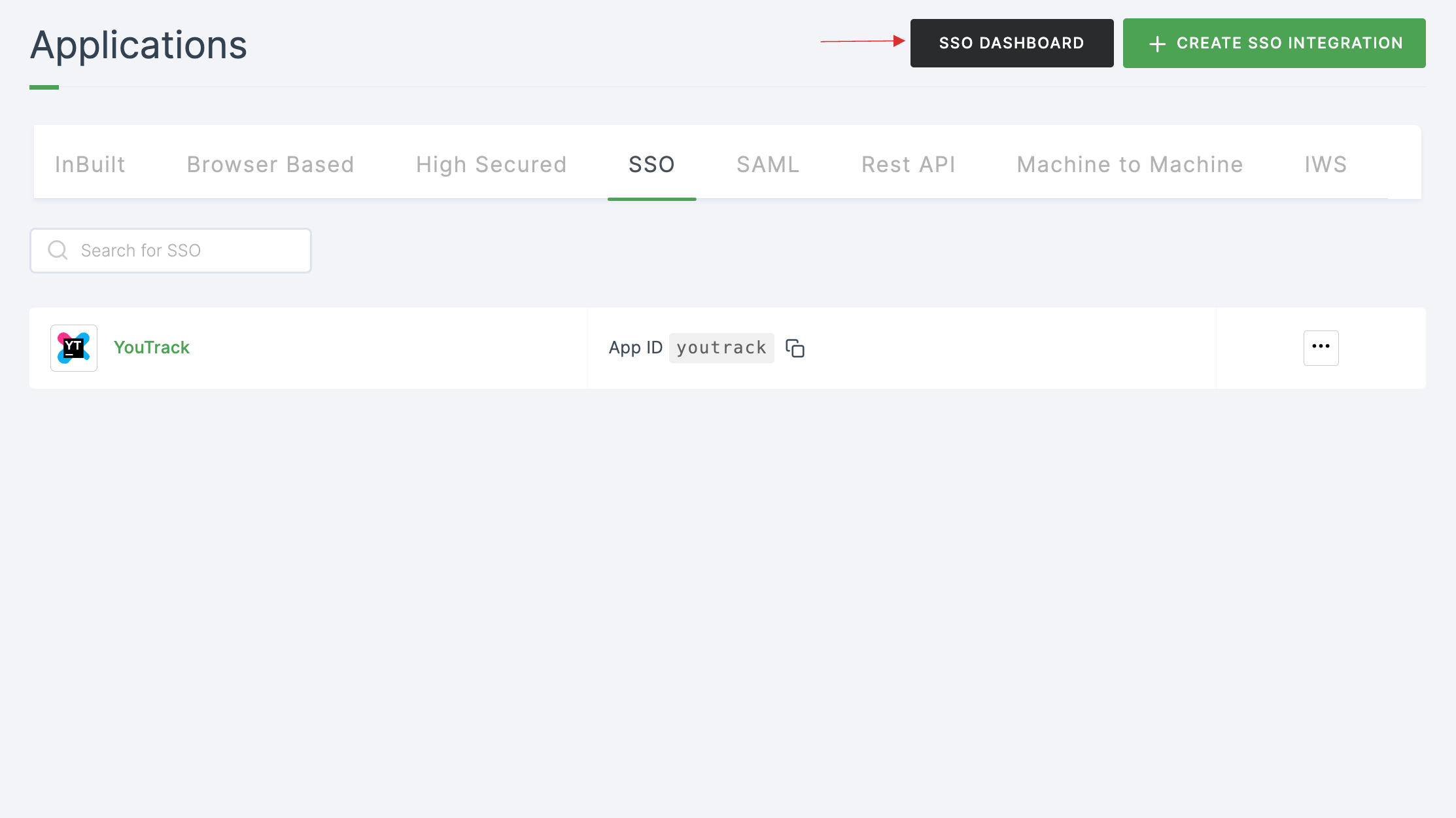
33 The YouTrack SSO will be enabled successfully.