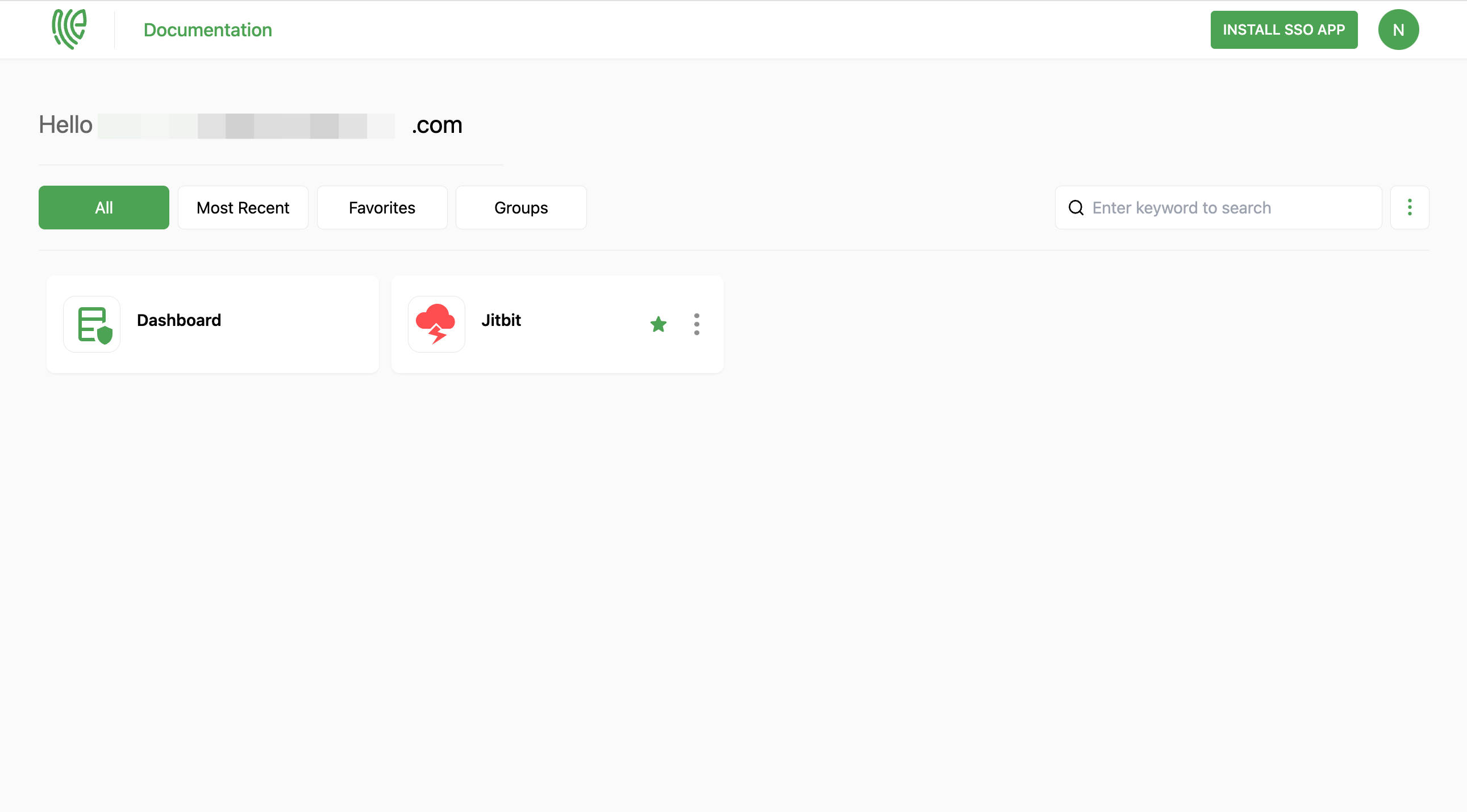Jitbit
Jitbit is a company that provides various software solutions, with a focus on help desk and ticketing systems.
You must have an admin account in Jitbit.
1 Go to Dashboard > Marketplace > SSO Integrations.
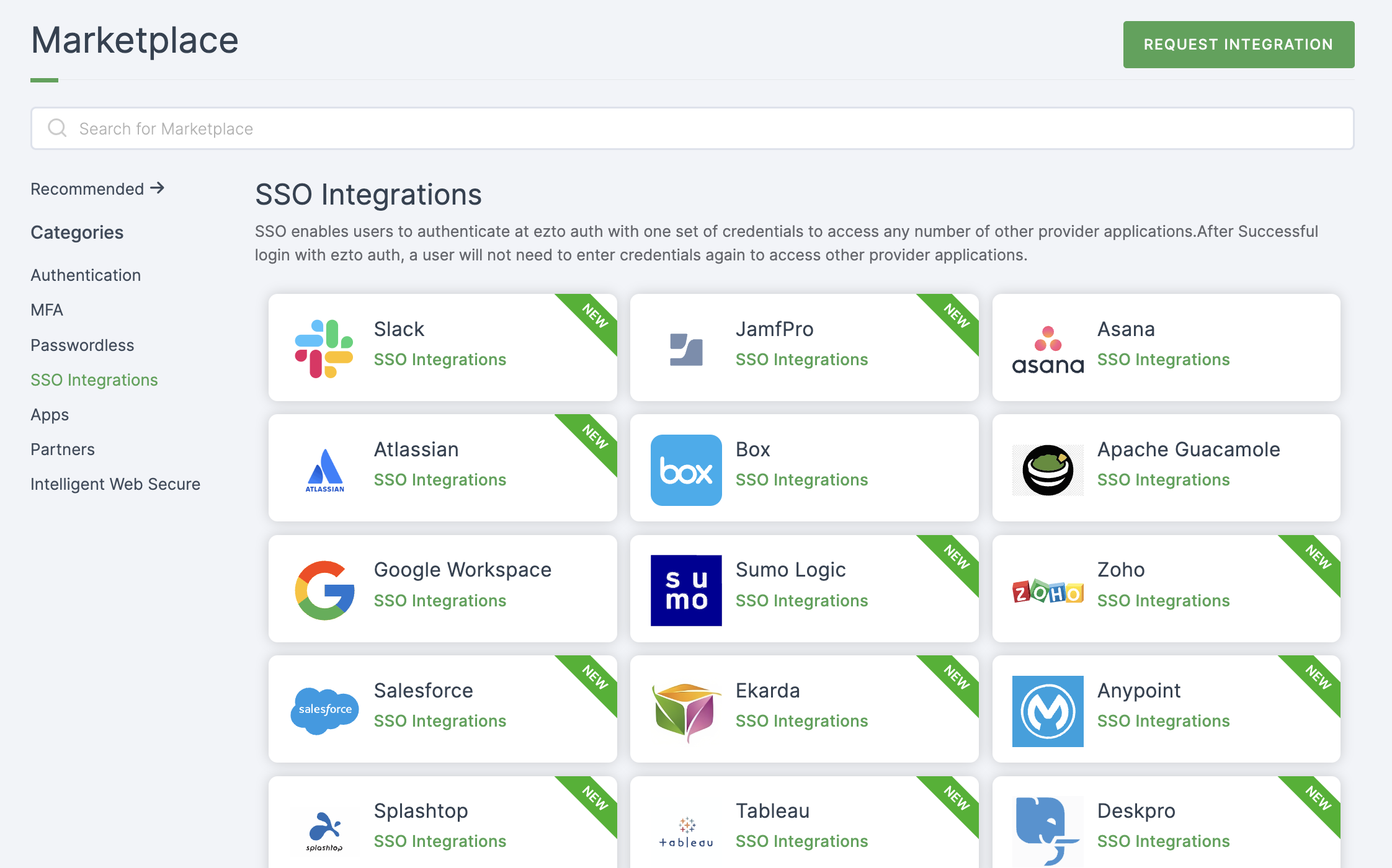
2 Select Jitbit from the list.
3 You'll land on the overview page, with an additional tab: Installation (providing a step-by-step installation guide).
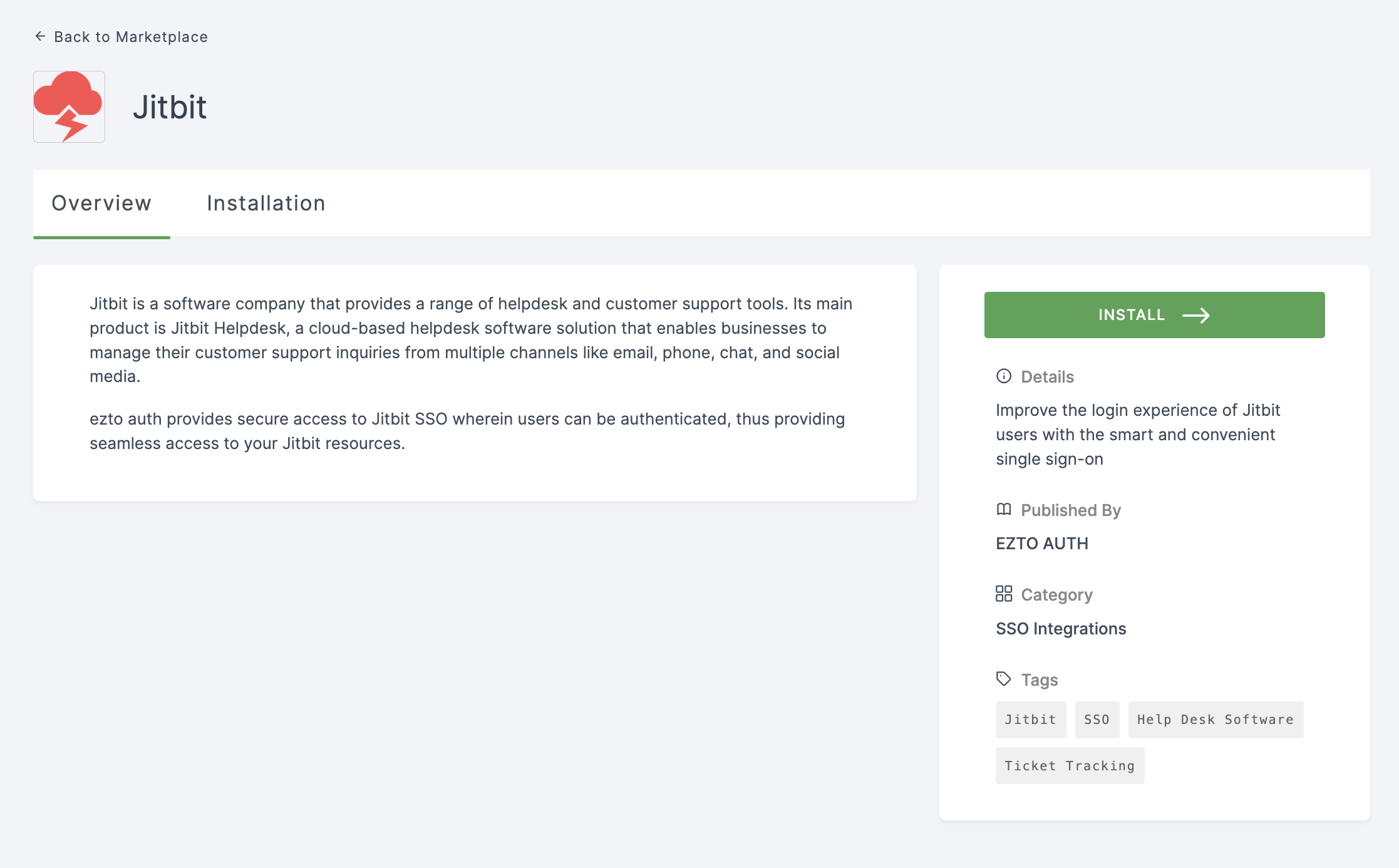
4 Click on INSTALL.
5 Provide a Name and for the ACS url, go to your Jitbit Dashboard.
6 In Administration, click on General settings.
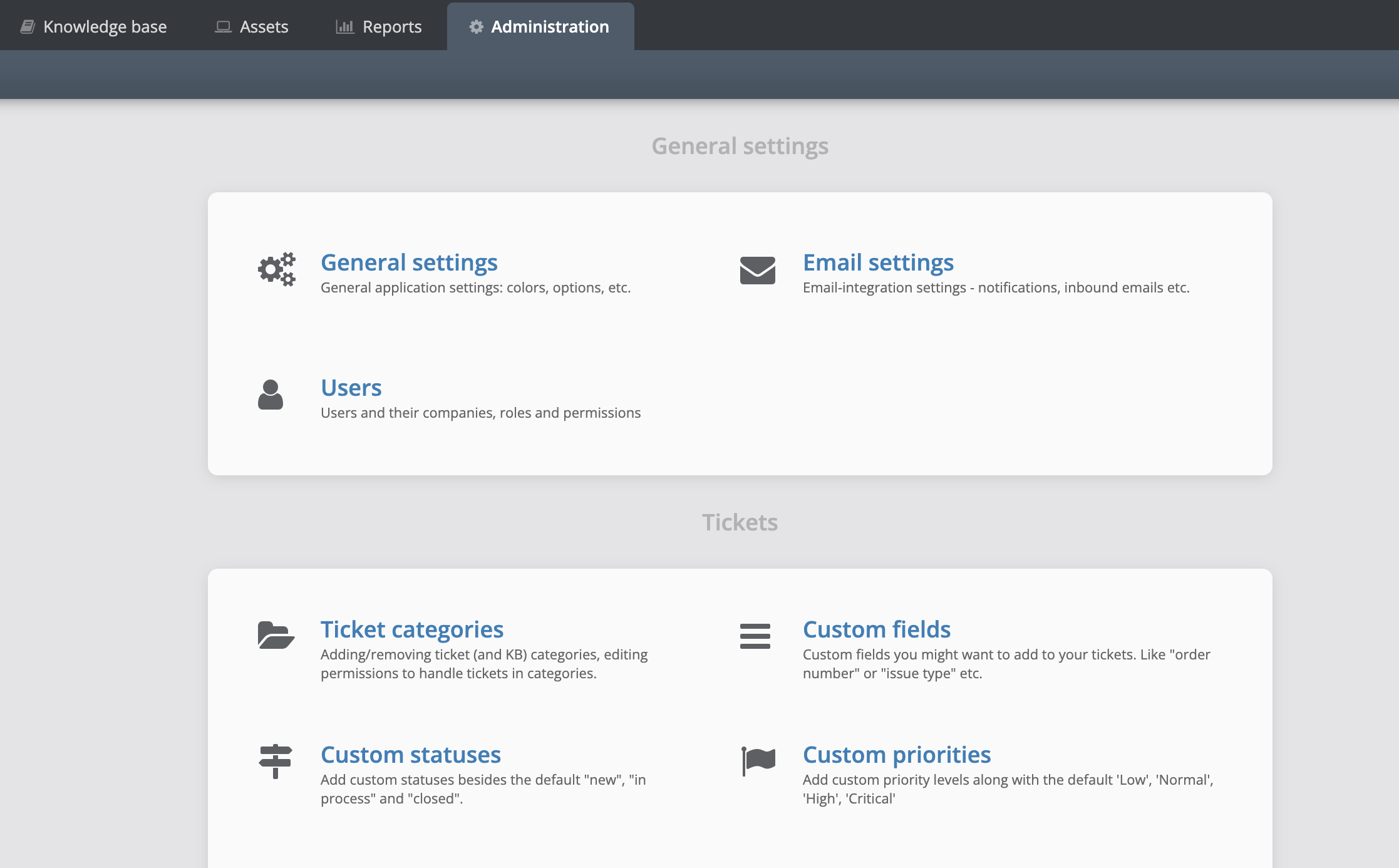
7 Scroll down to Authentication settings and toggle the enable button for Enable SAML 2.0 single sign on.
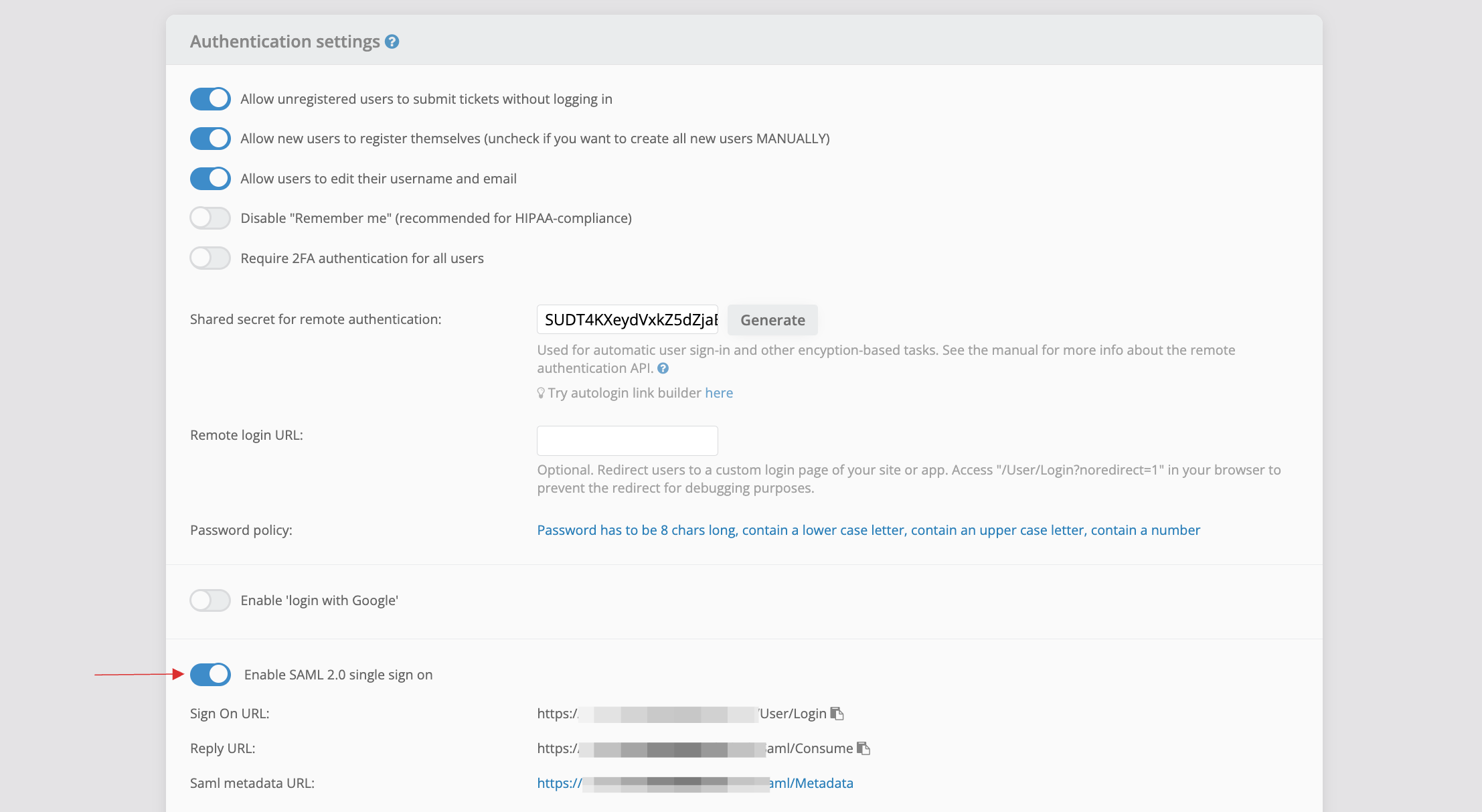
8 Upon enabling, a set of URLs will be displayed.
9 Copy the Reply URL; this is your ACS URL.
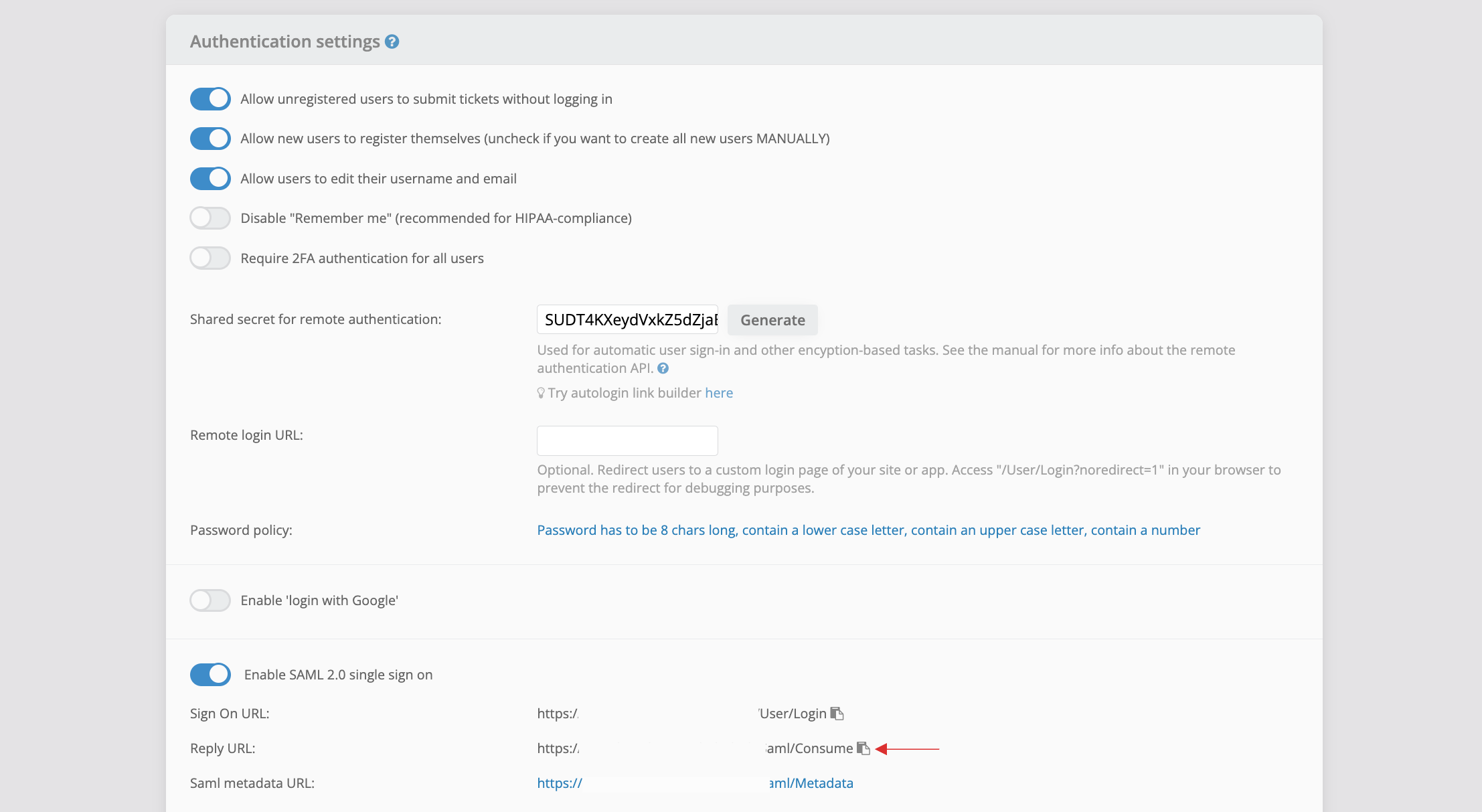
10 Return to your dashboard and paste the copied ACS url.
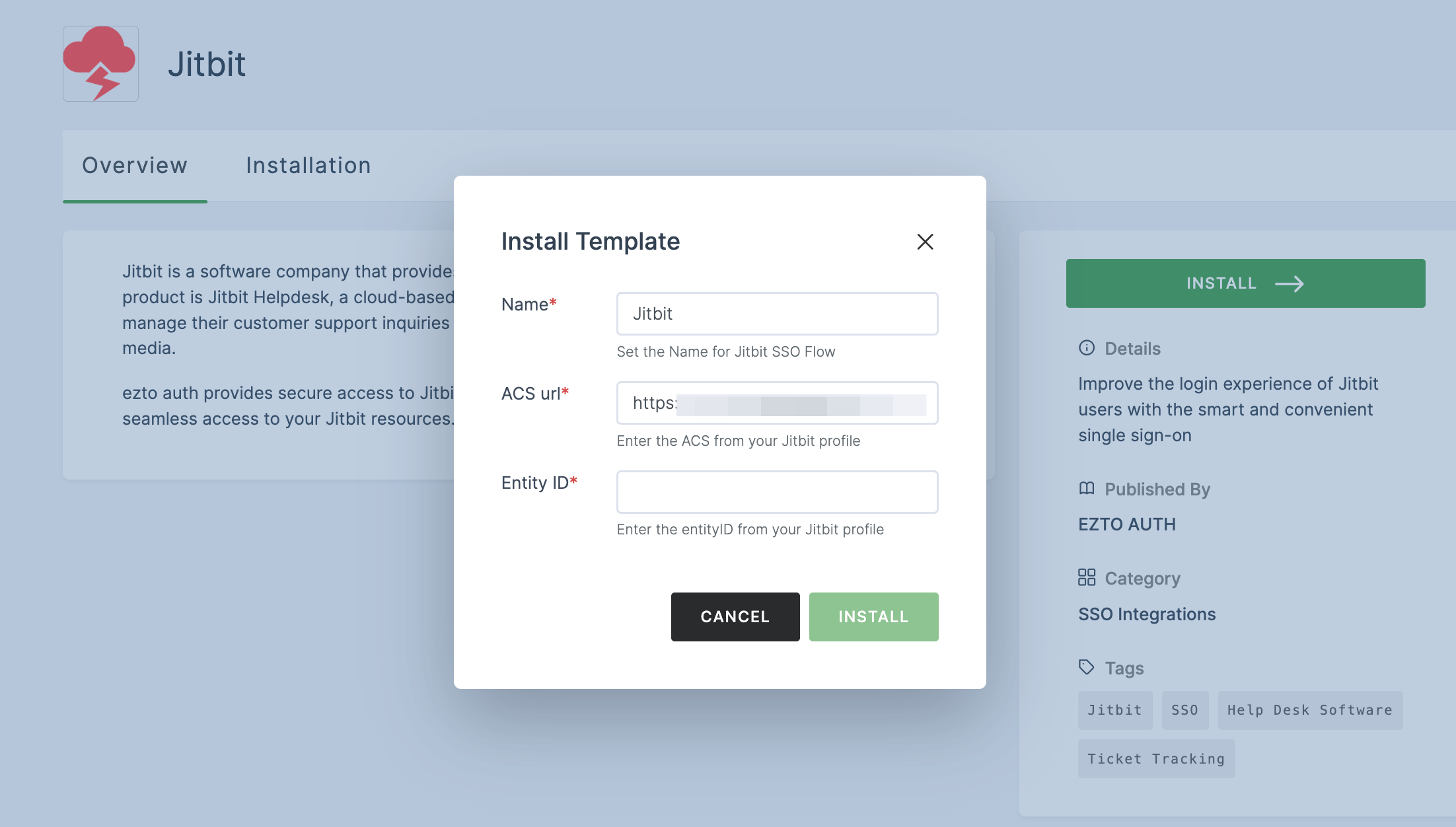
11 Switch to Jitbit, copy the Entity ID.
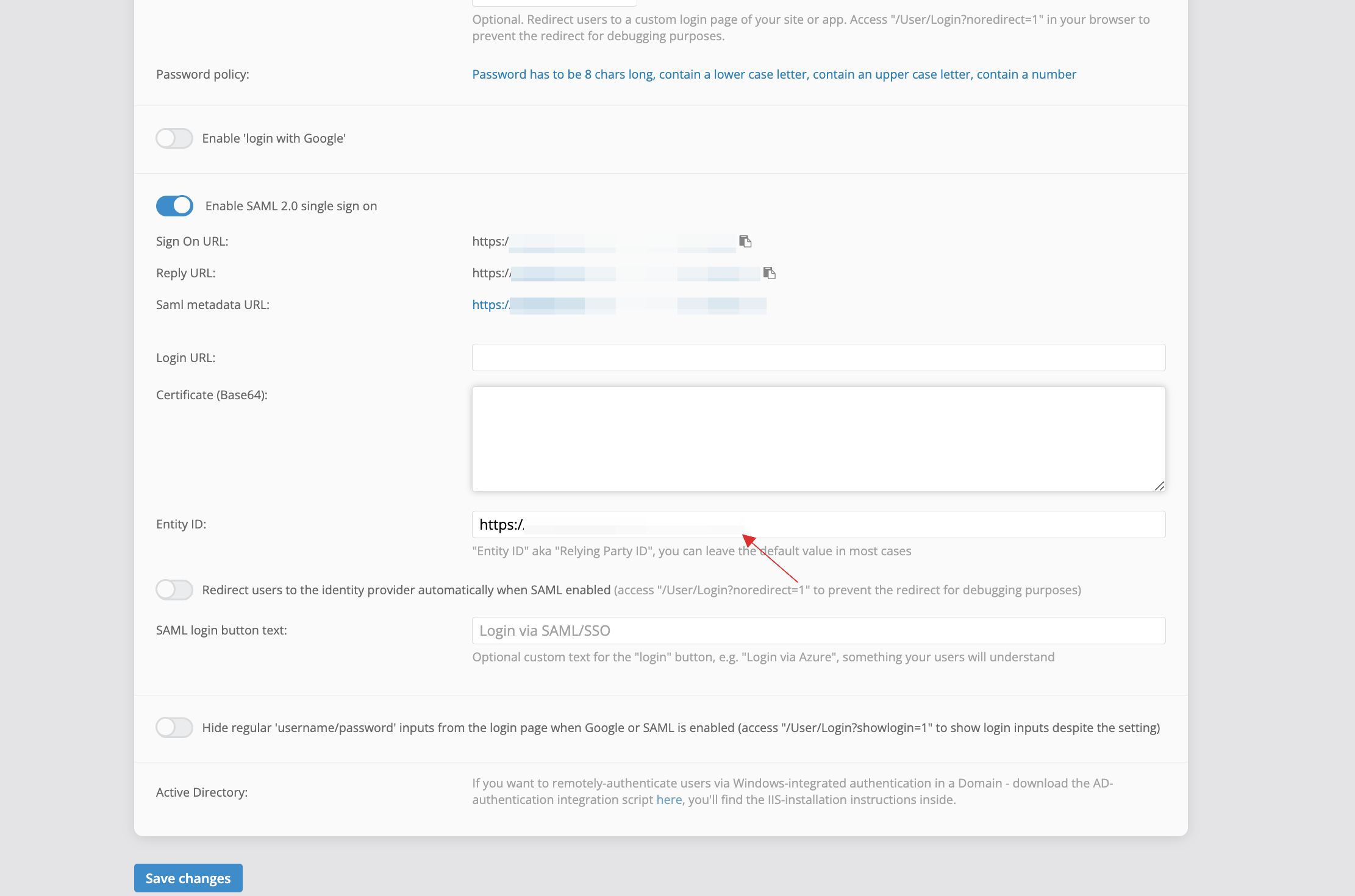
12 Return to your dashboard and paste the copied Entity ID.
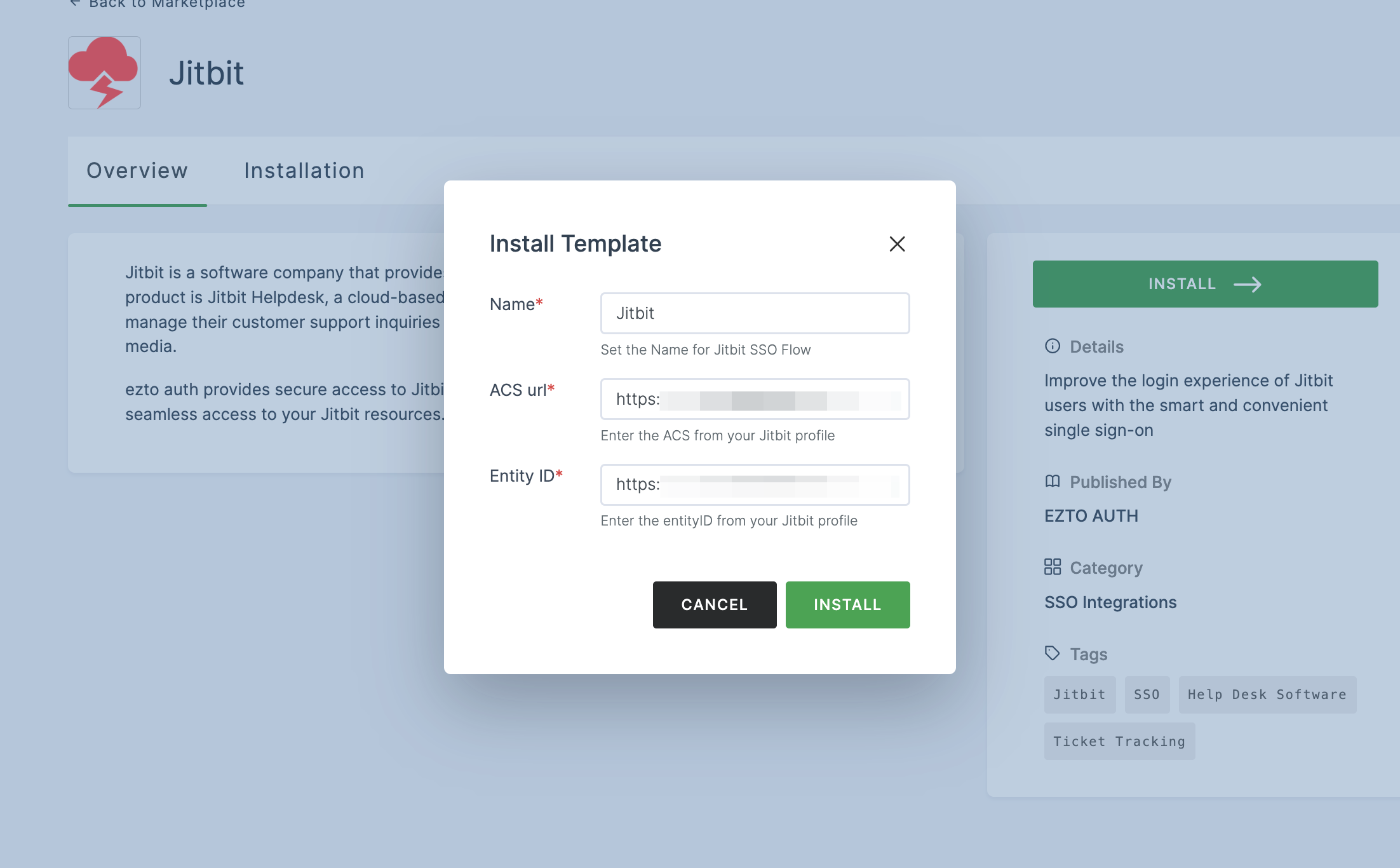
13 Once the configurations are provided, click on INSTALL.
14 To enable Jitbit SSO login, go to Applications > SSO, and click on the created Jitbit SSO.
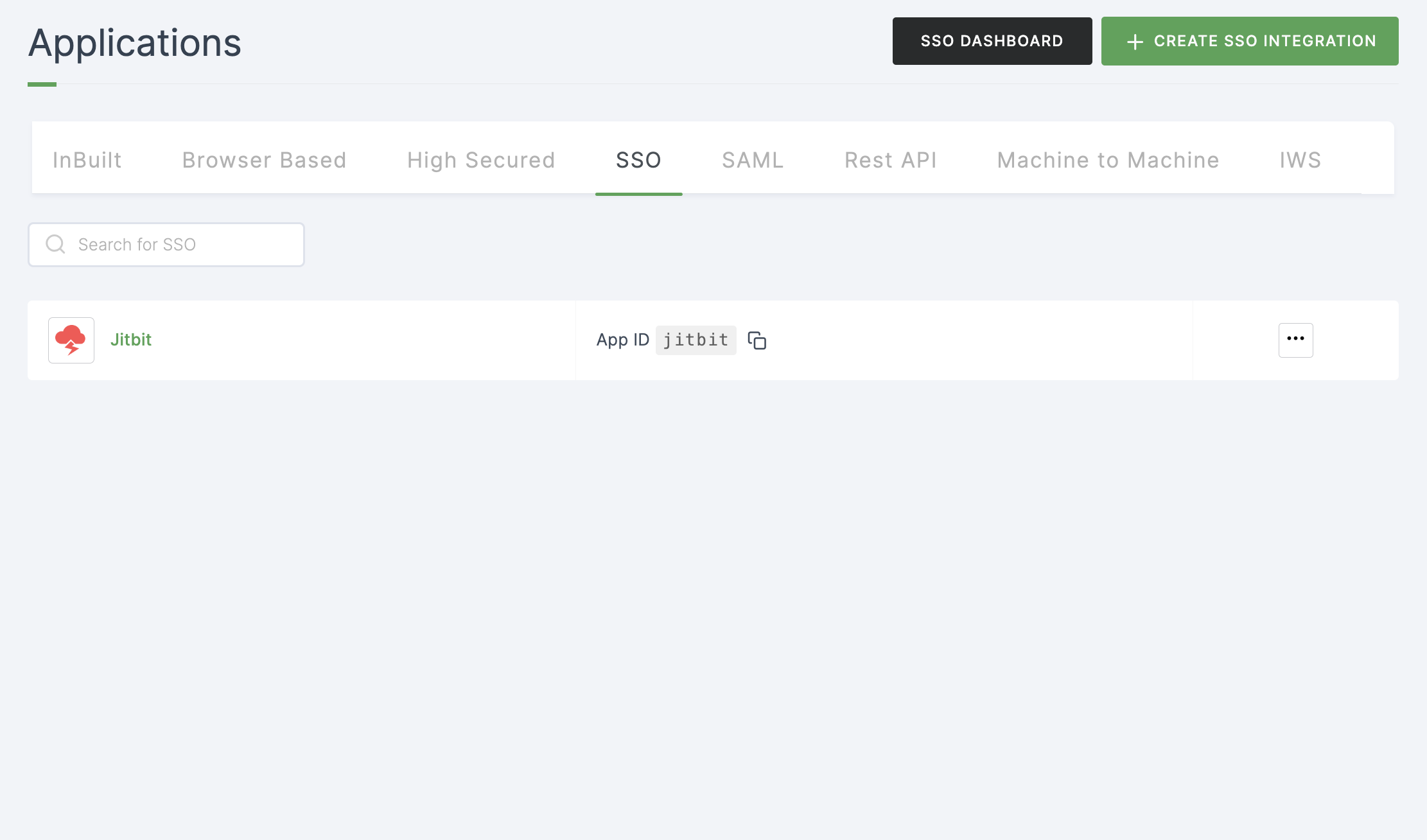
15 Click on Metadata, where the list of endpoints for the particular SSO will be available. Copy the Login Endpoint.
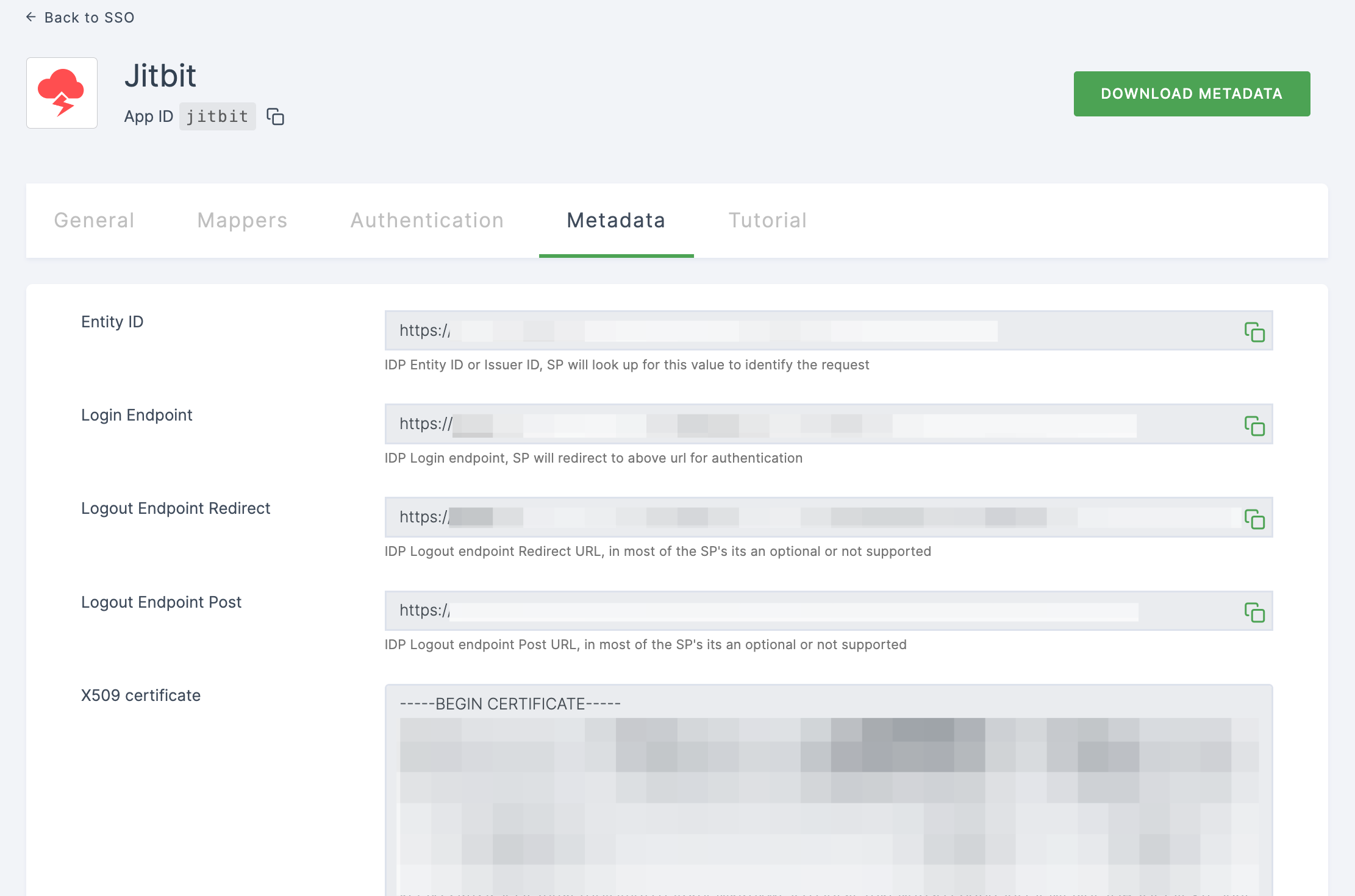
16 Switch to Jitbit, paste the Login Endpoint in Login URL.
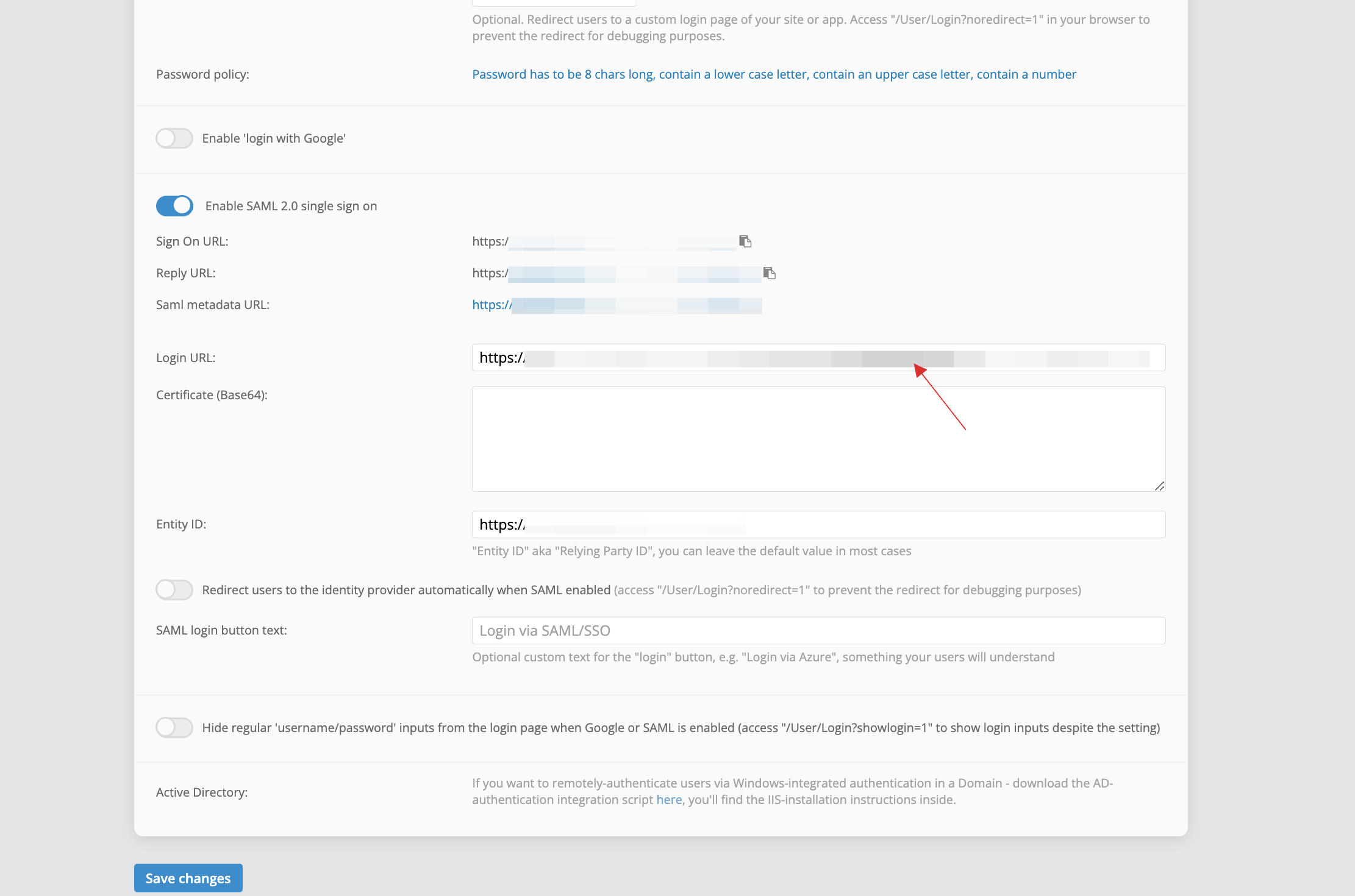
17 Return to your dashboard, ensure that the X509 certificate is copied without the BEGIN CERTIFICATE and END CERTIFICATE
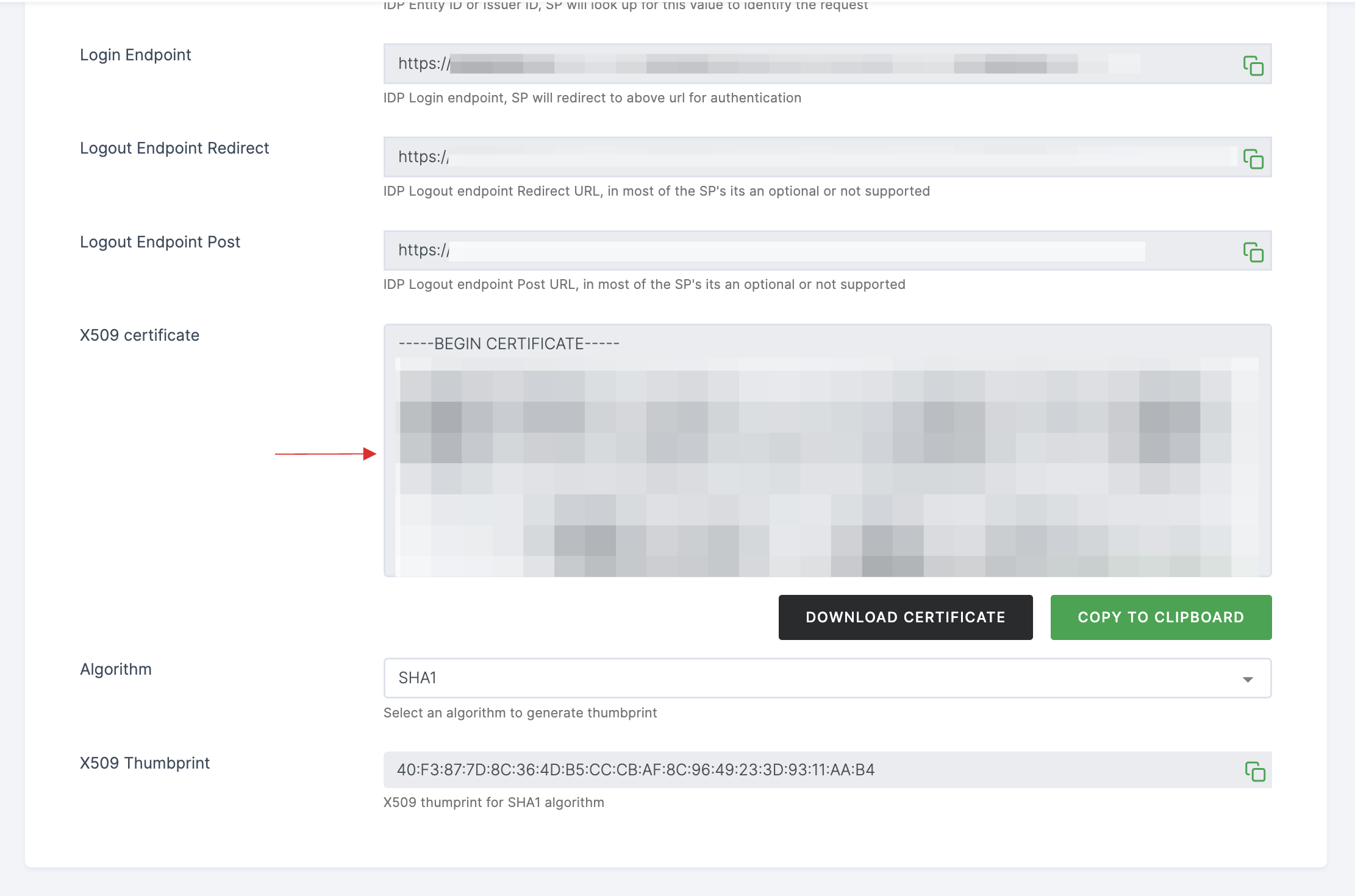
18 Switch to Jitbit, paste the X509 certificate.
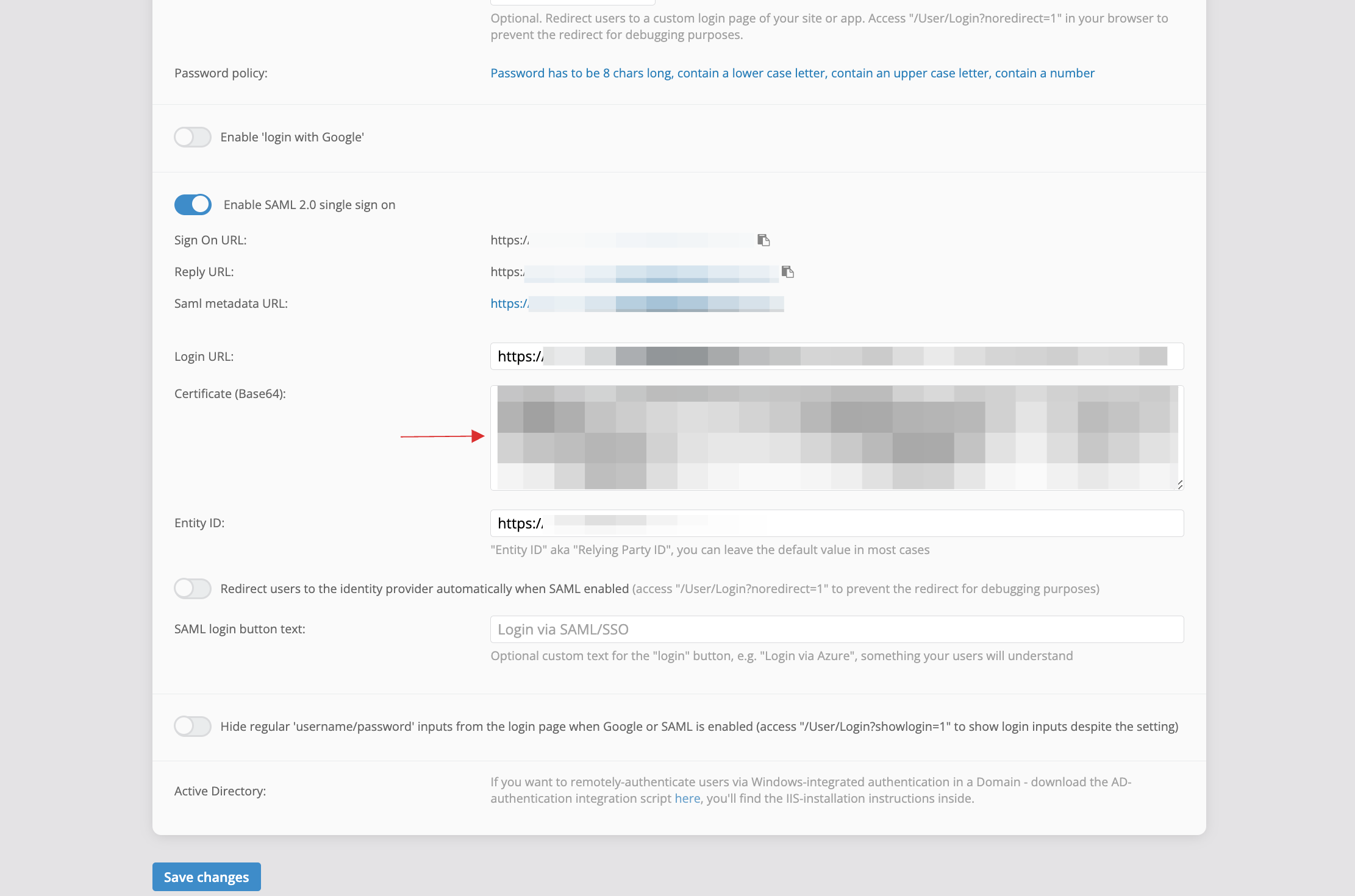
19 Click on Save changes.
20 Return to your dashboard, assign a user with Jitbit role. To do so, navigate to Users or Workspace Admins, click on the user you want to assign the role.
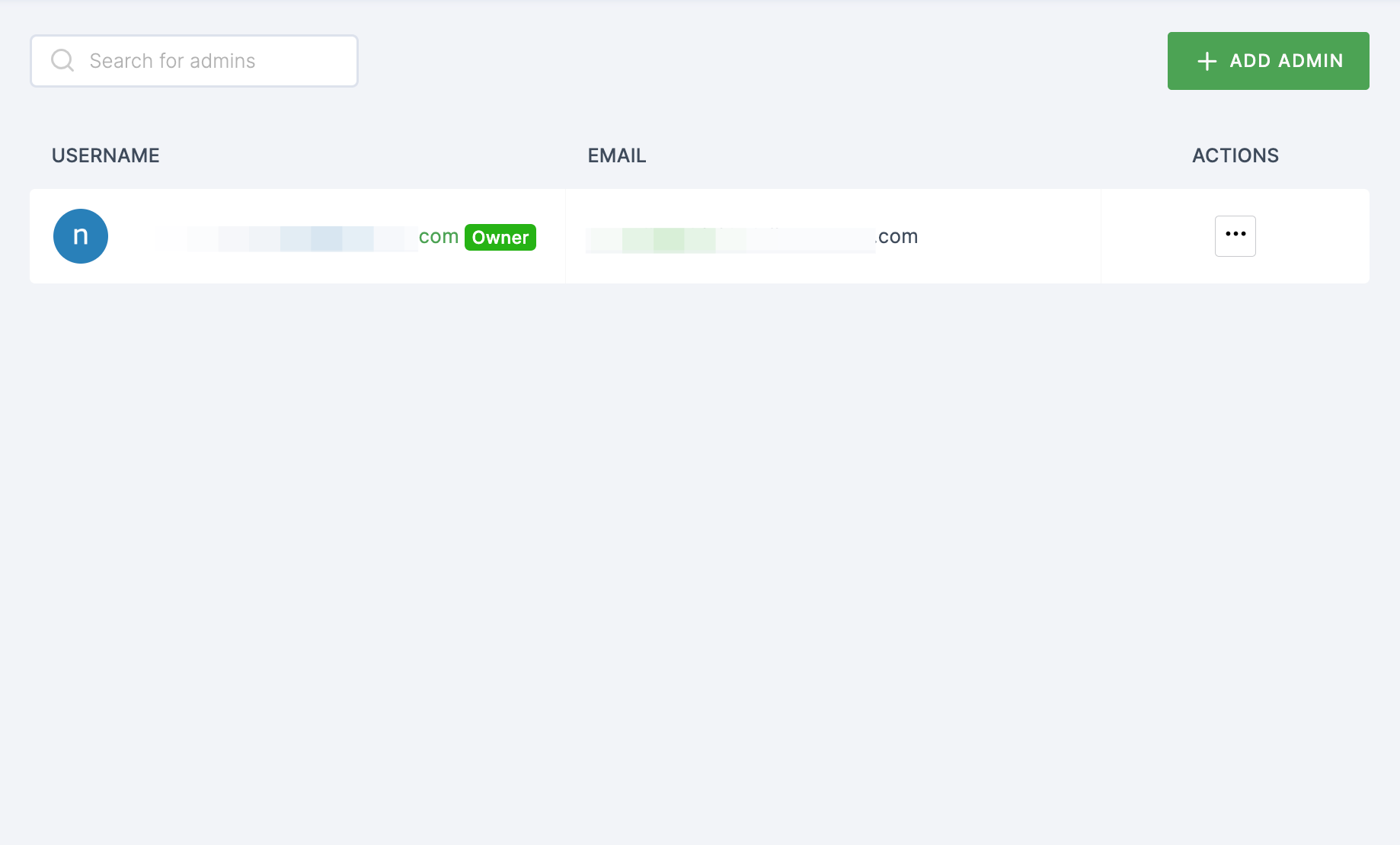
21 You will be taken to the user's Details tab, click on Roles & Groups.
22 Select List View and click on + ADD ROLE.
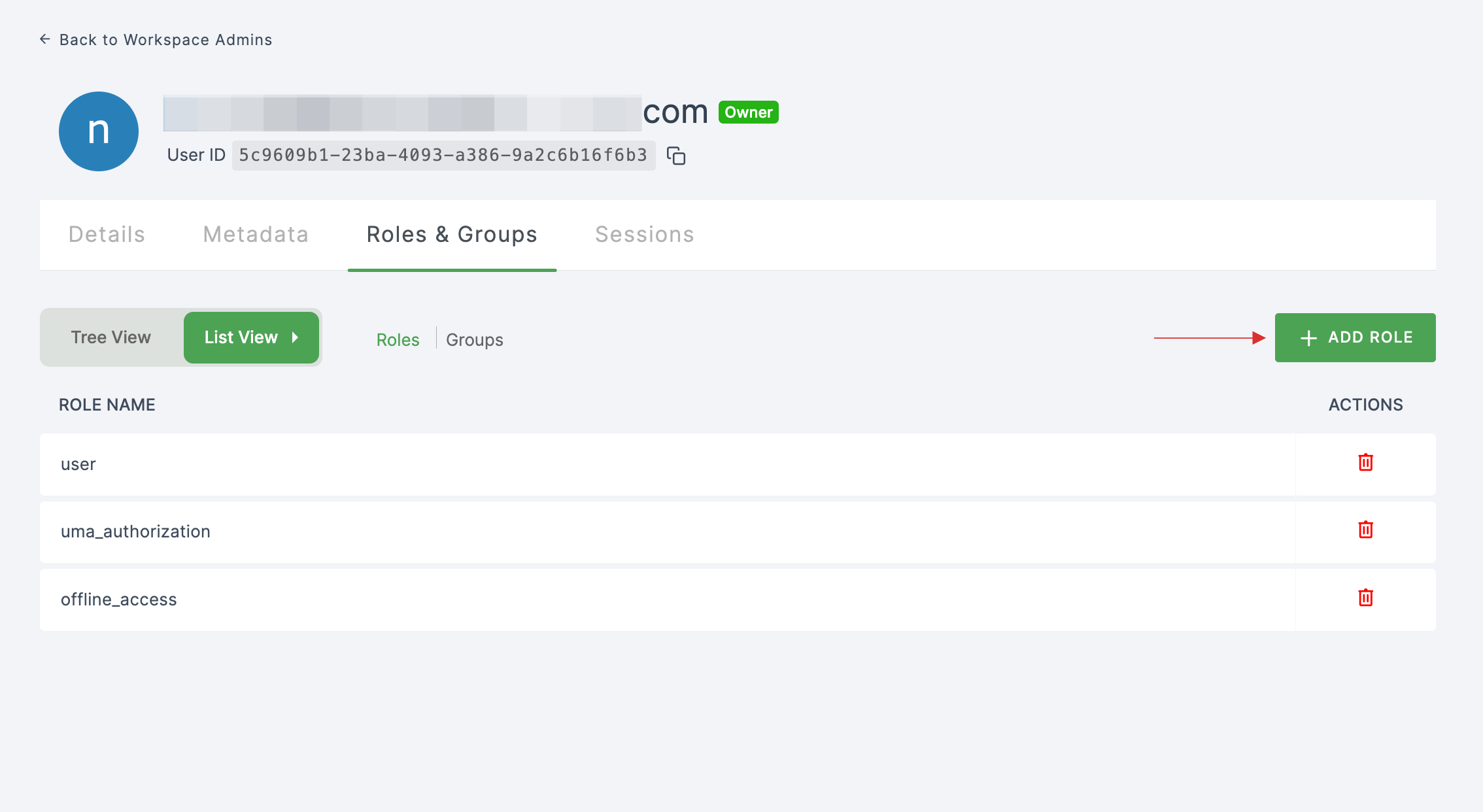
23 The available roles will appear; select sso-jitbit-Jitbit-role and click on ADD ROLES.
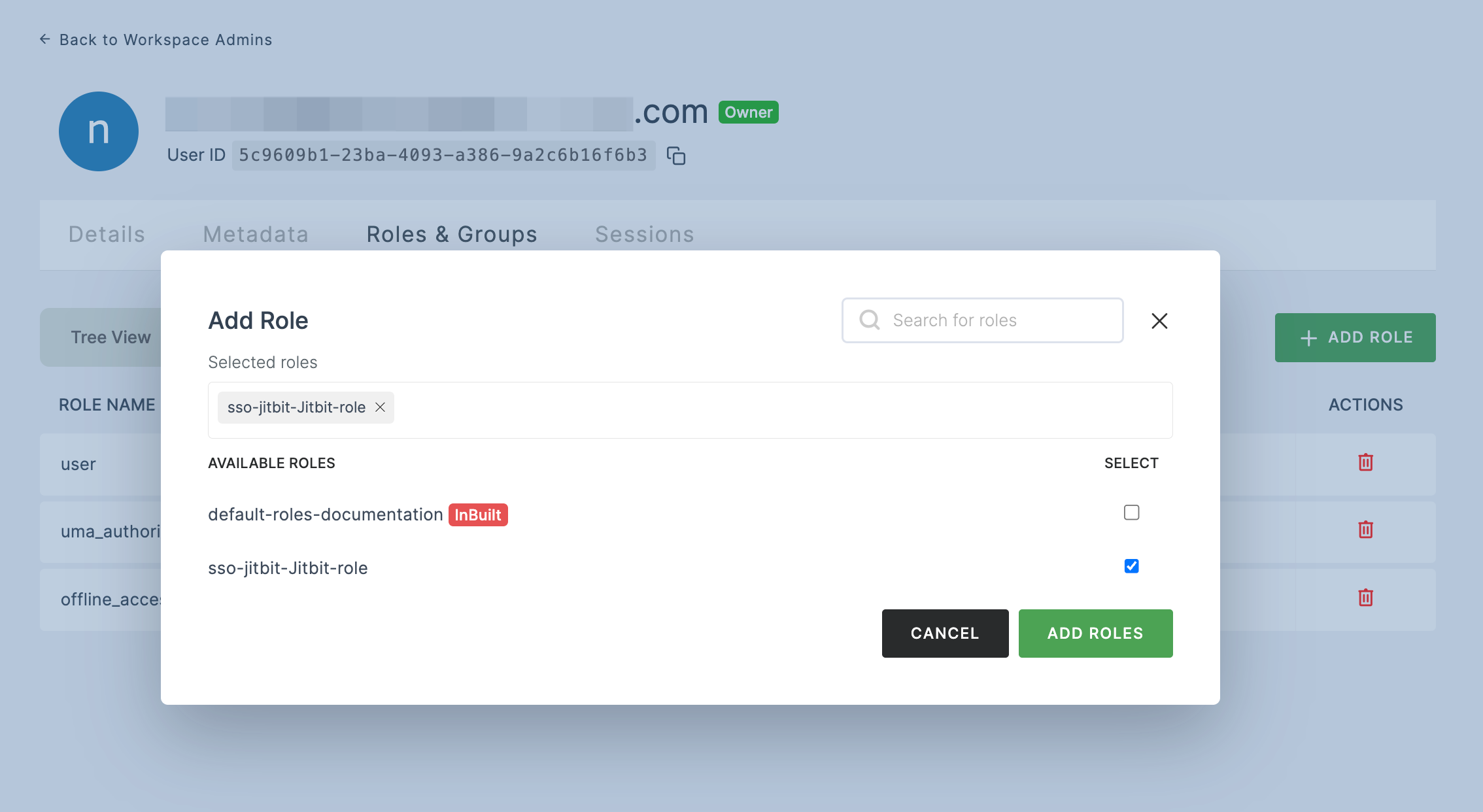
24 To verify whether SSO has been successfully enabled, go to Applications > SSO, click on SSO DASHBOARD button.
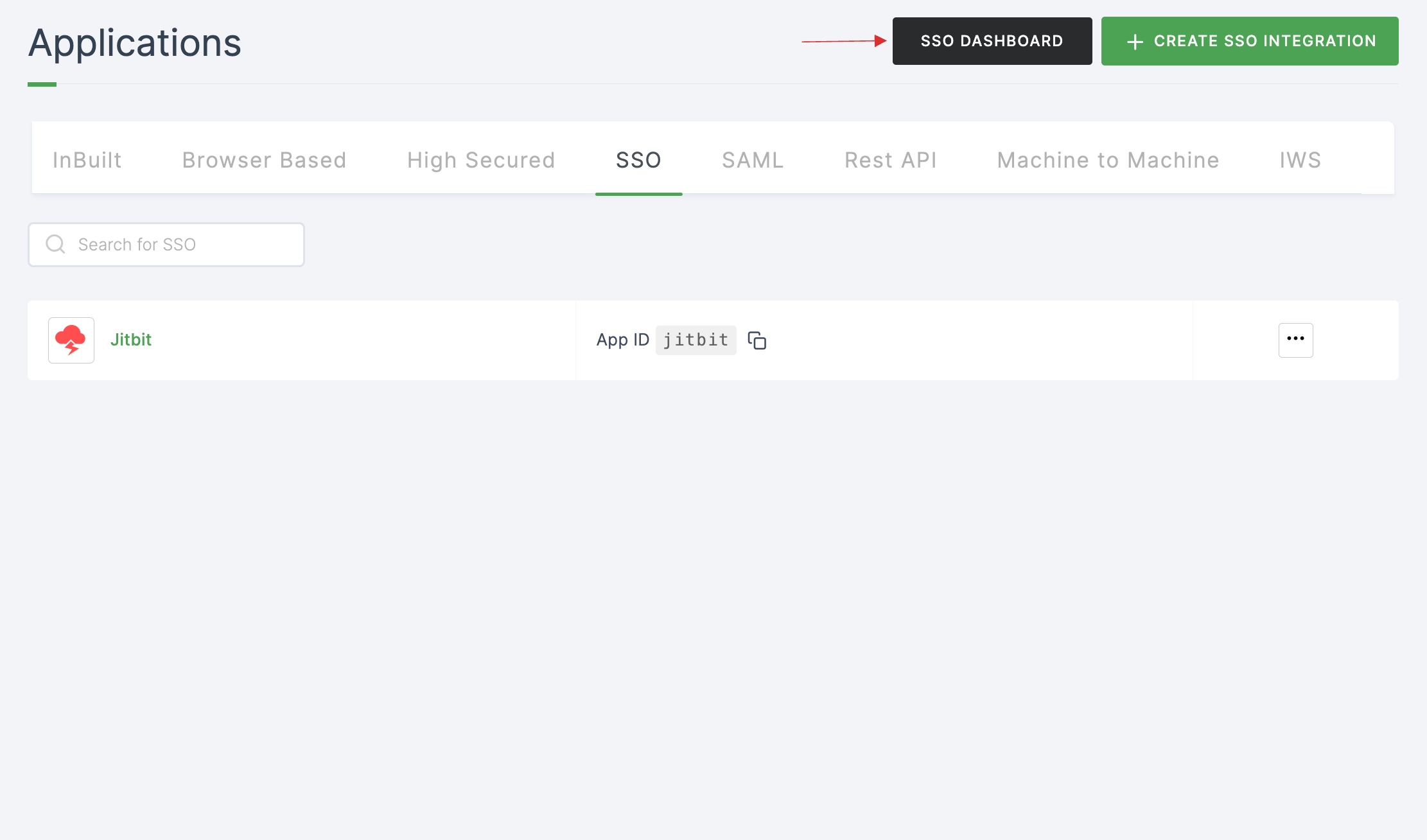
25 The Jitbit SSO will be enabled successfully.