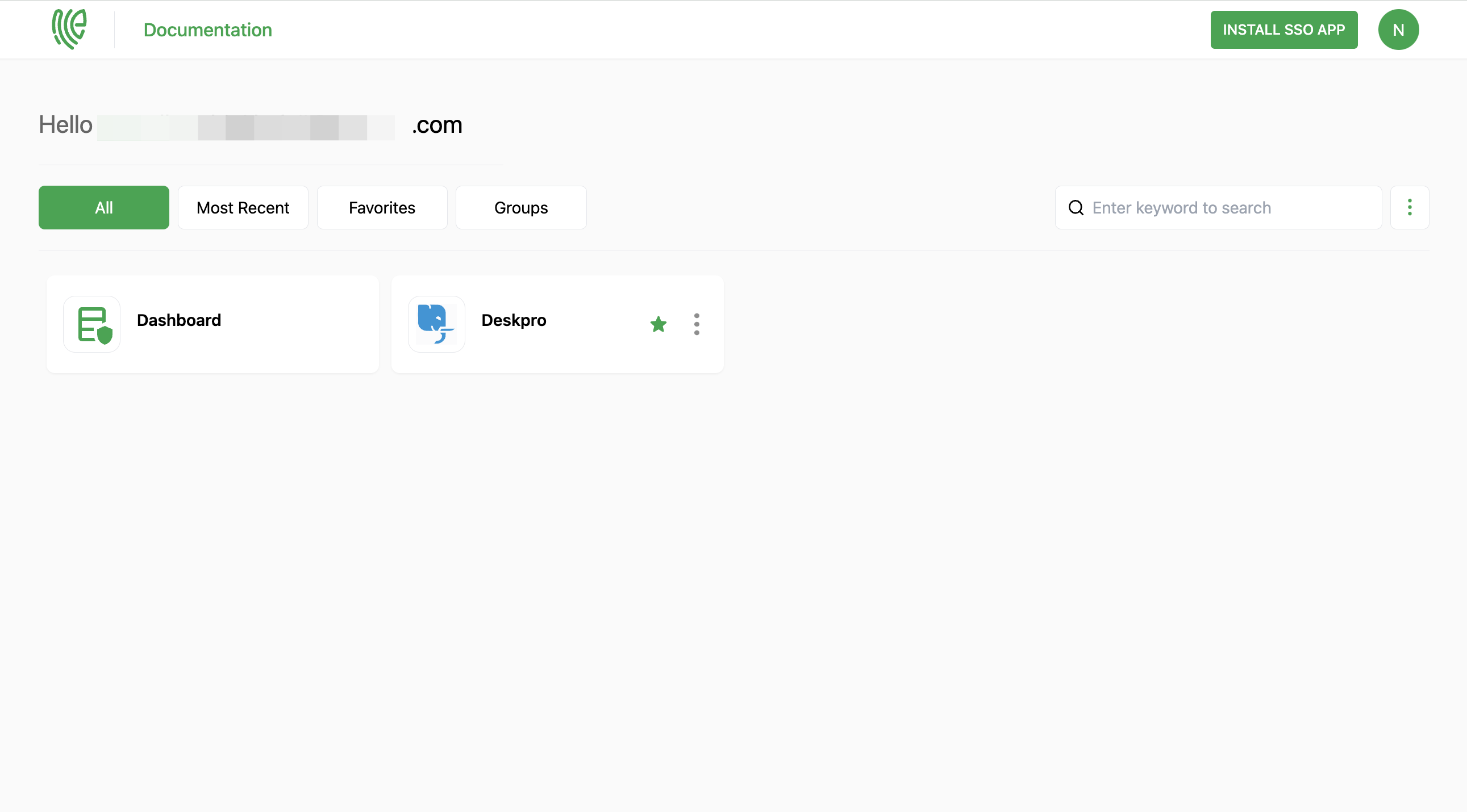Deskpro
Deskpro is a customer support and helpdesk software solution designed to streamline and improve customer service interactions.
You must have an account in Deskpro.
1 Go to Dashboard > Marketplace > SSO Integrations.
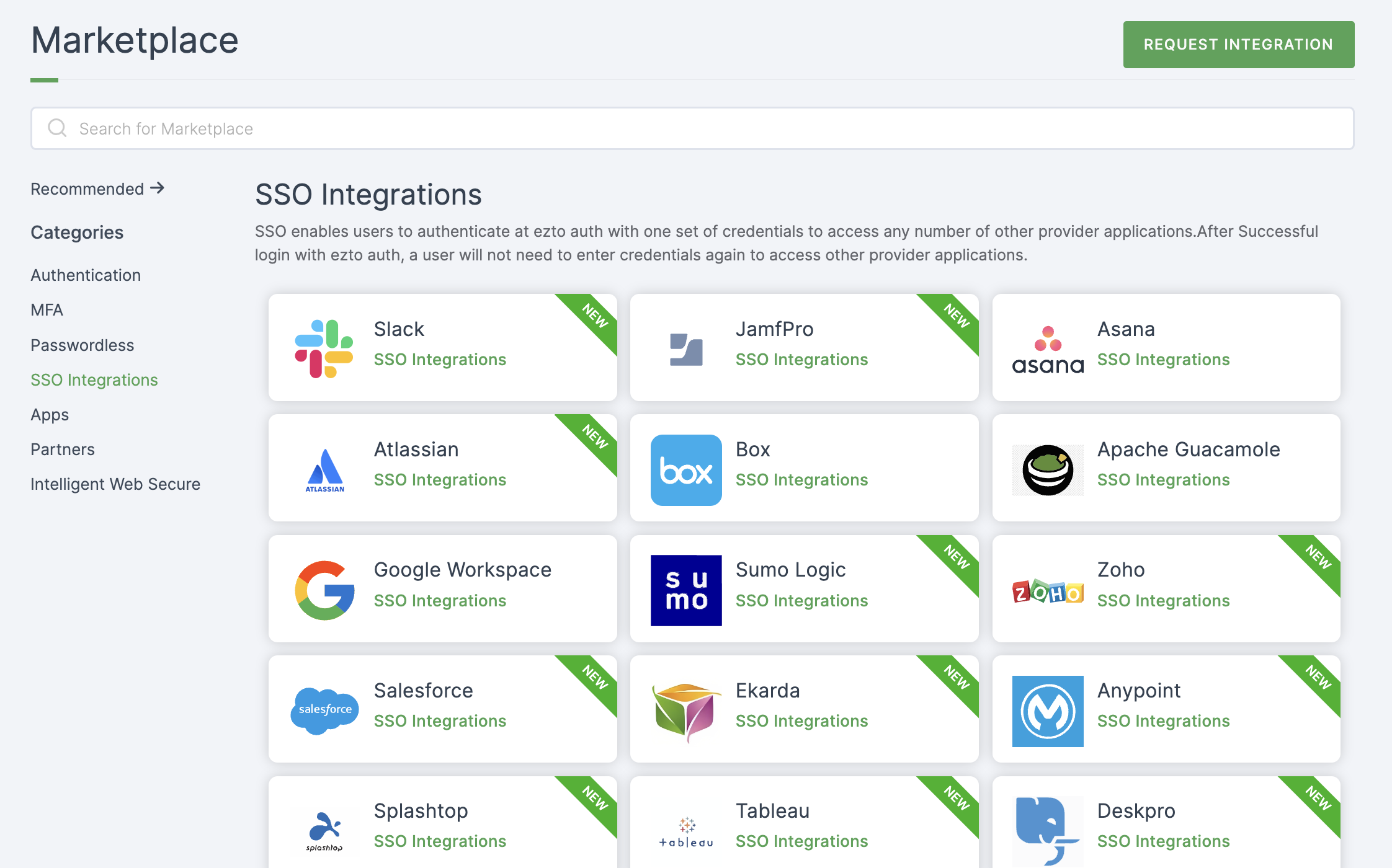
2 Select Deskpro from the list.
3 You'll land on the overview page, with an additional tab: Installation (providing a step-by-step installation guide).
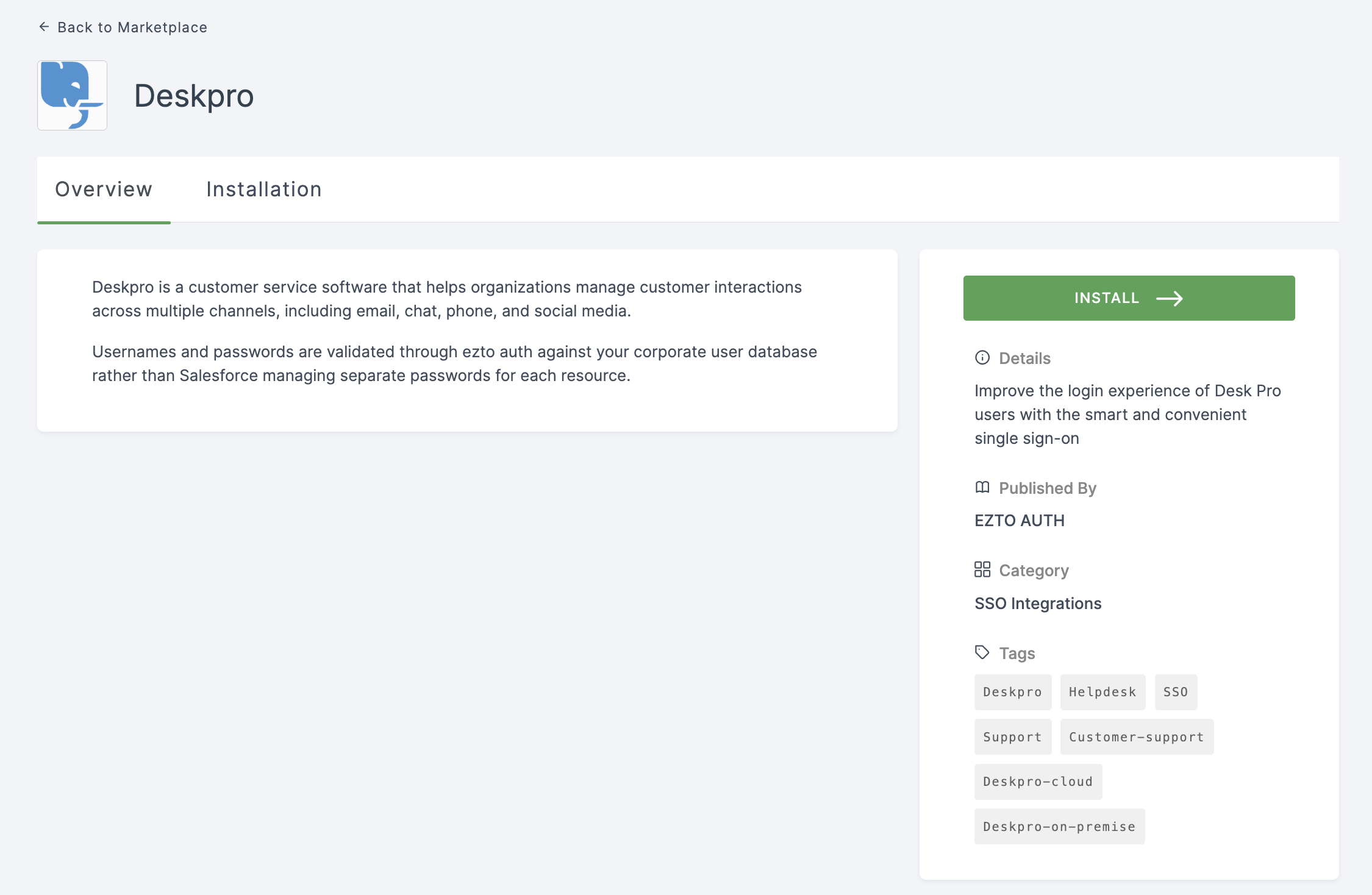
4 Click on INSTALL.
5 Provide a Name, and for the Entity ID, go to your Deskpro Dashboard.
6 Copy the domain part of the URL and add /saml/metadata/3.xml in the end, this is your Entity ID.
Example: https://{domain}.deskpro.com/saml/metadata/3.xml)
7 Return to your dashboard, paste the Entity ID.
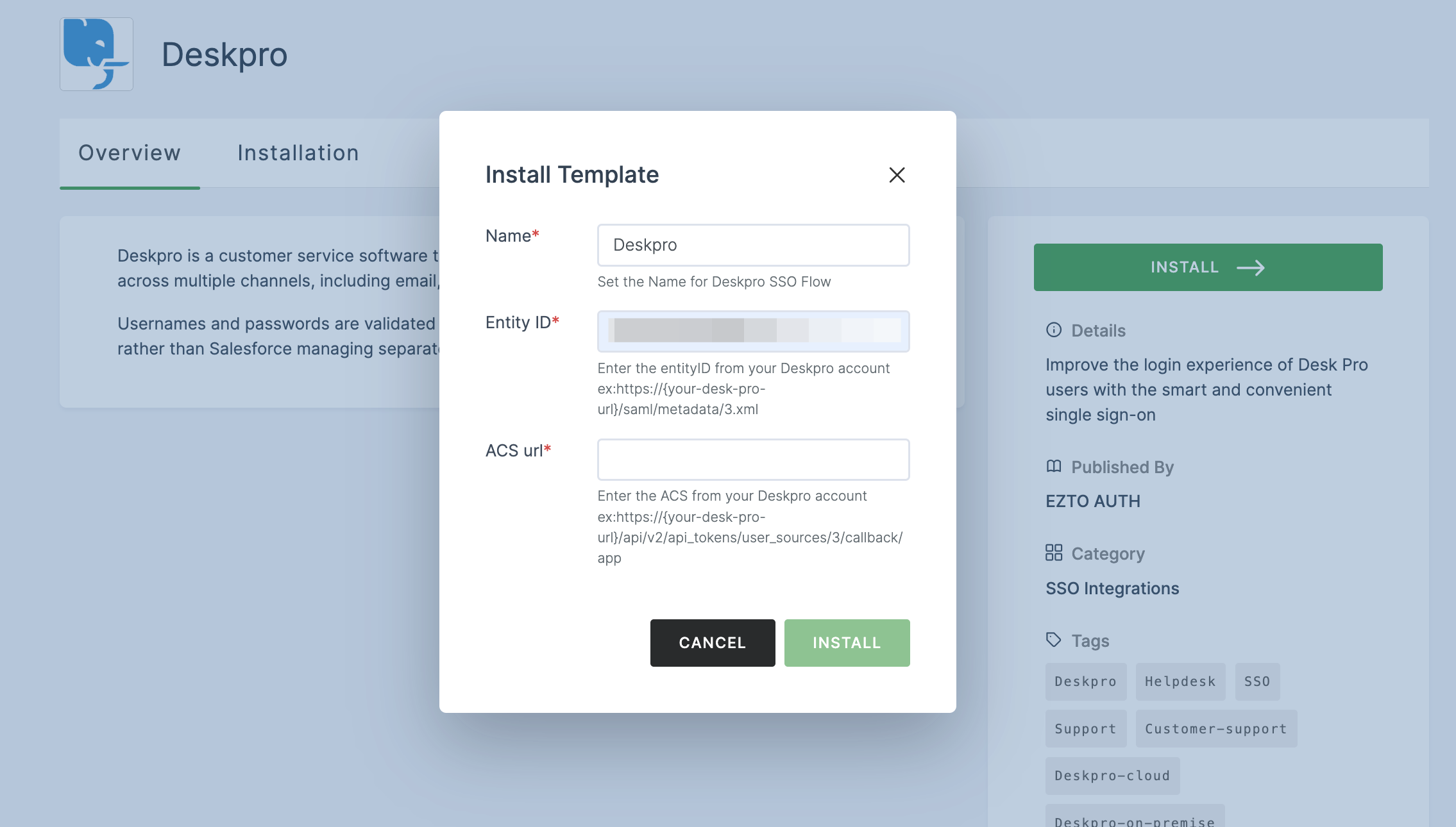
8 For ACS url, copy the same domain part of the URL and add /api/v2/api_tokens/user_sources/3/callback/app in the end; this will be your ACS URL.
Example: https://{domain}.deskpro.com/api/v2/api_tokens/user_sources/3/callback/app)
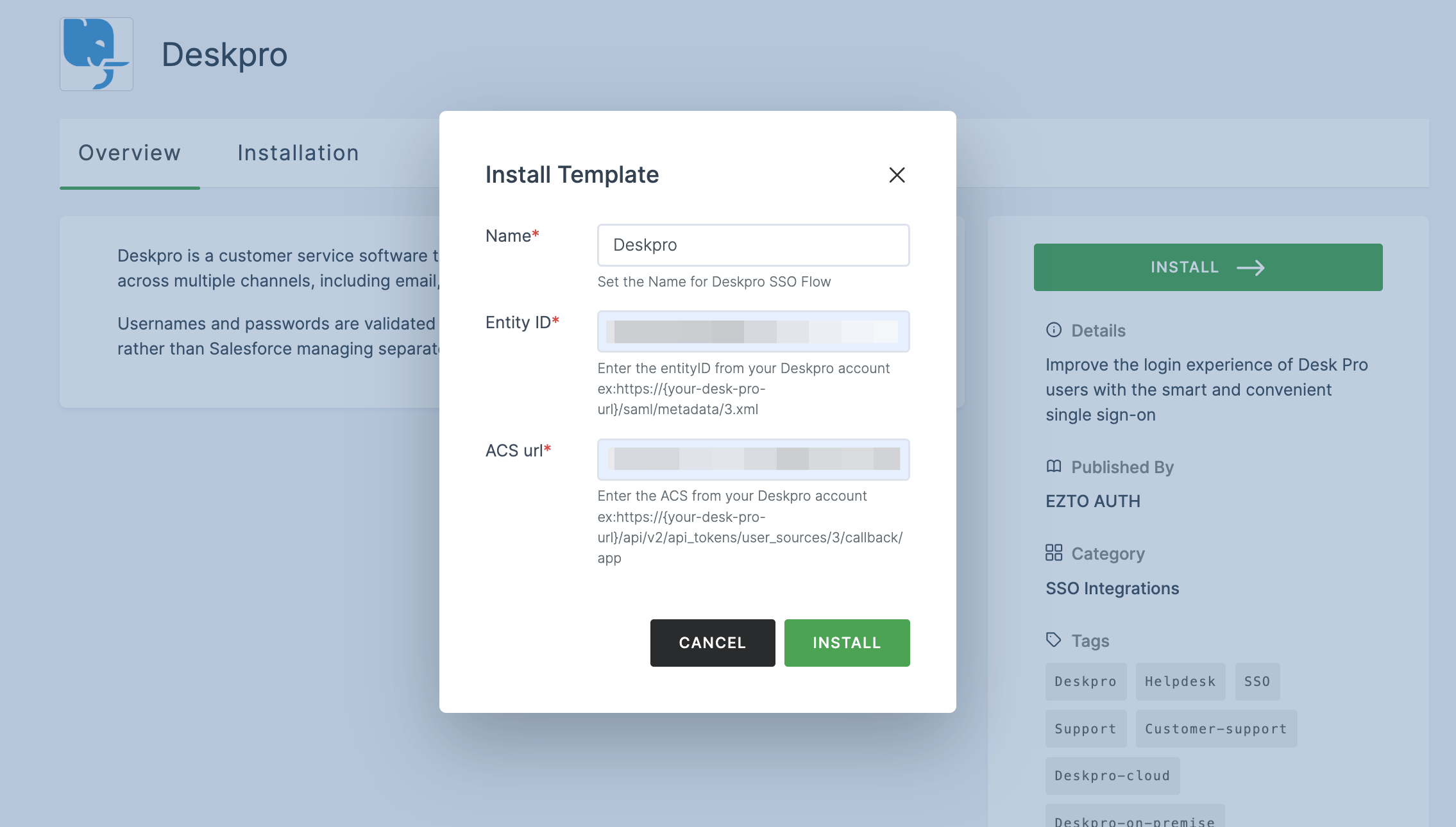
9 Once the configurations are provided, click on INSTALL.
10 Switch to Deskpro, click on Admins.
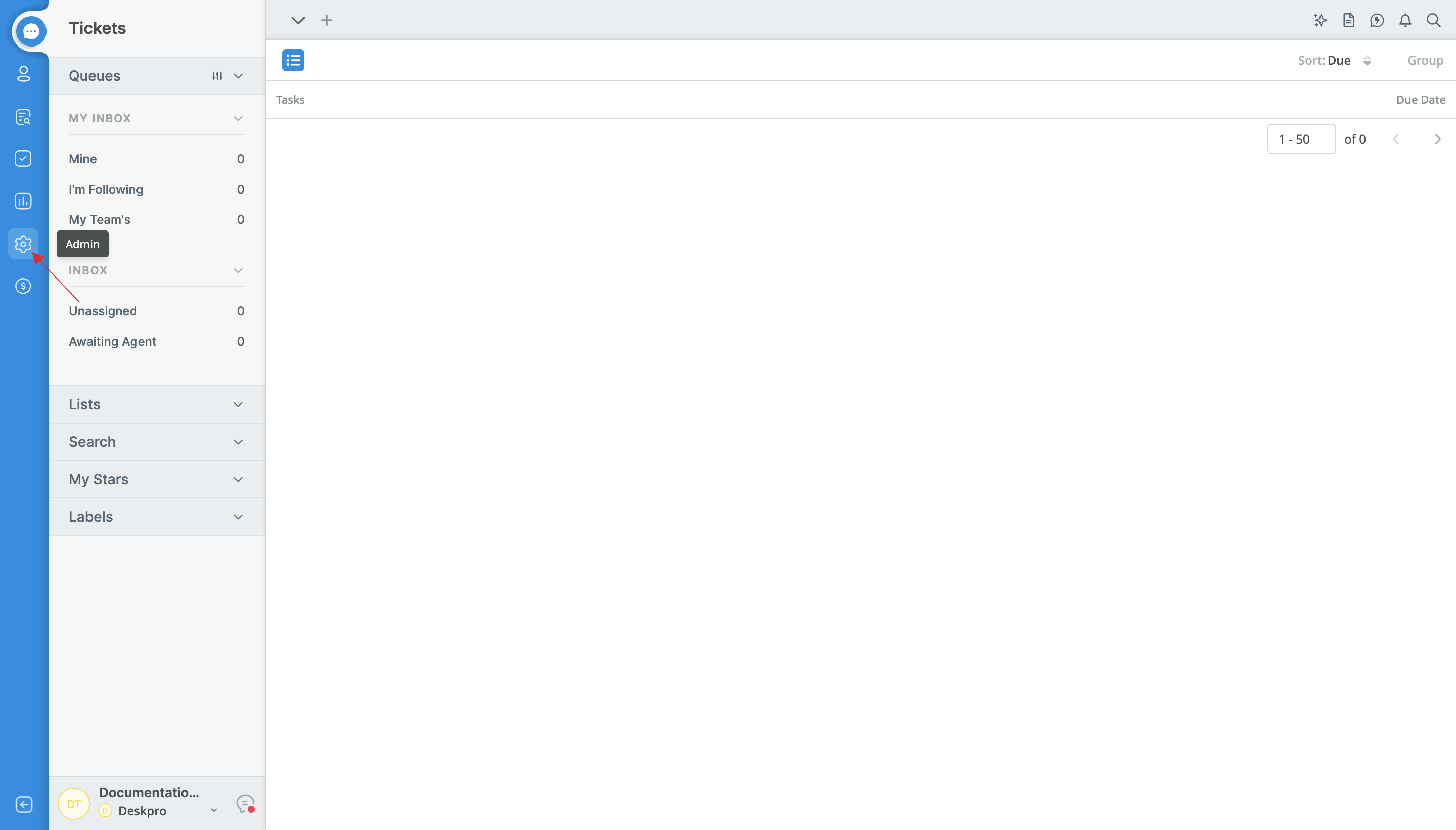
11 Under AGENTS, click on Auth & SSO.
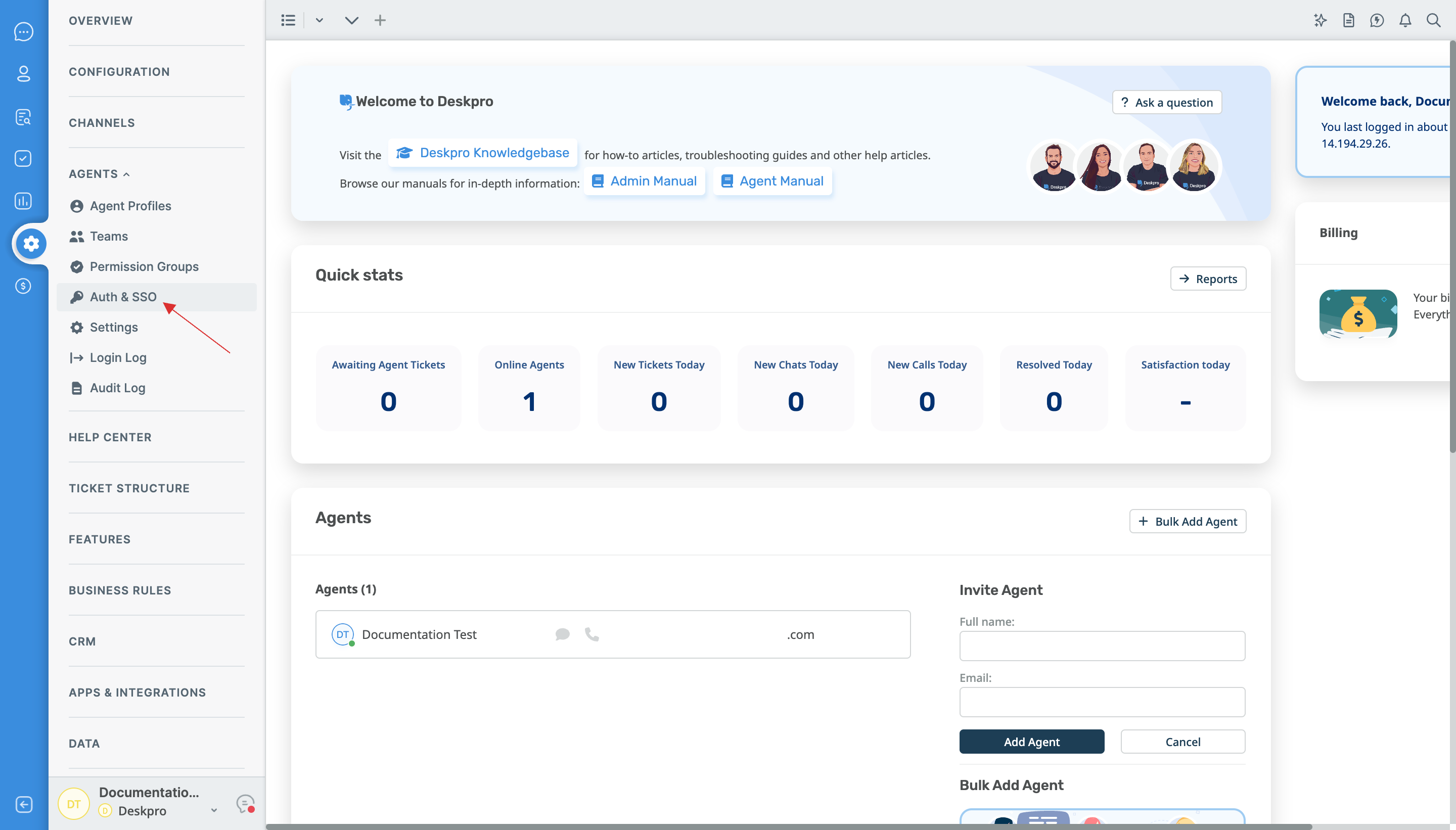
12 Click on SAML Authentication. A set of configurations will be displayed.
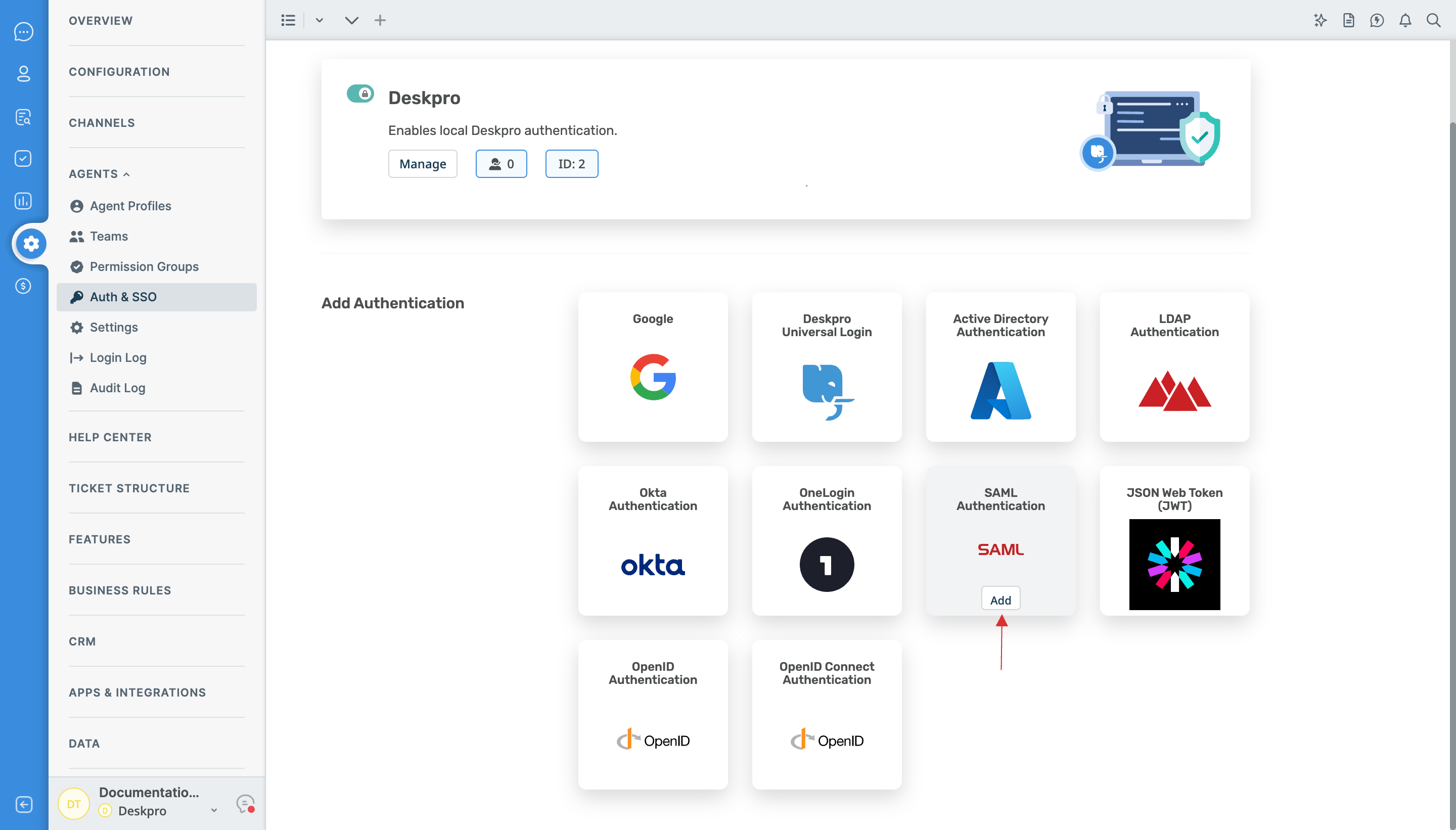
13 Return to your dashboard, go to Applications > SSO, and click on the created Deskpro SSO.
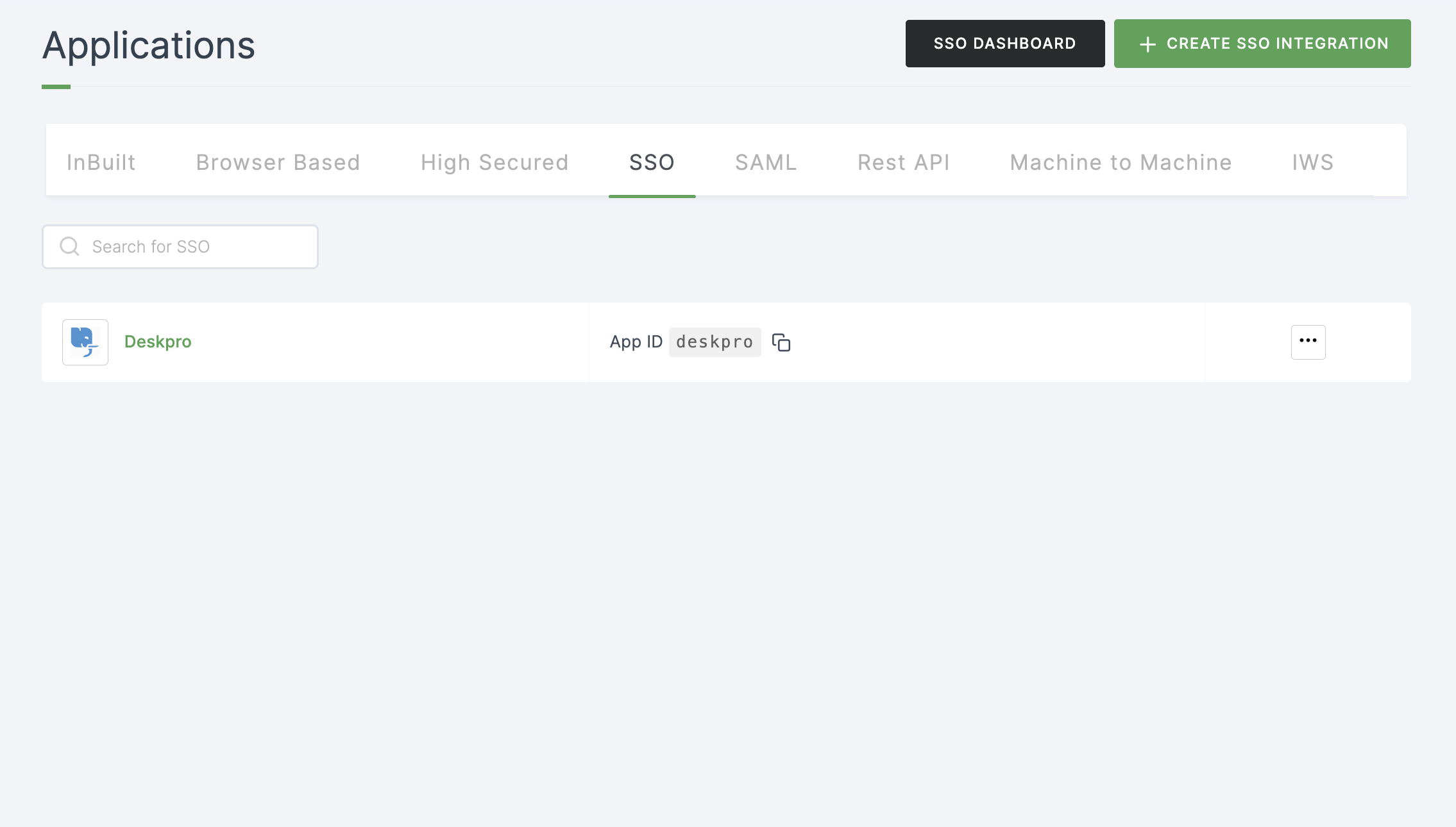
14 Click on Metadata, where the list of endpoints for the particular SSO will be available. Copy the Login Endpoint.
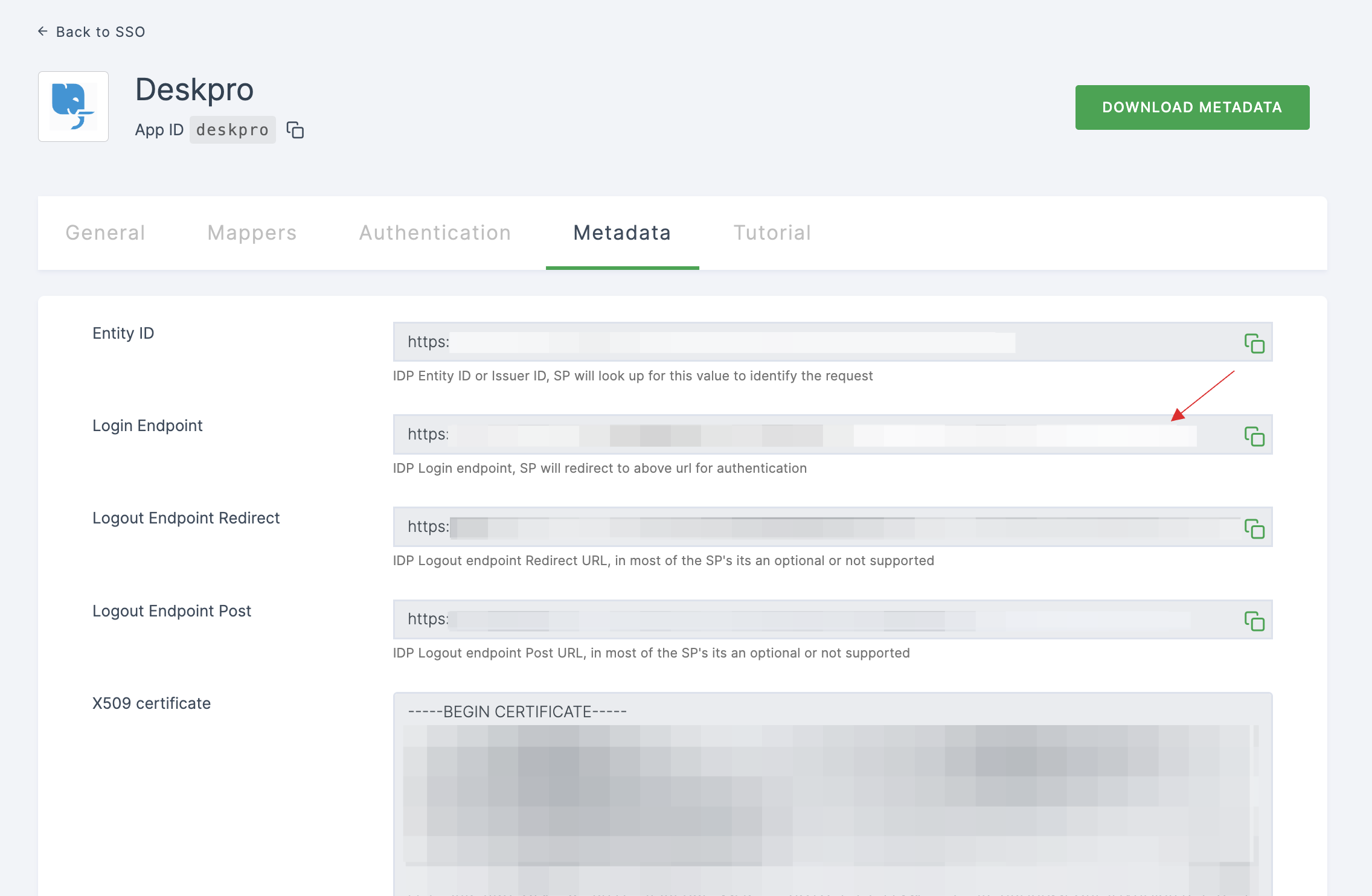
15 Switch to Deskpro, paste the Login Endpoint in Single Sign On URL.
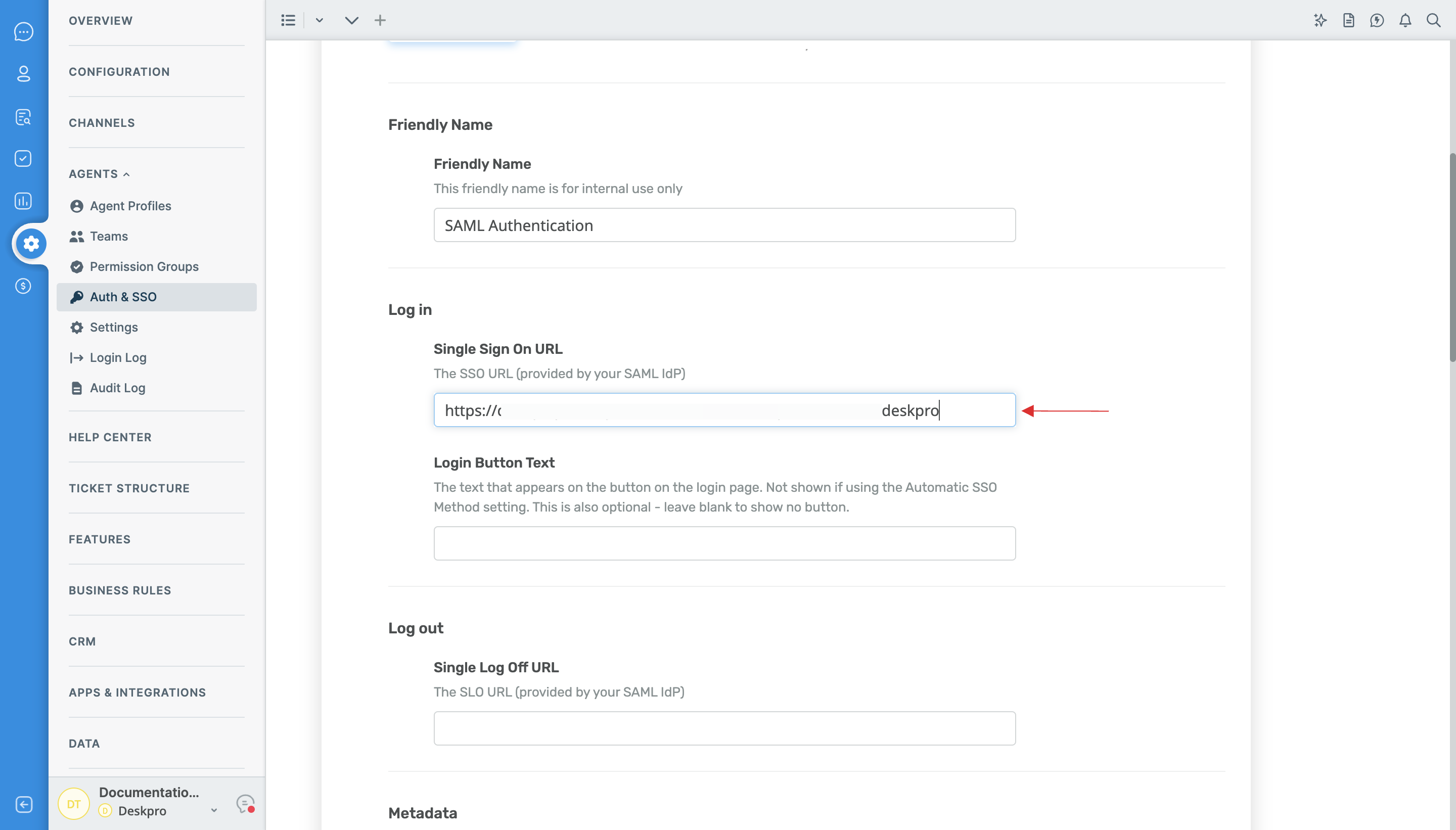
16 Return to your dashboard, click on DOWNLOAD CERTIFICATE for X509 certificate.
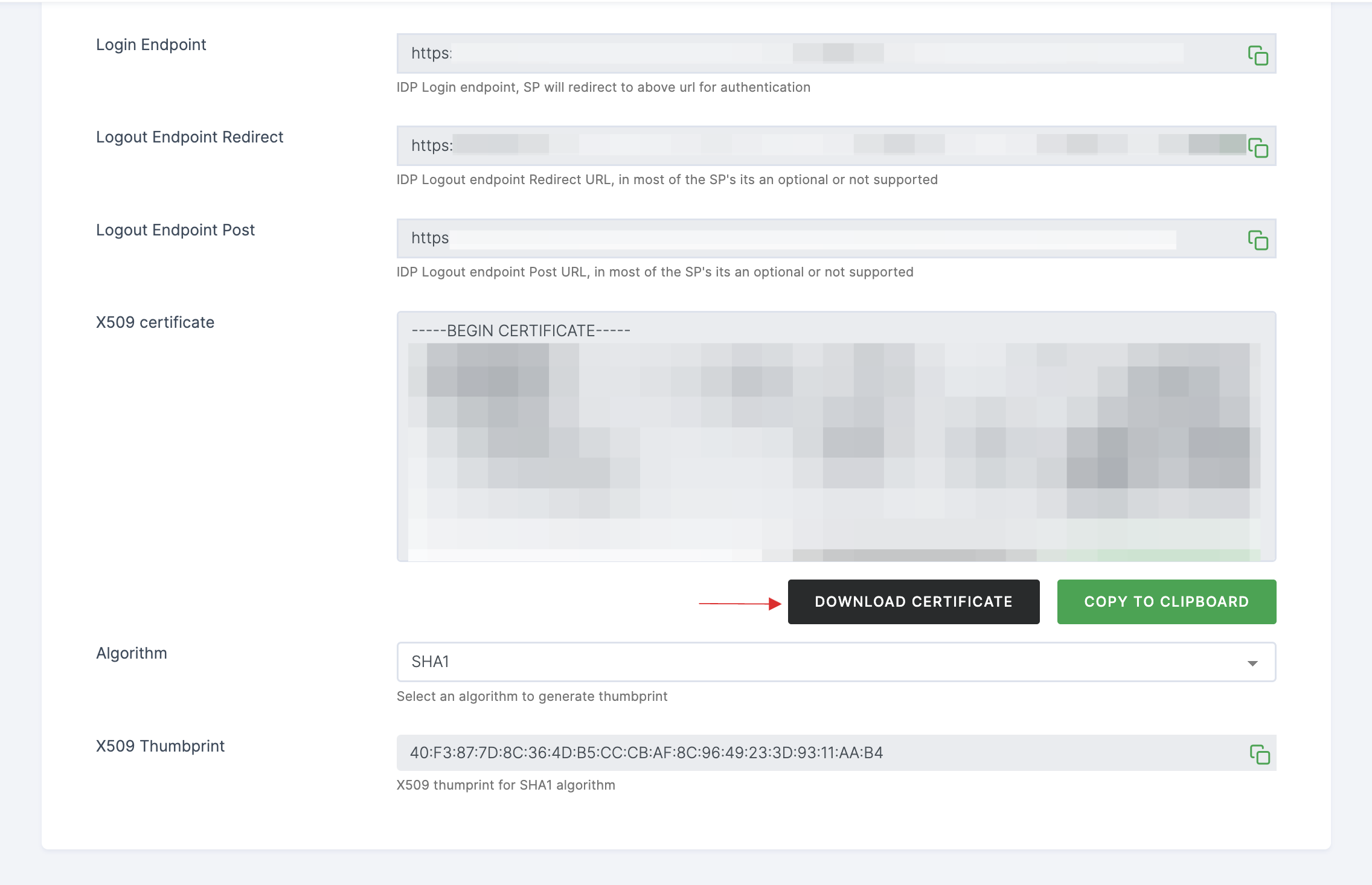
17 Switch to Deskpro, select the downloaded certificate by clicking on Upload File in the file upload menu.
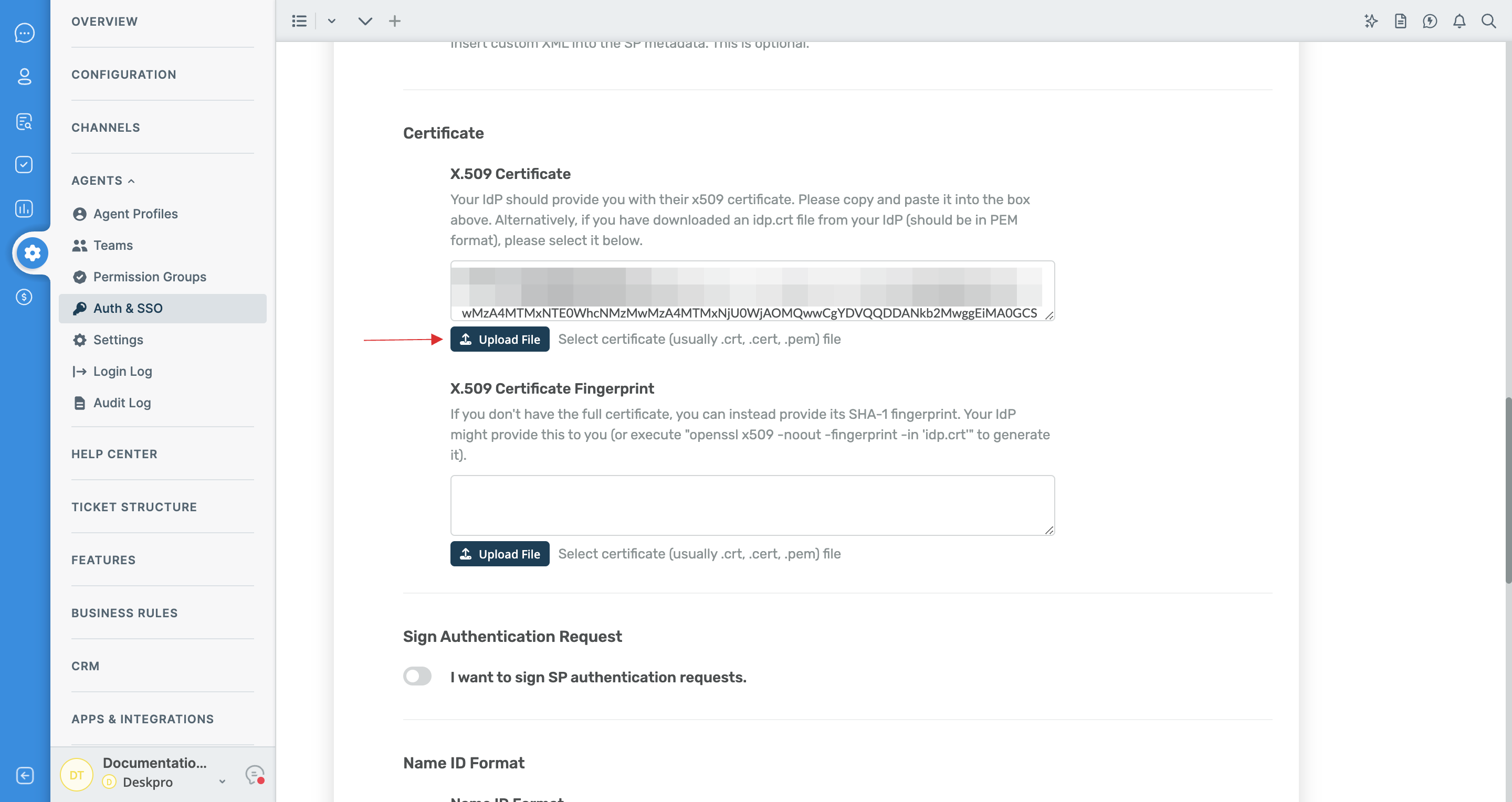
18 Return to your dashboard, right-click on DOWNLOAD METADATA and click on Copy Link Address.
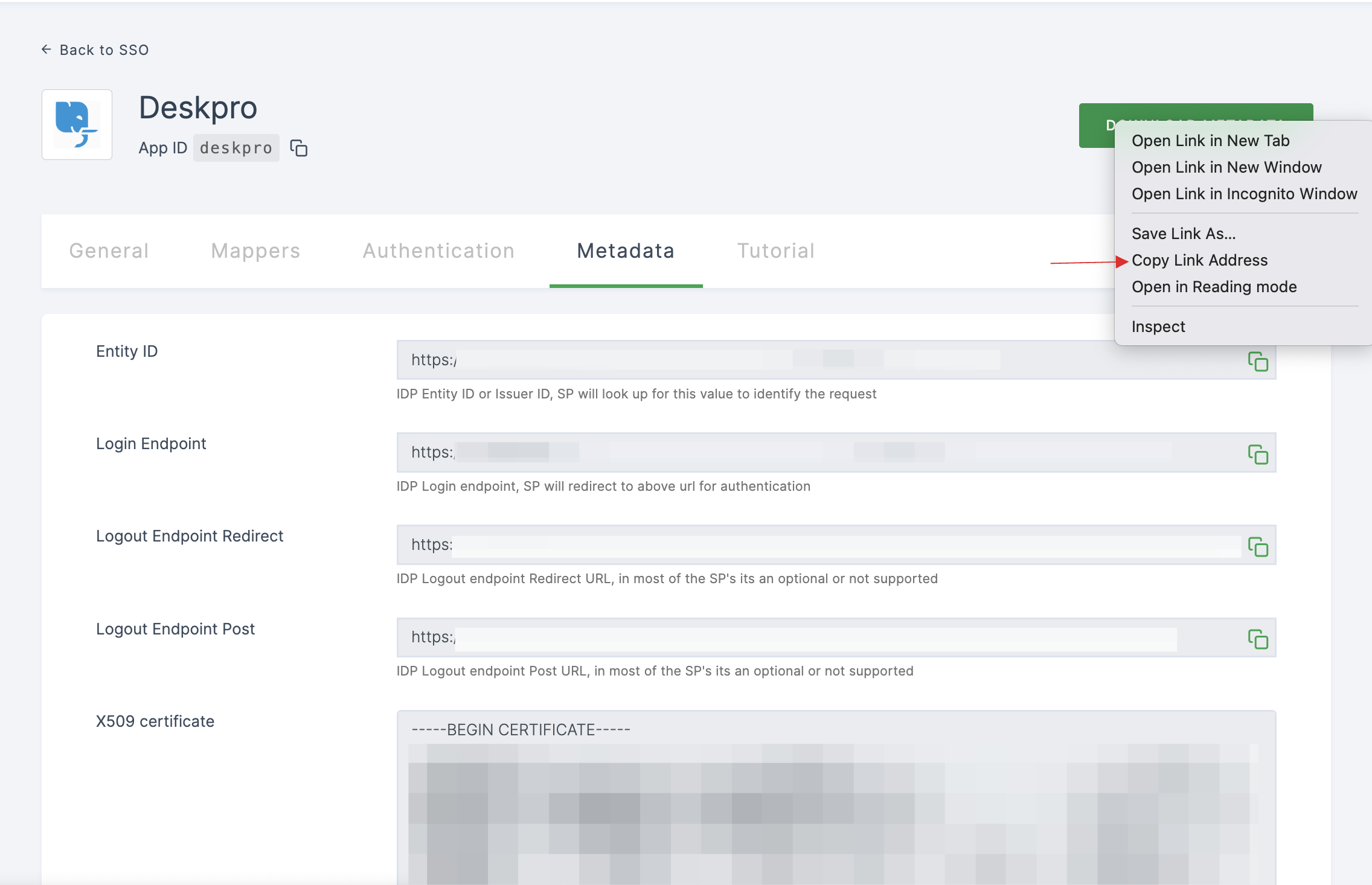
19 Switch to Deskpro, paste it in Issuer XML metadata URL.
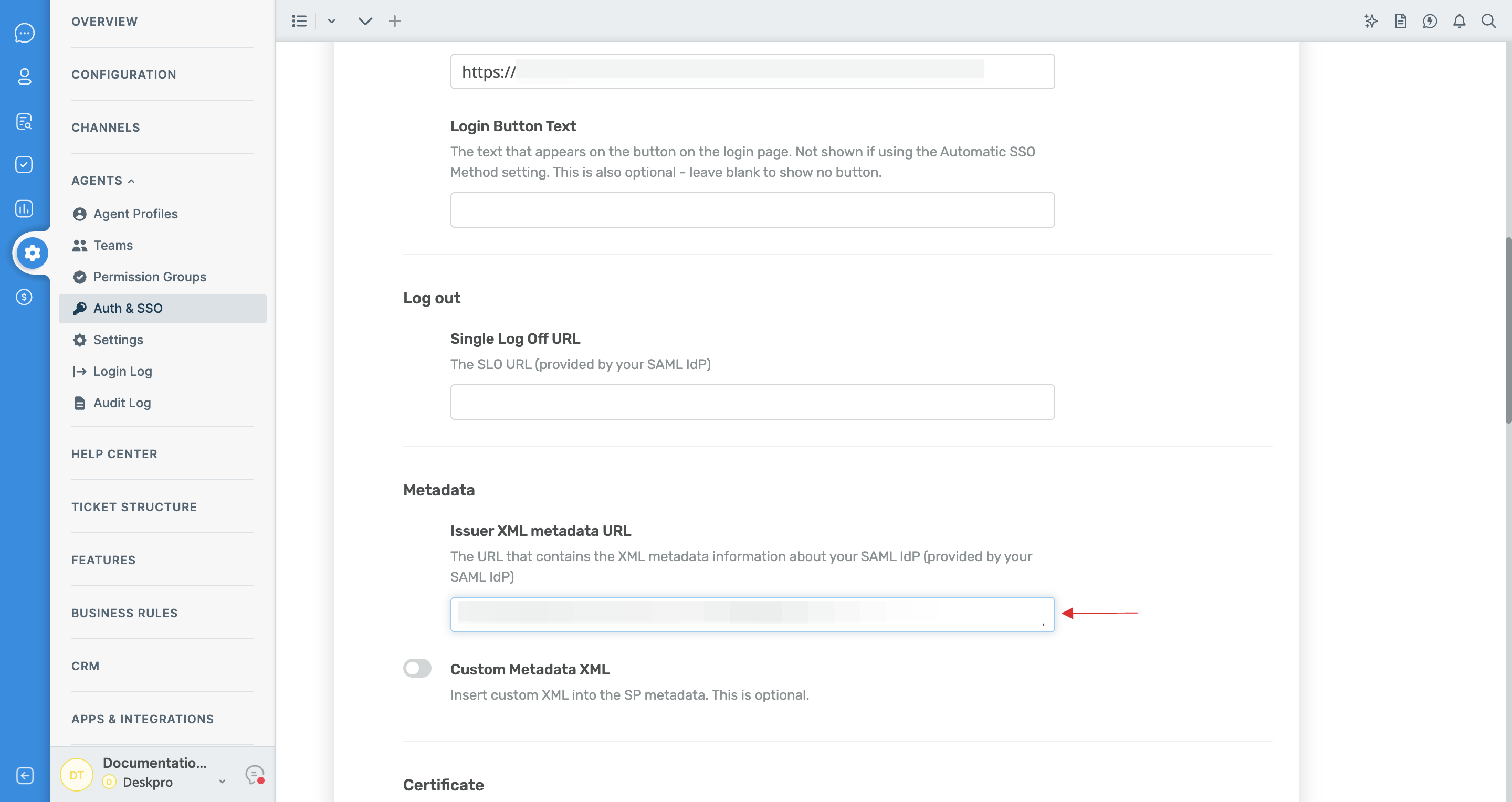
20 Scroll down, click on Add.
21 Click on toggle to enable SAML Authentication.
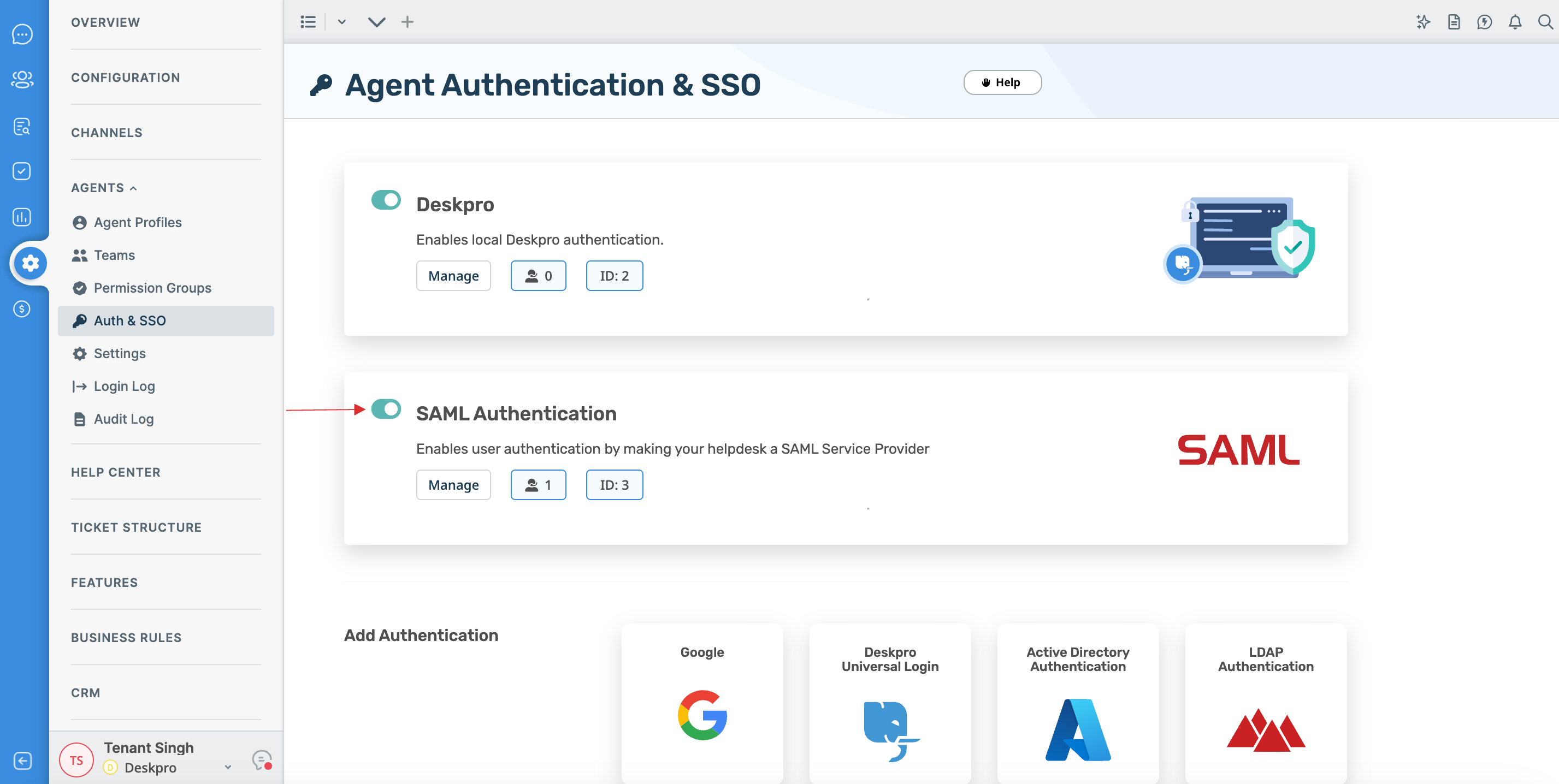
22 Return to your dashboard, assign a user with Deskpro role. To do so, navigate to Users or Workspace Admins, click on the user you want to assign the role.
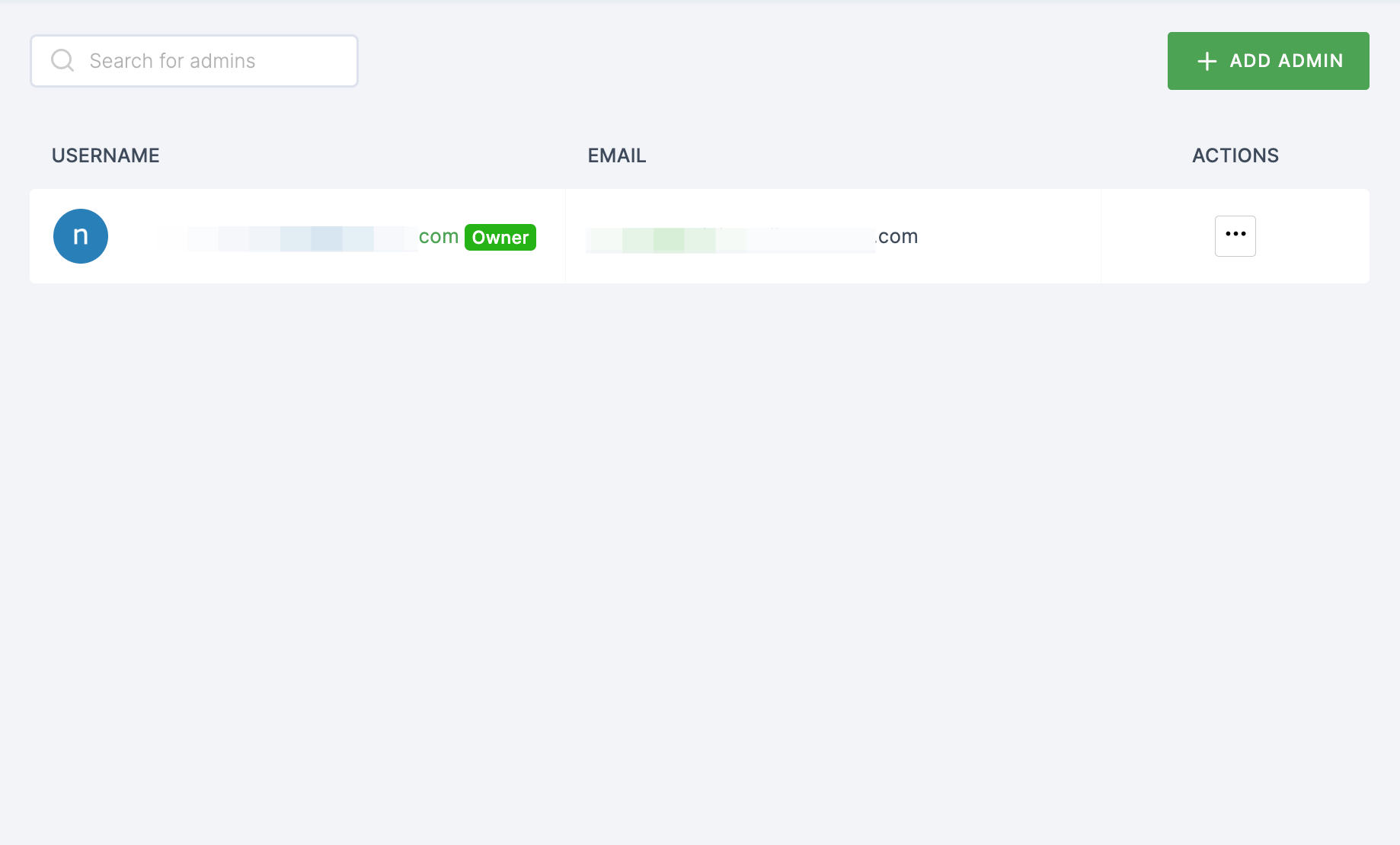
23 You will be taken to the user's Details tab, click on Roles & Groups.
24 Select List View and click on + ADD ROLE.
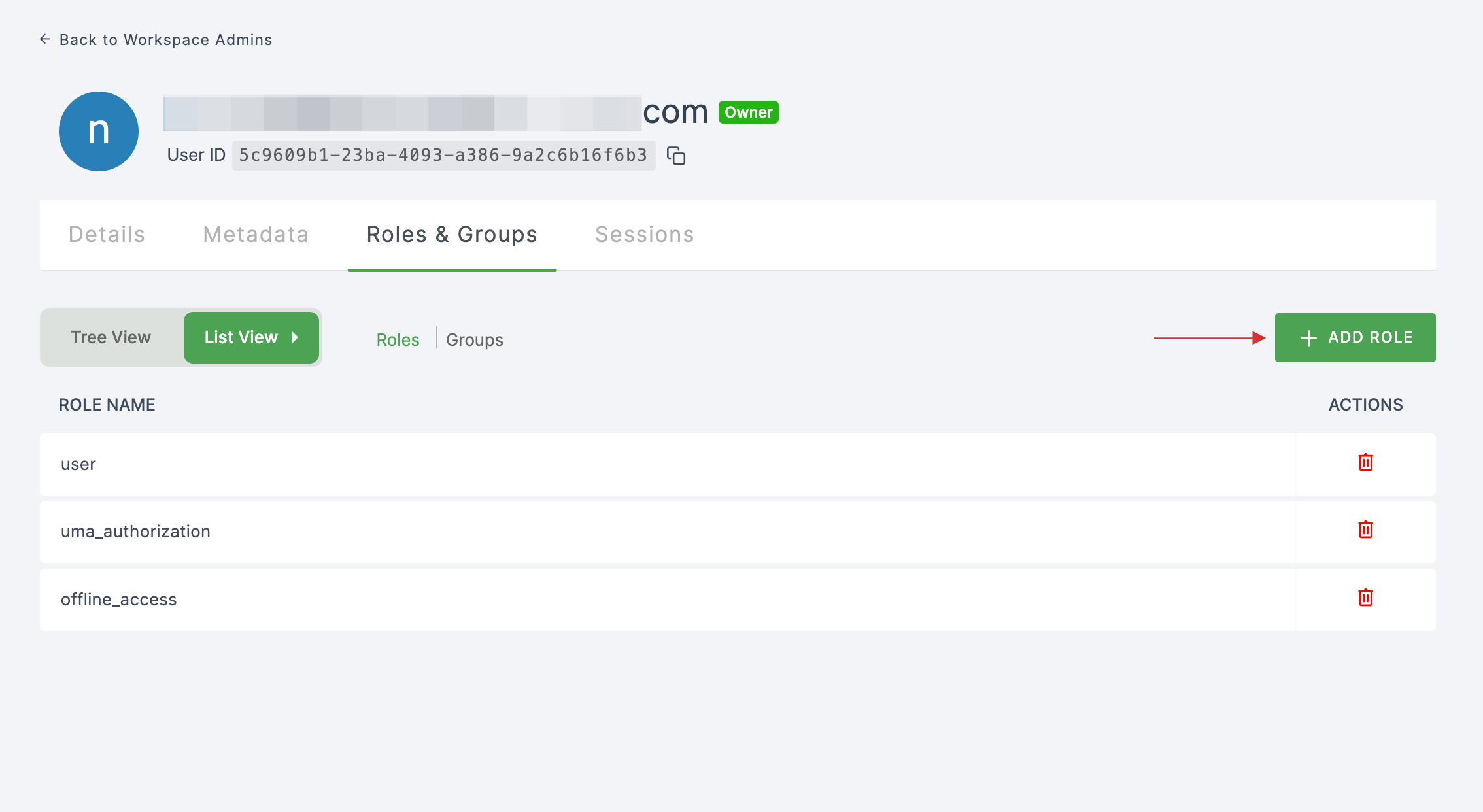
25 The available roles will appear; select sso-deskpro-Deskpro-role and click on ADD ROLES.
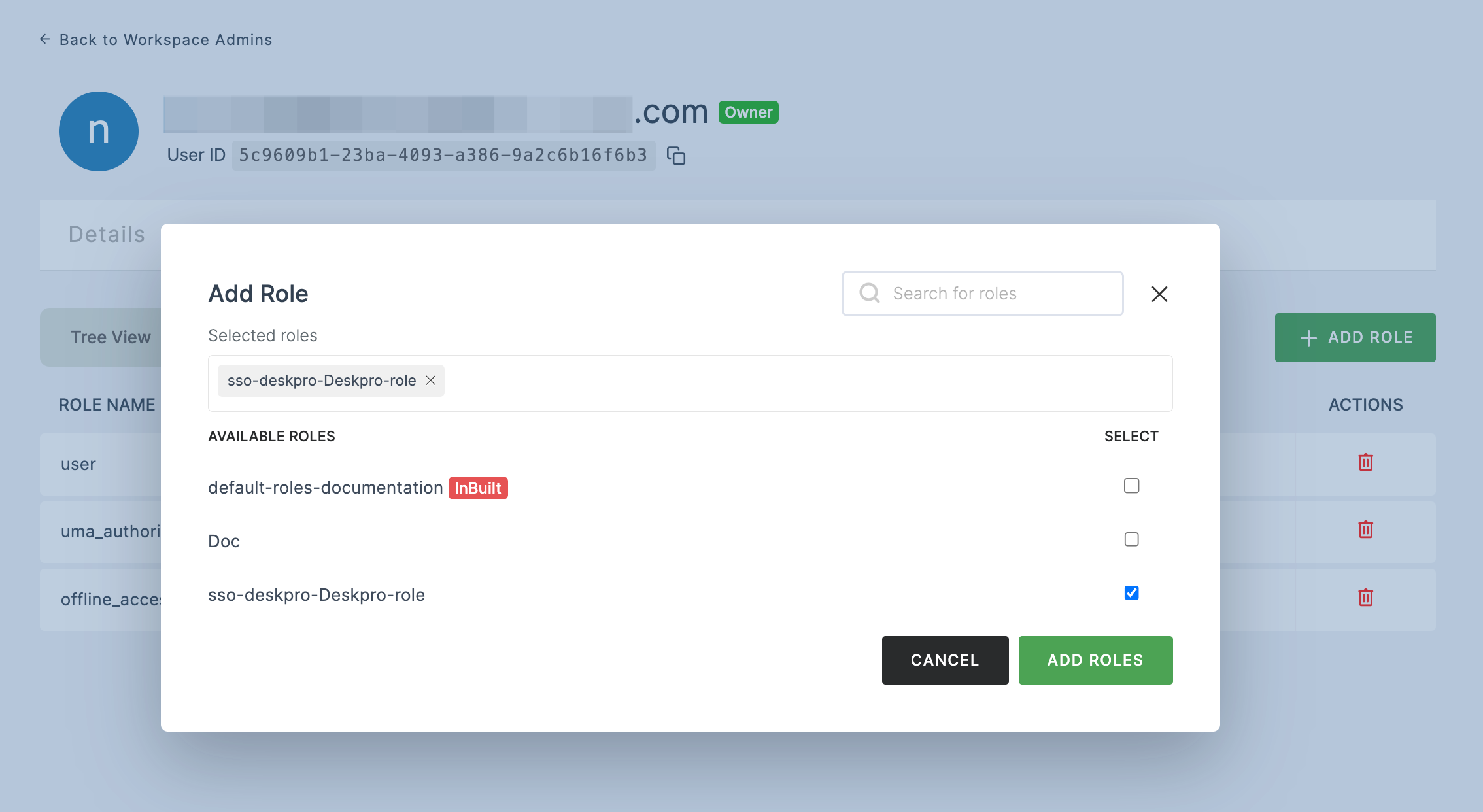
26 To verify whether SSO has been successfully enabled, go to Applications > SSO, click on SSO DASHBOARD button.
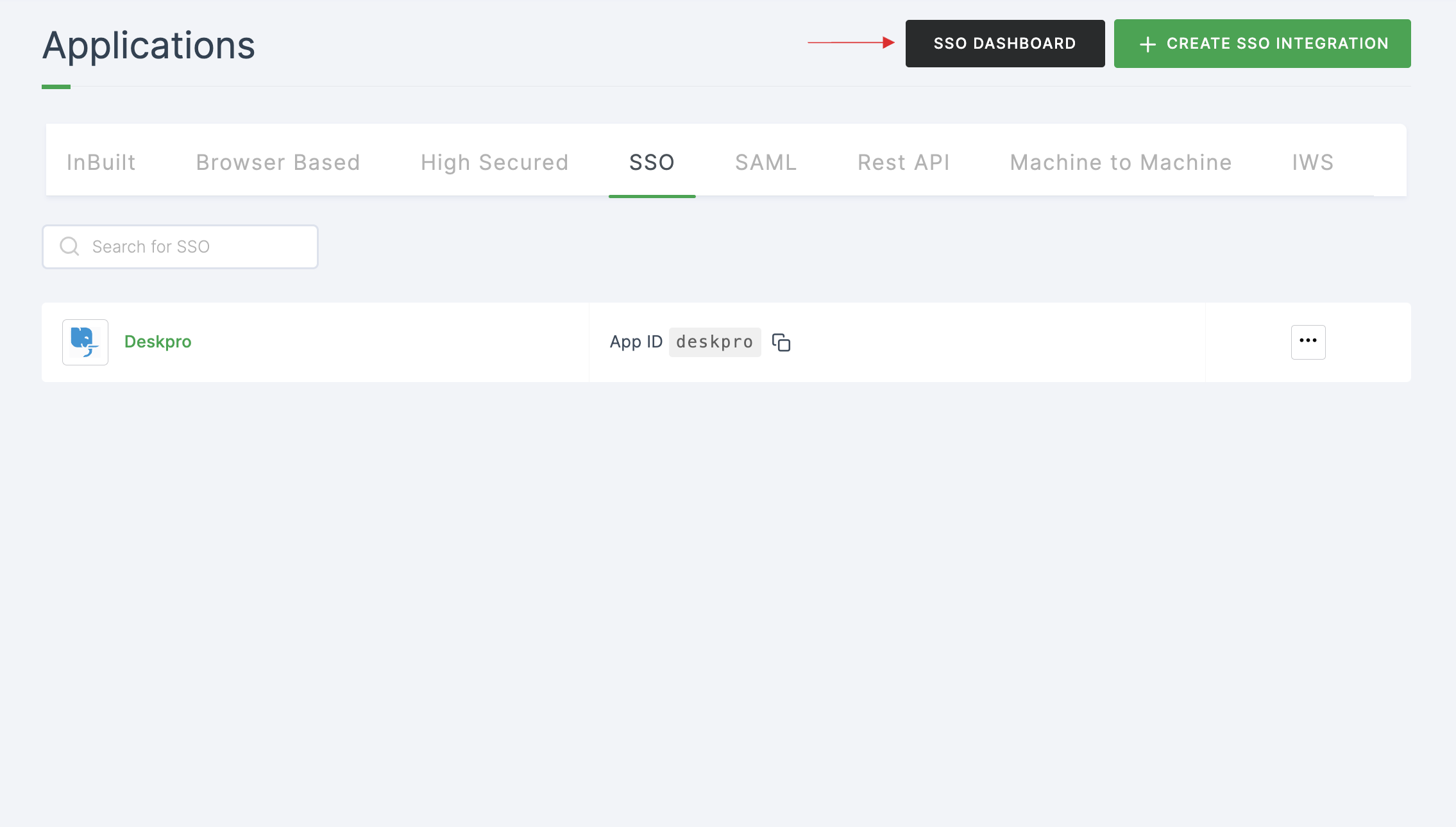
27 The Deskpro SSO will be enabled successfully.