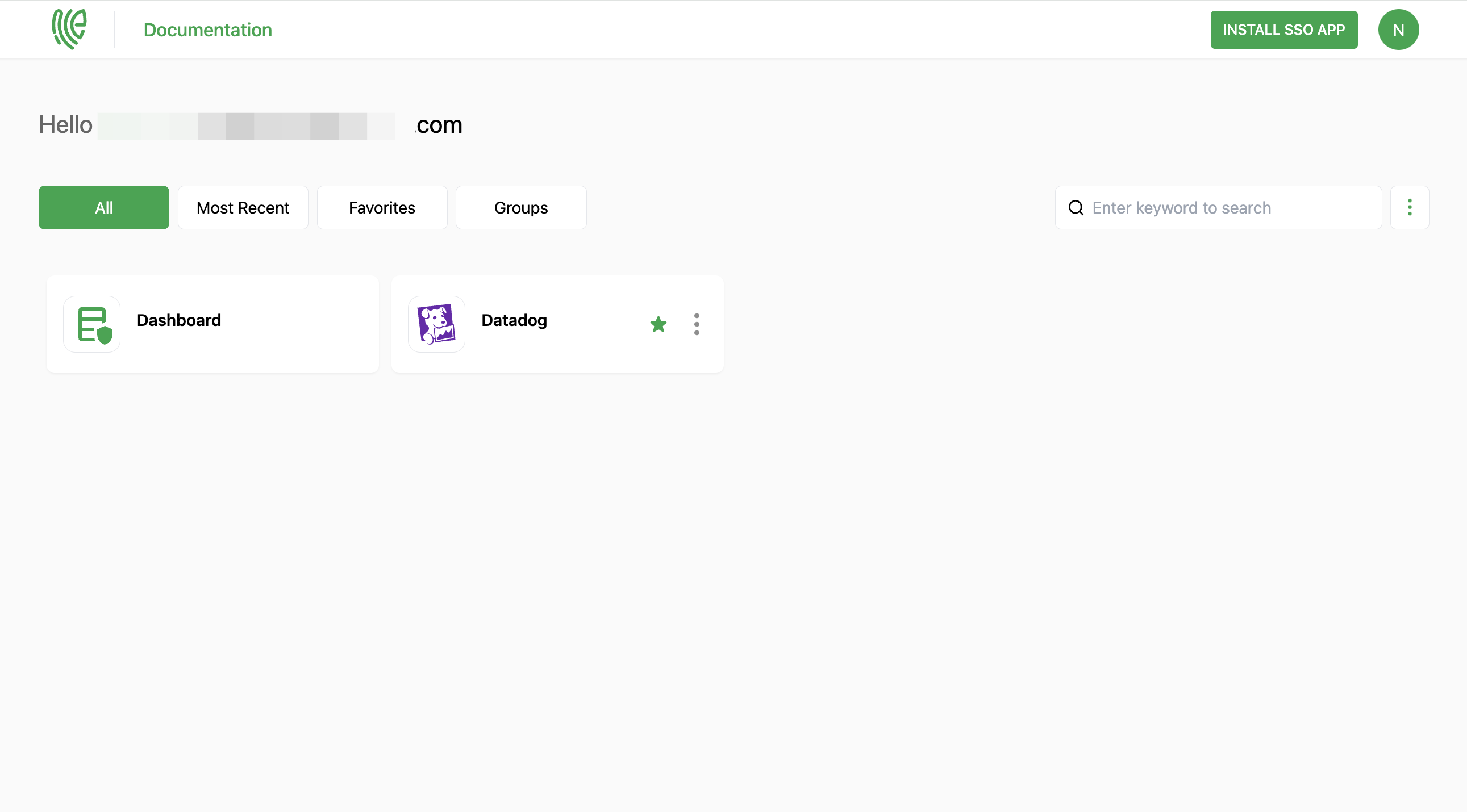DataDog
Datadog is a cloud-based monitoring and analytics platform that provides comprehensive observability solutions for modern applications.
You must have an account in DataDog.
1 Go to Dashboard > Marketplace > SSO Integrations.
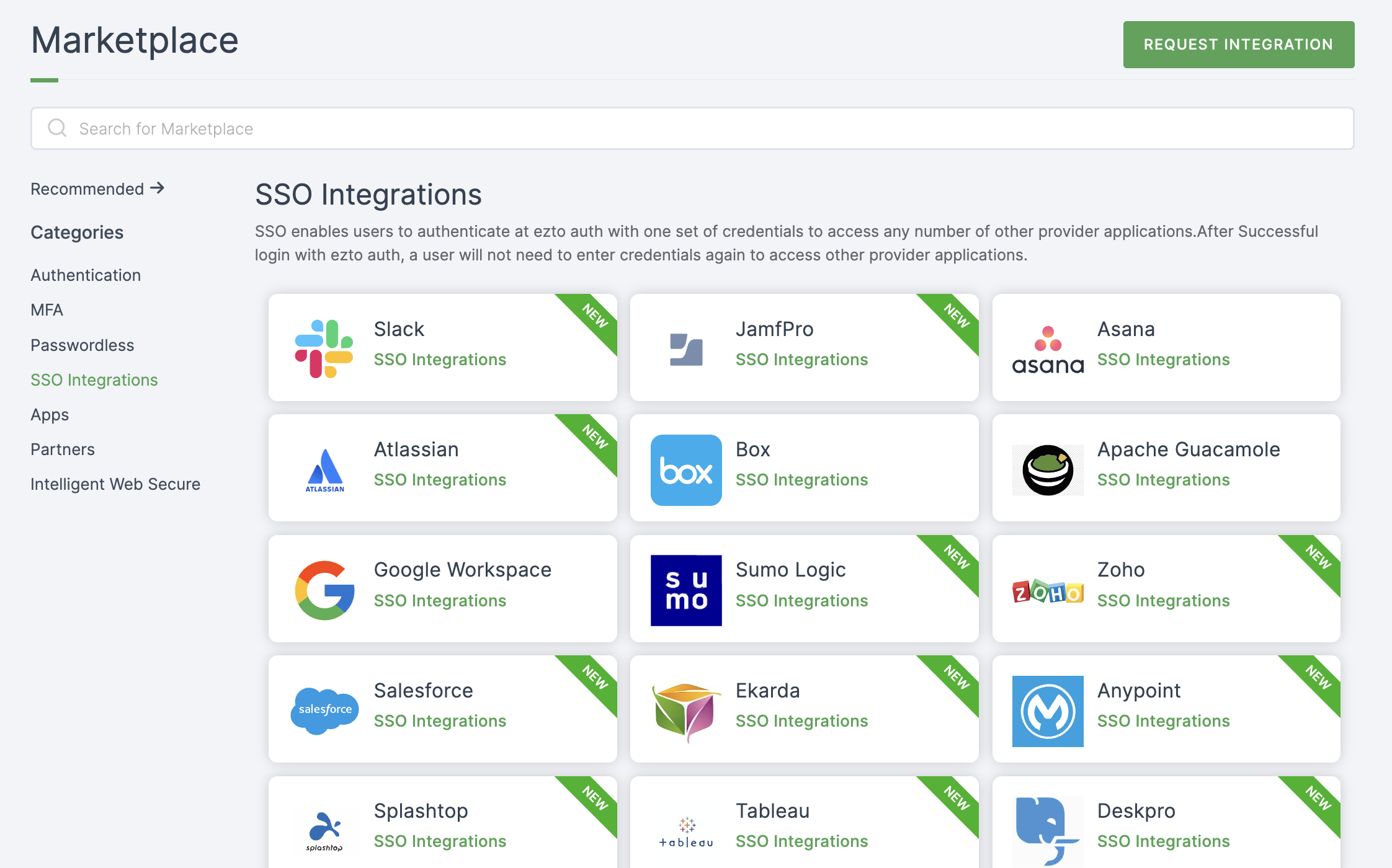
2 Select DataDog from the list.
3 You'll land on the overview page, with an additional tab: Installation (providing a step-by-step installation guide).
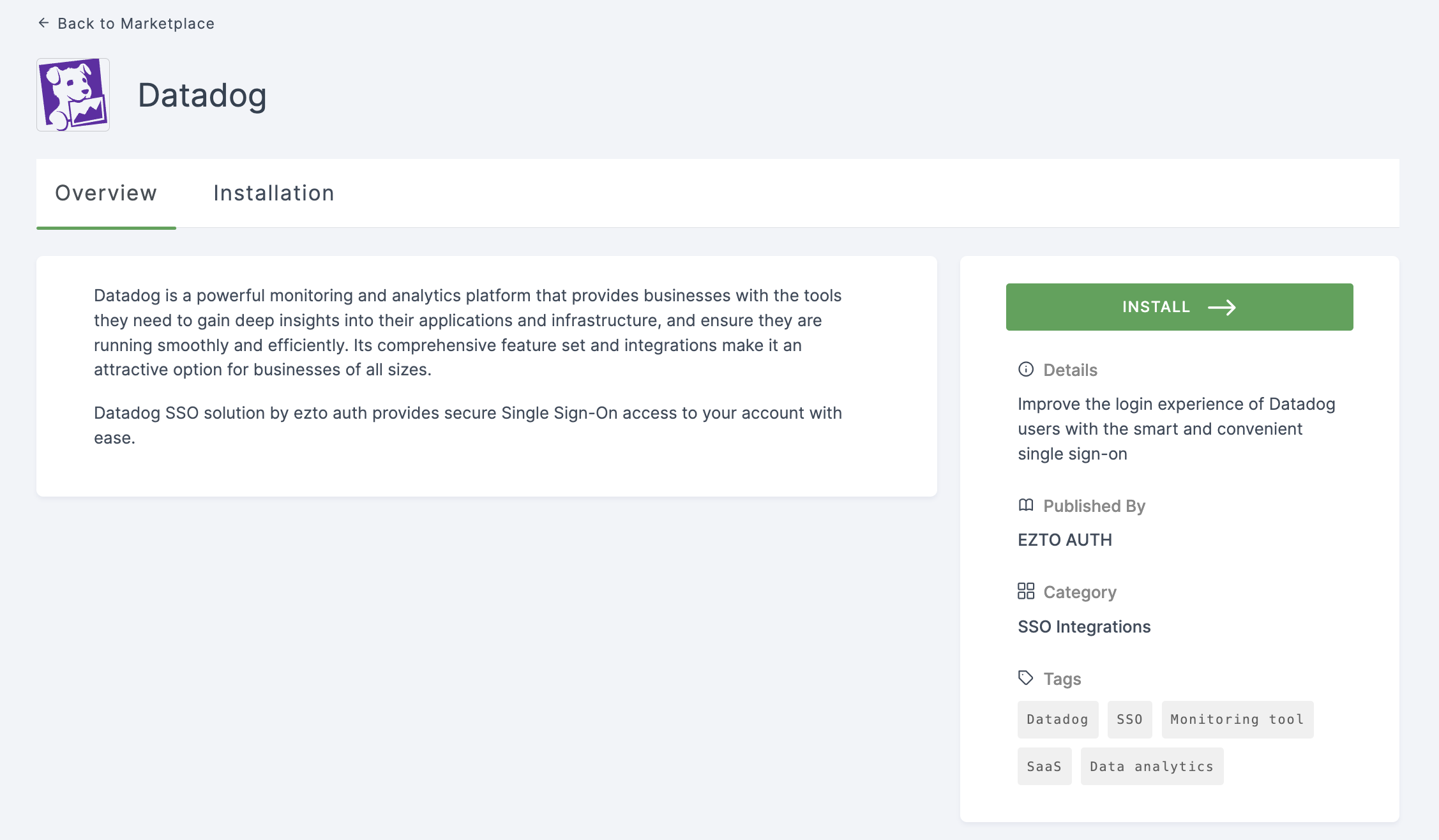
4 Click on INSTALL.
5 Provide a Name, and for the Entity ID, go to your DataDog Dashboard.
6 Click on Organization Settings.
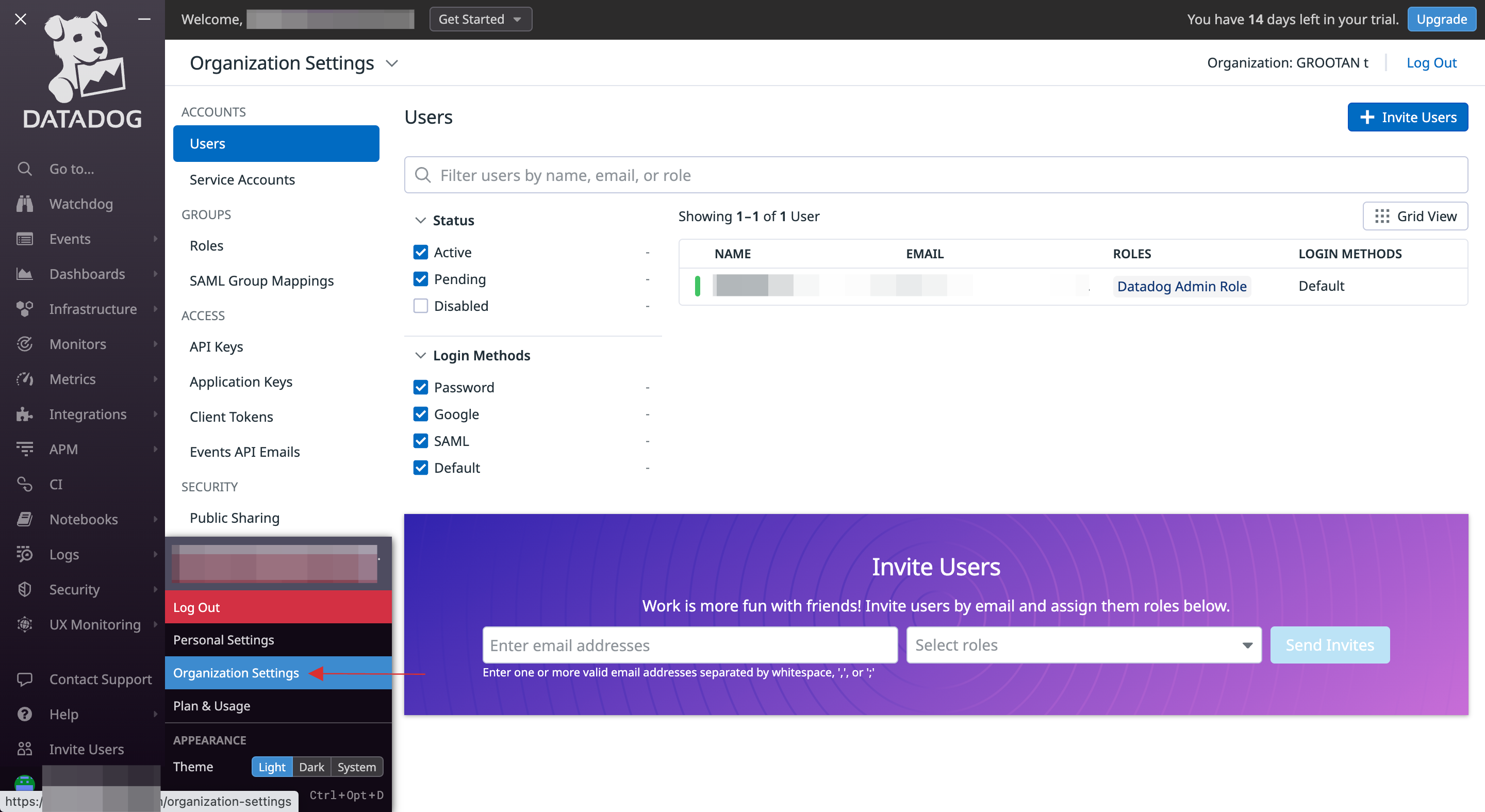
7 Click on Login Methods.

8 For SAML, click on Configure.

9 Copy the Service Provider Entity ID and Assertion Consumer Service URL to your clipboard.

10 Return to your dashboard, paste the copied Service Provider Entity ID in Entity ID and Assertion Consumer Service URL in Datadog SSO ACS URL field.
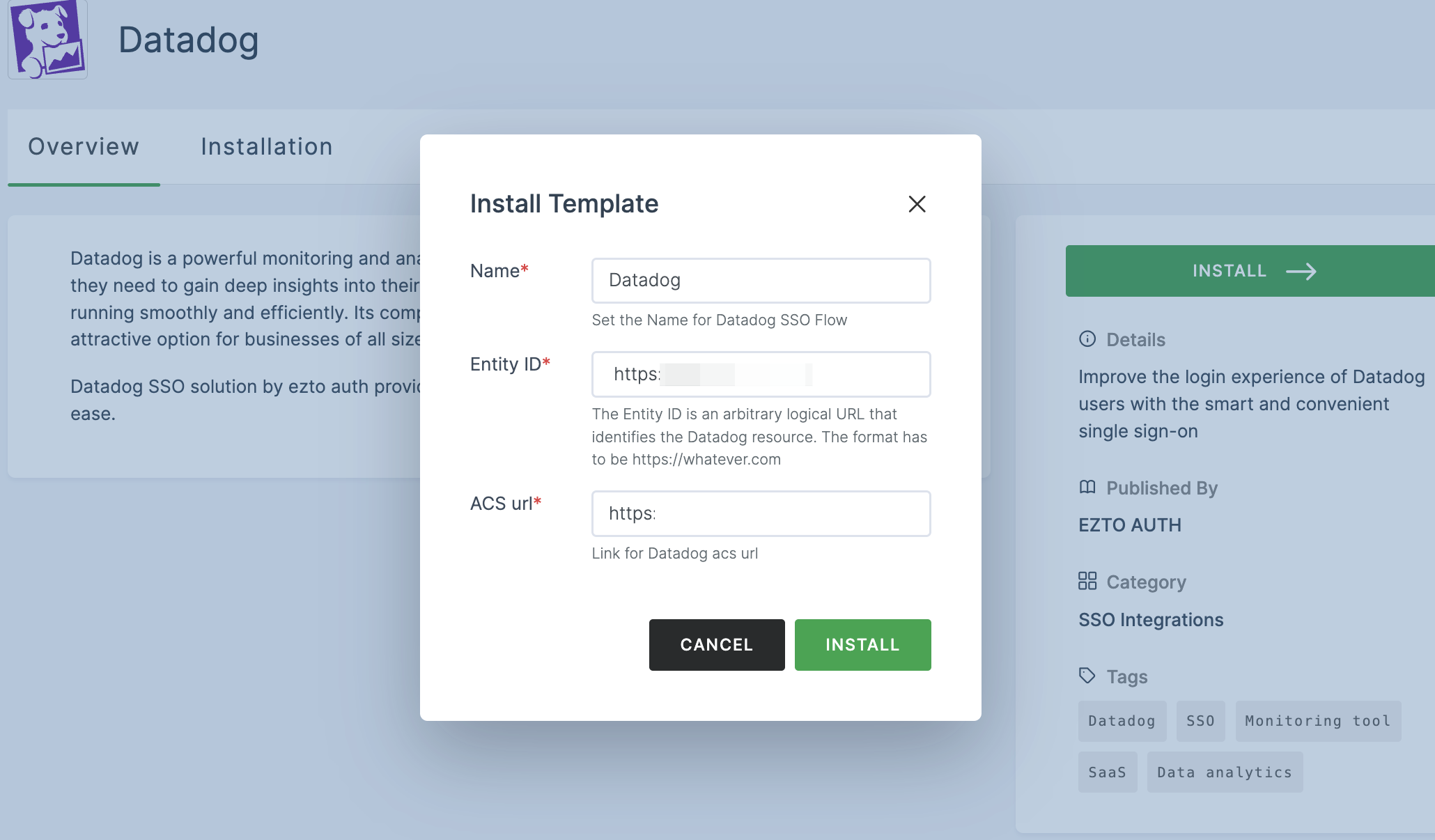
11 Once the configurations are provided, click on INSTALL.
12 Switch to DataDog, copy the Assertion Consumer Service URL.
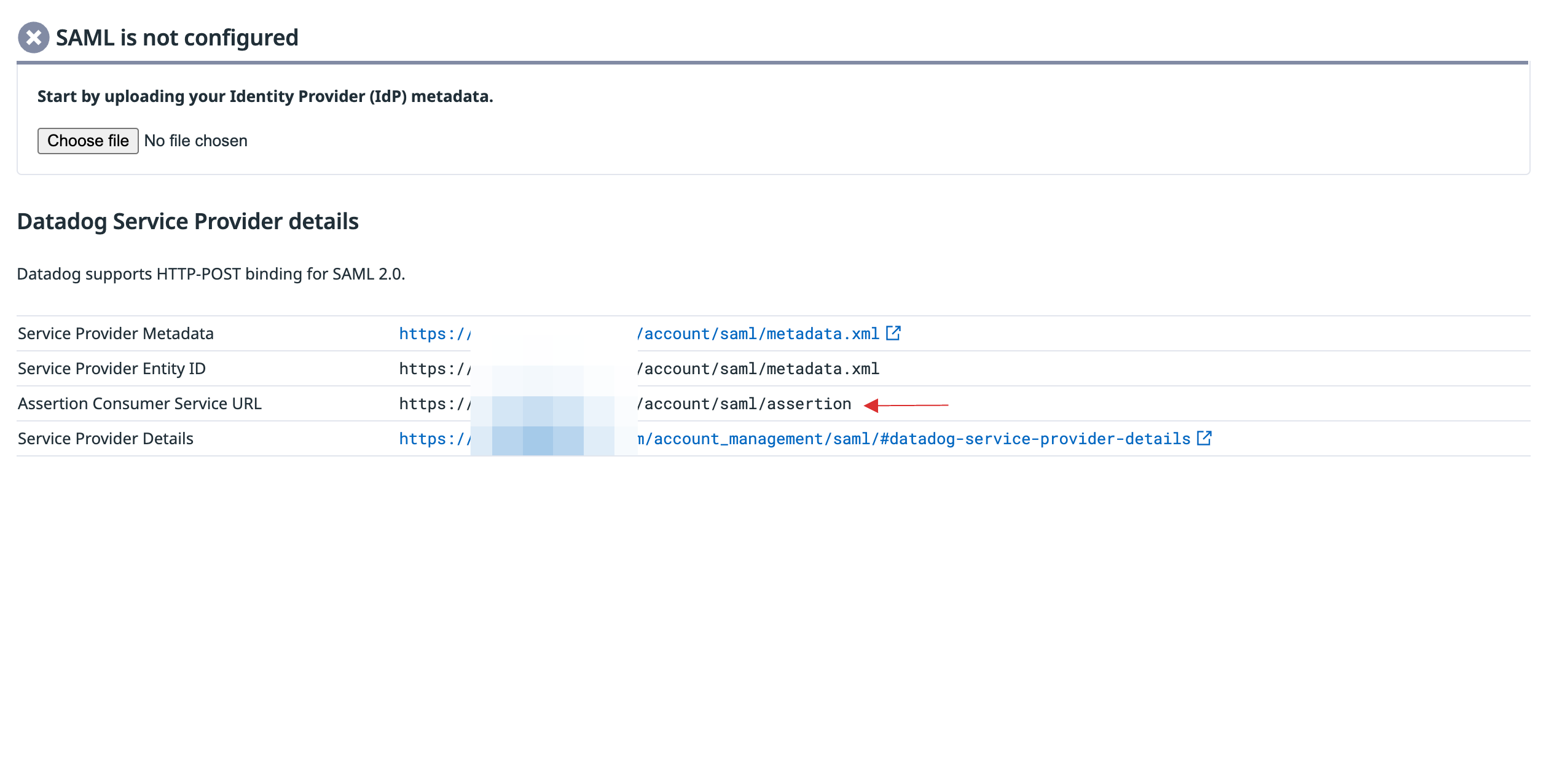
13 To enable DataDog SSO login, go to Applications > SSO, and click on the created DataDog SSO.
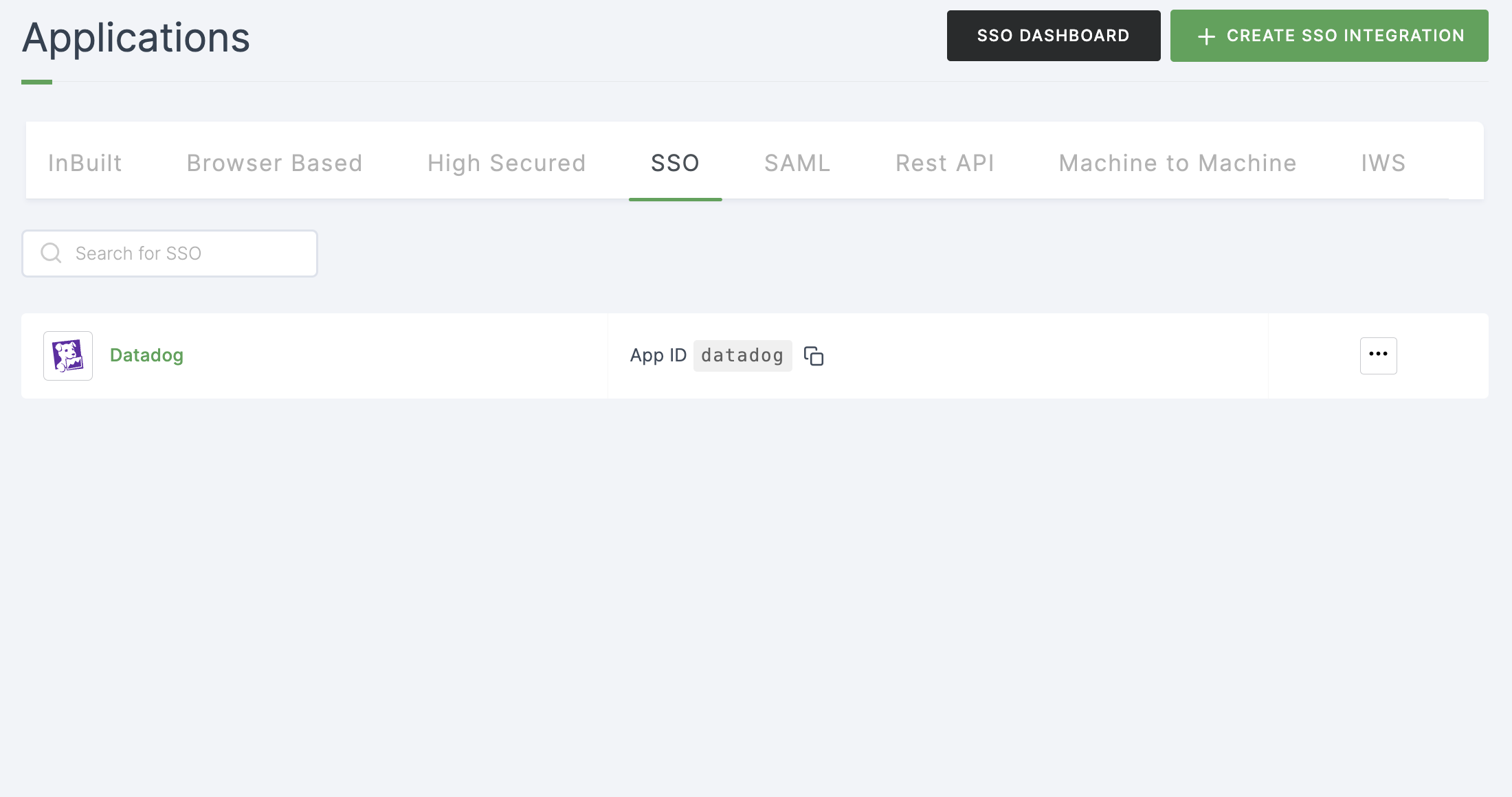
14 You will be directed to the General tab, scroll down and click on Advance Setttings.
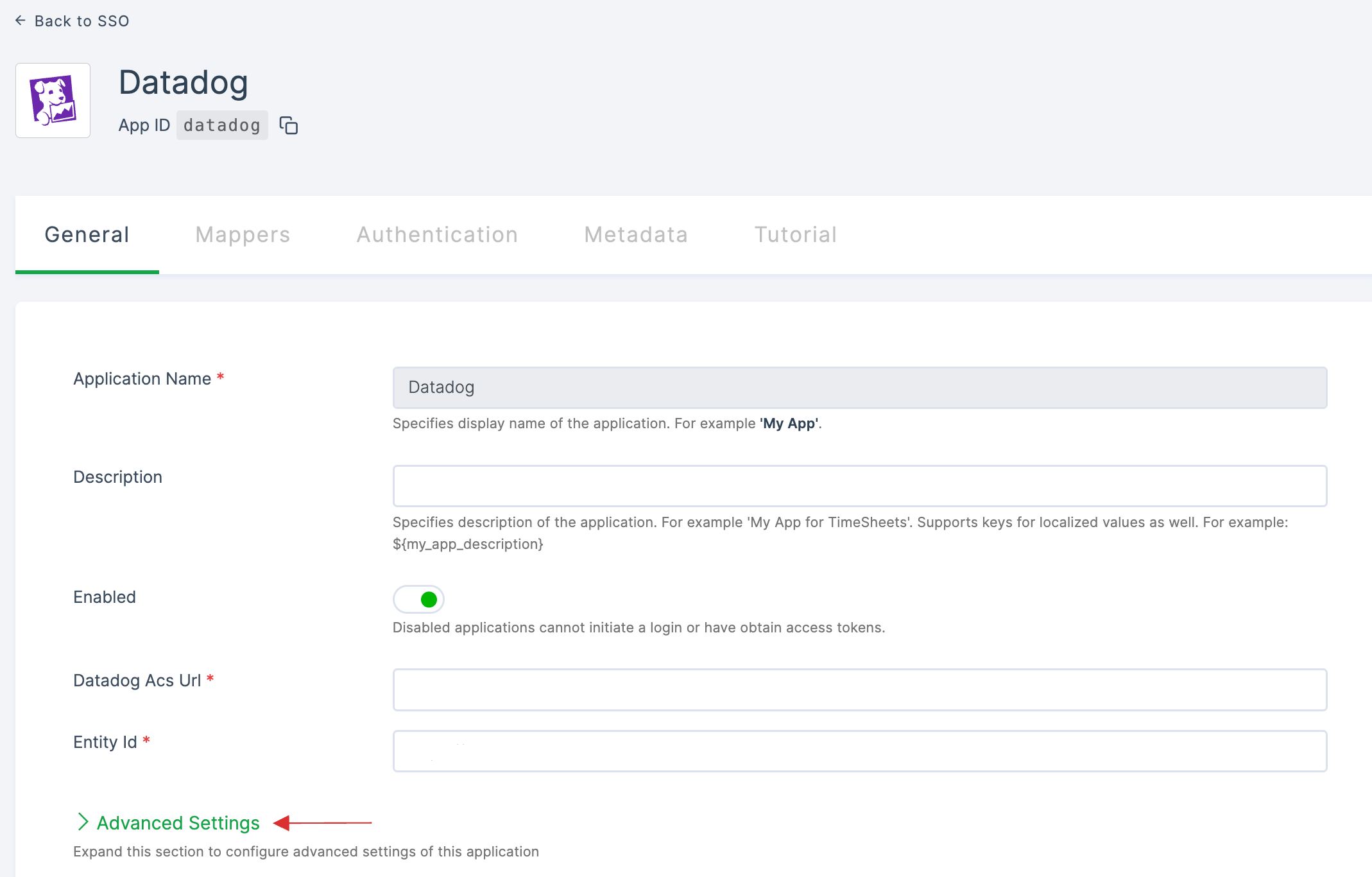
15 Paste the copied Assertion Consumer Service URL in Valid Redirect URLs.
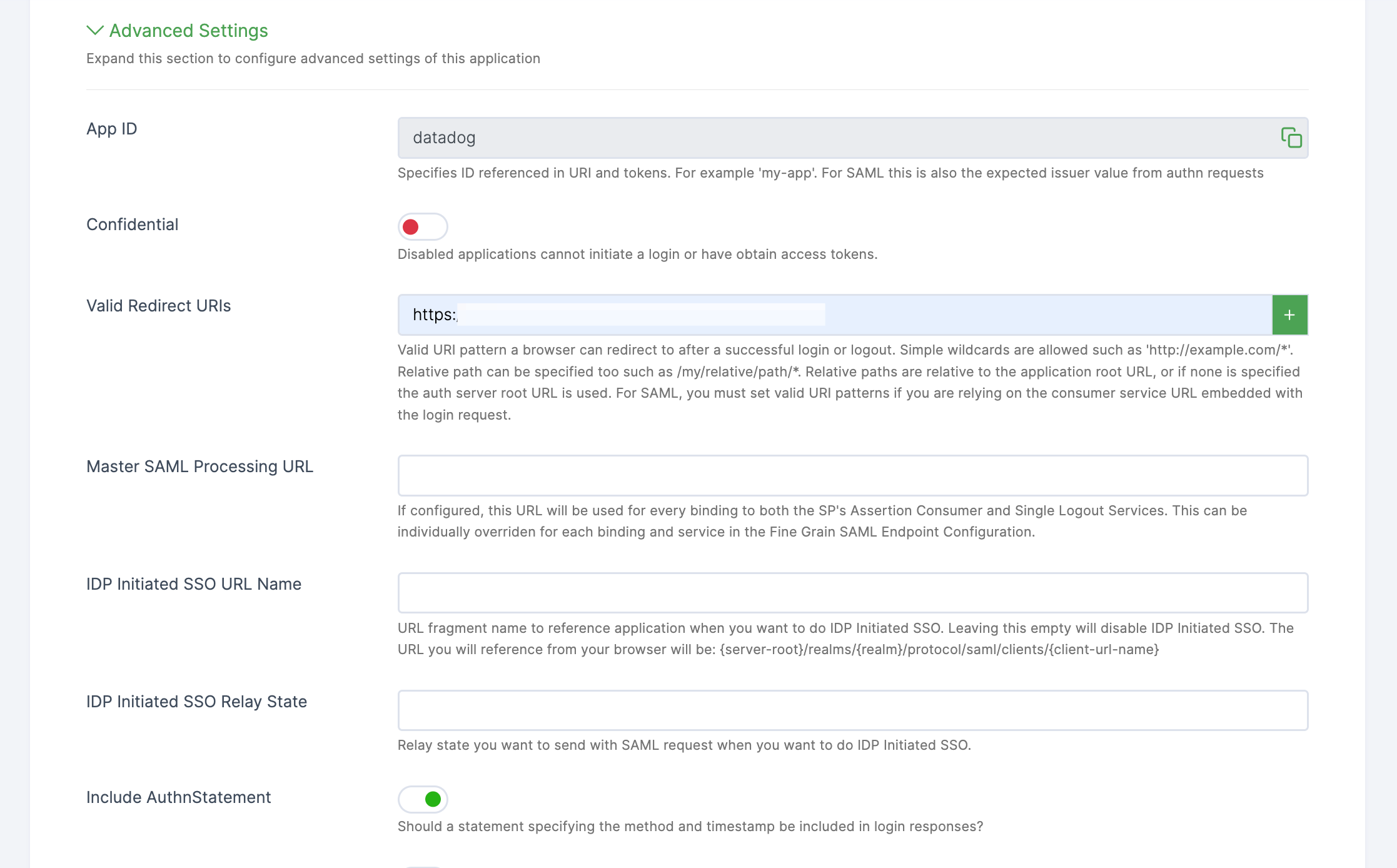
16 Click on SAVE.
17 Click on Metadata, where the list of endpoints for the particular SSO will be available. Click on DOWNLOAD METADATA.
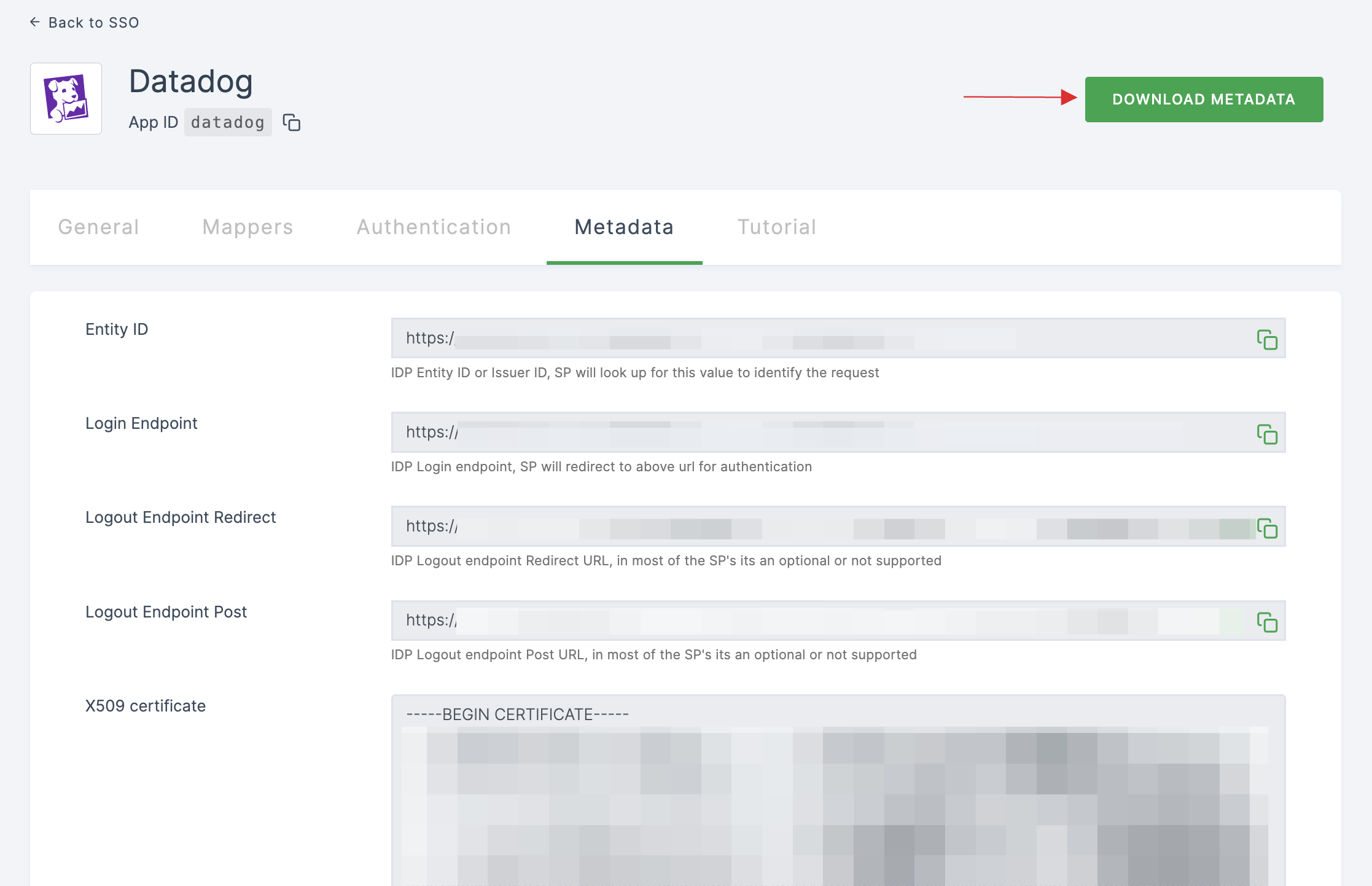
18 Switch to DataDog, click on Choose file to upload the IdP metadata.
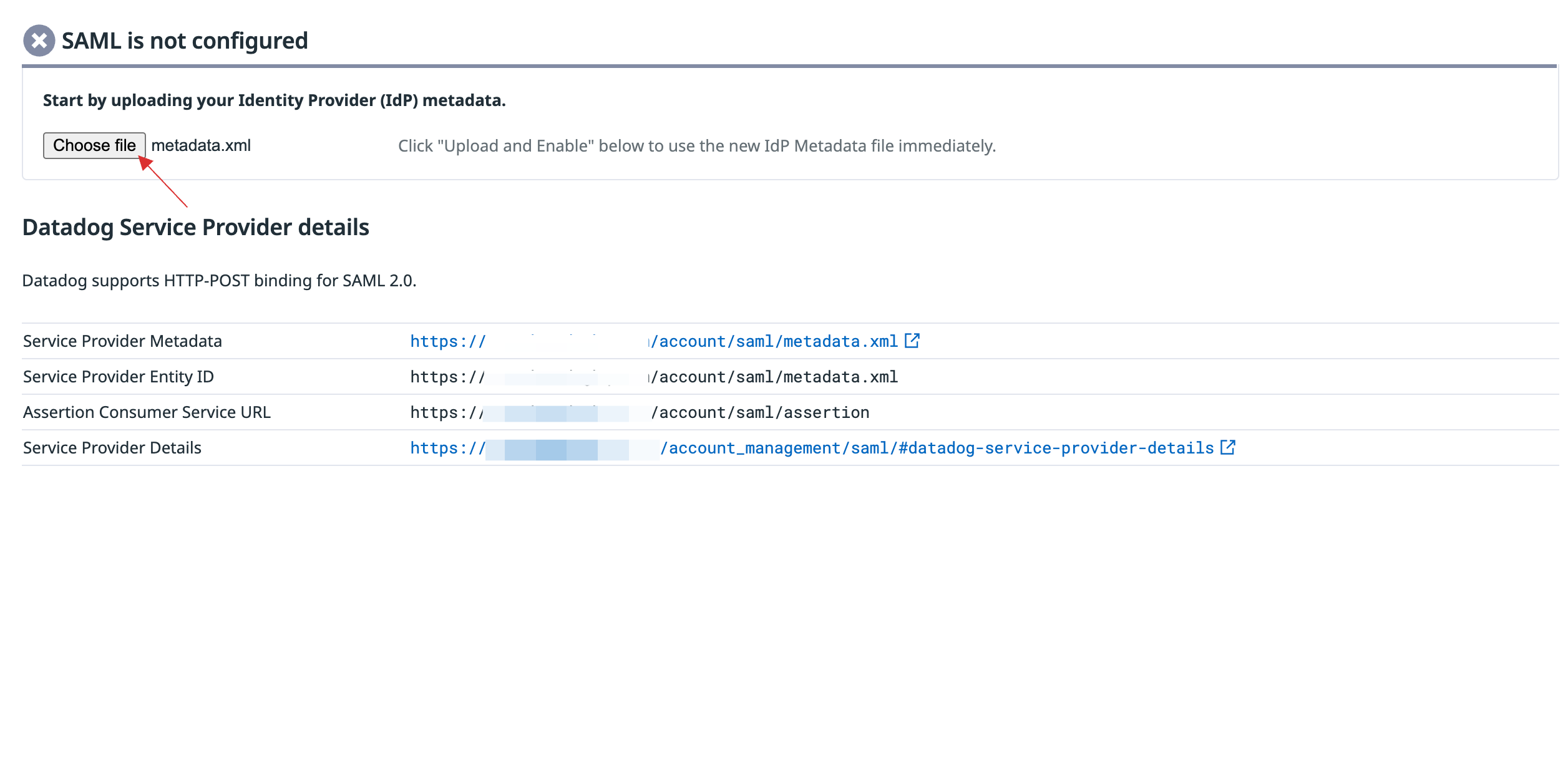
19 Click on Upload and Enable.
20 SAML will be enabled.

21 Check on the Identity Provider Initiated Login.

22 Click on Save Changes.
23 Return to your dashboard, assign a user with DataDog role. To do so, navigate to Users or Workspace Admins, click on the user you want to assign the role.
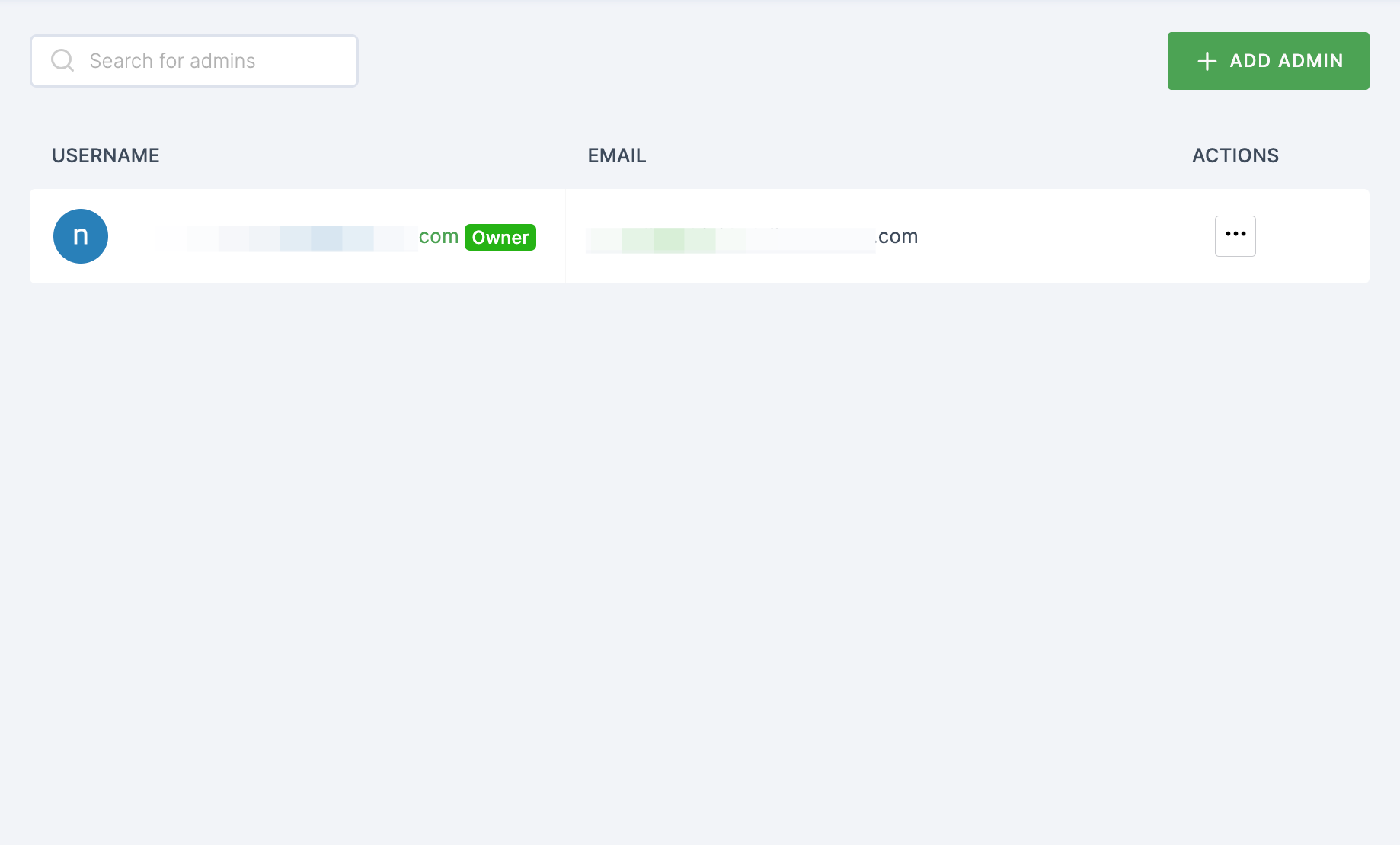
24 You will be taken to the user's Details tab, click on Roles & Groups.
25 Select List View and click on + ADD ROLE.
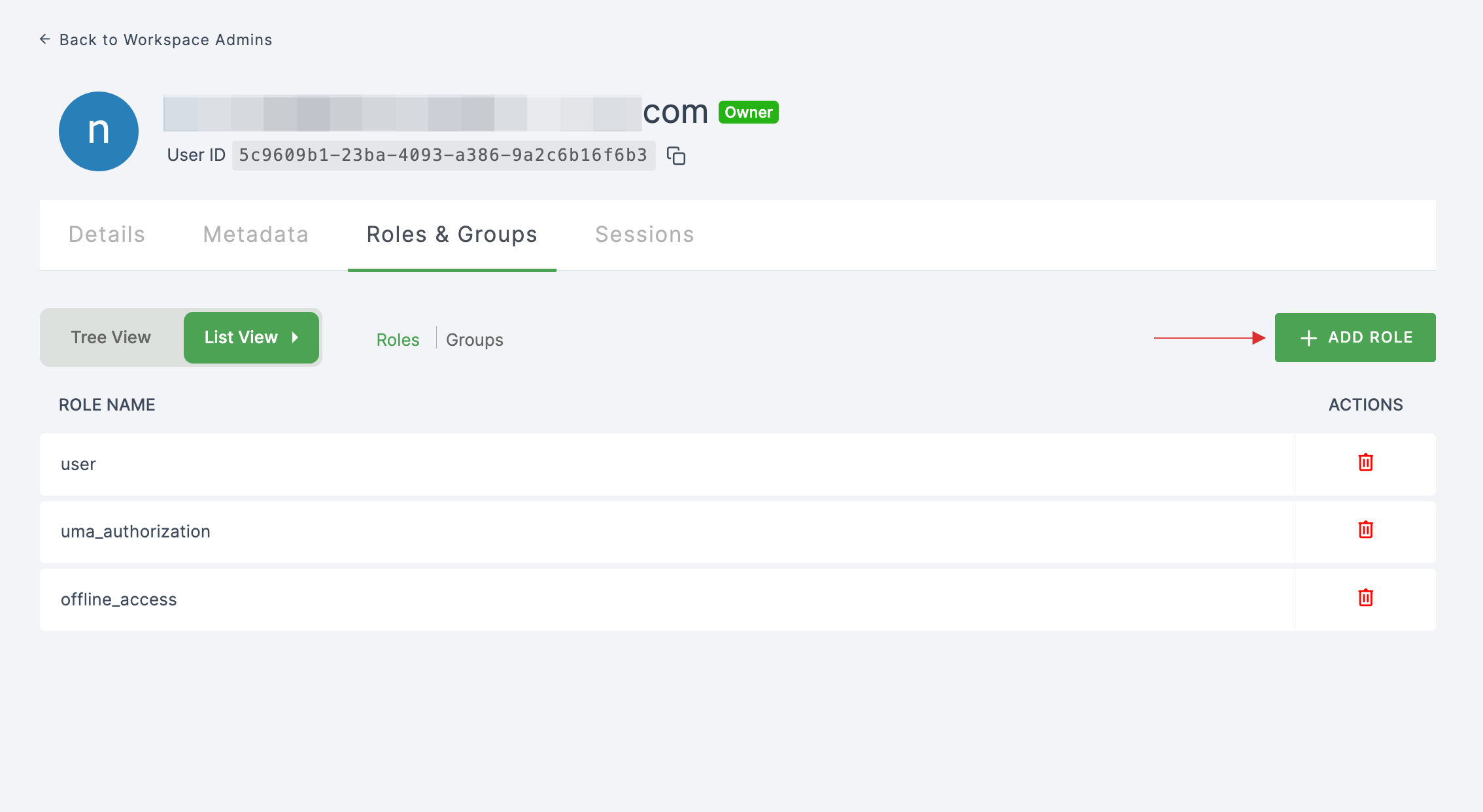
26 The available roles will appear; select sso-datadog-DataDog-role and click on ADD ROLES.
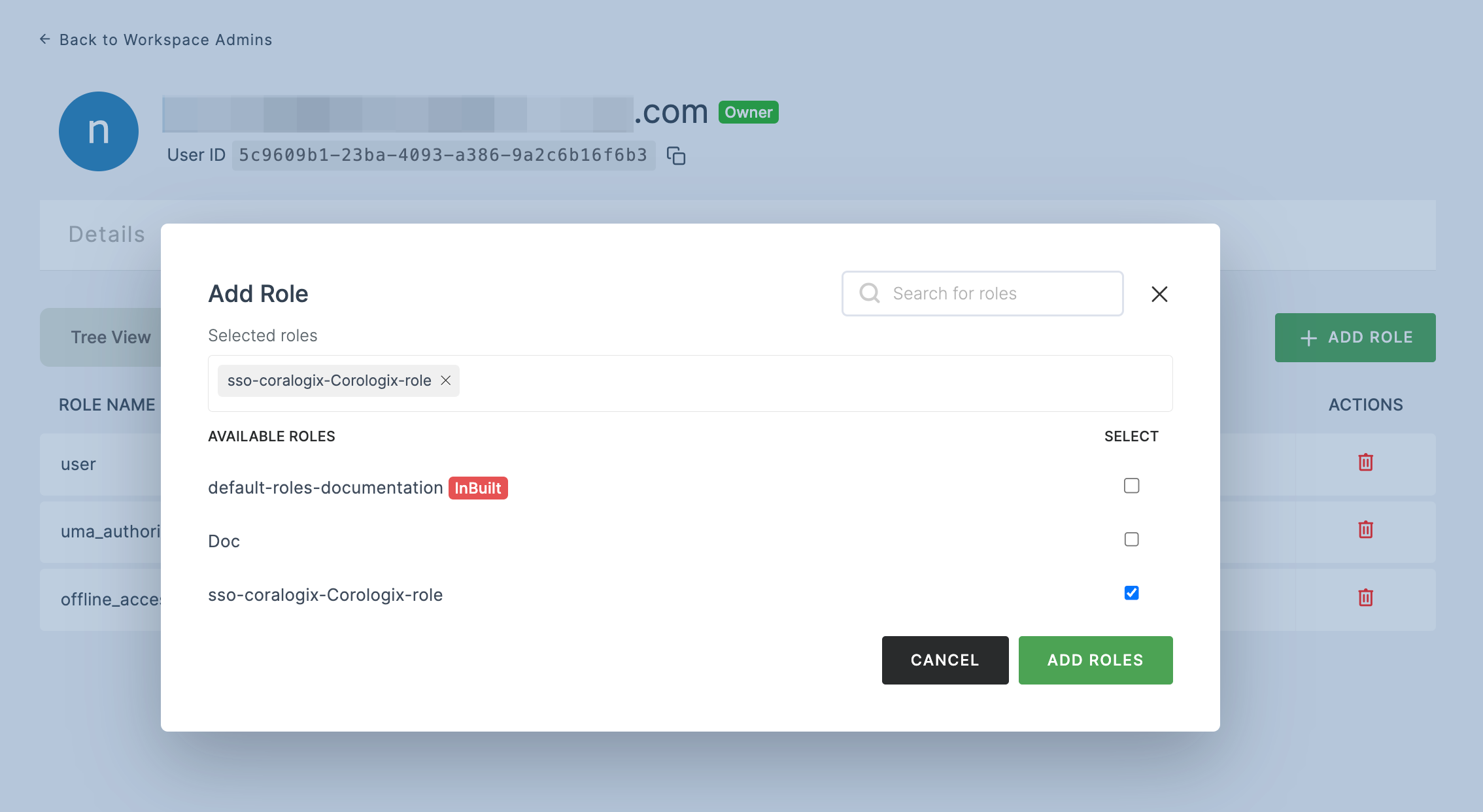
27 To verify whether SSO has been successfully enabled, go to Applications > SSO, click on SSO DASHBOARD button.
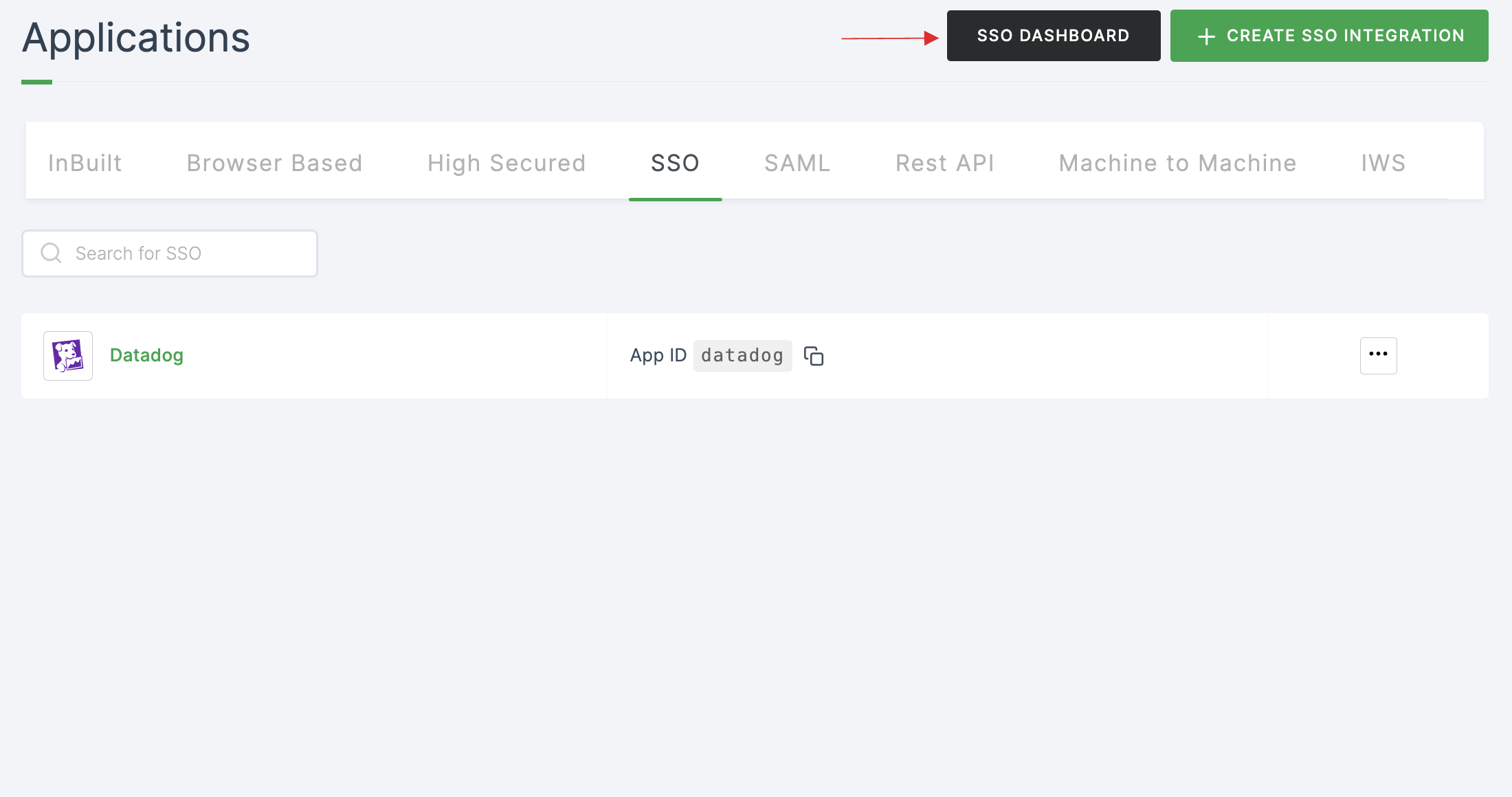
28 The DataDog SSO will be enabled successfully.