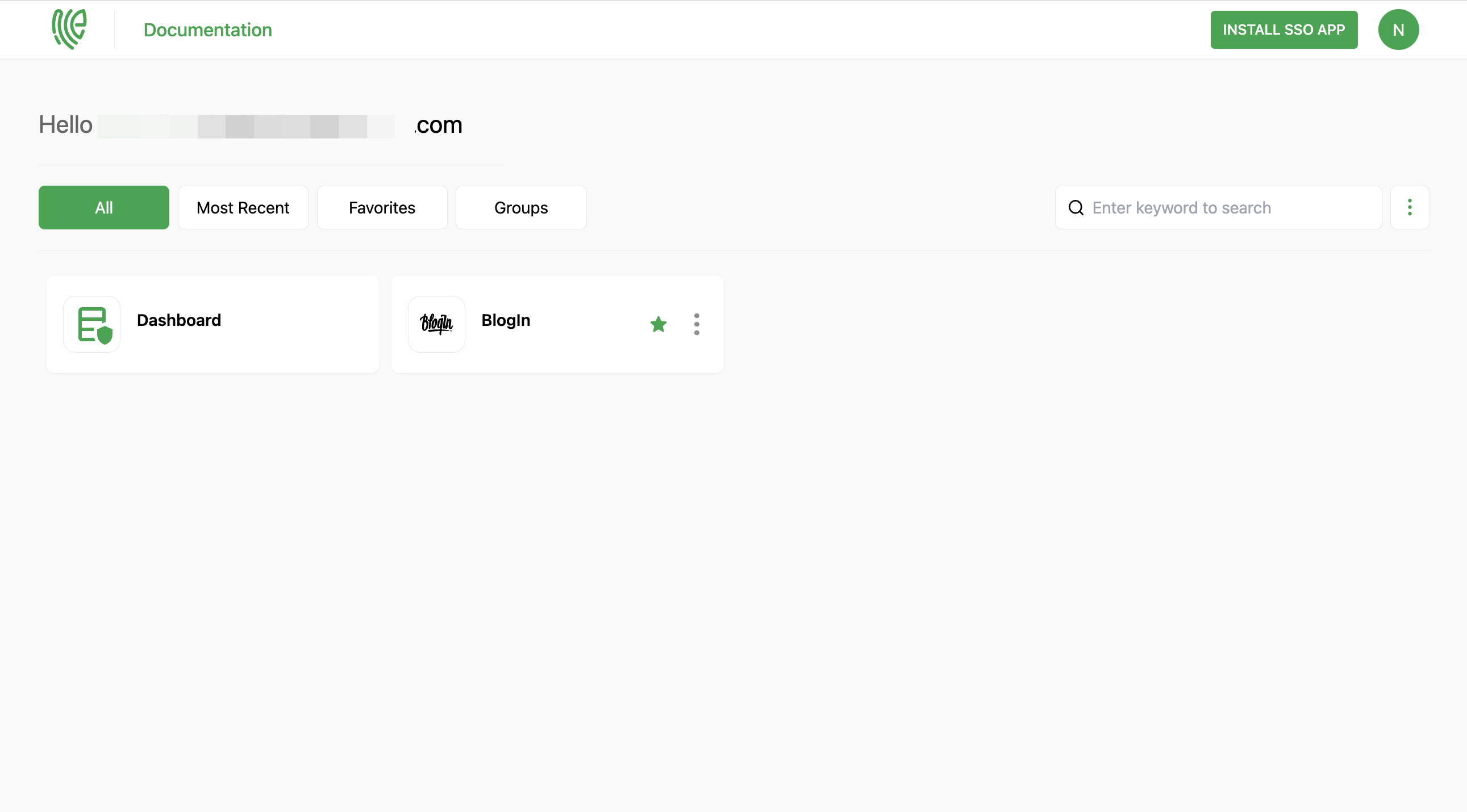BlogIn
BlogIn enhances internal communication by facilitating the sharing of news, announcements, project updates, reports, meeting notes, and company knowledge.
You must have an account in BlogIn.
1 Go to Dashboard > Marketplace > SSO Integrations.
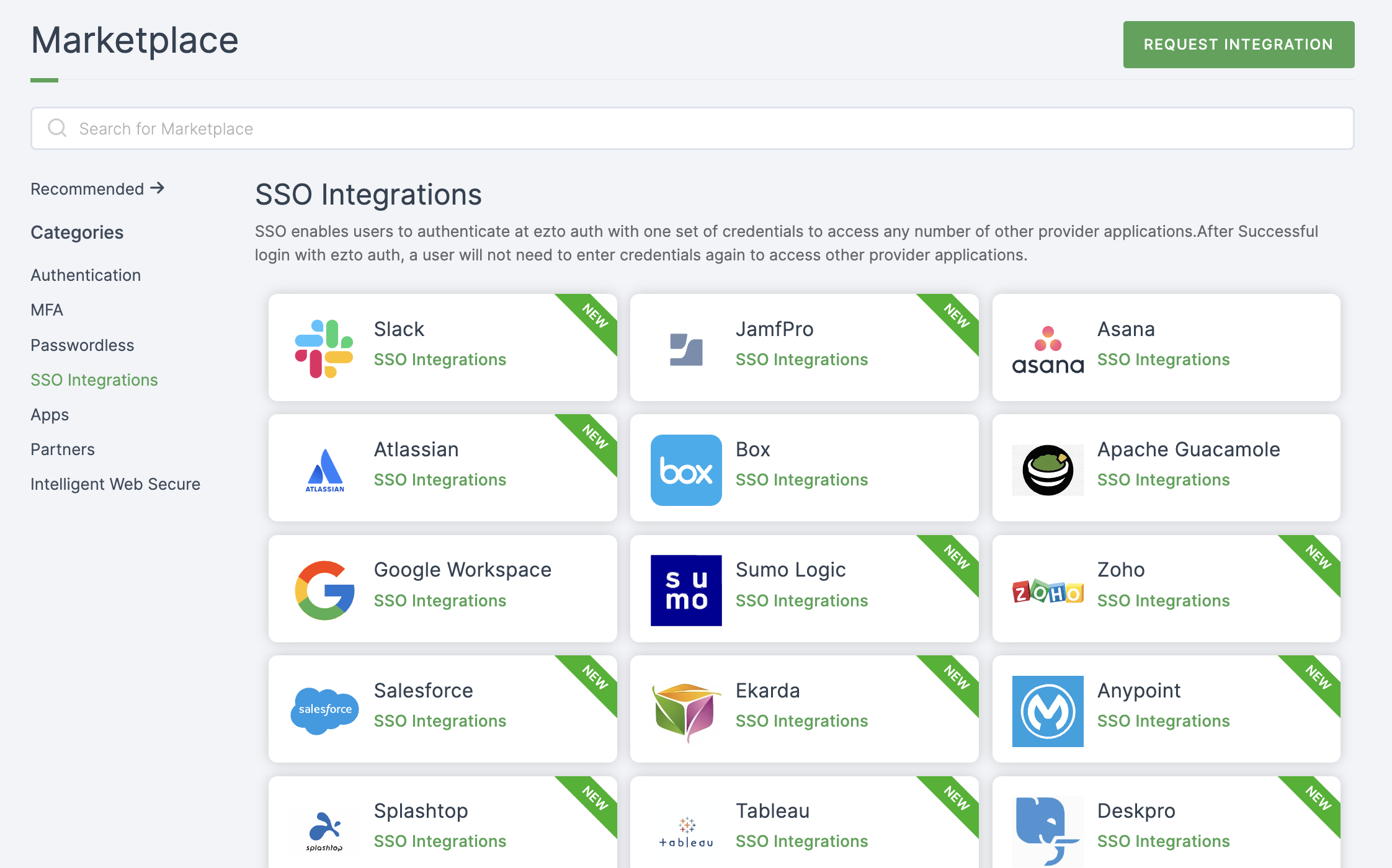
2 Select BlogIn from the list.
3 You'll land on the overview page, with an additional tab: Installation (providing a step-by-step installation guide).
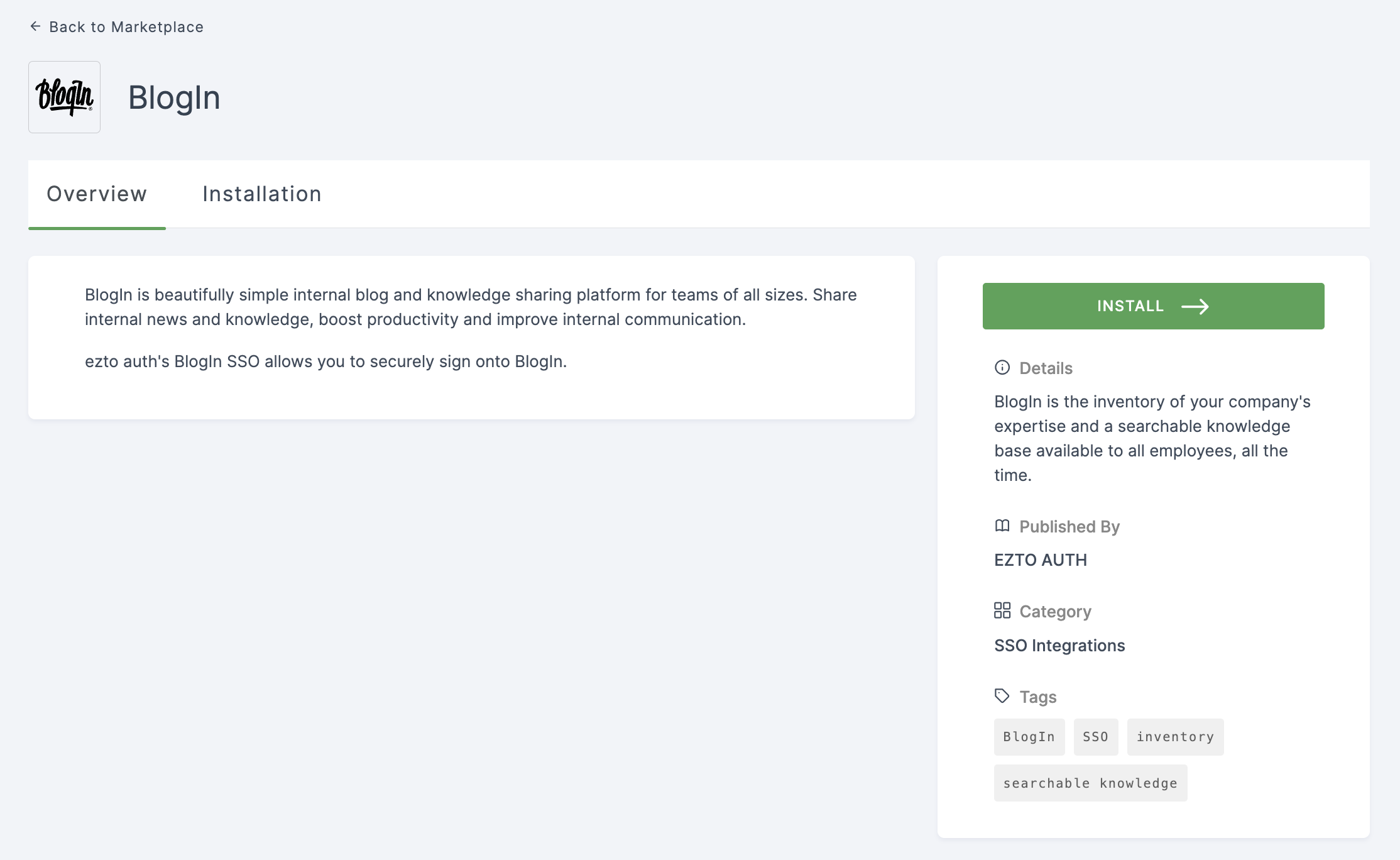
4 Click on INSTALL.
5 Provide a Name, and for the Entity ID, go to your BlogIn Dashboard.
6 Navigate to Settings, and click on the User Authentication tab.
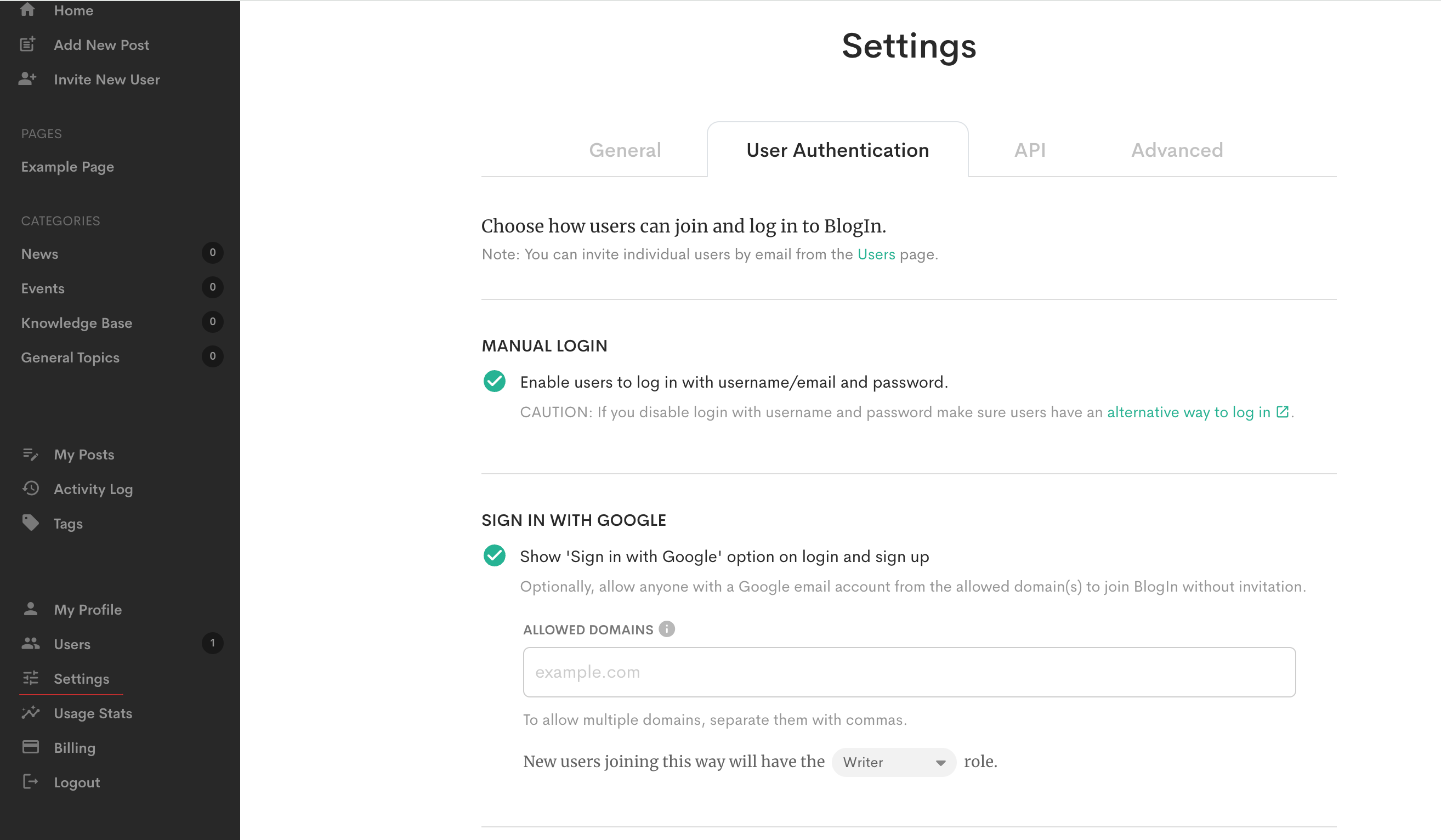
7 Under SINGLE SIGN-ON, click on CONFIGURE SSO & USER PROVISIONING.
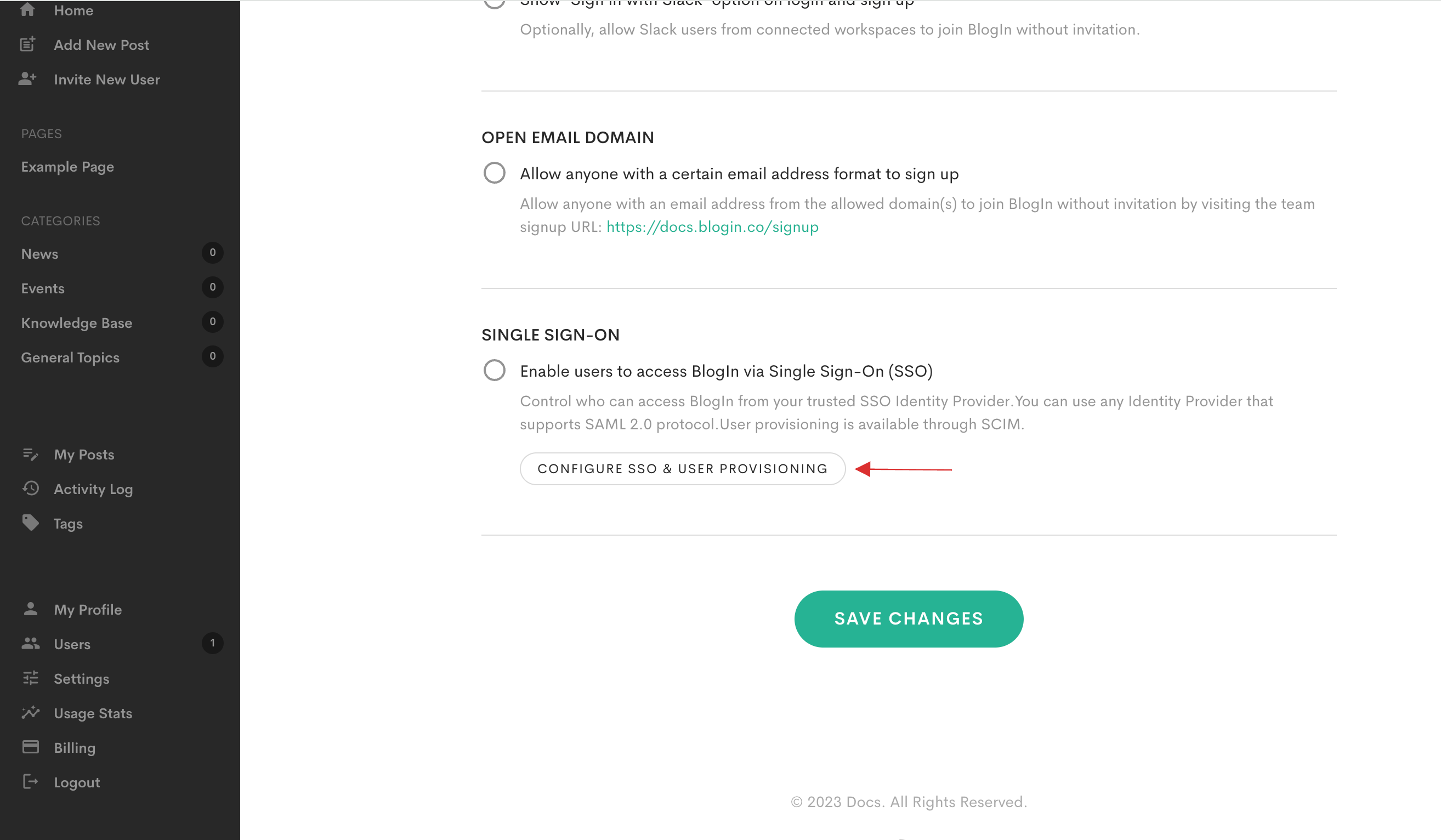
8 A set of configurations will be displayed. Scroll down to MANUAL CONFIGURATION and copy the Entity ID and ACS URL.
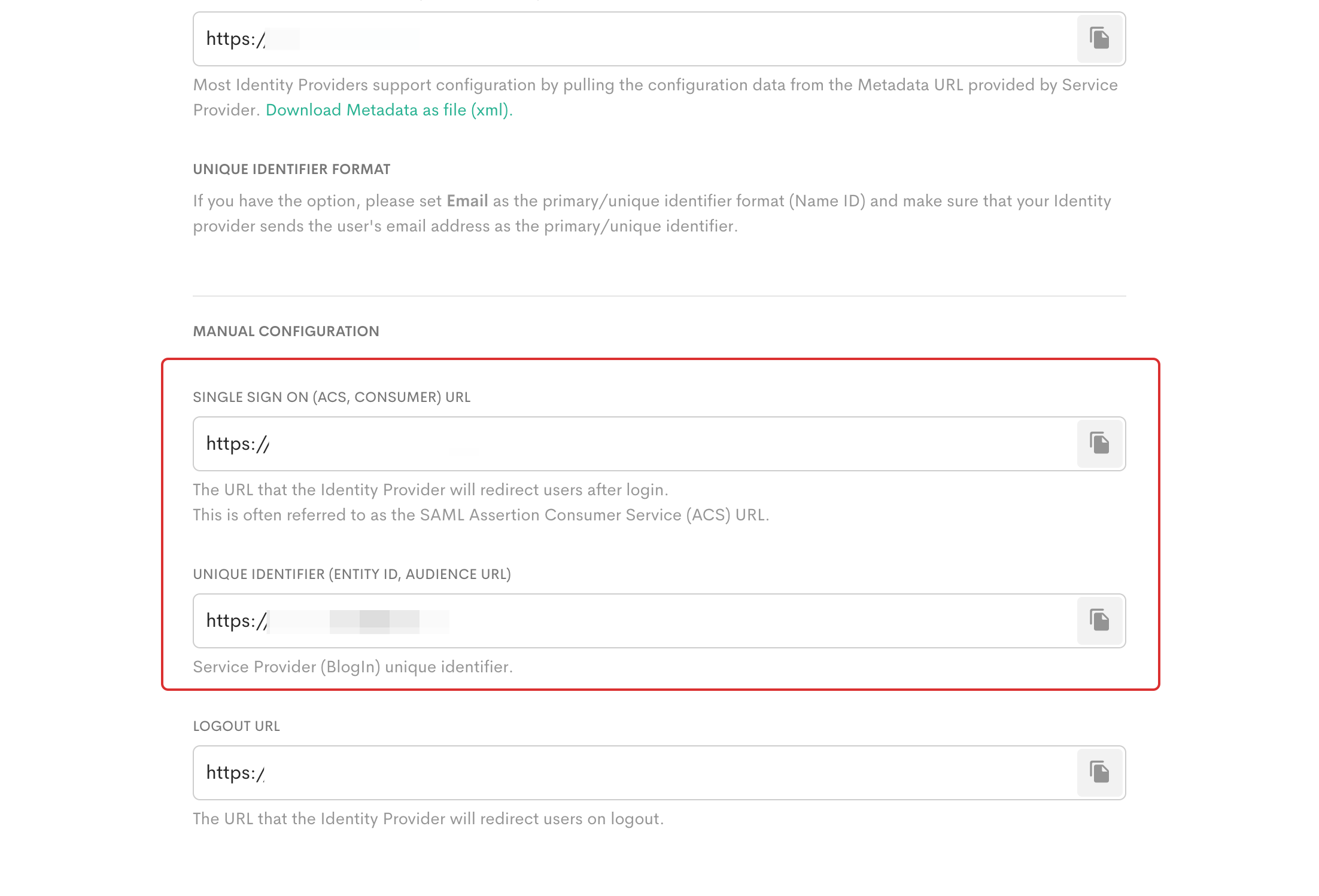
9 Return to your dashboard, paste the copied Entity ID and ACS URL.
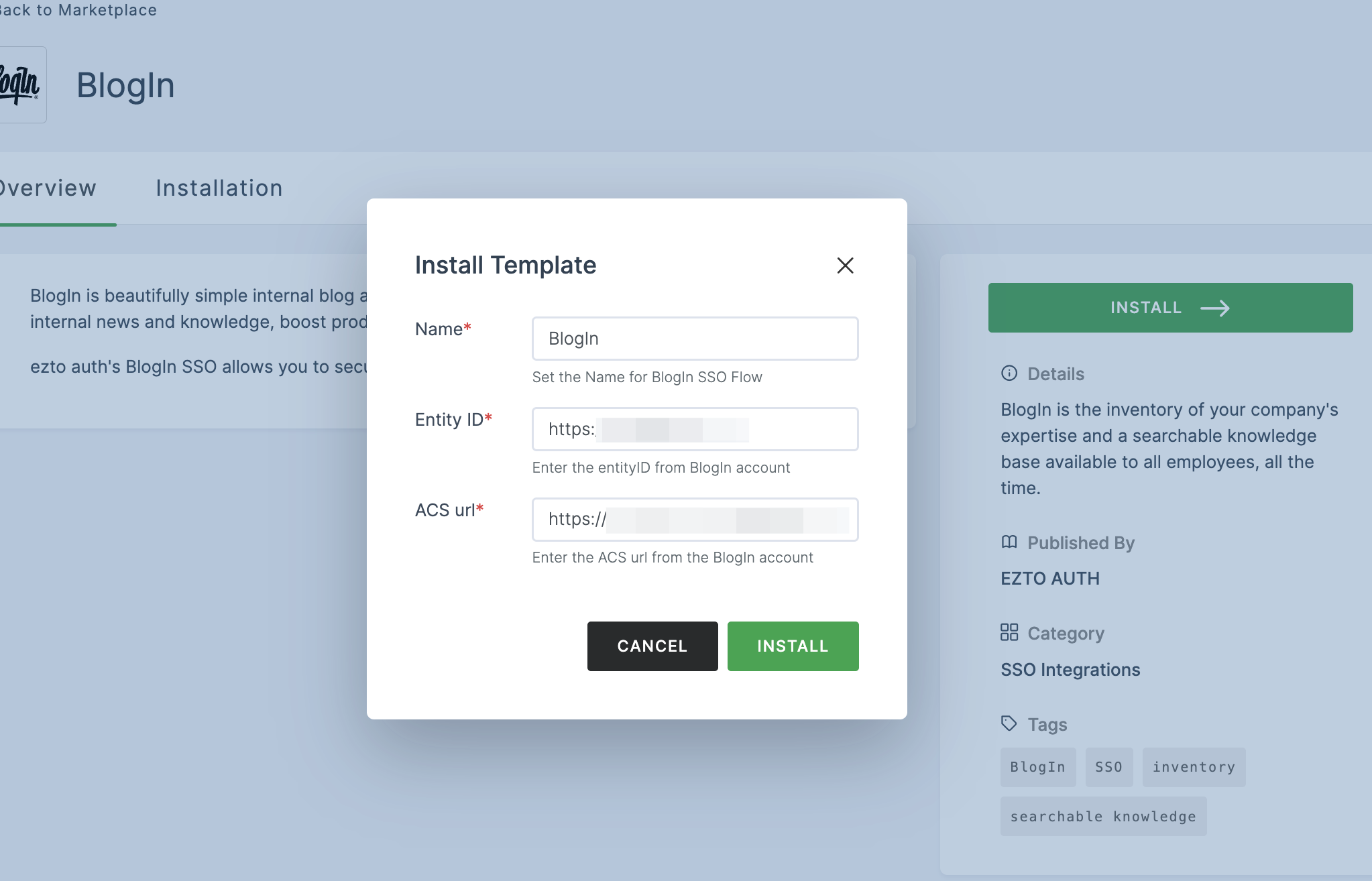
10 Once the configurations are provided, click on INSTALL.
11 To enable BlogIn SSO login, go to Applications > SSO, and click on the created BlogIn SSO.
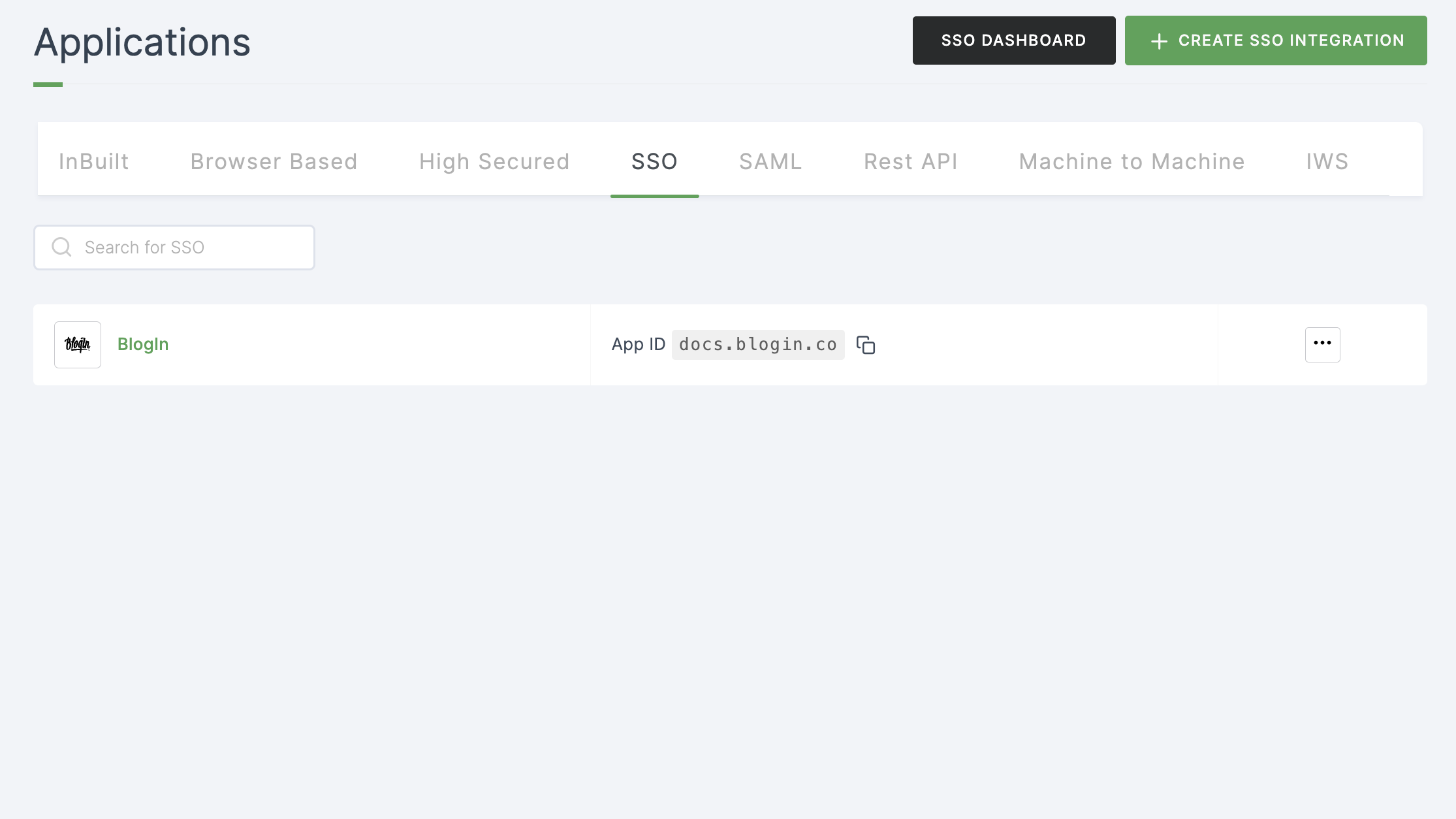
8 Click on Metadata, where the list of endpoints for the particular SSO will be available. Click on DOWNLOAD METADATA.
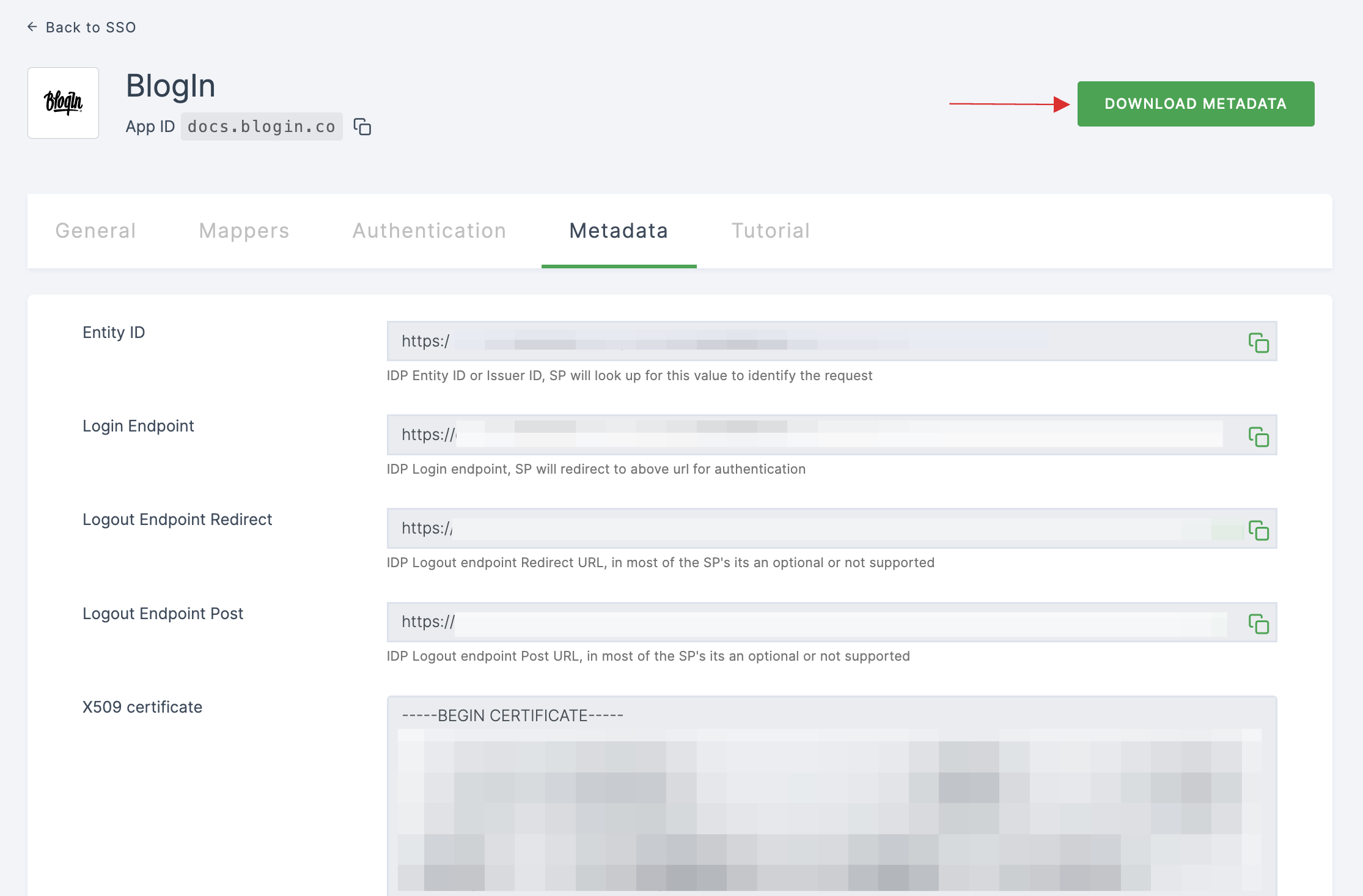
9 Switch to BlogIn, scroll to the top of the page and toggle the enable button for SINGLE SIGN-ON STATUS.
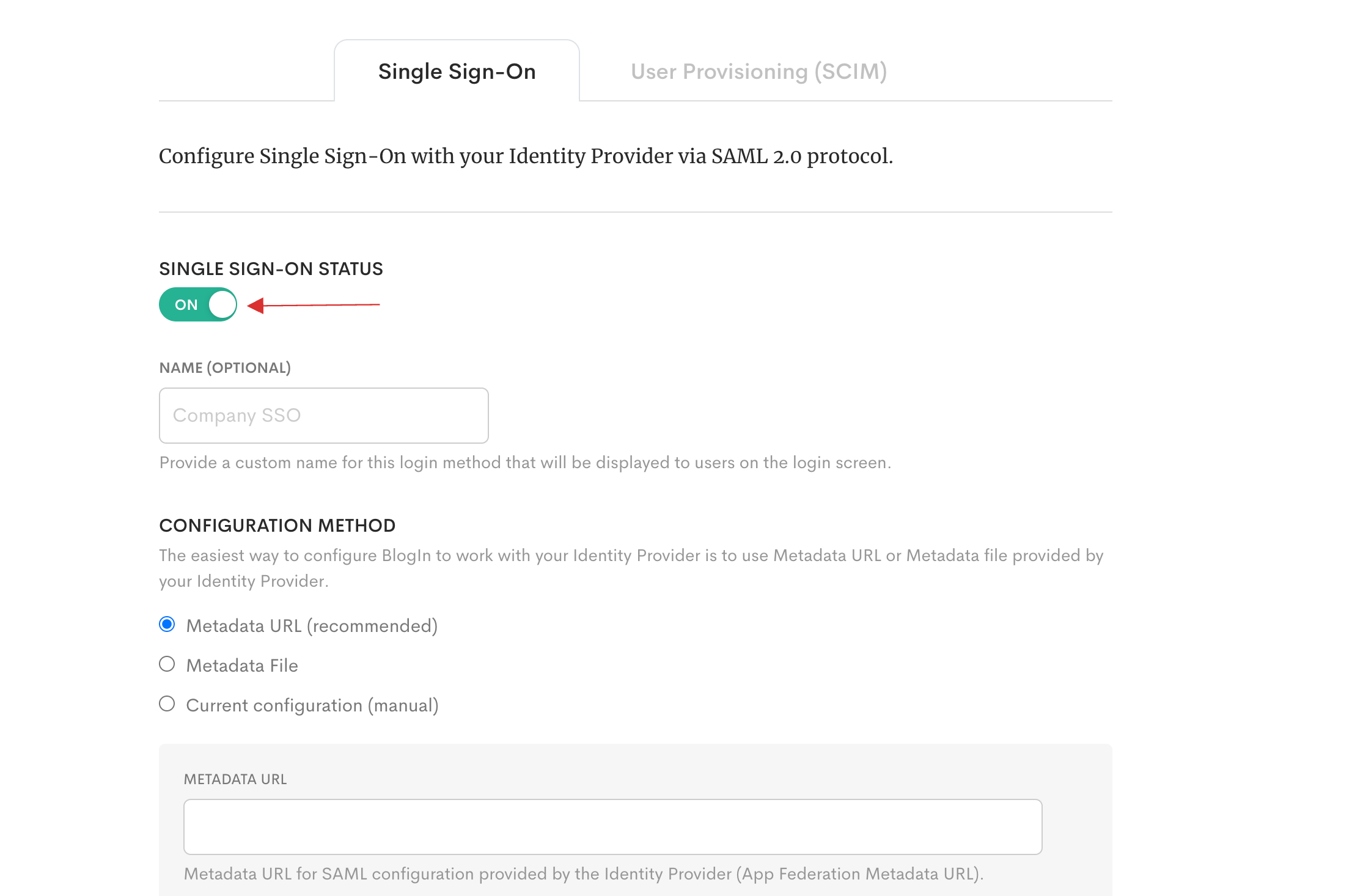
10 Provide Name.
11 Check on Metadata File, click on Choose file to upload the downloaded Metadata XML file.
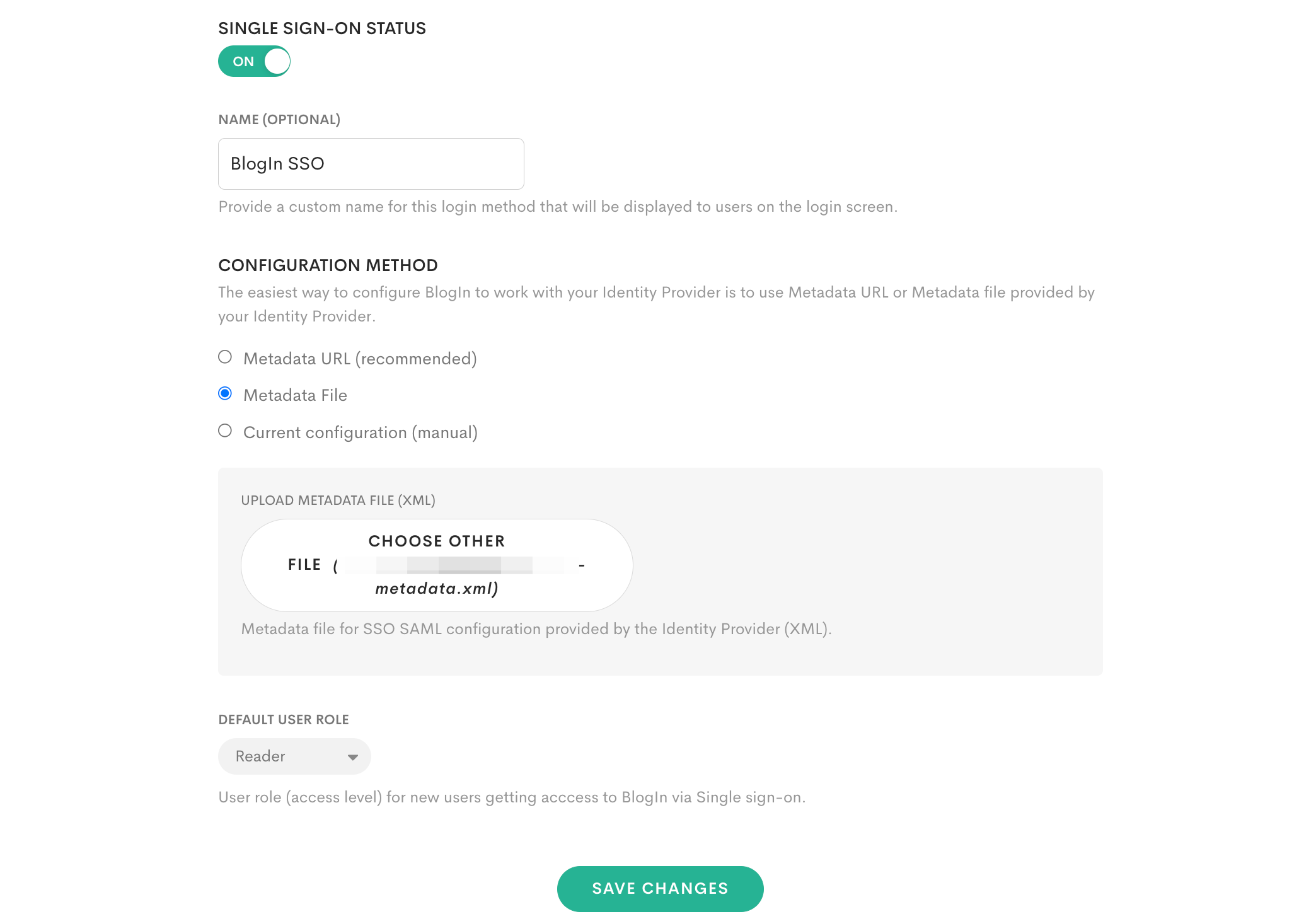
12 Click on SAVE CHANGES.
13 Return to your dashboard, assign a user with BlogIn role. To do so, navigate to Users or Workspace Admins, click on the user you want to assign the role.
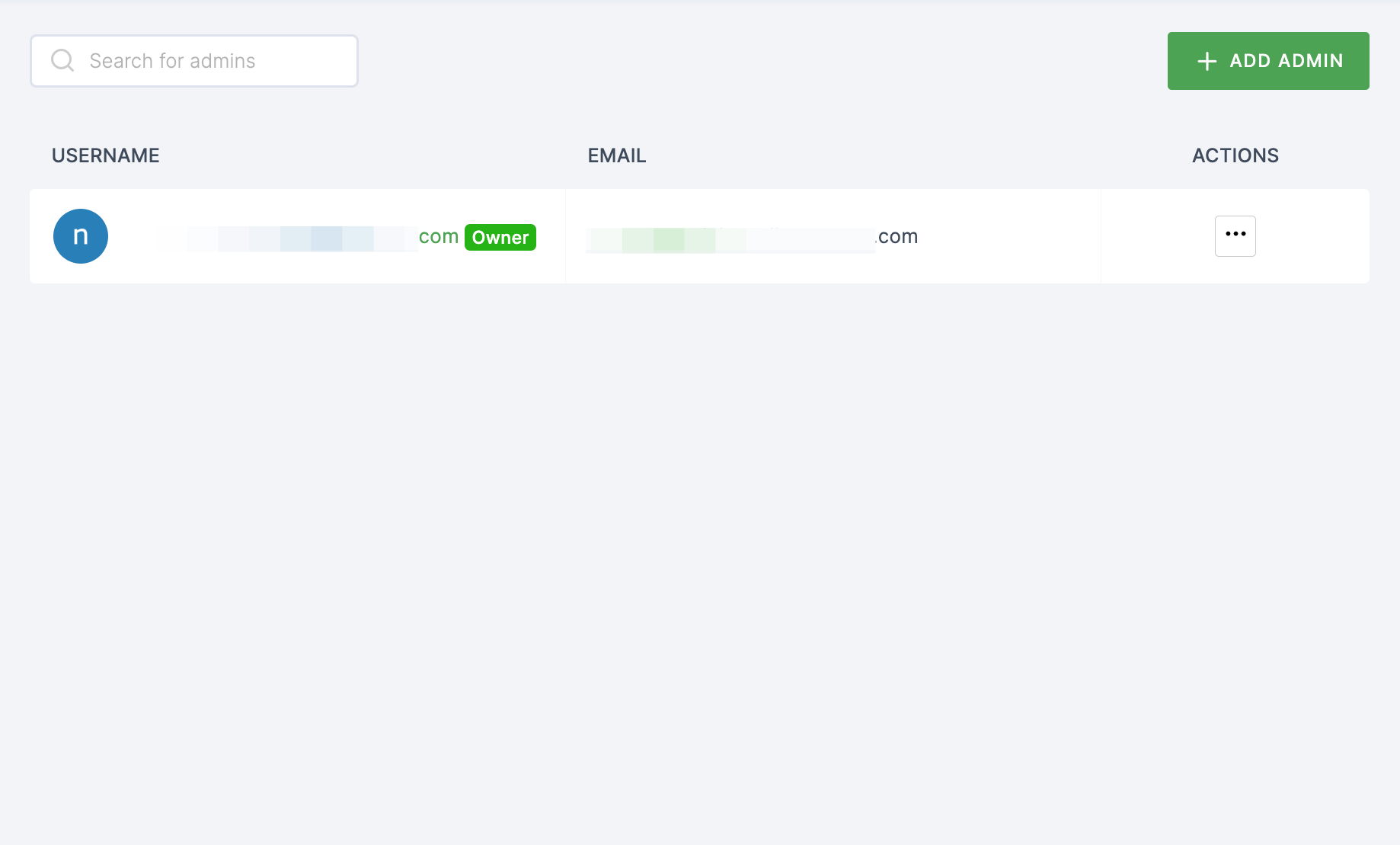
14 You will be taken to the user's Details tab, click on Roles & Groups.
15 Select List View and click on + ADD ROLE.
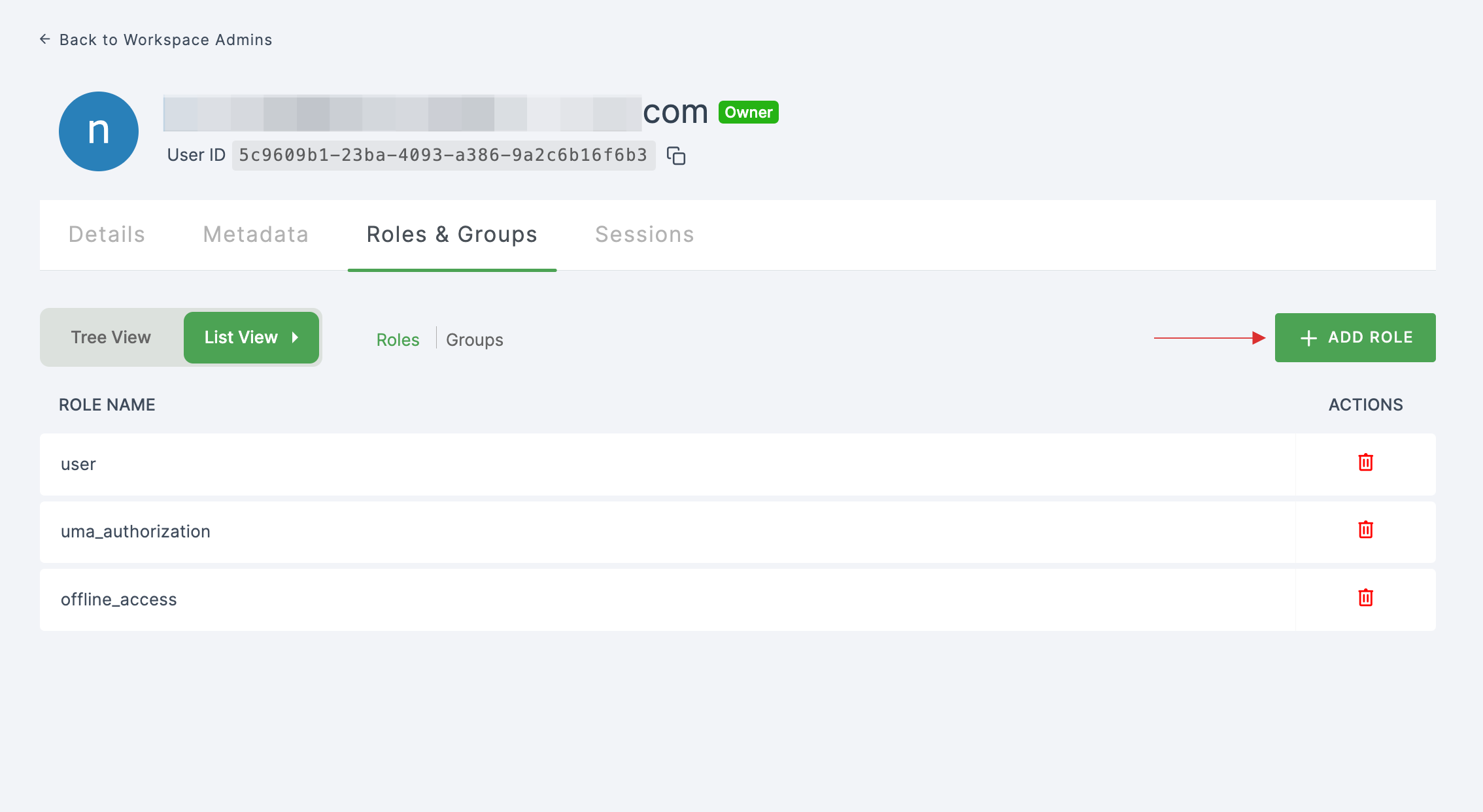
16 The available roles will appear; select sso-blogin-BlogIn-role and click on ADD ROLES.
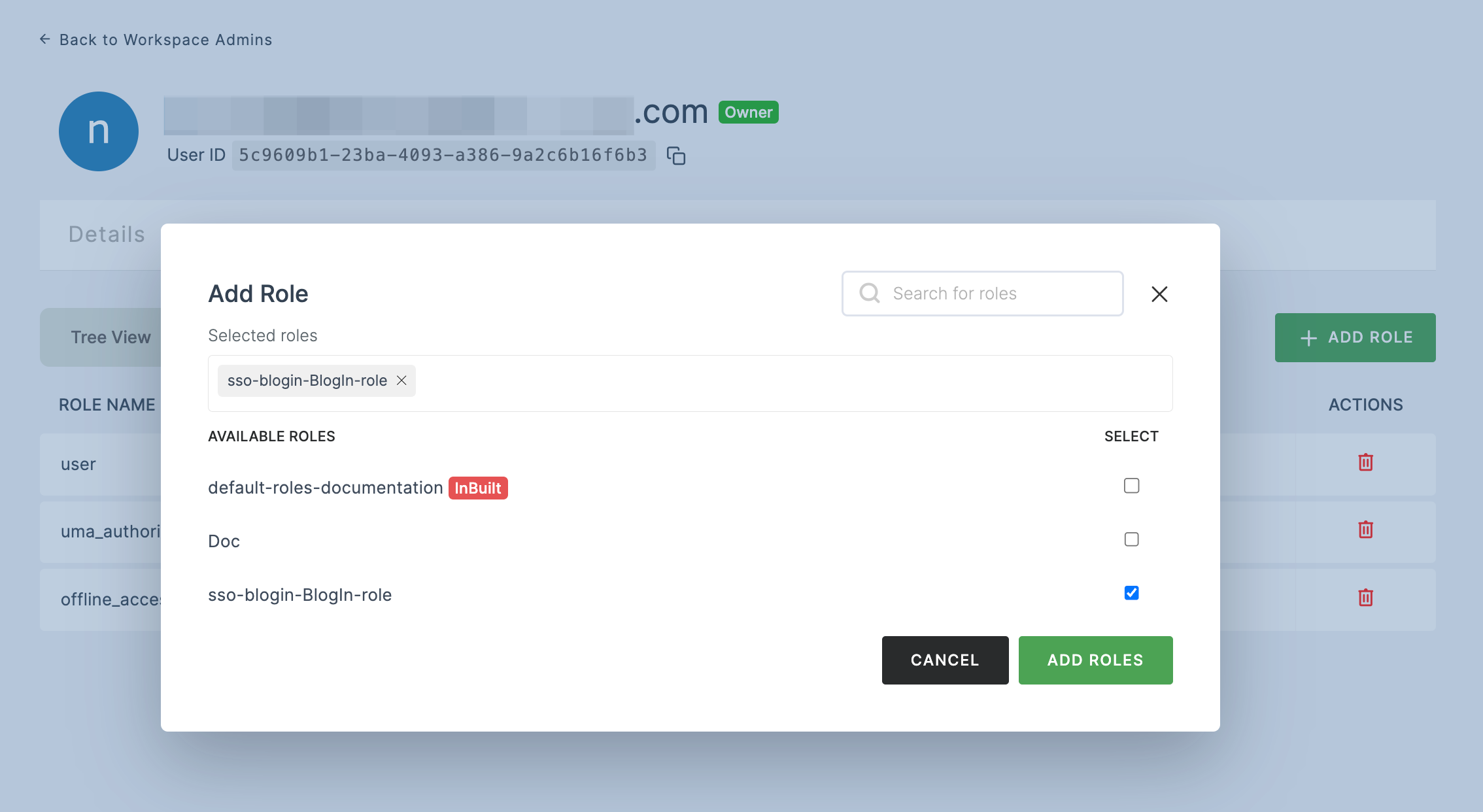
17 To verify whether SSO has been successfully enabled, go to Applications > SSO, click on SSO DASHBOARD button.
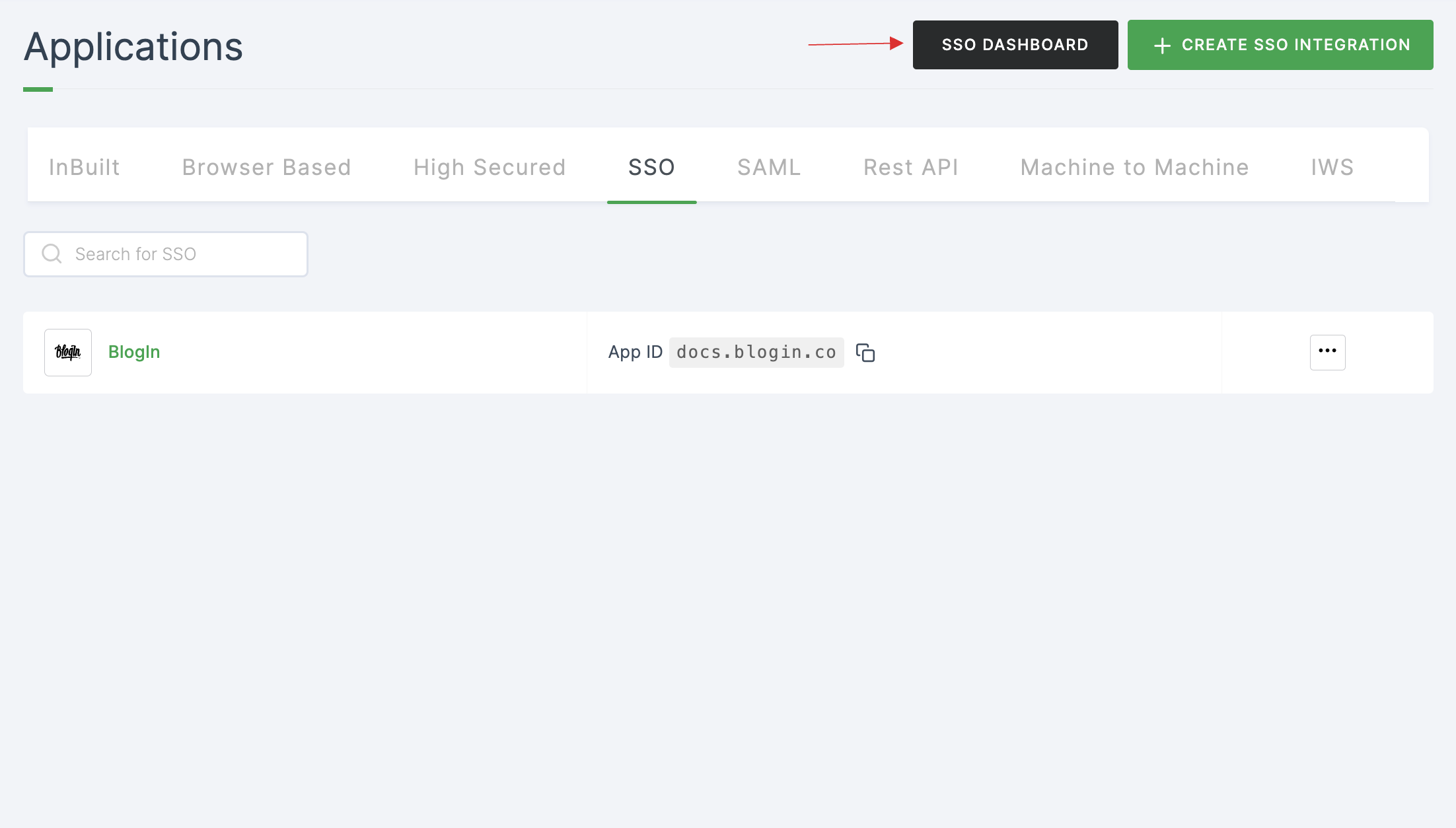
18 The BlogIn SSO will be enabled successfully.