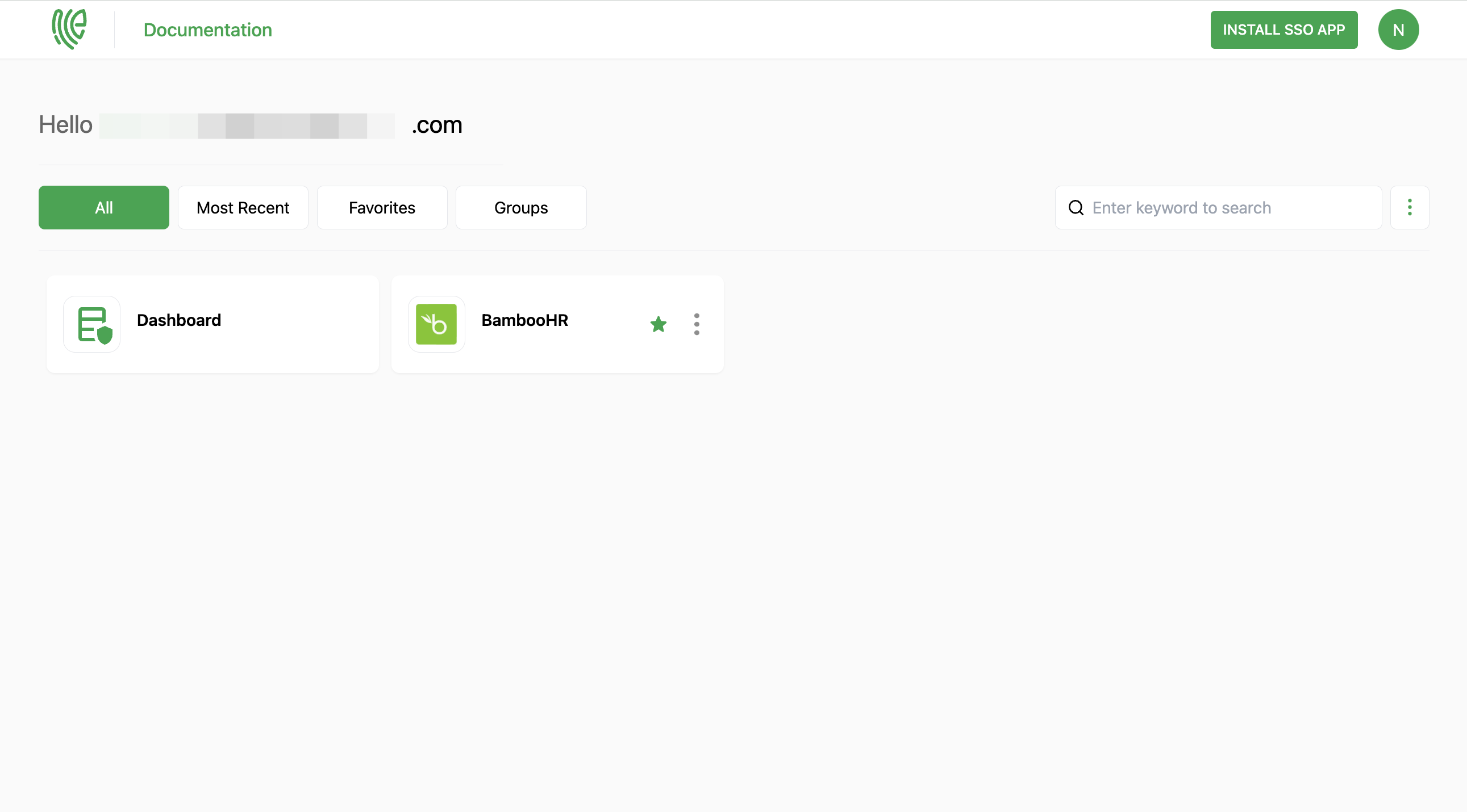BambooHR
BambooHR is a popular cloud-based human resources (HR) software solution designed to simplify and streamline HR processes for businesses.
You must have an account in BambooHR.
1 Go to Dashboard > Marketplace > SSO Integrations.
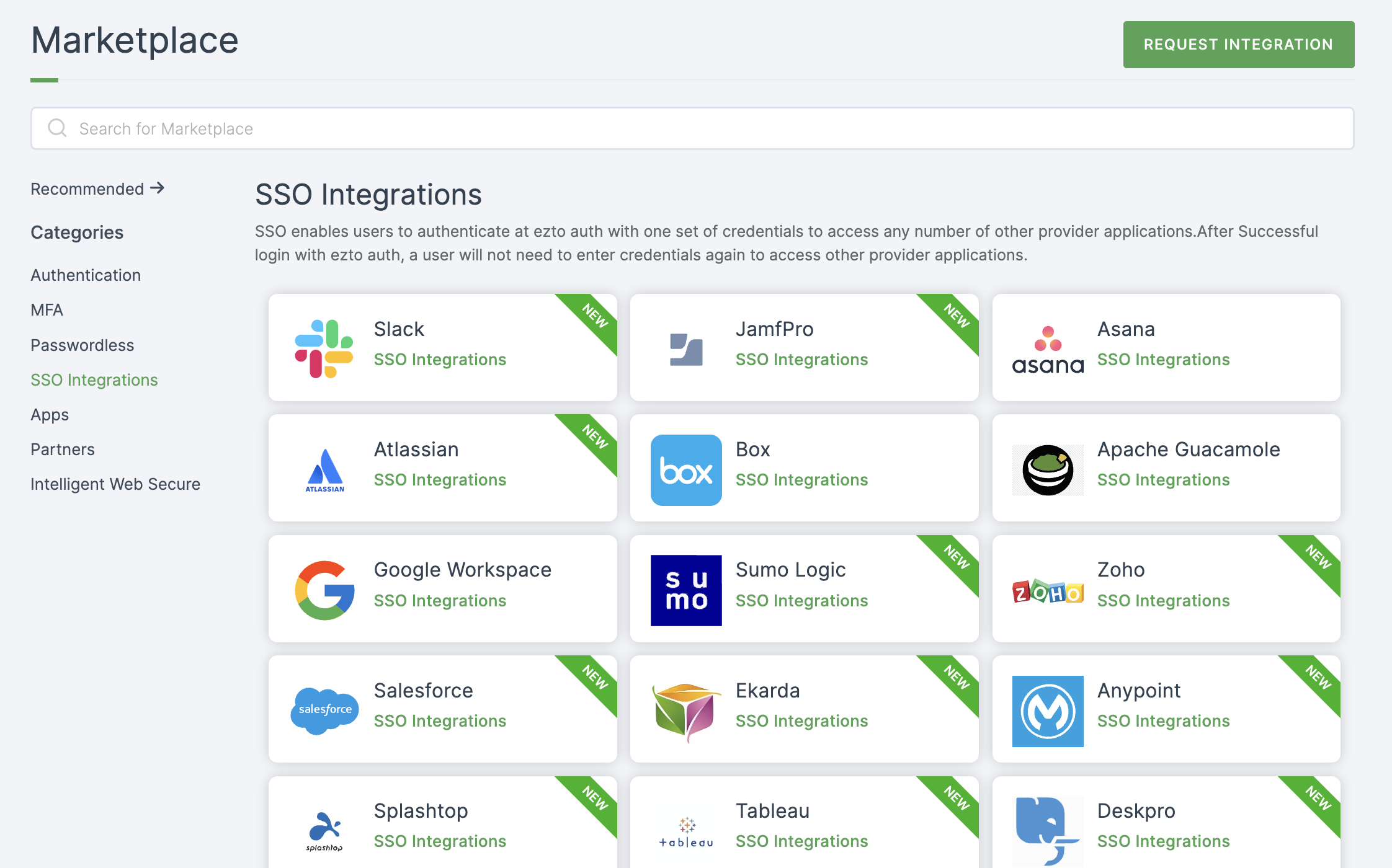
2 Select BambooHR from the list.
3 You'll land on the overview page, with an additional tab: Installation (providing a step-by-step installation guide).
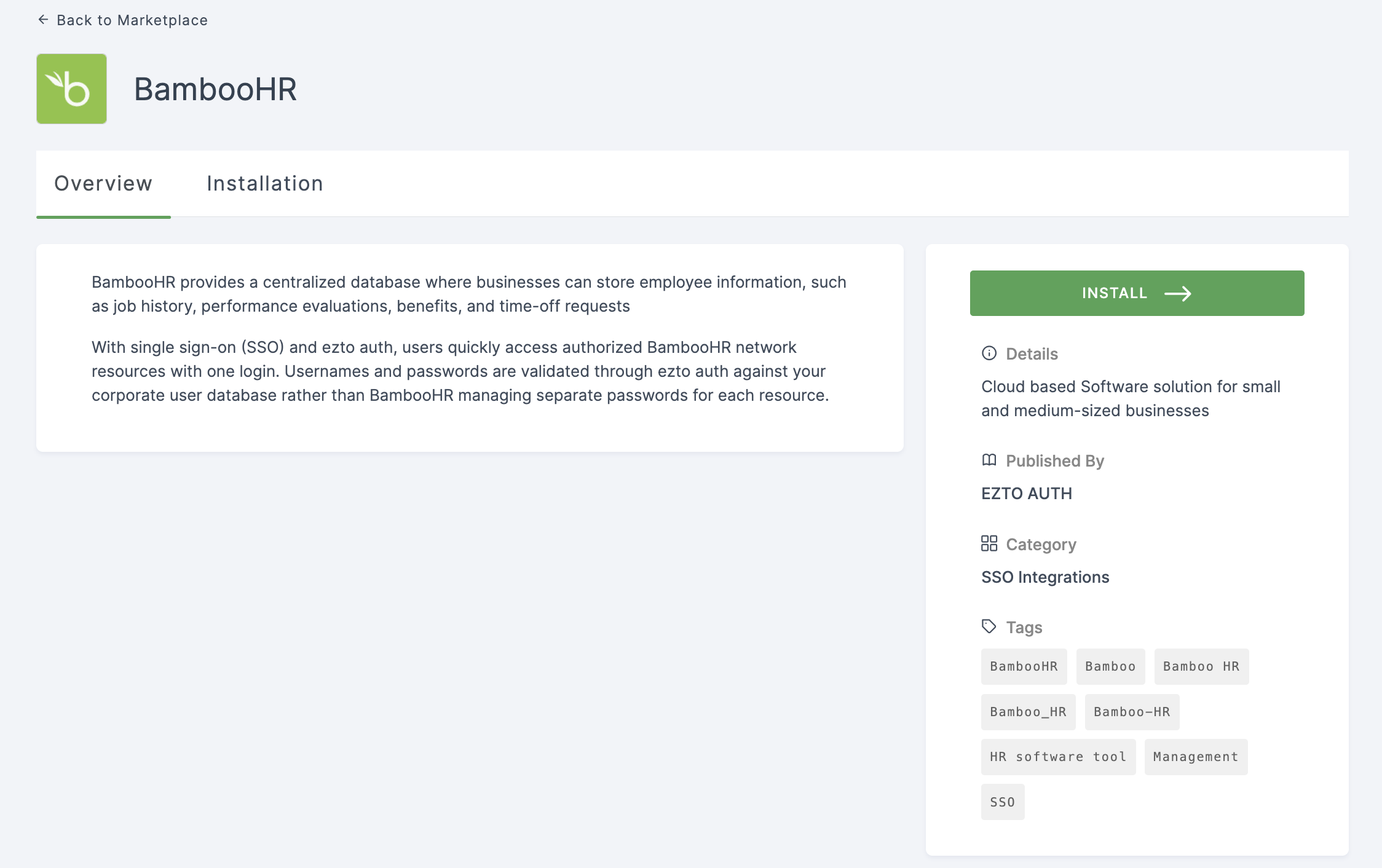
4 Click on INSTALL.
5 Provide a Name and for Tenant Name, log into your BambooHR account. Copy the tenant name from the BambooHR domain URL.
6 Return to your dashboard and paste the Tenant Name.
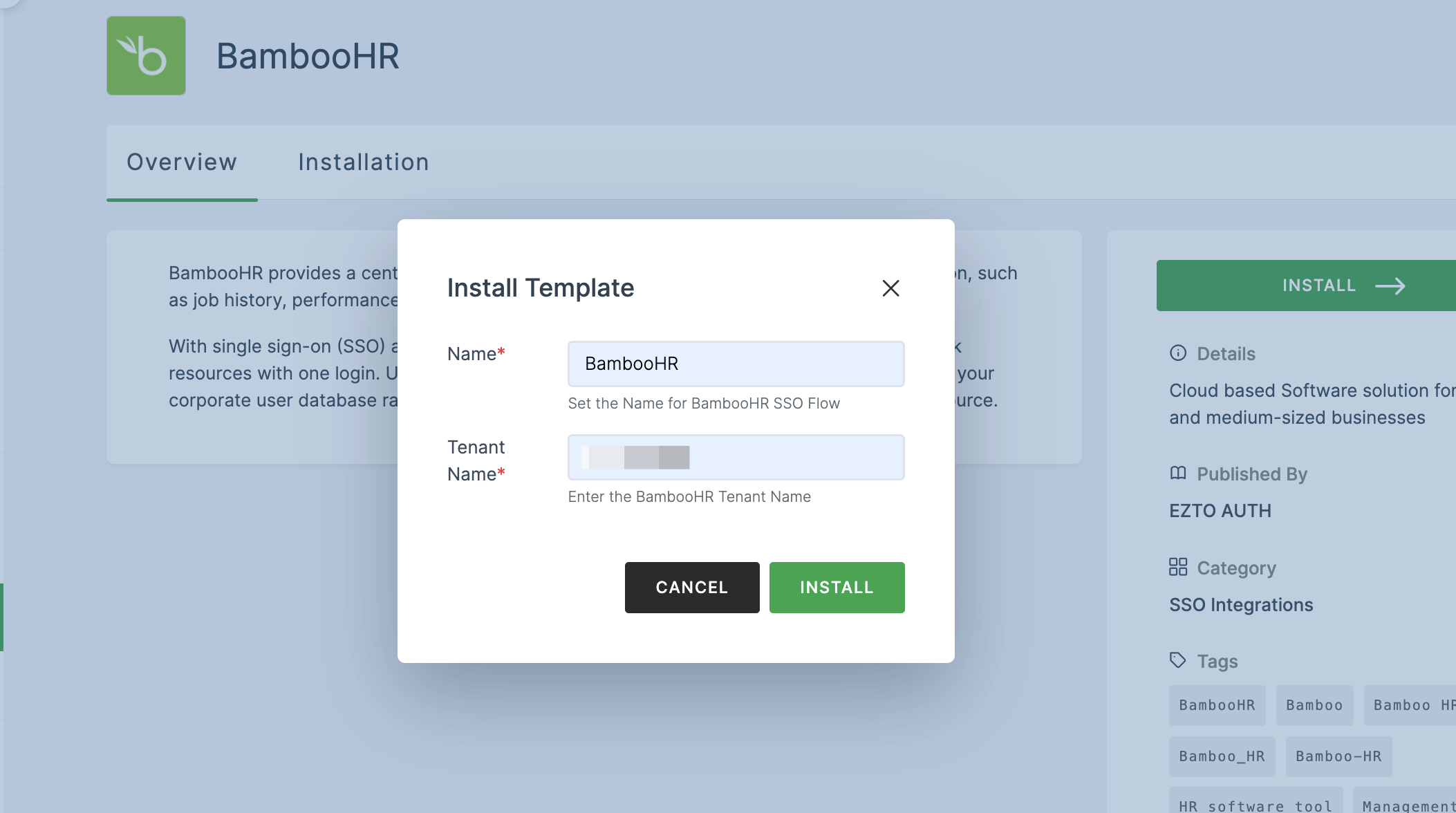
7 Once the configurations are provided, click on INSTALL.
8 Return to BambooHR, click on Settings > Apps.
9 Scroll down, and you will find SAML Single Sign-On. Click on Install.

10 An information pop-up will appear; click on Ok, Continue.
11 Details for SSO will be displayed.
12 Return to your dashboard, go to Applications > SSO, and click on the created BambooHR SSO.
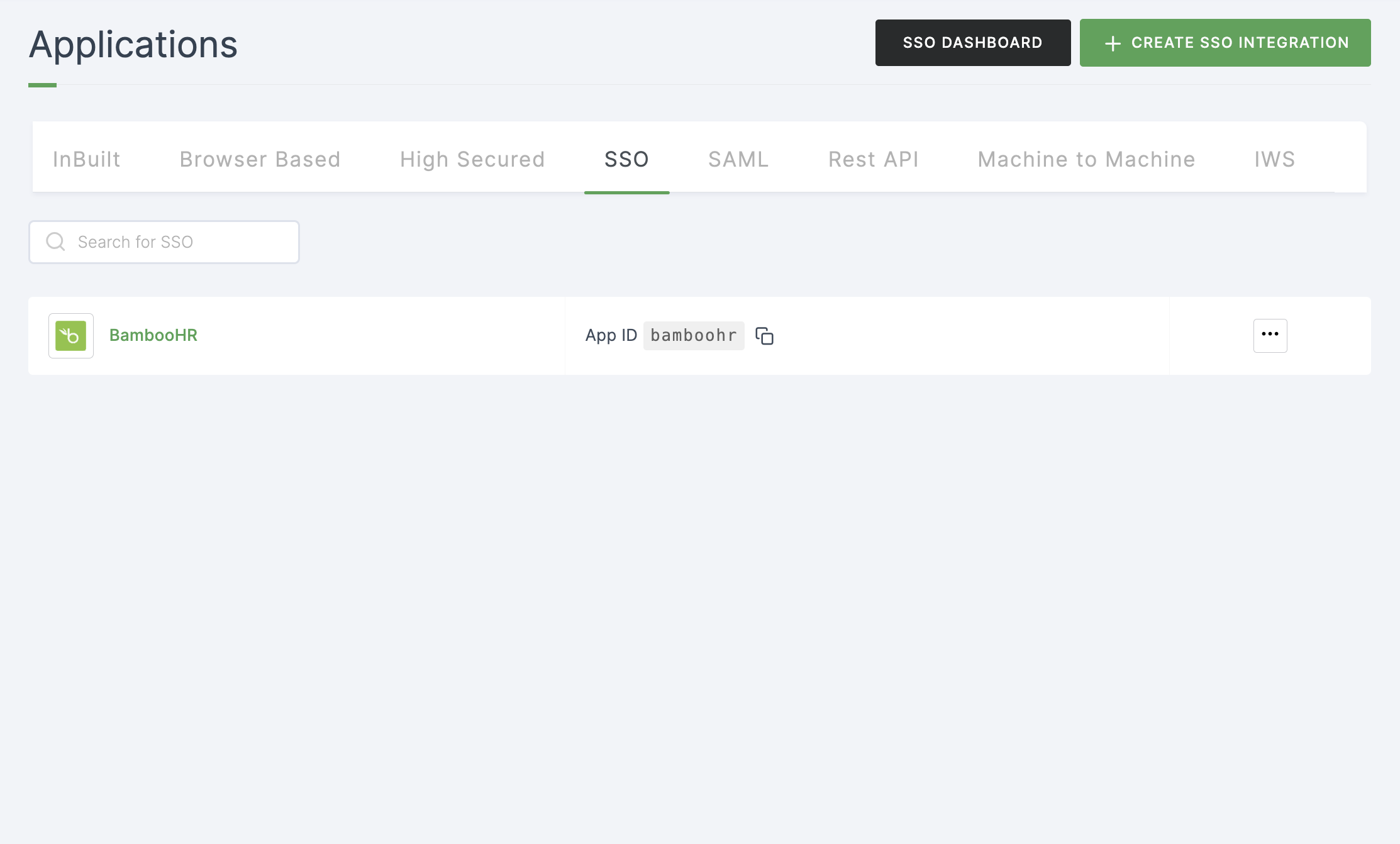
12 Click on Metadata, where the list of endpoints for the particular SSO will be available. Copy the Login Endpoint.
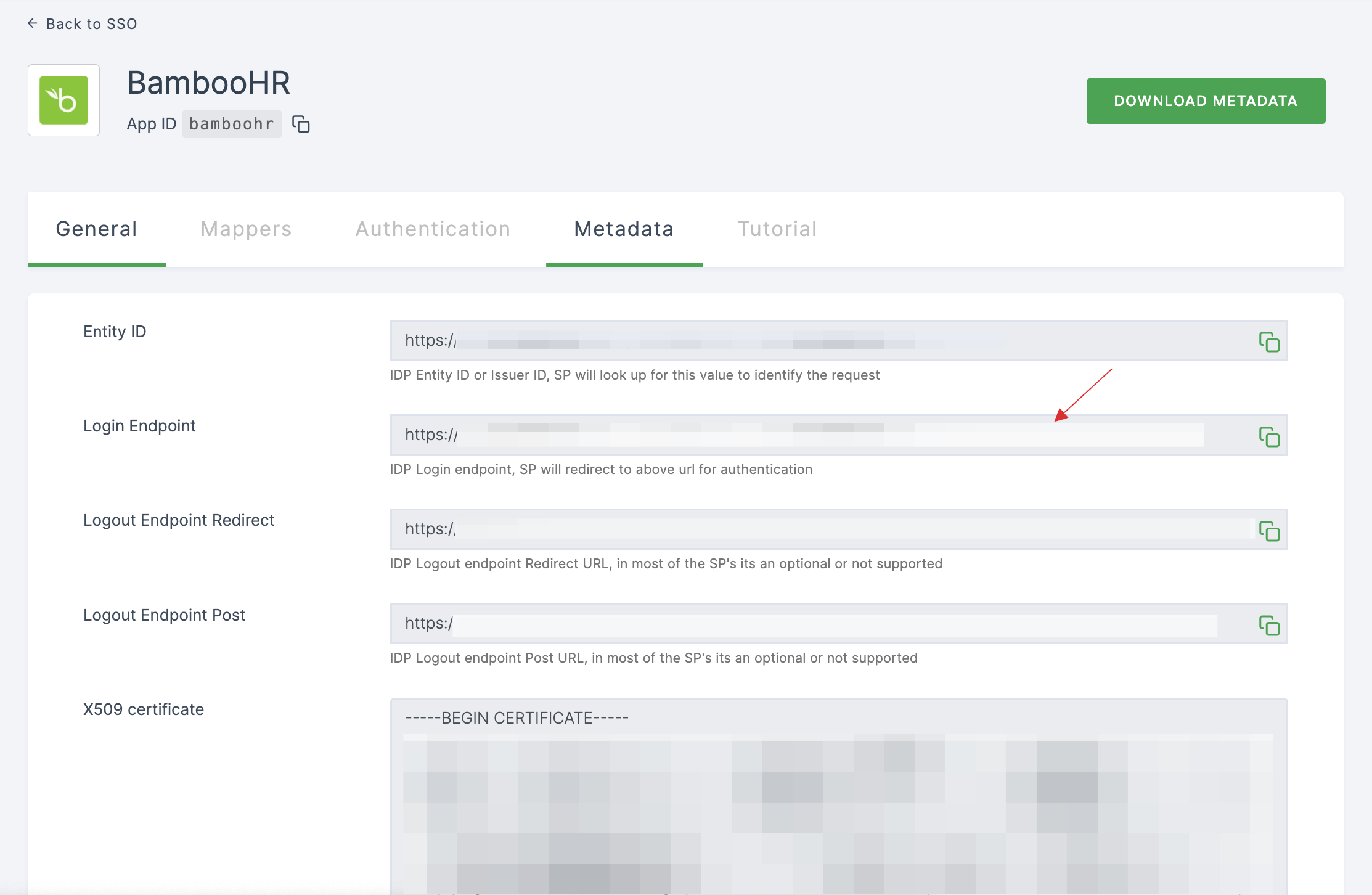
13 Switch to BambooHR, paste the copied Login Endpoint in SSO Login URL.
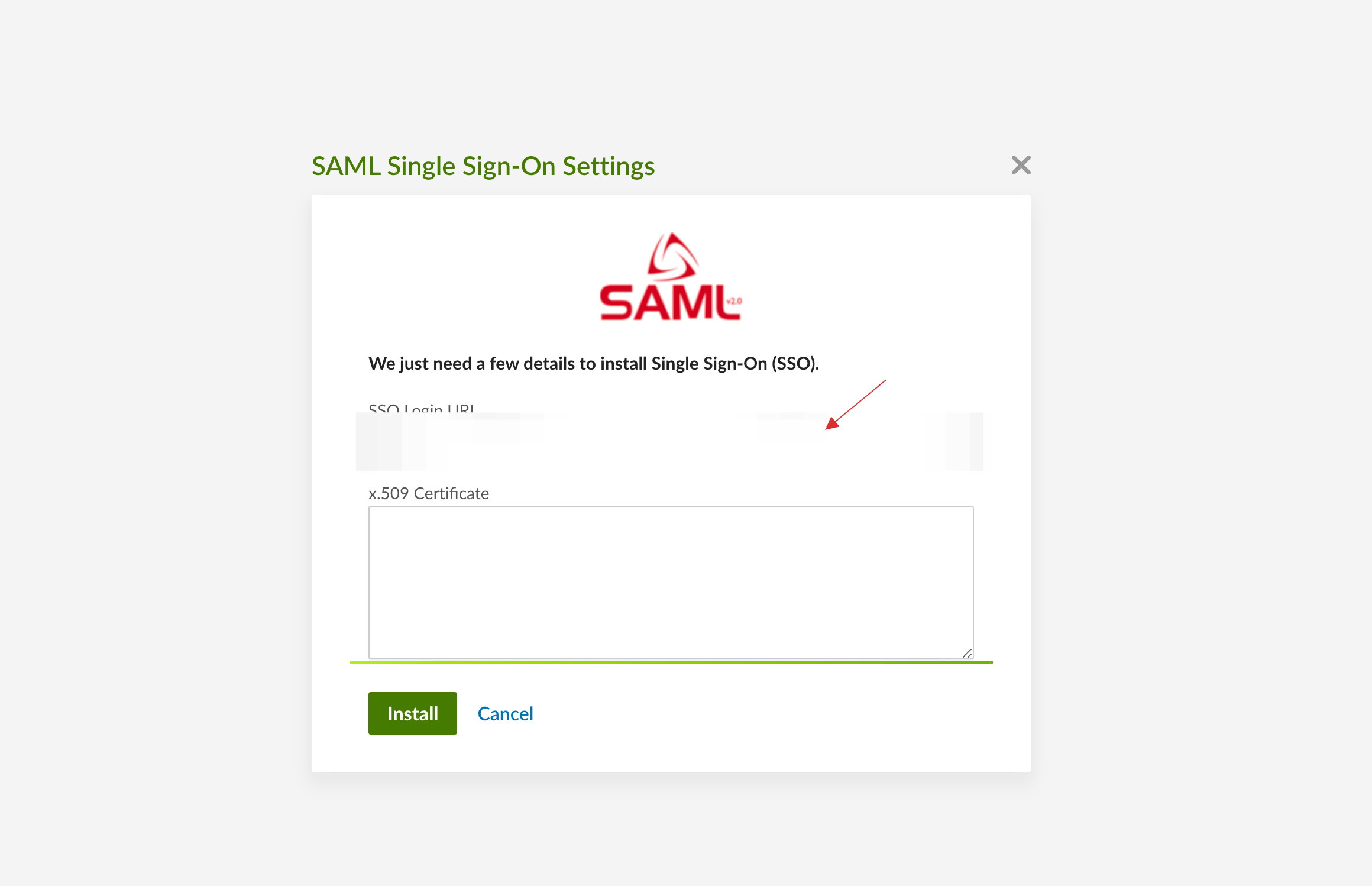
14 Return to your dashboard, click on COPY TO CLIPBOARD to copy the X509 certificate.
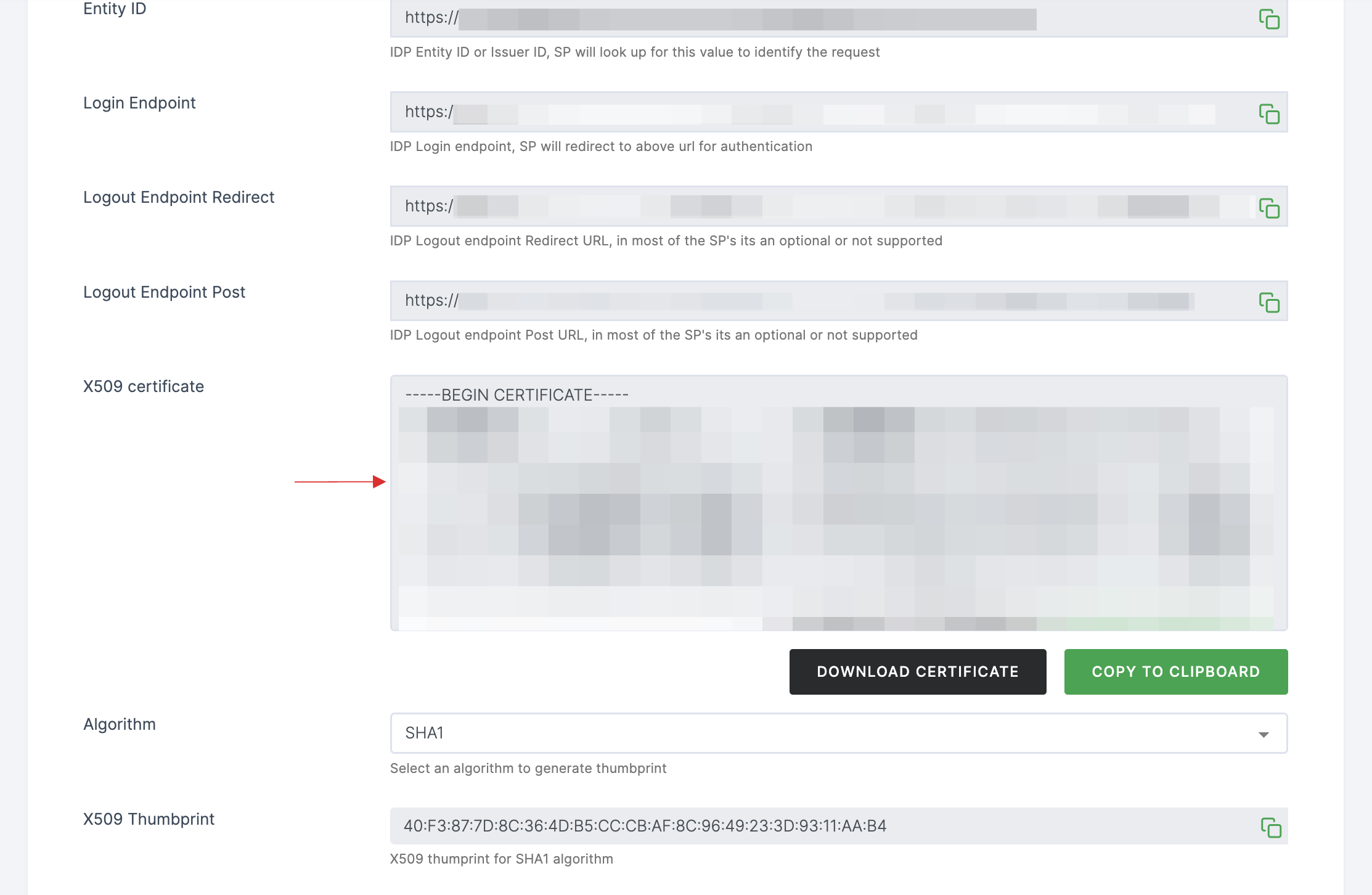
15 Switch to BambooHR, paste the X509 Certificate.
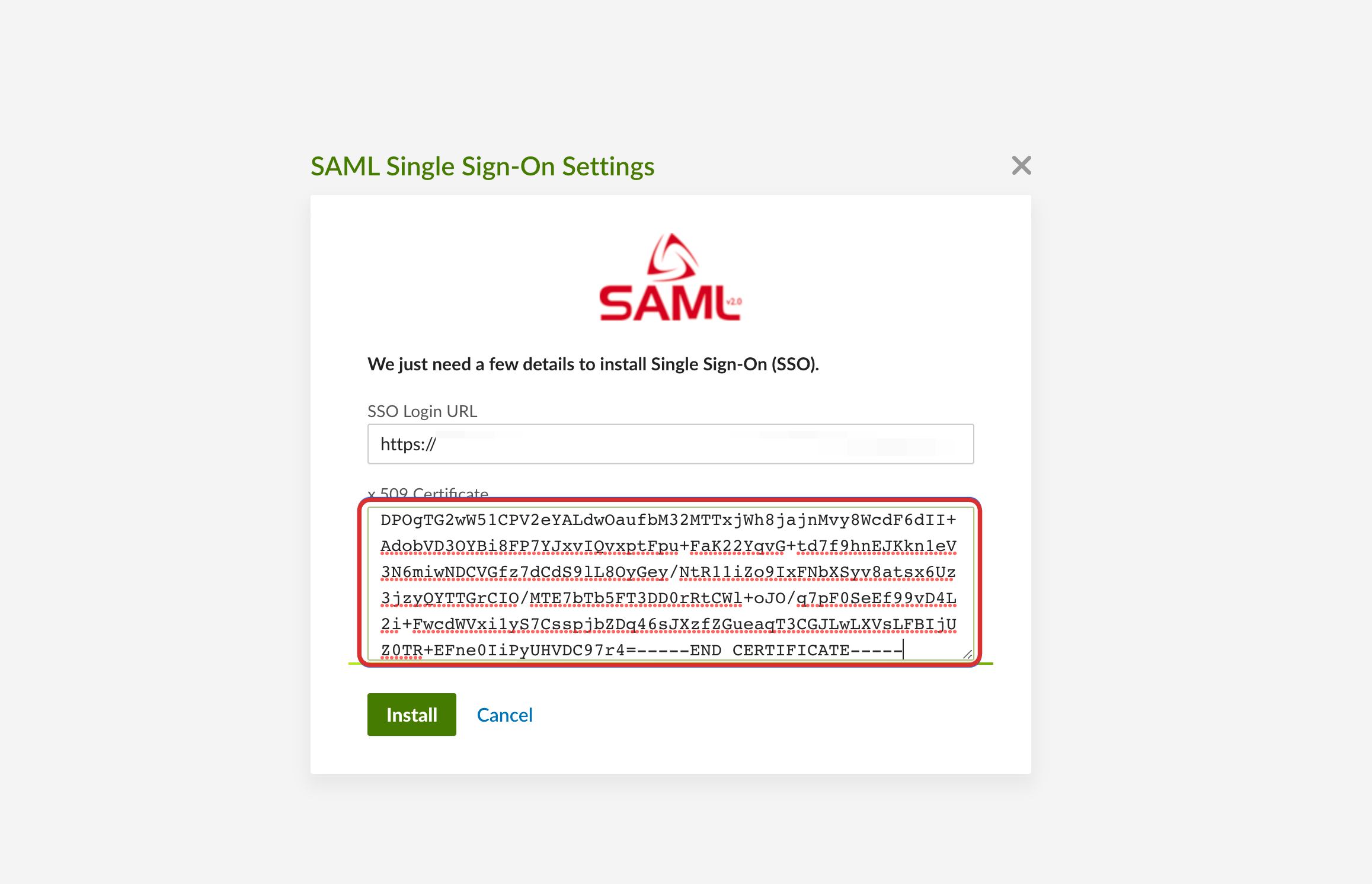
16 Click on Install.
17 SAML Single-Sign-On will be installed.
18 Return to your dashboard, assign a user with BambooHR role. To do so, navigate to Users or Workspace Admins, click on the user you want to assign the role.
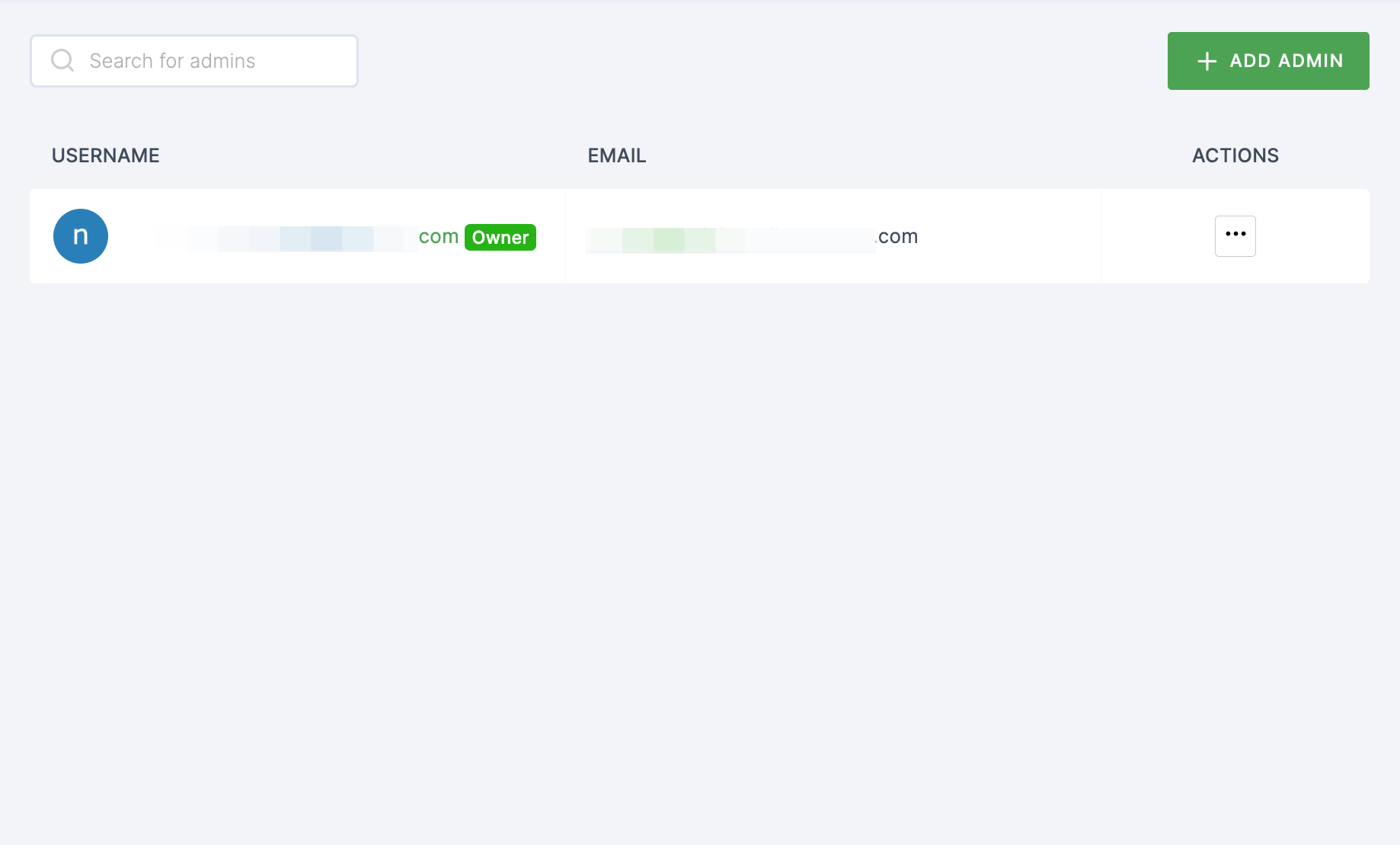
19 You will be taken to the user's Details tab, click on Roles & Groups.
20 Select List View and click on + ADD ROLE.
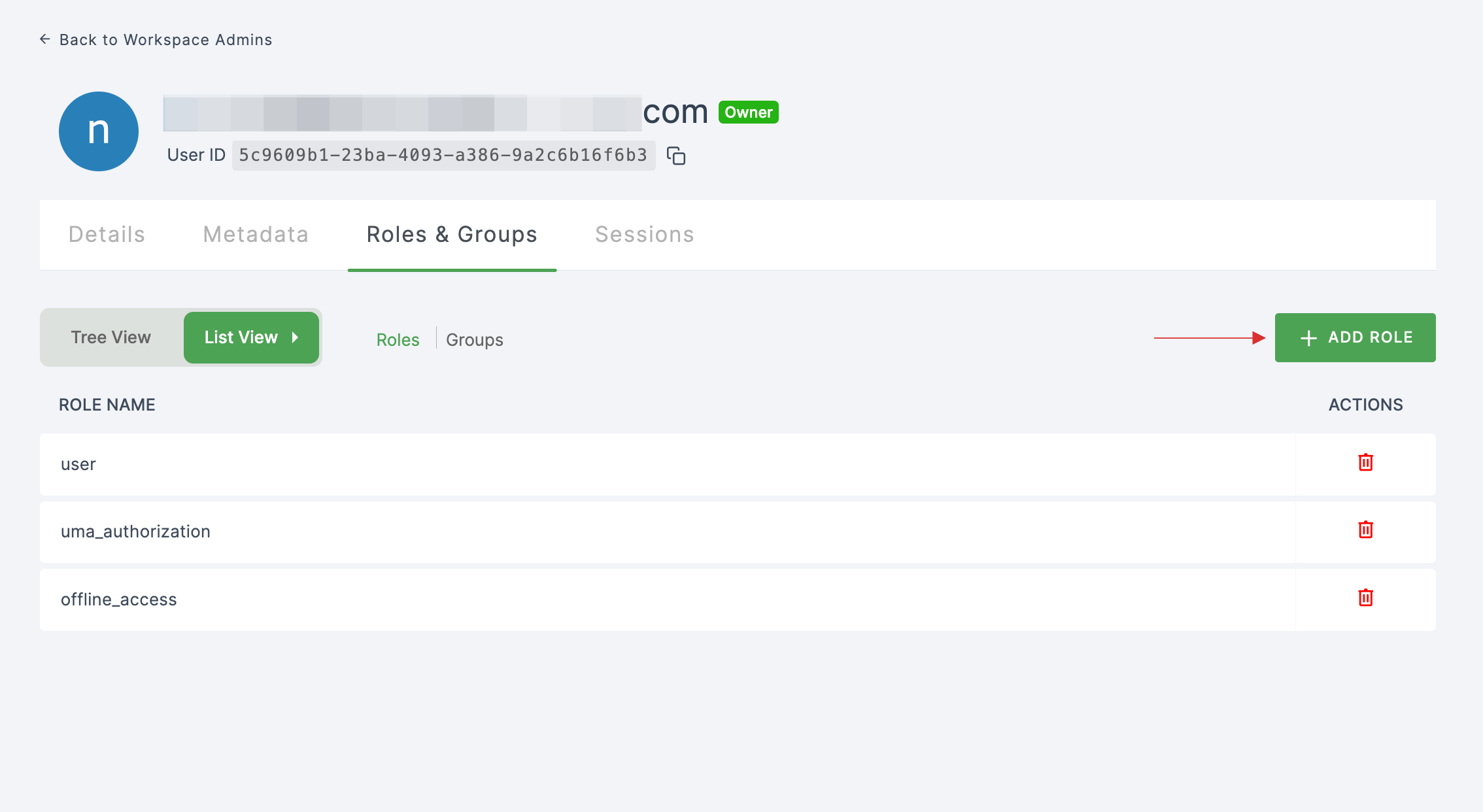
21 The available roles will appear; select sso-bamboohr-BambooHR-role and click on ADD ROLES.
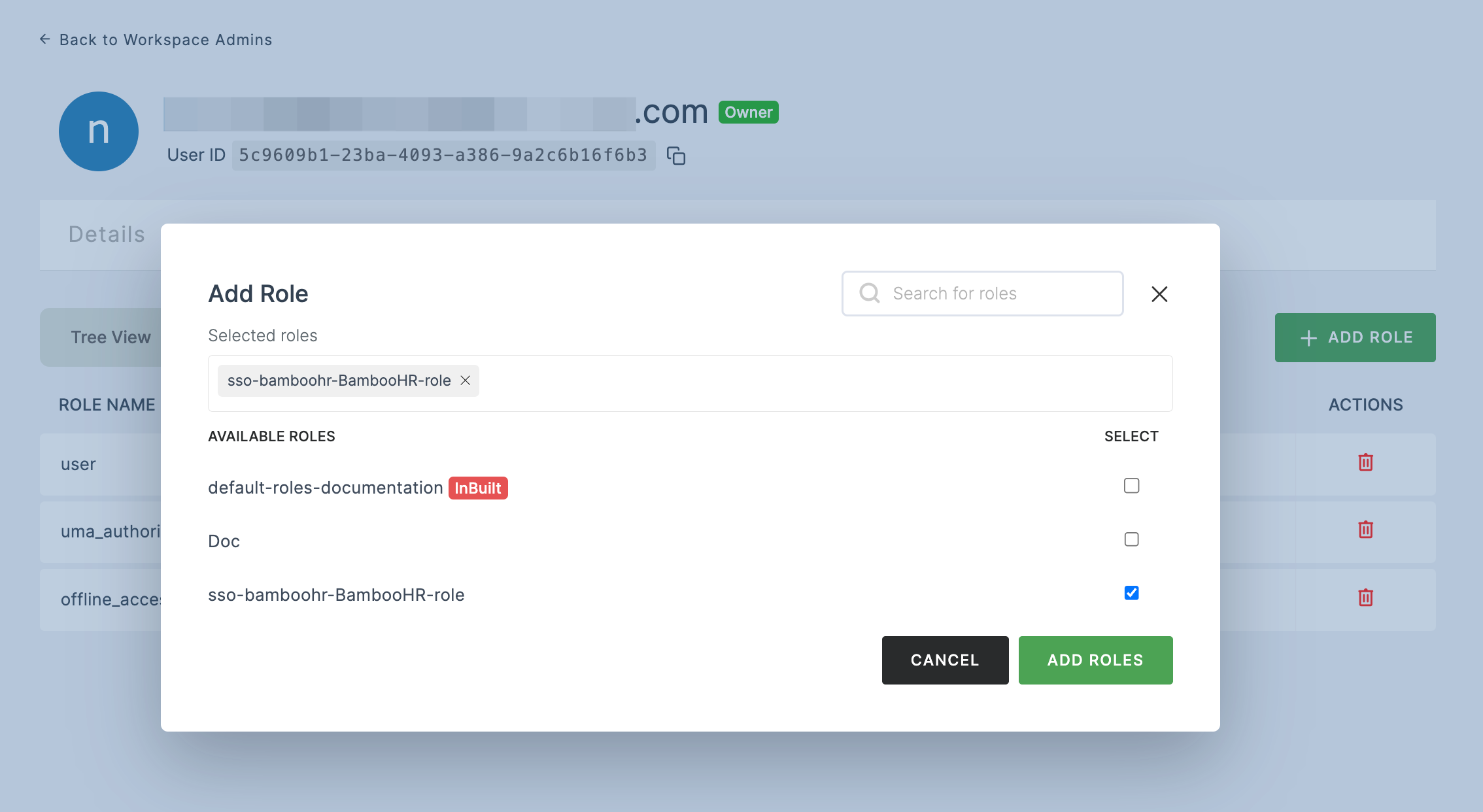
22 To verify whether SSO has been successfully enabled, go to Applications > SSO, click on SSO DASHBOARD button.
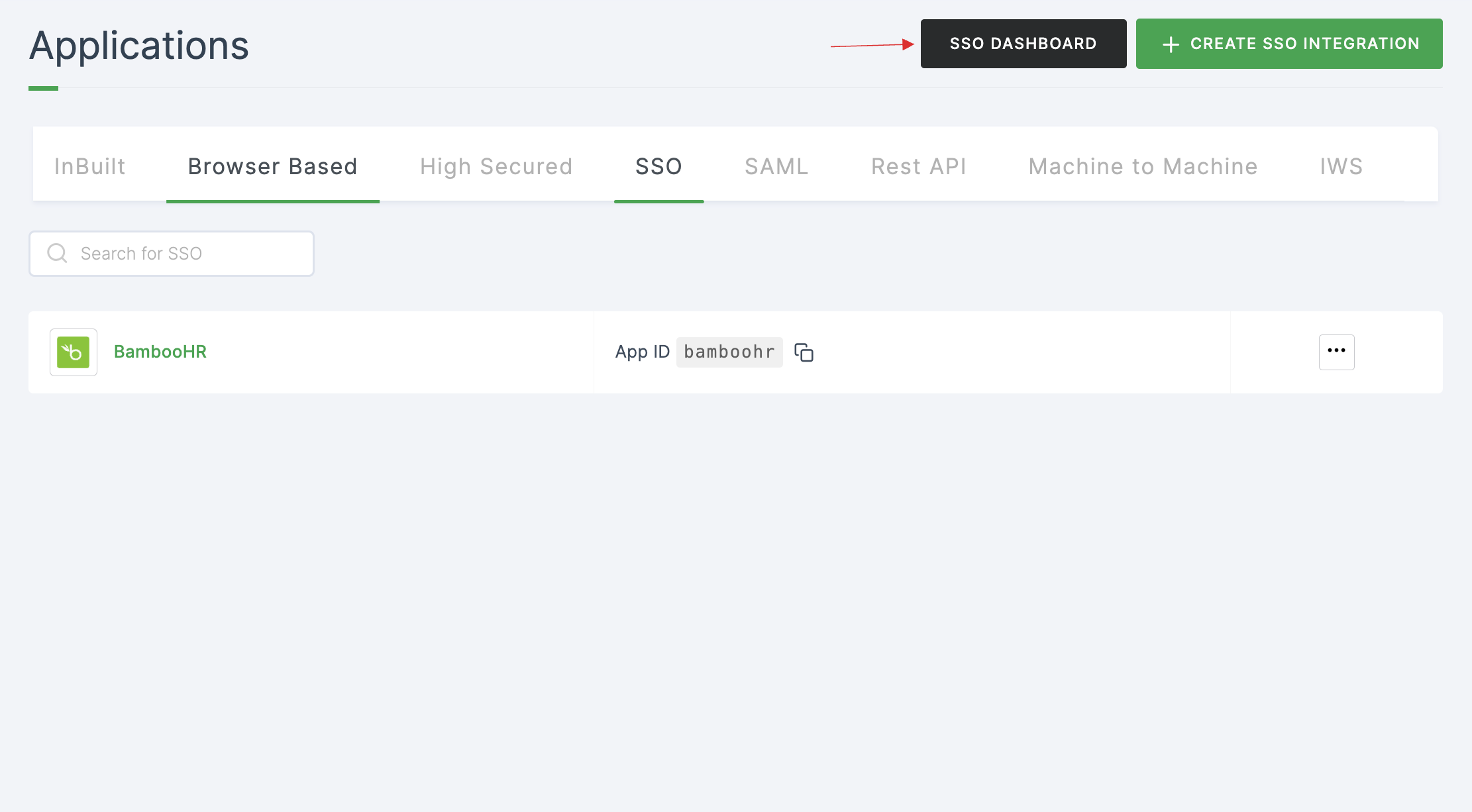
23 The BambooHR SSO will be enabled successfully.