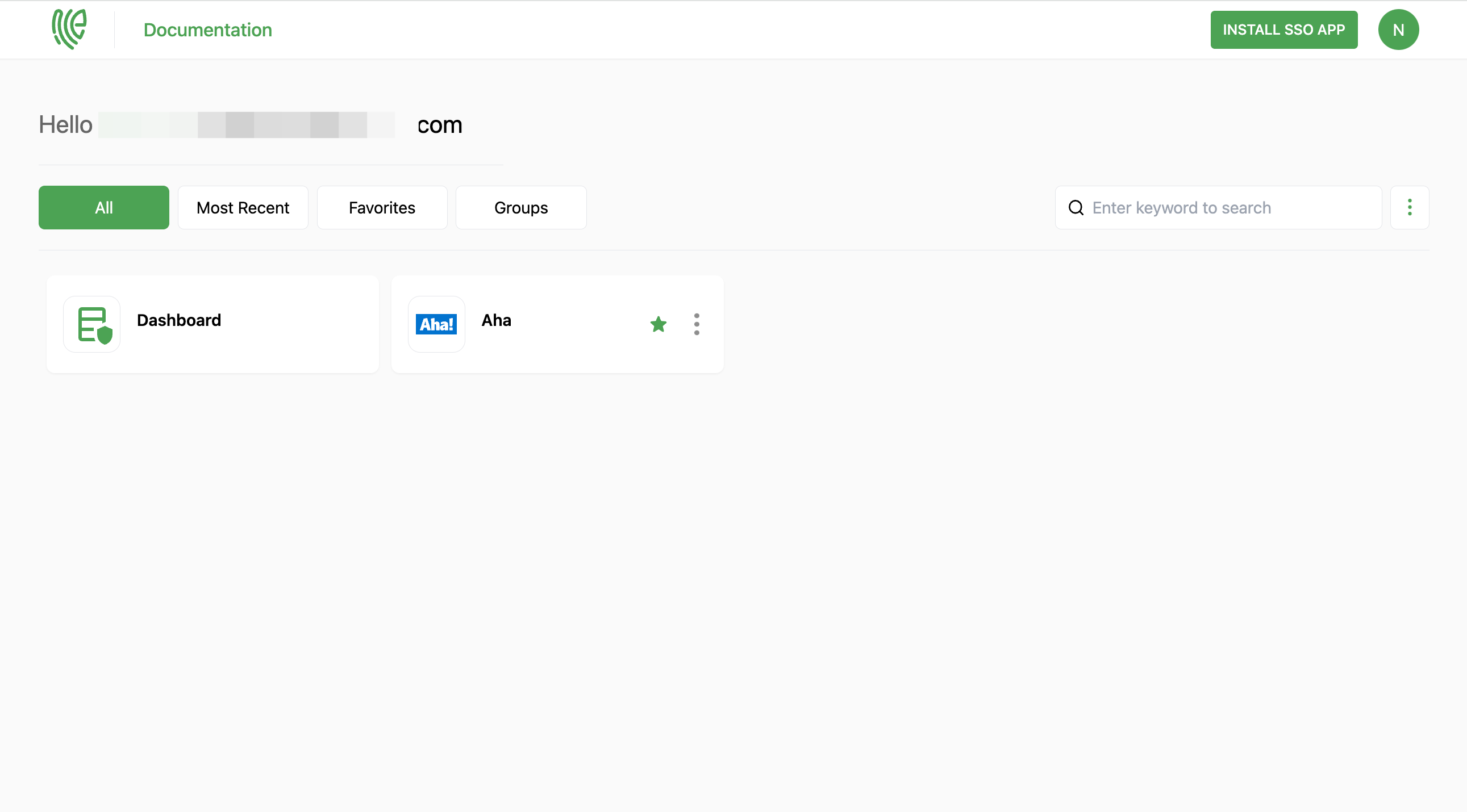Aha
Aha! is a product management and roadmapping platform designed to help teams and organizations manage their product development processes.
You must have an account in Aha.
1 Go to Dashboard > Marketplace > SSO Integrations.
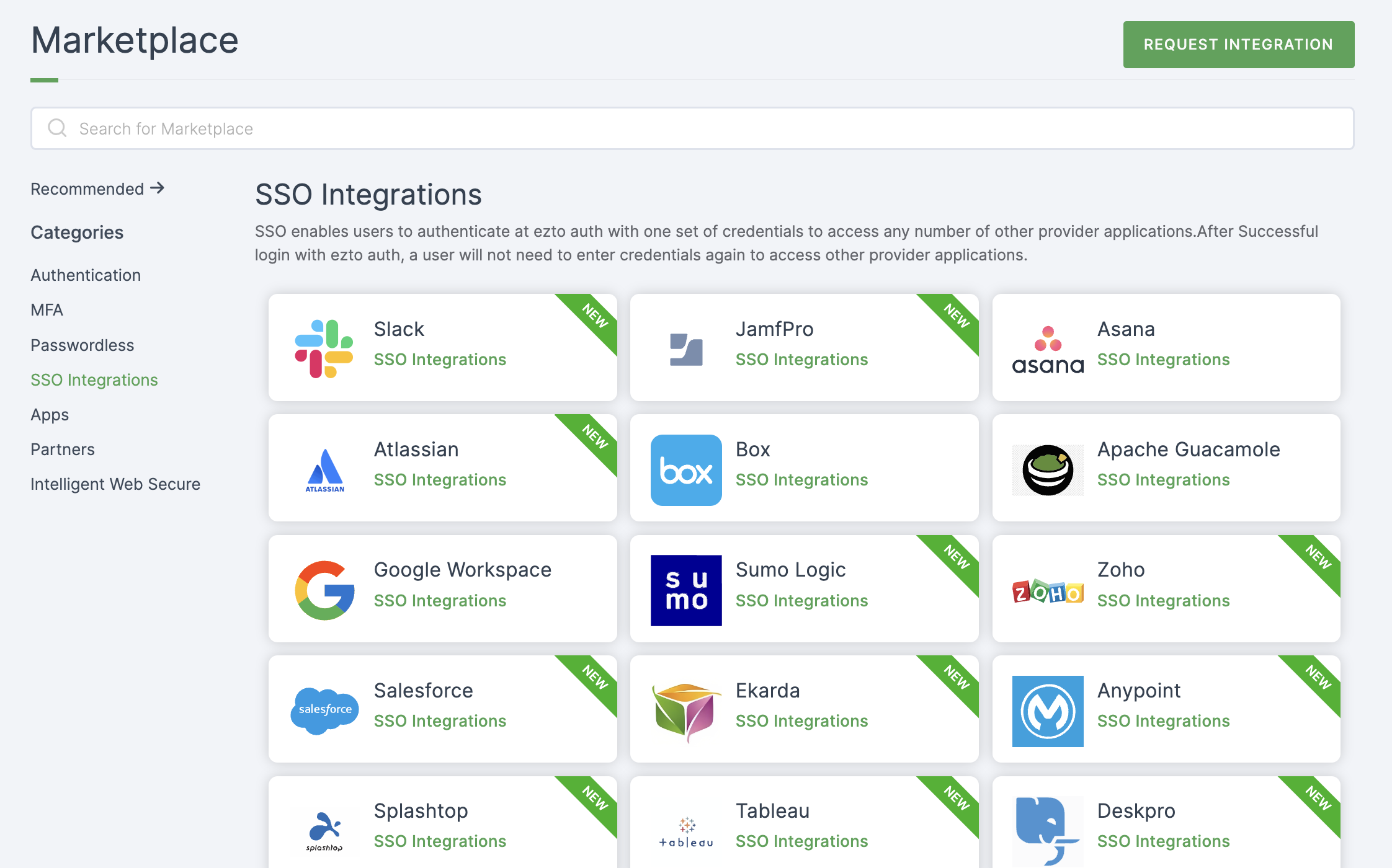
2 Select Aha from the list.
3 You'll land on the overview page, with an additional tab: Installation (providing a step-by-step installation guide).
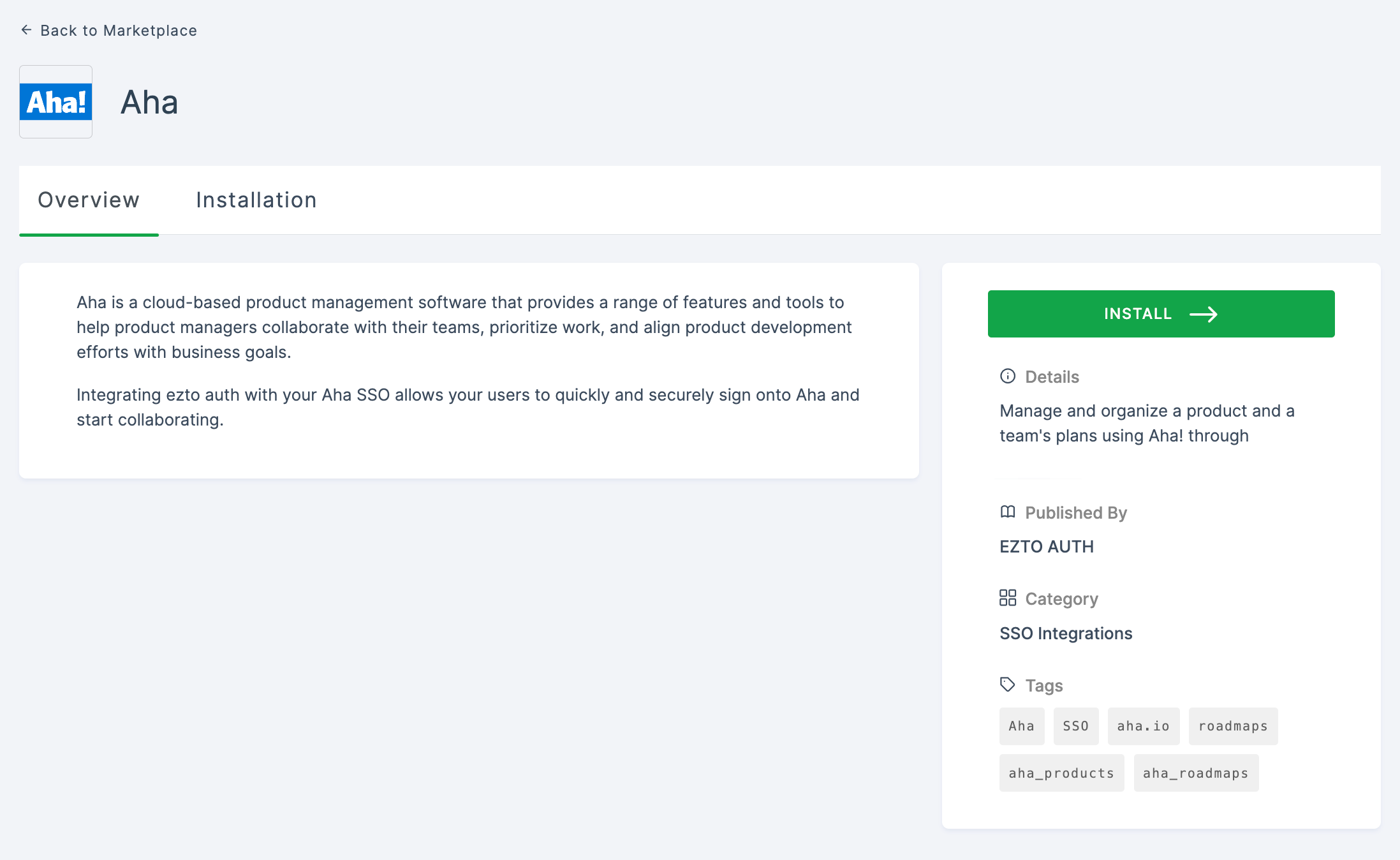
4 Click on INSTALL.
5 Enter a Name, and for the Sub Domain Name, go to your Aha Console, copy the domain part of the URL, and paste it.
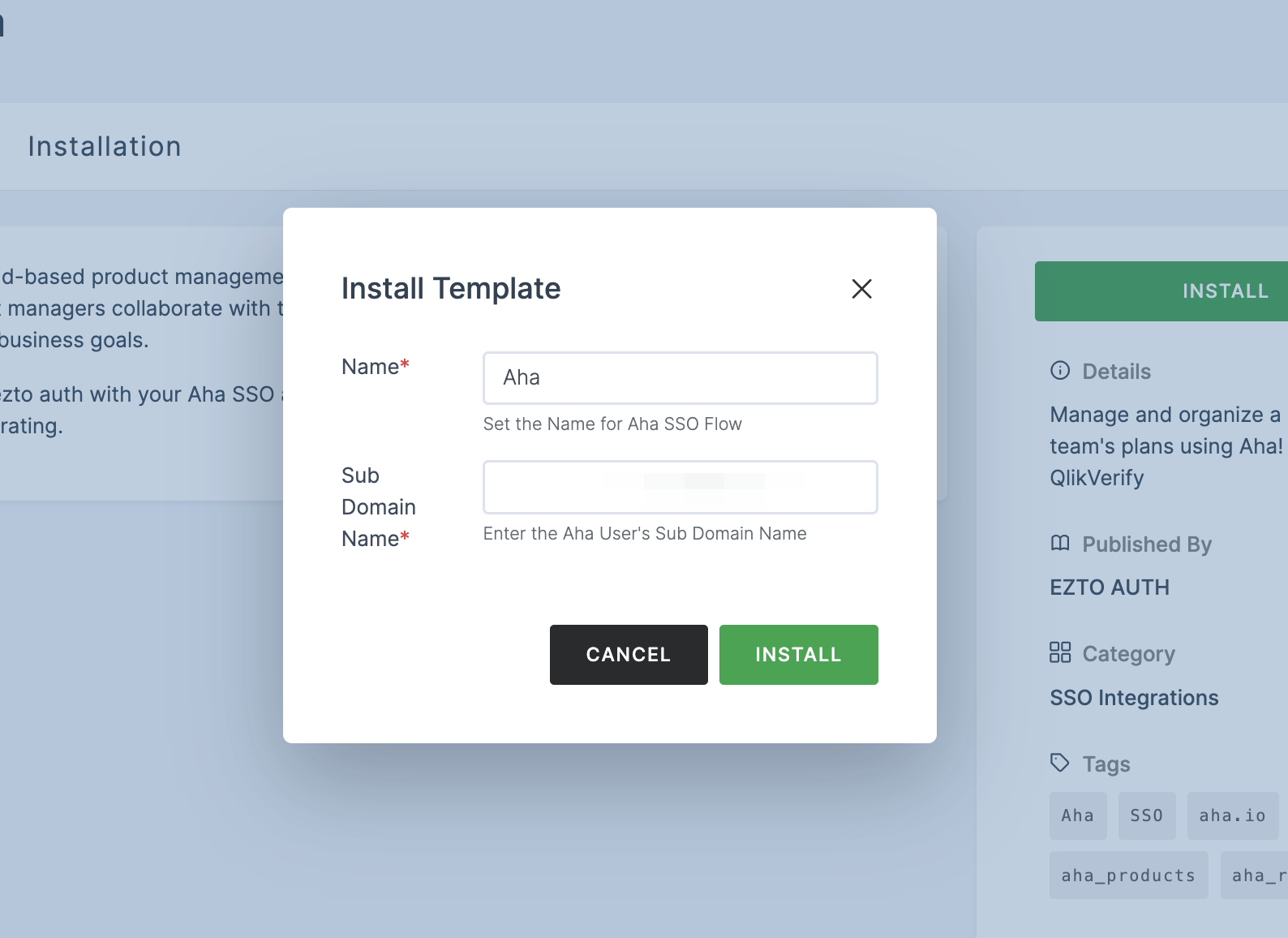
6 After providing the configurations, click on INSTALL.
7 Switch to Aha, click on Settings and click on Account.
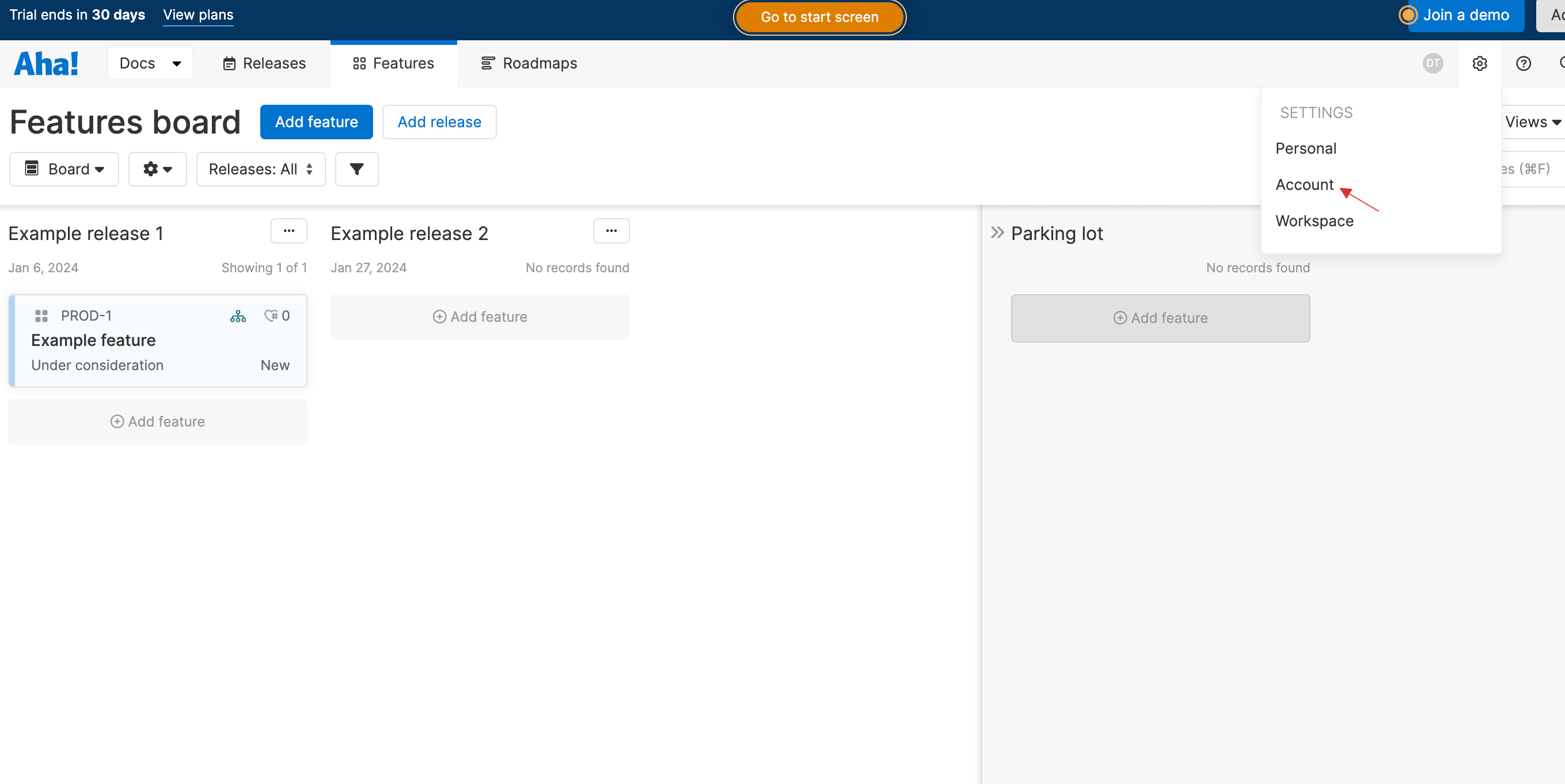
8 Under Set security settings, choose Security and single sign-on.
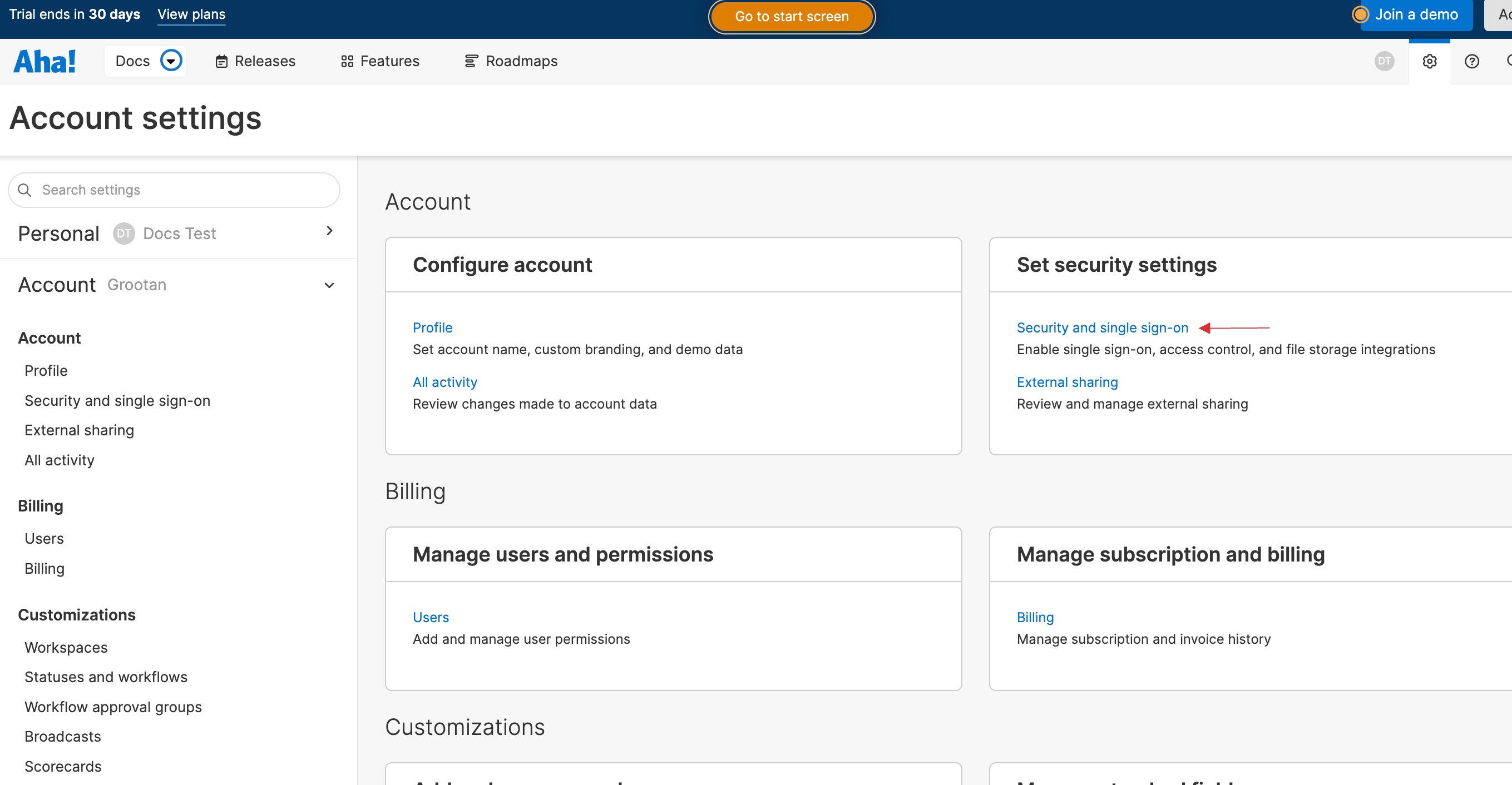
9 From the Identity provider dropdown, select SAML 2.0.
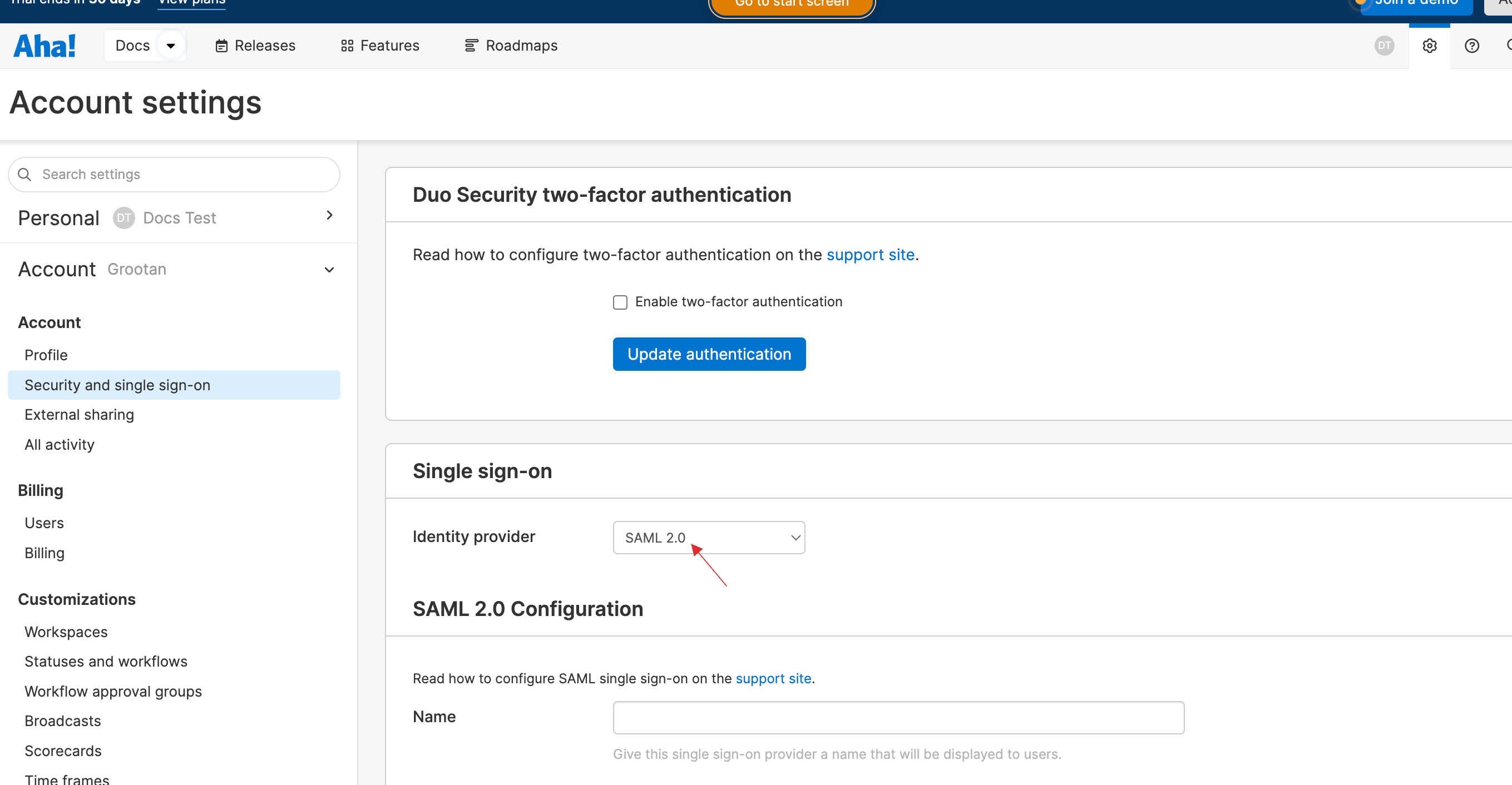
10 Upon selecting SAML 2.0, the SAML 2.0 Configuration will be displayed.
11 Provide Name and check Manual Settings.
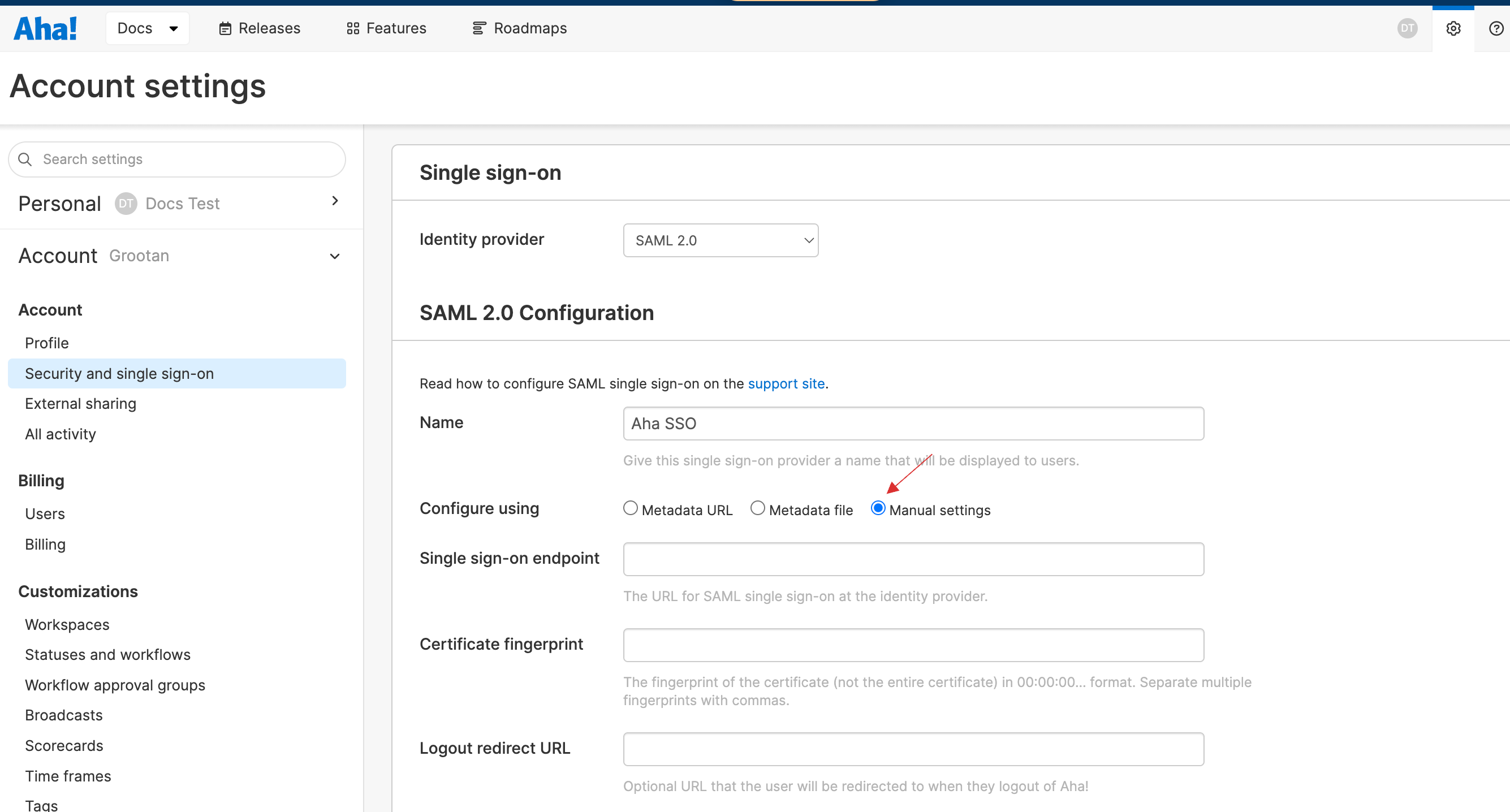
12 Return to your dashboard, go to Applications > SSO, and select the created Aha SSO.
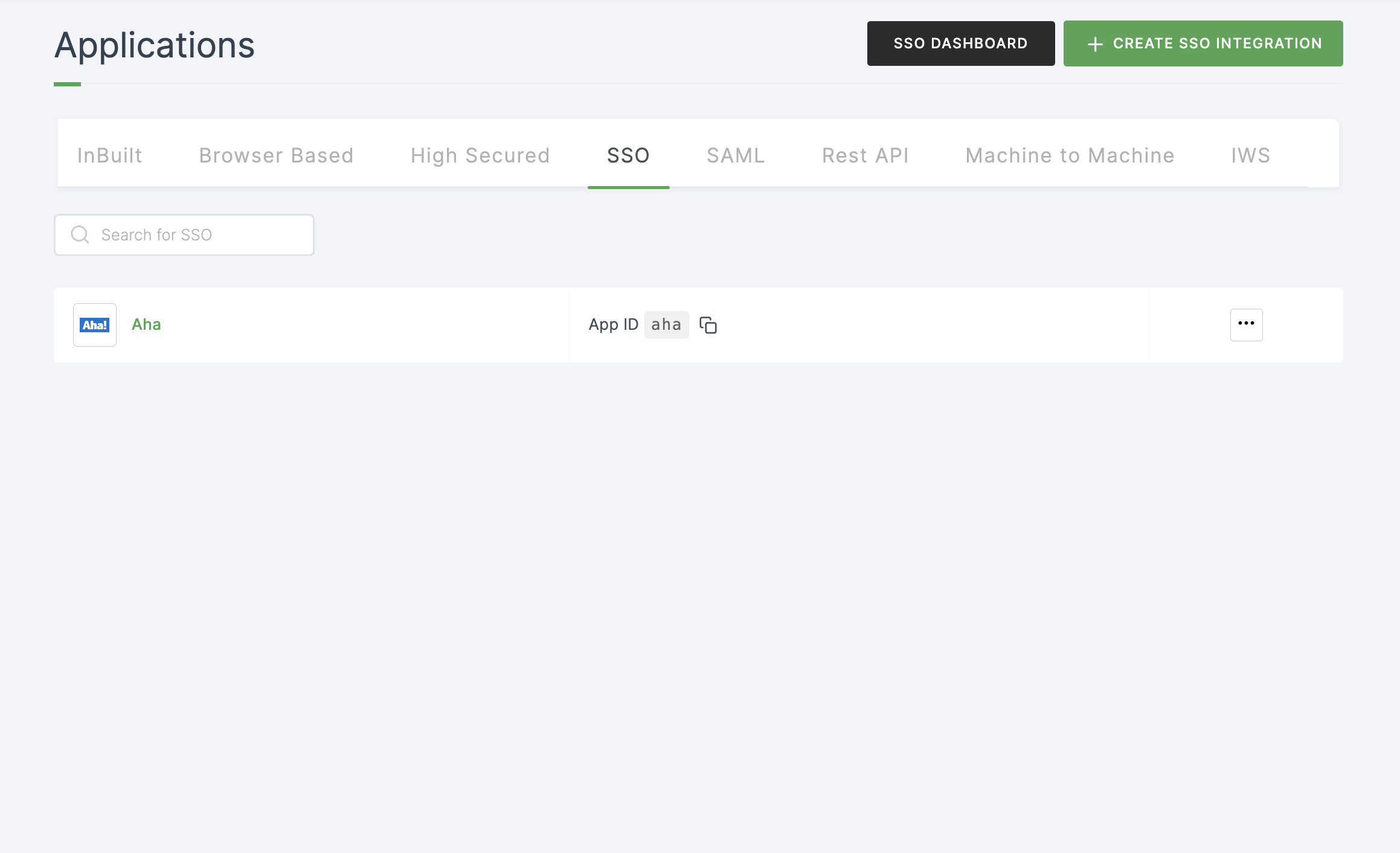
13 Click on Metadata, where the list of endpoints for the particular SSO will be available. Copy the Login Endpoint.
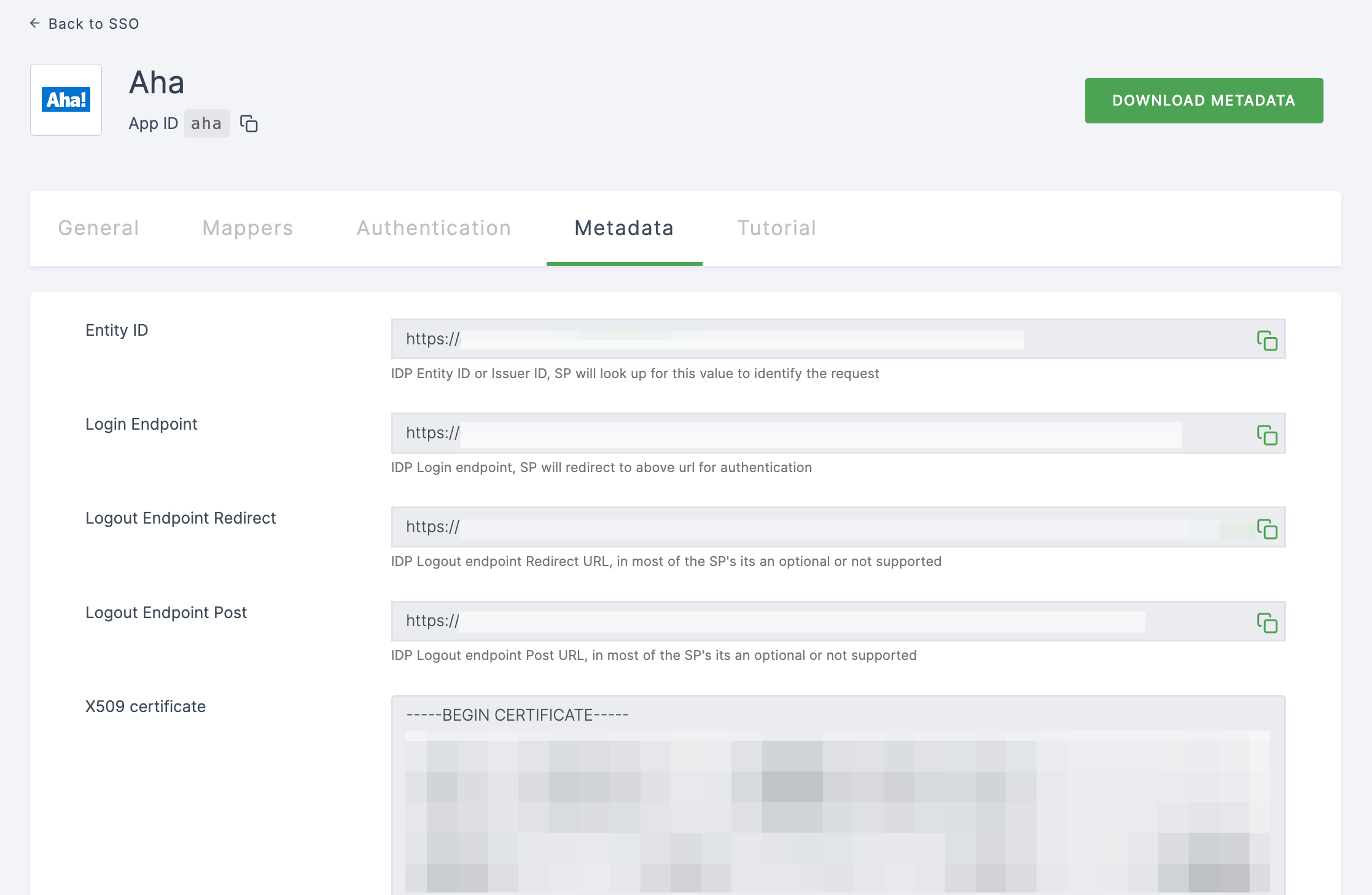
14 Switch to Aha, paste then Login Edpoint in Single sign-on endpoint.
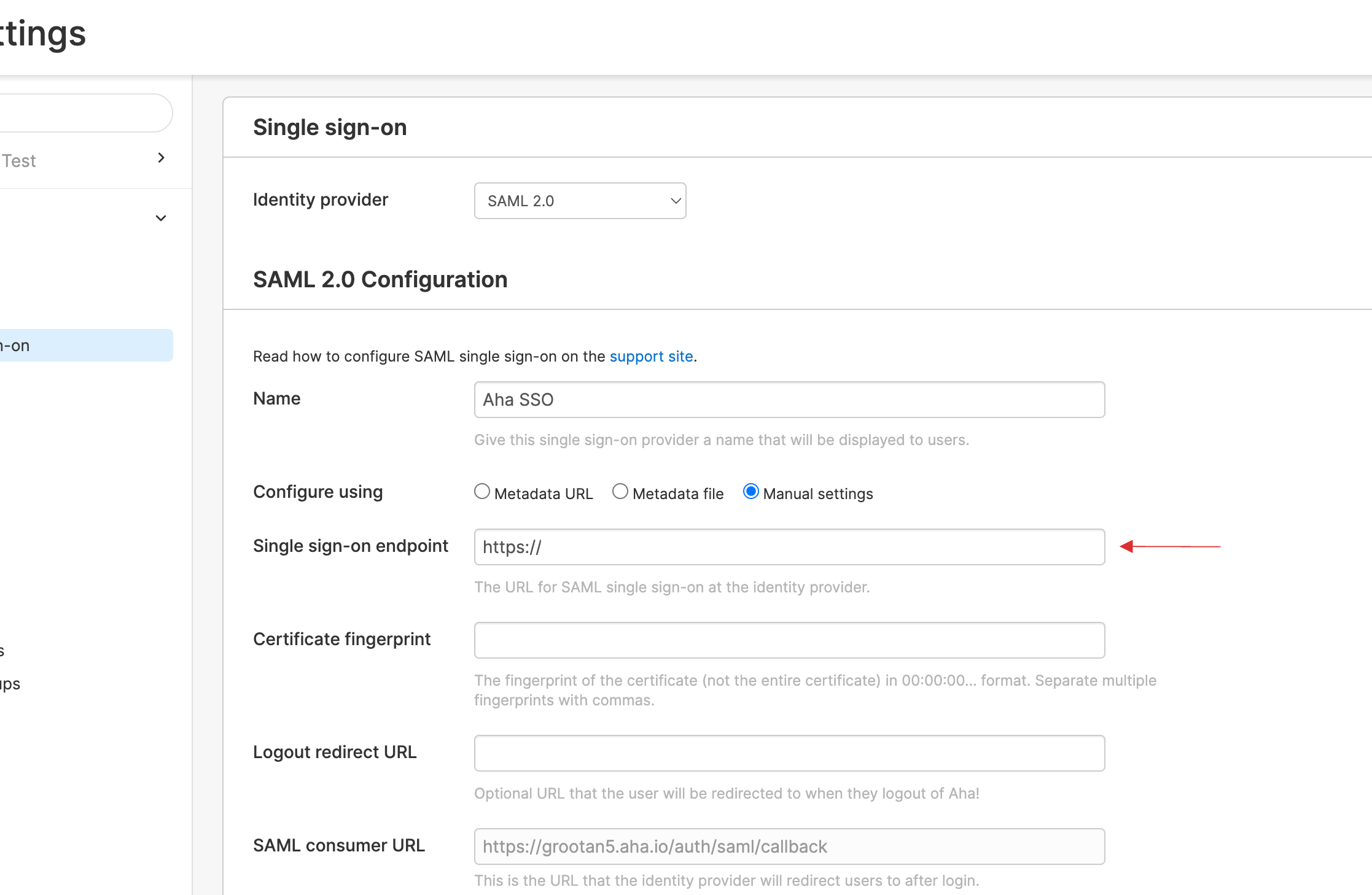
15 Return to your dashboard, before copying the X509 Thumbprint, ensure to change the Algorithm to SHA256.
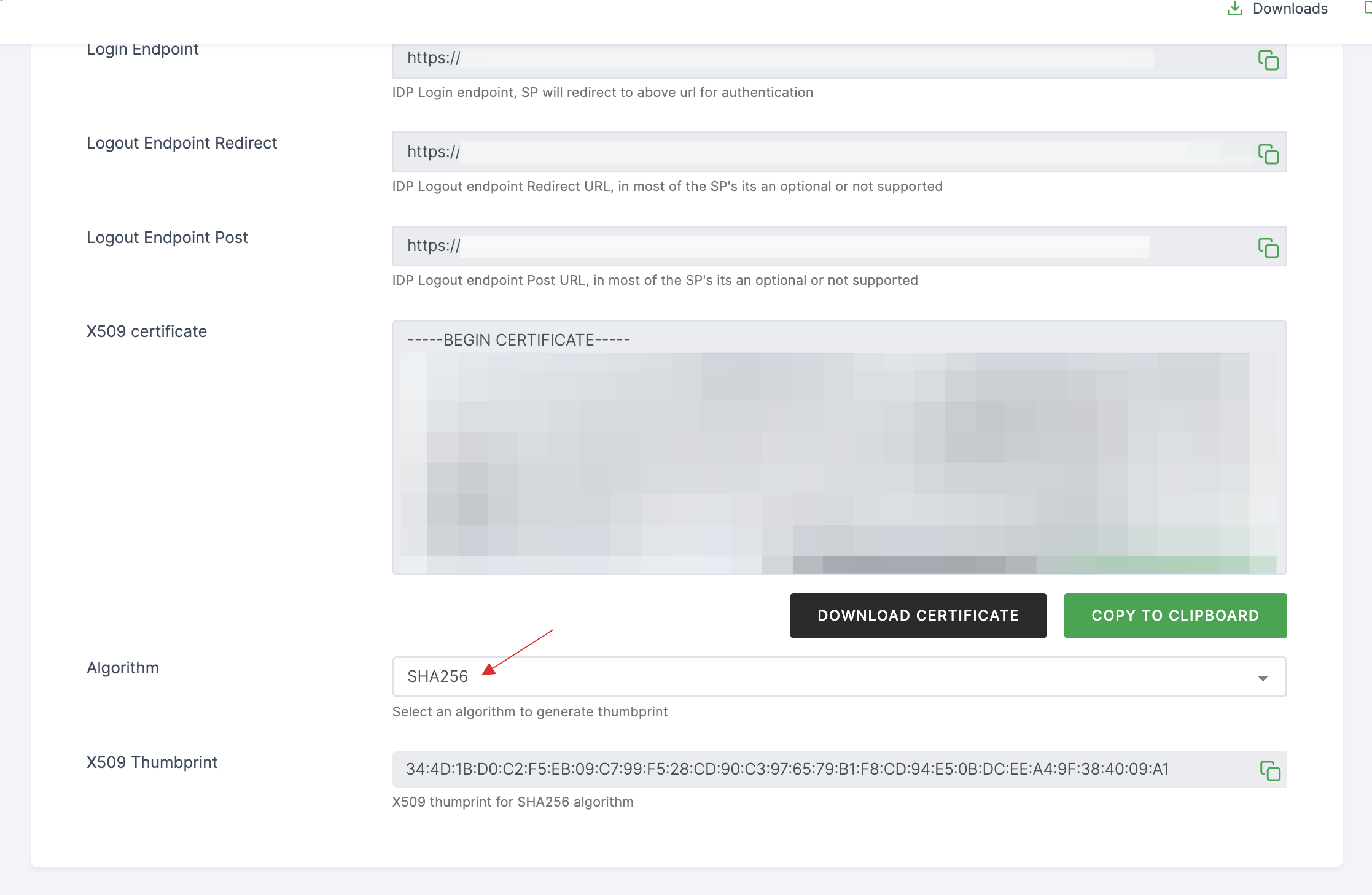
16 Copy the X509 Thumbprint.
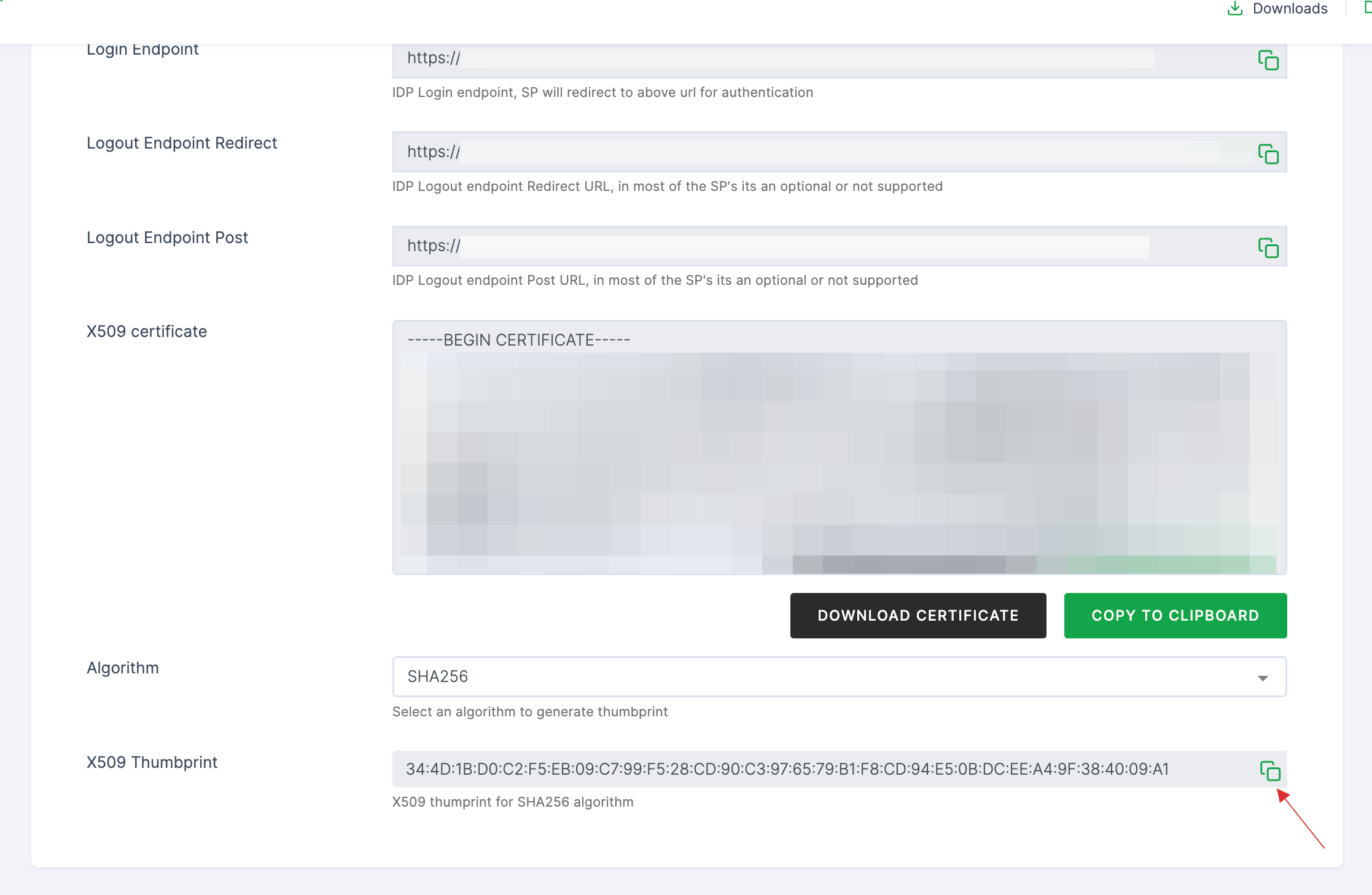
17 Switch to Aha, paste the X509 Thumbprint in Certificate fingerprint.
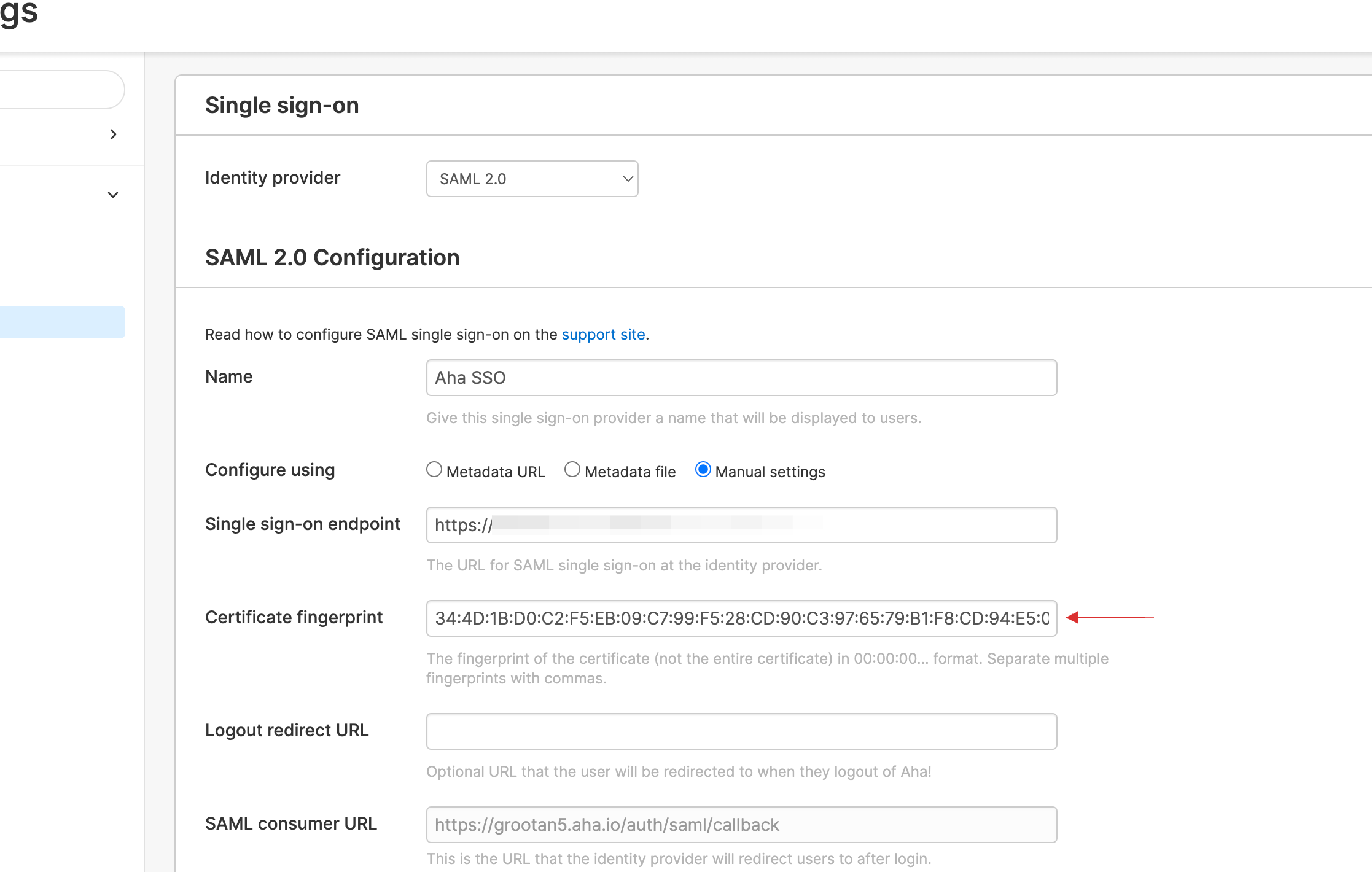
18 Click on Enable.
19 Return to your dashboard, assign a user with Aha role. To do so, navigate to Users or Workspace Admins, click on the user you want to assign the role.
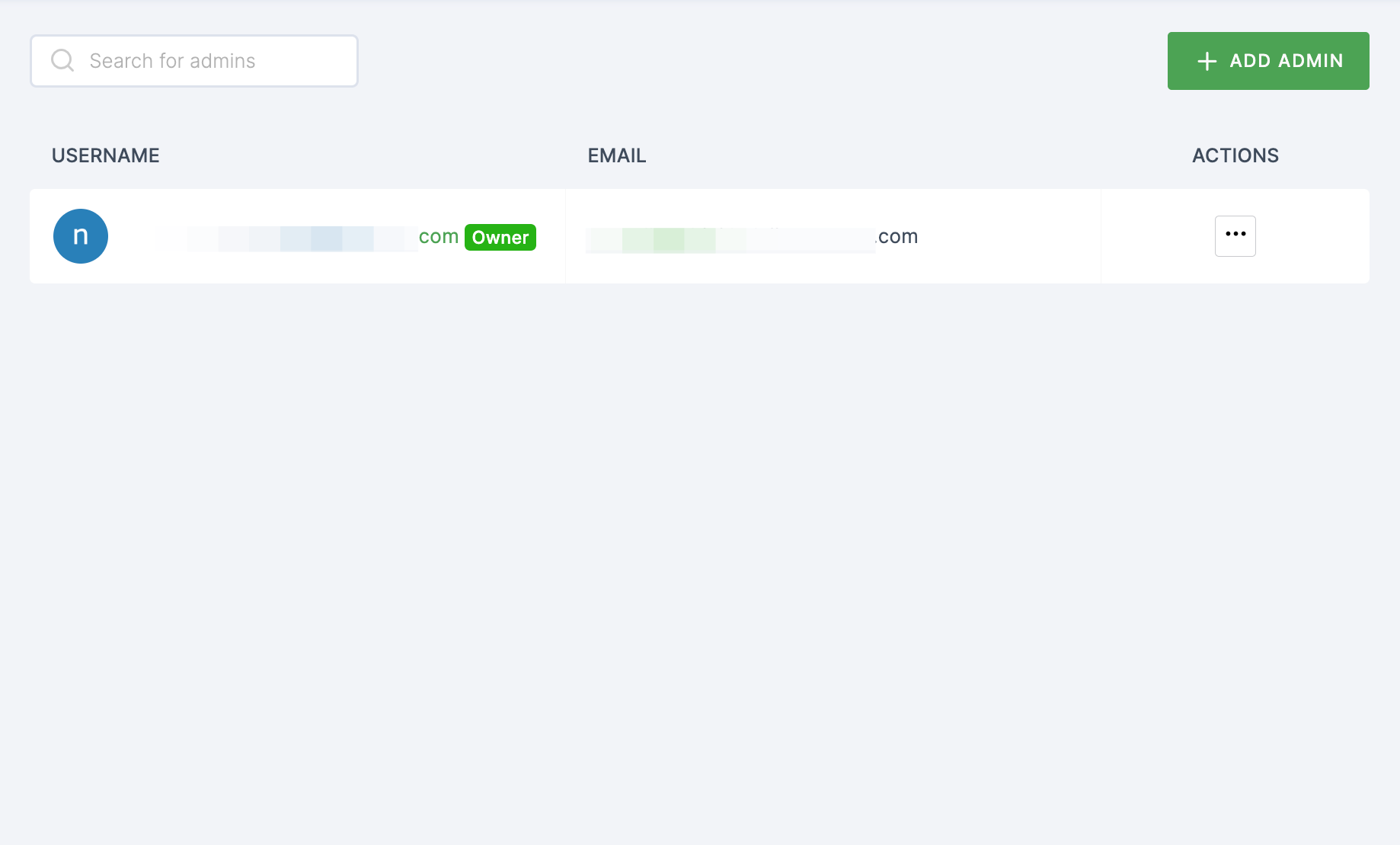
20 You will be taken to the user's Details tab, click on Roles & Groups.
21 Select List View and click on + ADD ROLE.
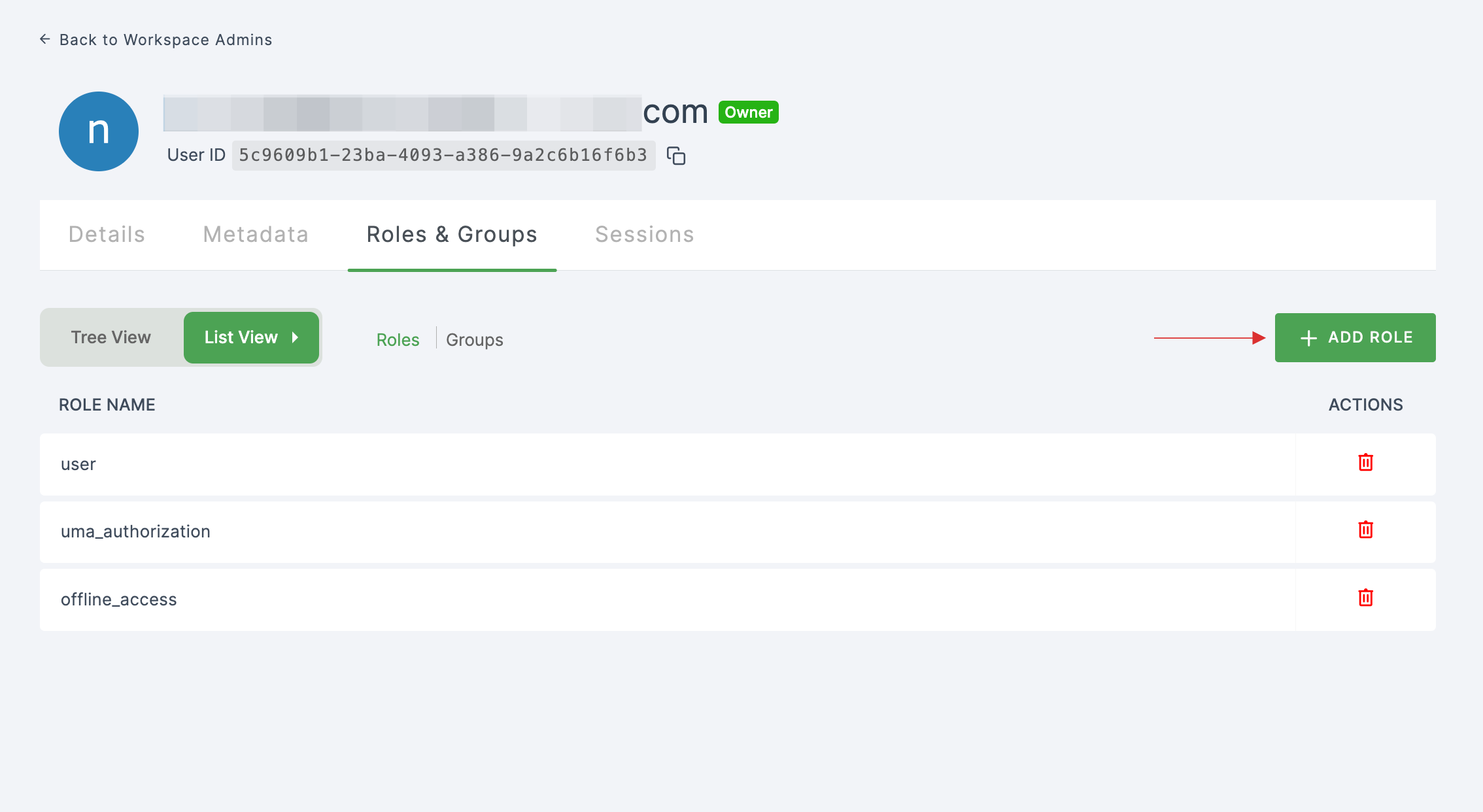
22 The available roles will appear; select sso-aha-Aha-role and click on ADD ROLES.
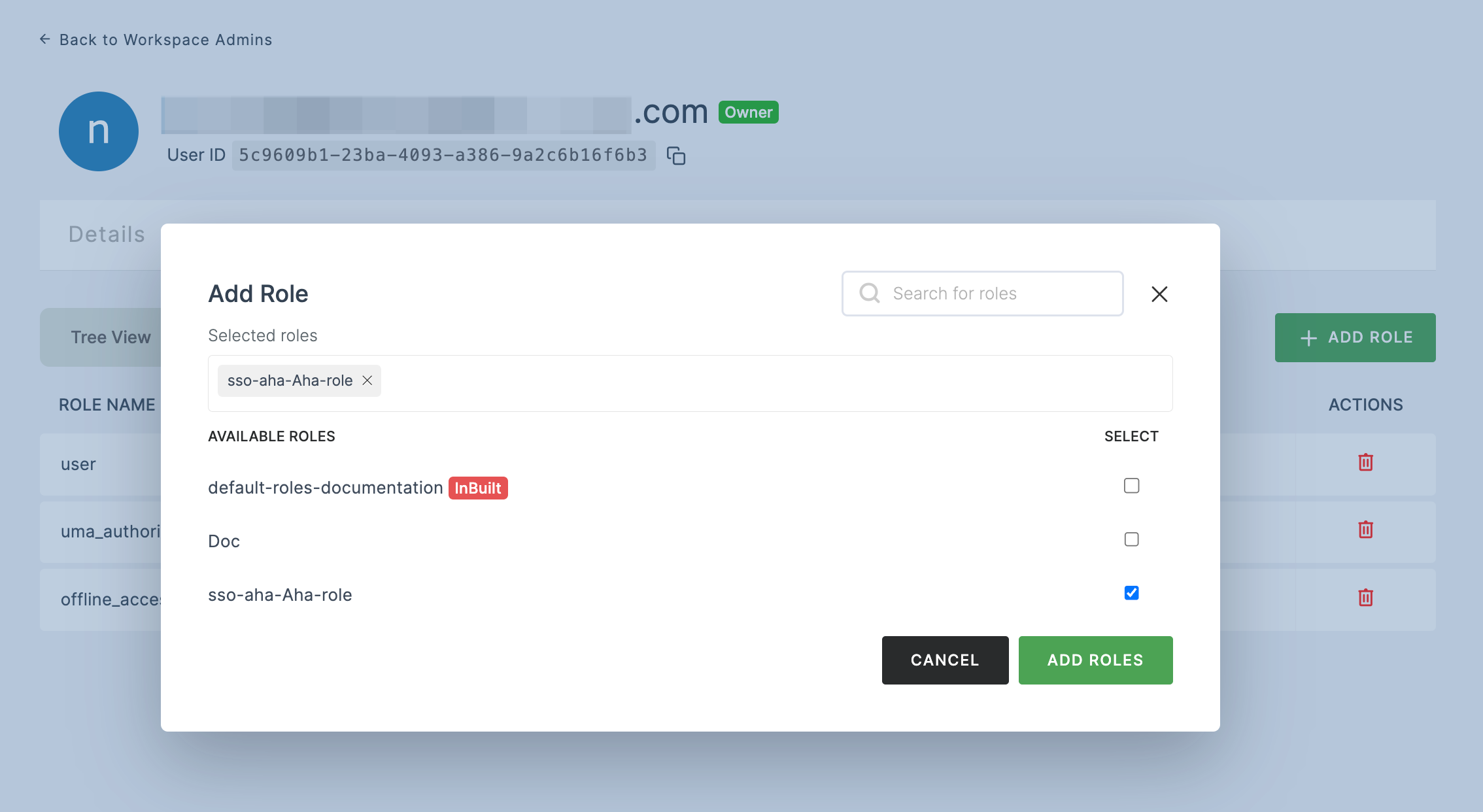
23 To verify whether SSO has been successfully enabled, go to Applications > SSO, click on SSO DASHBOARD button.
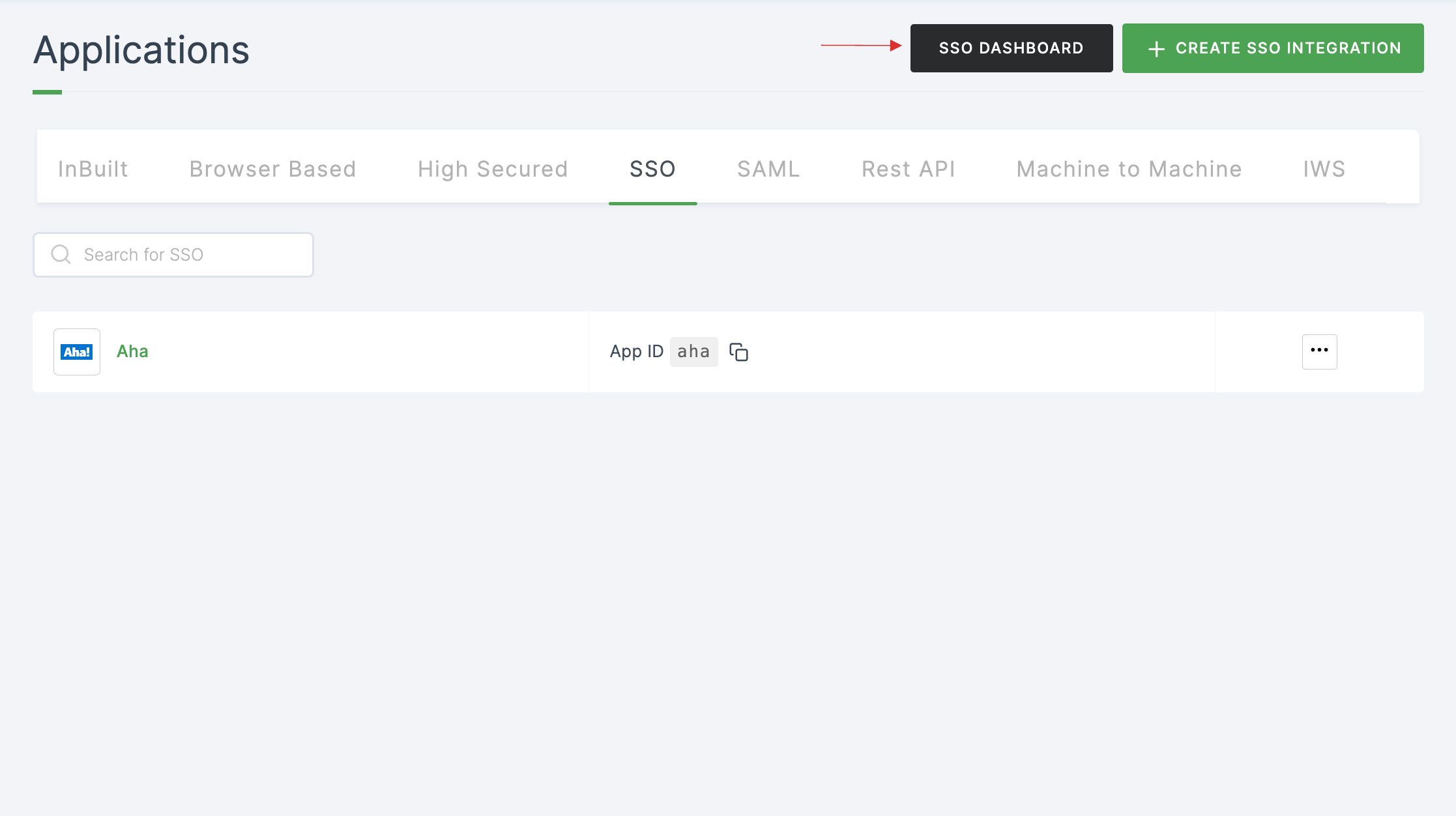
24 The Aha SSO will be enabled successfully.