Authy
Authy is the simplest, secure, and most effective way to verify that your users are who they say they are. Your data can be backed up to Authy's server if your phone is lost or stolen - and afterwards, you can log out the old phone, too. Which makes Authy more relaible.
Here's the step-by-step process
1 Go to Dashboard > Marketplace > MFA.
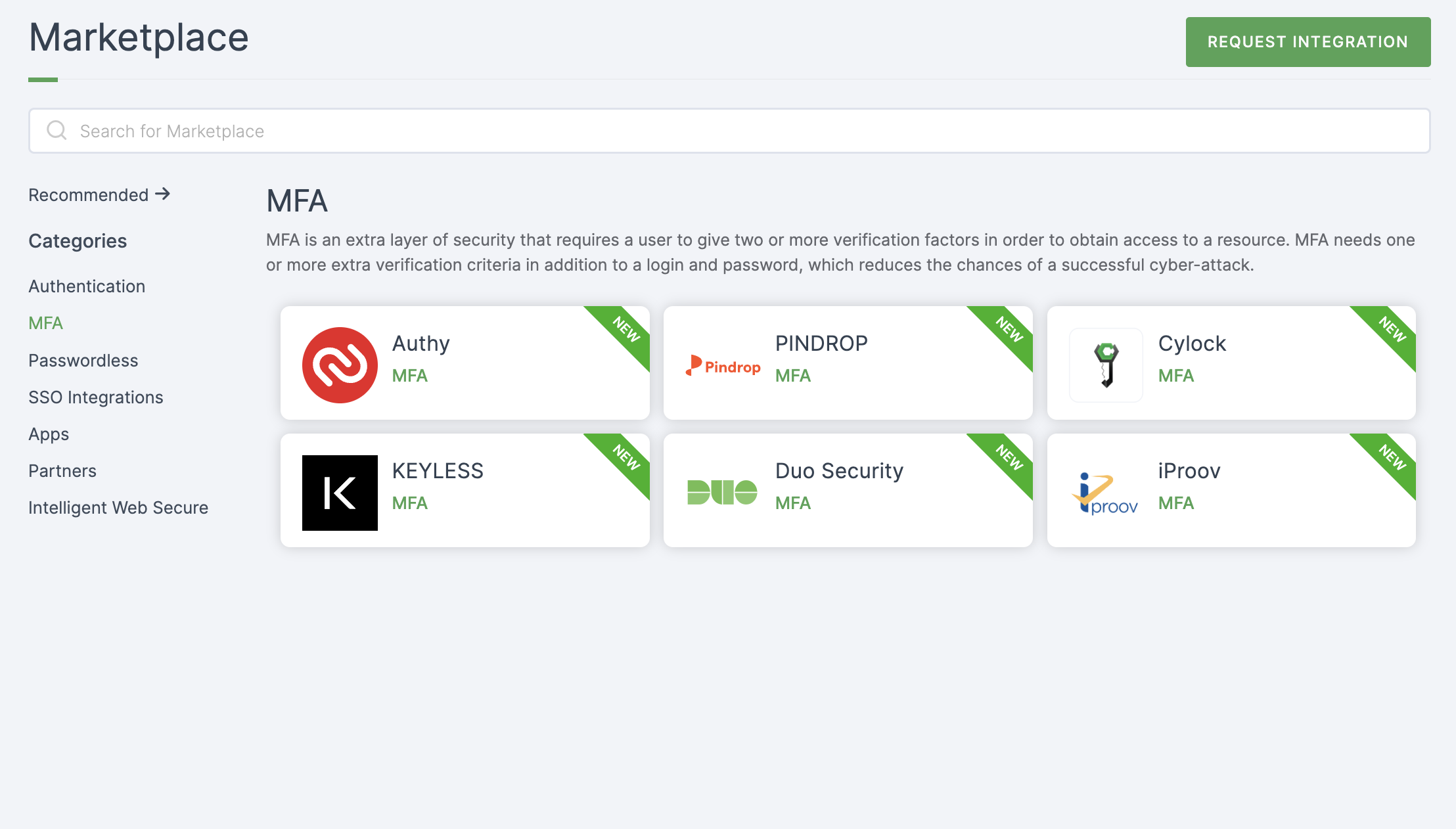
2 Select Authy.
3 You'll land on the overview page, with an additional tab: Installation (providing a step-by-step installation guide).
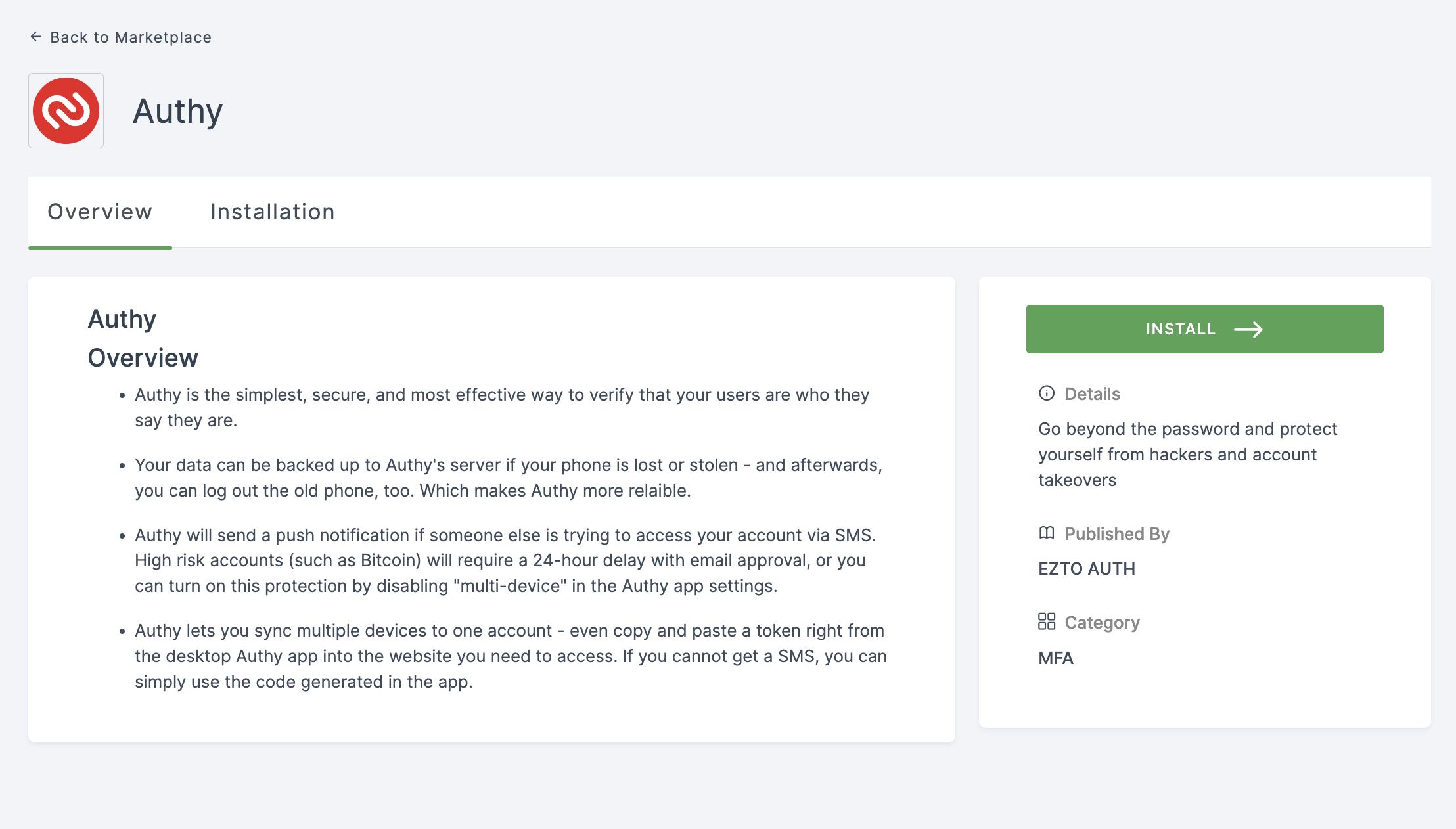
4 Click on INSTALL.
5 Authy will be installed, and you will be moved to the MFA Authentication providers page.
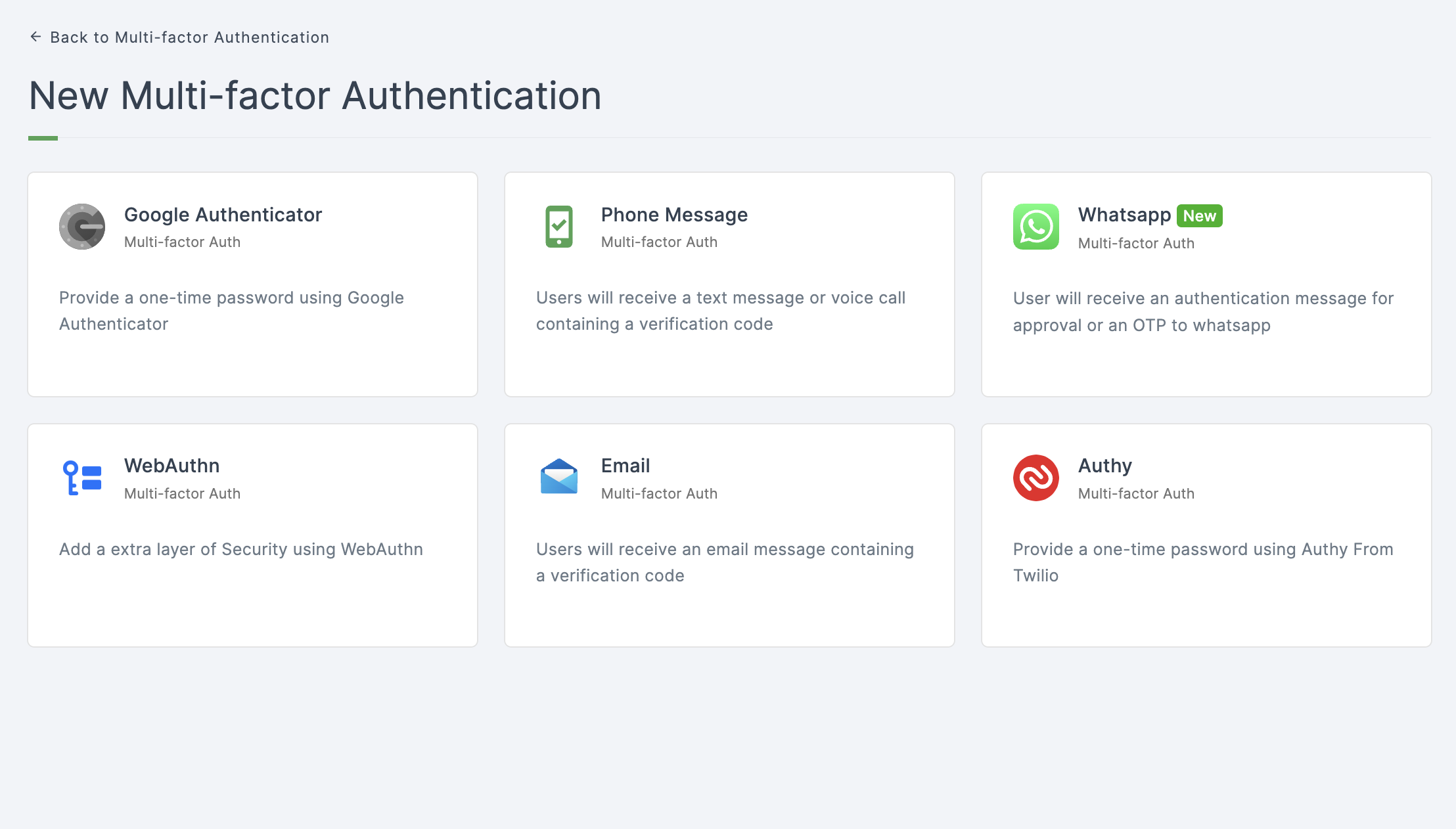
6 Click on Authy.
7 You will be directed to the configuration page for the chosen MFA method.
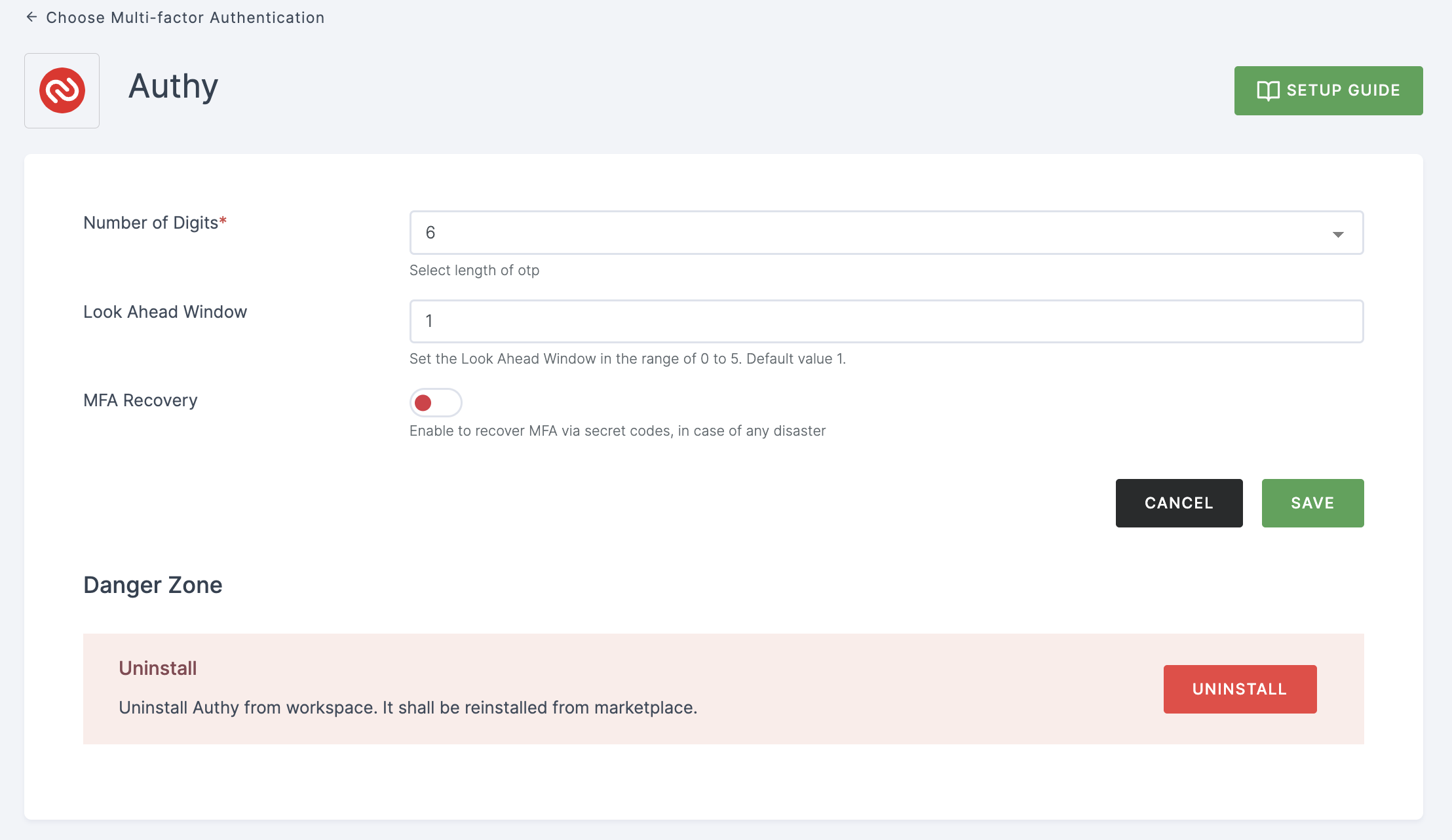
Configuration
(*) Indicates that the action is mandatory.
| Attribute | Description |
|---|---|
| *Number of Digits | Choose the length of the OTP. |
| Look Ahead Window | This attribute determines how far ahead the server should anticipate in case there is a time or counter sync issue between the token generator and the server. The default value is 1. |
| MFA Recovery | Enabling this option allows you to recover multi-factor authentication (MFA) using secret codes, which can help you regain access to your account in the event of a disaster or account lockout. |
8 Provide the necessary configurations and click on SAVE.
9 Moving forward, the subsequent step involves associating the google authenticator MFA flow with the application for execution. If you're looking to understand how to attach an authenticator to an application, see here.
10 To know how to execute an authentication flow, see here.