Secure Message
This feature enables you to send secure messages to users' registered devices, ensuring that sensitive information is communicated safely and directly.
This flow supports only Mobile applications.
Prerequisites
- Download the ezto verify mobile app before proceeding with the flow.
- Make sure that the Verification Way is set to Mobile or Desktop, and the Result Notification Way is configured as
Mobile_sdkorDesktop_sdk
How to Setup
1 Navigate to Workspace > Workflows, and click on the flow created for Secure Message. If you need understanding in creating a workflow, refer to the step-by-step guide here.
2 Hover over the plus (+) symbol and select Workflow. From the list, click Secure Message to add it.
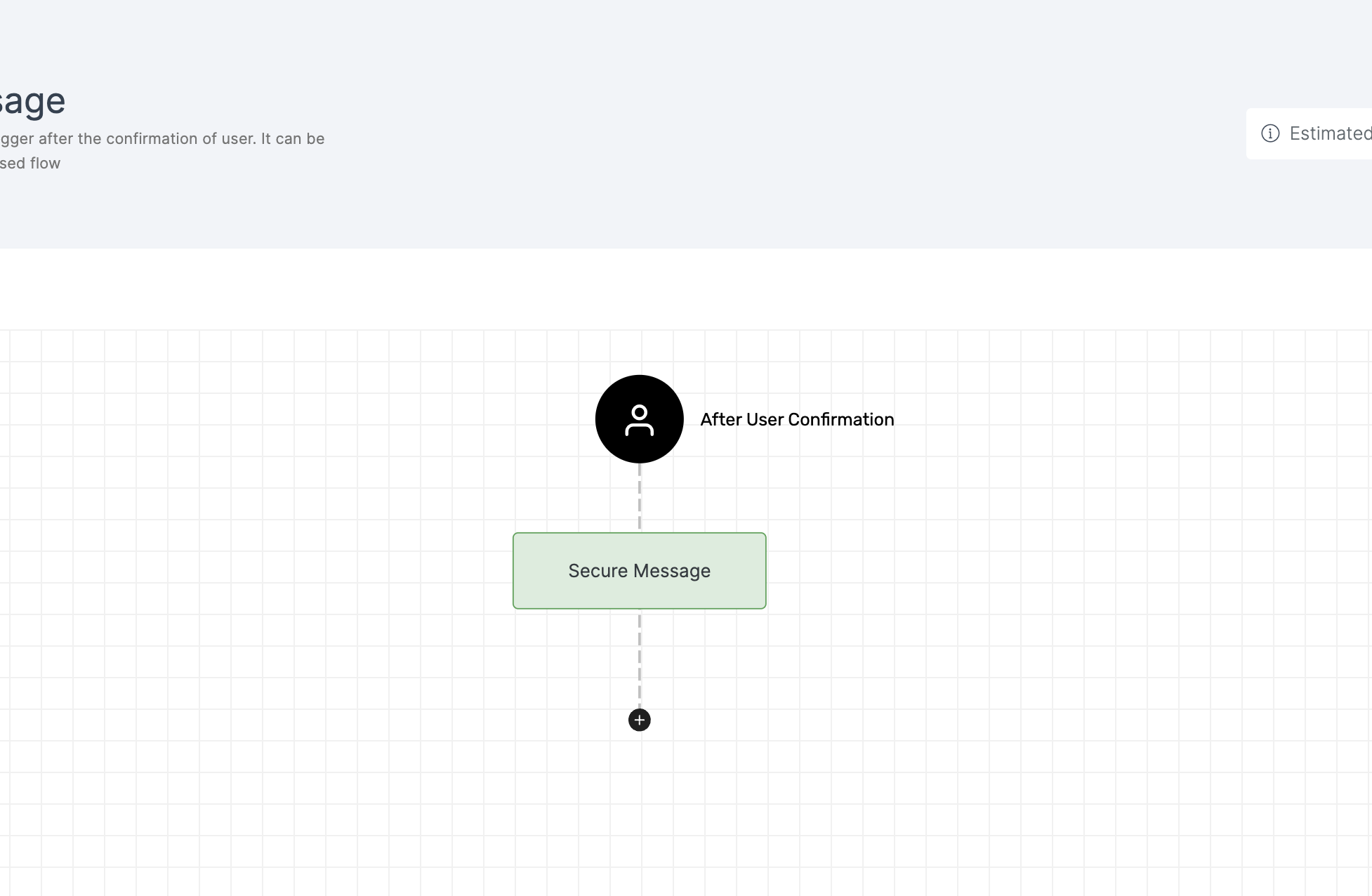
3 Click on the newly added workflow, then select the General tab to customize your preferences.
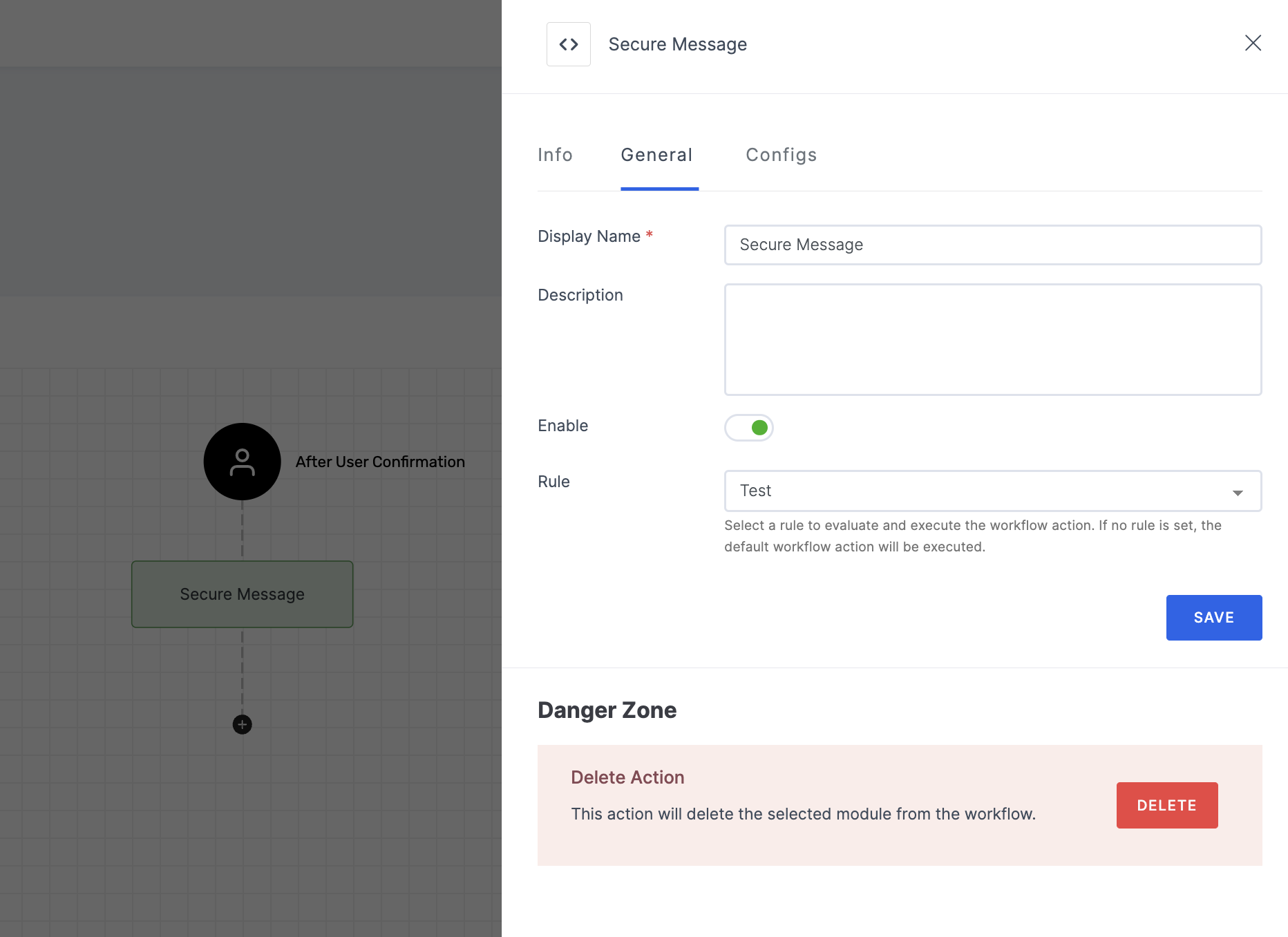
Manage General
(*) Indicates an action to be mandatory.
| Name | Description |
|---|---|
| Display Name* | Set a name to the workflow for easy identification. |
| Description | Summarize the purpose and functionality of this workflow module. |
| Enable | This toggle is enabled by default. When enabled, the particular workflow module begins its execution. Conversely, if disabled, the workflow module remains inactive and won't proceed. |
| Rule | This determines the criteria for triggering the particular workflow module. When the selected rule is evaluated, and is satisfied, the workflow proceeds as provided. If not, the workflow will not be executed. Note: If no rules are set, the workflow defaults to its standard action without any rule. For more information about the rules, refer here. |
4 Then, click on the Configs tab to set the necessary configurations.
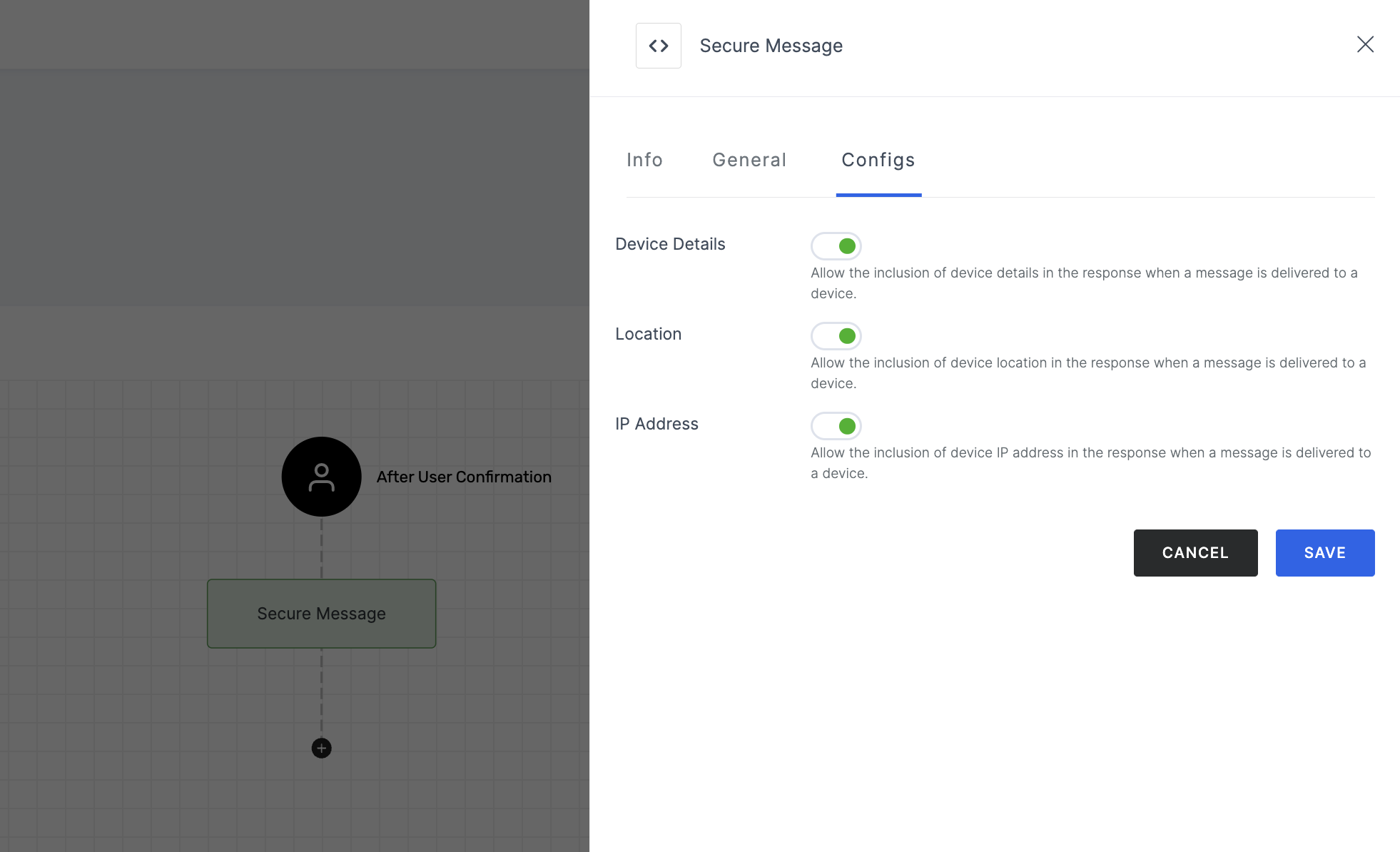
Manage Configs
| Name | Description |
|---|---|
| Device Details | When enabled, includes device details in the response upon message delivery to a device. |
| Location | When enabled, includes device location in the response upon message delivery to a device. |
| IP Address | When enabled, includes device IP address in the response upon message delivery to a device. |
5 After you've configured everything needed, click on SAVE.
6 Proceed to attach the workflow to the relevant application for execution. Refer to the instructions on how to attach a workflow to an application here.
Expected Result
Based on the provided configuration, the information that will be fetched for Secure Message includes the following parameters:
| Name | Description |
|---|---|
sm_read_at | This provides a timestamp, in Unix epoch format, indicating when the secure message was read. |
sm_read_location | Location or context where the secure message was read. |
sm_read_ip | IP address from which the secure message was accessed. |
sm_read_device | Device used to access and read the secure message. |
sm_read_confirmation | Confirmation or acknowledgment of the secure message being read. |
The response received will include the accurate information mentioned above. Note that, the response values can vary depending on the specific workflow modules.
How it Works
1 Launch Postman or your preferred API tool and execute the flow by configuring the suitable Method, URL, and Body settings. If you're seeking guidance on how to perform these actions, see here.
Make sure to configure the
"allow_new_device": truein the body of the respective API.
2 Upon initiating the API call, a verification request will be sent to your configured Verification Way (Mobile) settings.
3 Based on the request, execute the flow in an incognito browser and follow the prompts to complete the verification process.
4 Begin by scanning the QR code with the ezto verify mobile app.
This depends on what you have configured for the mobile notification way, i.e, QR code or Push integration. To know the difference between QR code or Push, refer here.
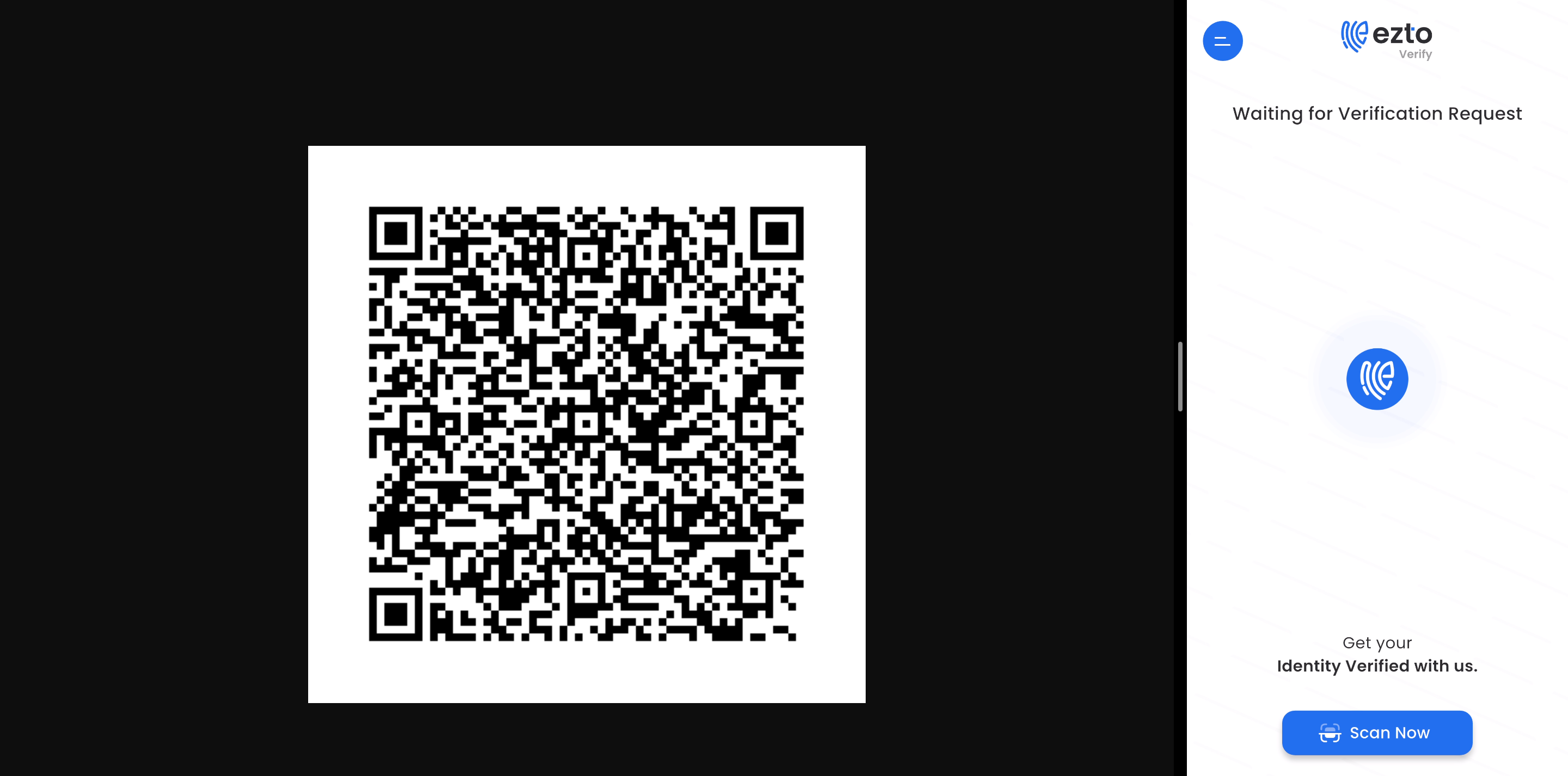
5 If you are prompted with a location access permission request, please grant it.
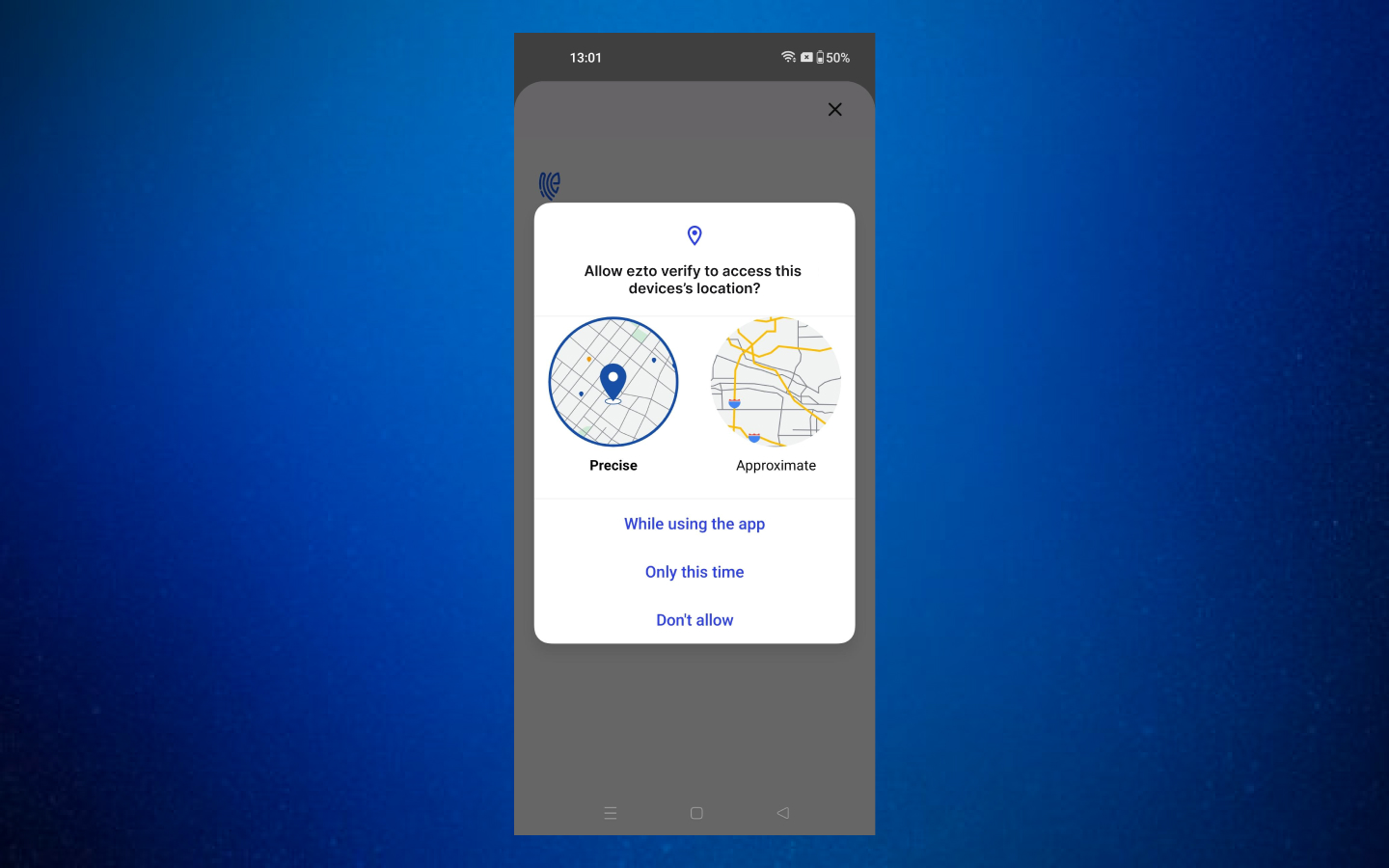
6 The secure message with configured details will be displayed, click on the OK button.

7 The verification process will be completed.
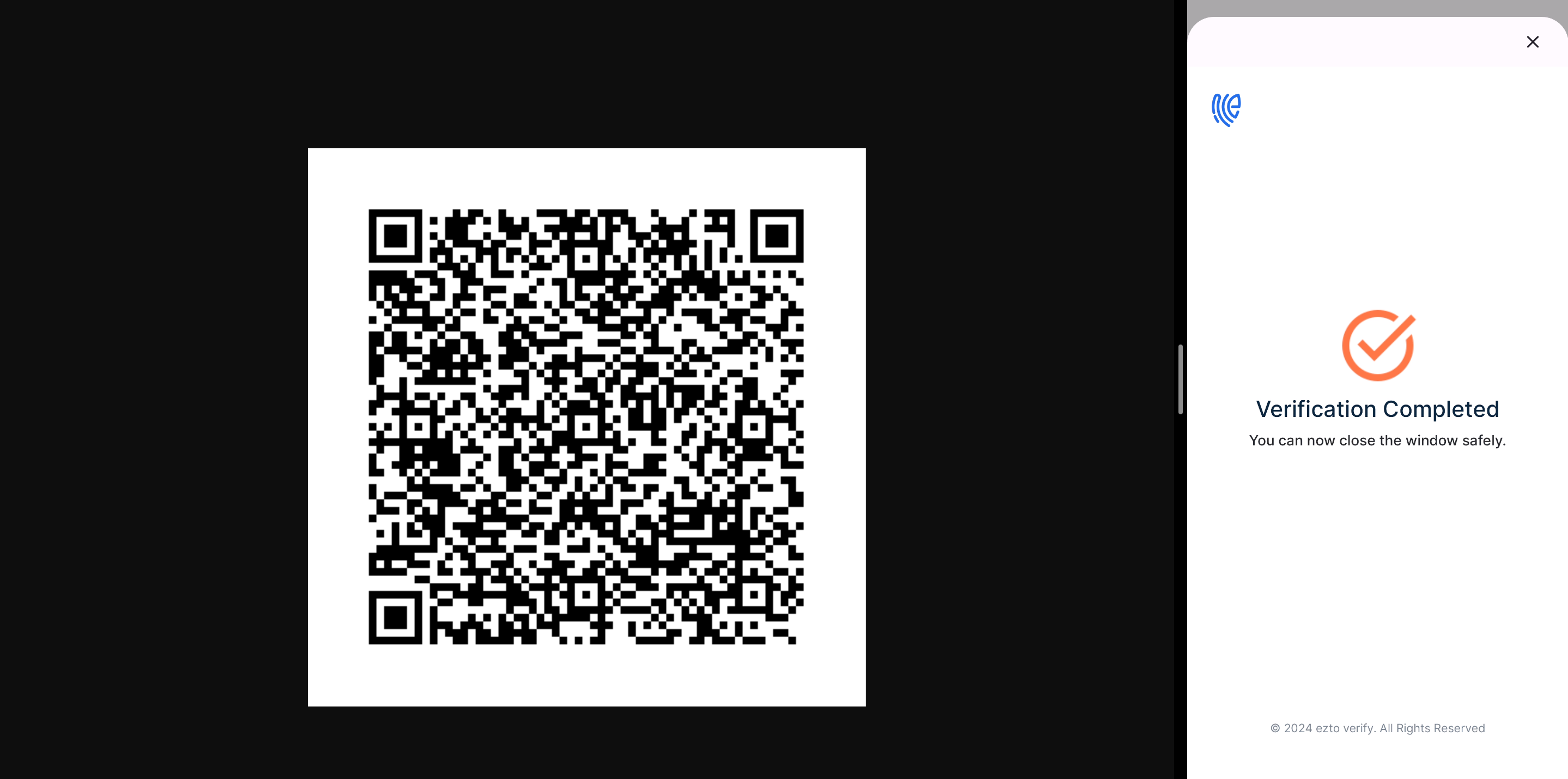
8 The response can differ depending on the chosen Verification Way and Notification Way configurations. To know more, see here.
9 Here is a sample response for Secure Message:
{
"workflow": "verification",
"user_id": "mark@gmail.com",
"request_id": "xxxxxxxx-xxxx-xxxx-xxxx-xxxxxxxx",
"sm_read_at": "1719569072",
"sm_read_location": "{\"accuracy\":12.678000450134277,\"lat\":12.9686521,\"long\":80.2482644}",
"sm_read_ip": "000.000.000.000",
"sm_read_device": "{\"model\":\"motorola motorola edge 40\",\"isPhysicalDevice\":true,\"osVersion\":\"14\",\"platform\":\"Android\",\"id\":\"13654178-6e53-449d-959c-02833d4256de\"}",
"sm_read_confirmation": "yes/no"
}