IVR
It is a verification method used to confirm a user's identity by interacting with them through a phone call. It typically involves automated systems that prompt users to respond or enter information using their phone's keypad.
Every application execution requires an Onboarding and Verification workflow. The onboarding workflow (can be any) will be used for a new user. You can configure it as "None" for a user who has already been onboarded. Please note that selecting the "None" option for the onboarding workflow will automatically redirect the user to the verification workflow, irrespective of the users availability.
Access Application
1 Navigate to Workspace, and click on Applications.
2 Choose the application you wish to execute the flow with configuration as IVR Verification.
3 Click on the Configuration tab, and select Mobile in the Verification Way.

4 You will be displayed with default settings, for Twilio Config you can select Default or Custom from the drop-down and based on the chosen, the configurations will vary.
- Default
- Custom
The following are the default configurations for IVR Verification.
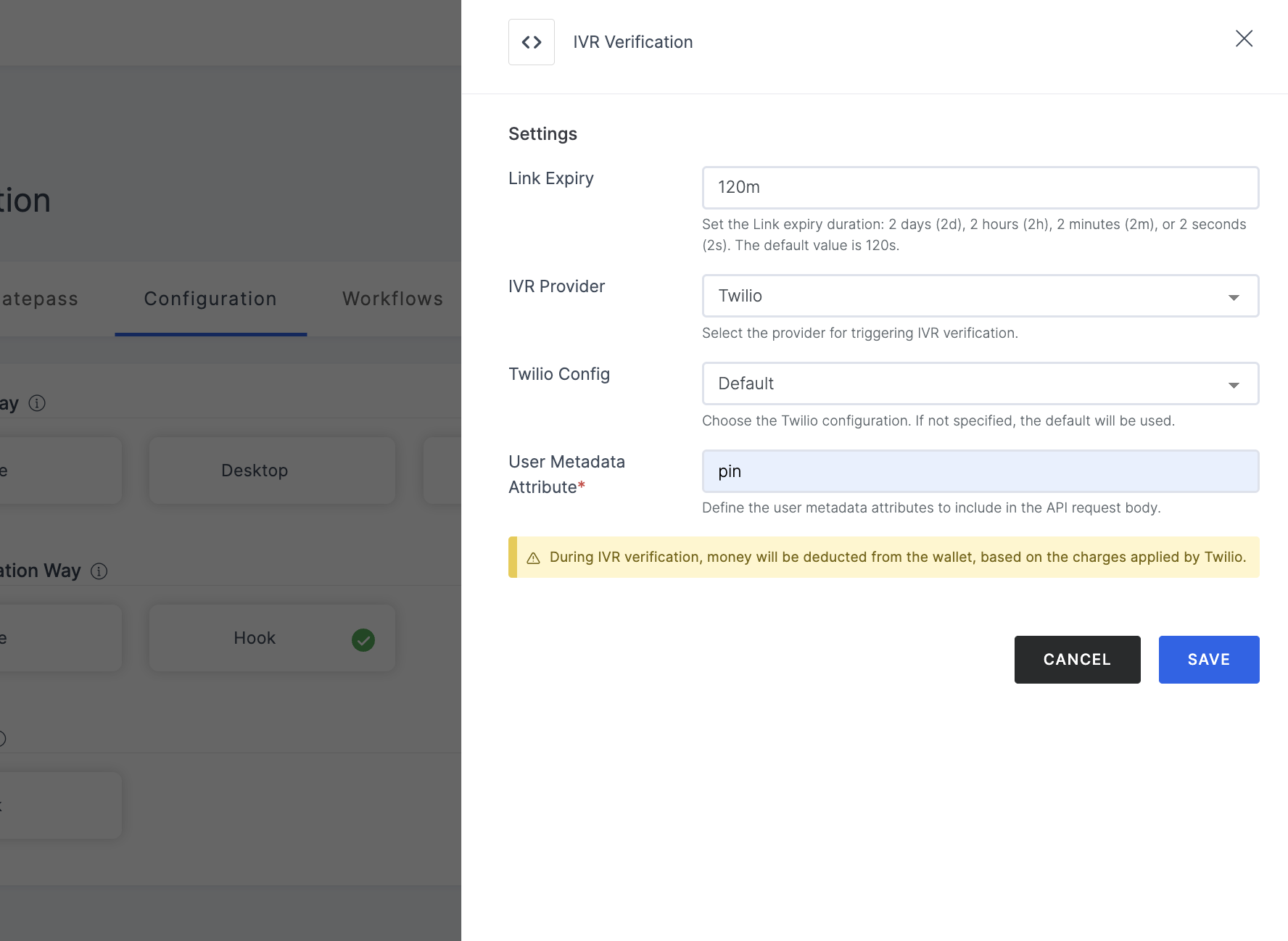
Default settings
(*) Indicates an action to be mandatory.
| Name | Description |
|---|---|
| Link Expiry | Set the duration after which the link will expire: 2 days (2d), 2 hours (2h), 2 minutes (2m), or 2 seconds (2s). The default is currently set to 120 seconds. |
| IVR Provider | Choose Twilio as the IVR provider for initiating IVR verification, as it is currently the only supported option. |
| Twilio Config | Choose the method to configure Twilio. If custom details are not provided, the default configuration will be used. |
| User Metadata Attribute* | Specify the user metadata attribute that should be mapped from the API. |
When setting up a custom Twilio configuration, you integrate your own Twilio account credentials and configurations into the verification system.
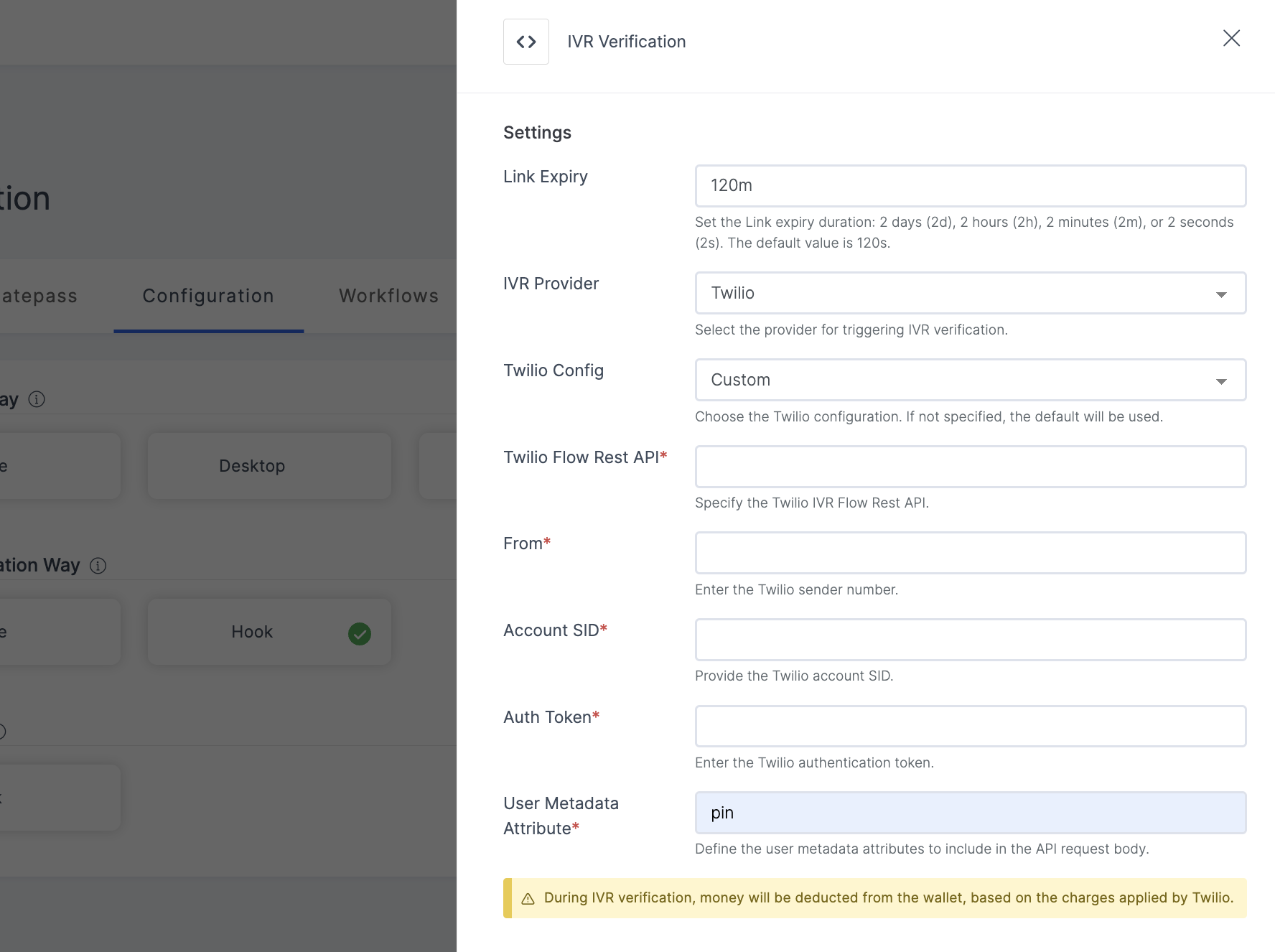
Custom settings
(*) Indicates an action to be mandatory.
| Name | Description |
|---|---|
| Twilio Config | Choose "Custom" for Twilio configuration. |
| Twilio Flow Rest API* | Specify the Twilio IVR Flow Rest API to be used. |
| From* | Set the Twilio phone number from which calls will originate. |
| Account SID* | Provide the Twilio Account SID for authentication. |
| Auth Token* | Enter the Twilio Auth Token for authentication purposes. |
| User Metadata Attribute* | Specify the user metadata attribute that should be mapped from the API. |
5 After configuring the required Verification Way, ensure to SAVE the configurations.
6 Then, configure the Result Notification Way. This is necessary to proceed further in order to obtain the desired result or response. To know in detail, see here.
How it Works
- Make sure your required workflow is set before starting with the execution process in order to get the expected result.
- To initiate the execution process, go to the How to use? tab within the Application. You'll see the steps laid out for you to follow using the cURL commands, or can simply test the flow using the test mode.
- Ensure to provide the PIN in the API request body.
1 Launch Postman or your preferred API tool and execute the flow by configuring the suitable Method, URL, and Body settings. If you're seeking guidance on how to perform these actions, see here.
2 Make sure to include the request key under the user metadata and customize the IVR-related messages accordingly.

3 Upon initiating the API call, you will receive an IVR verification phone call. Please enter the PIN followed by the sign (#), e.g., 1234#.
Here is a sample IVR call:
4 After completing the verification process, view the exact response type for the configured Result Notification Type, refer here.
Note that, the results will be different based on the configured Result Notification Type.
5 To view a sample response for IVR Verification Way, refer to our API Builder.