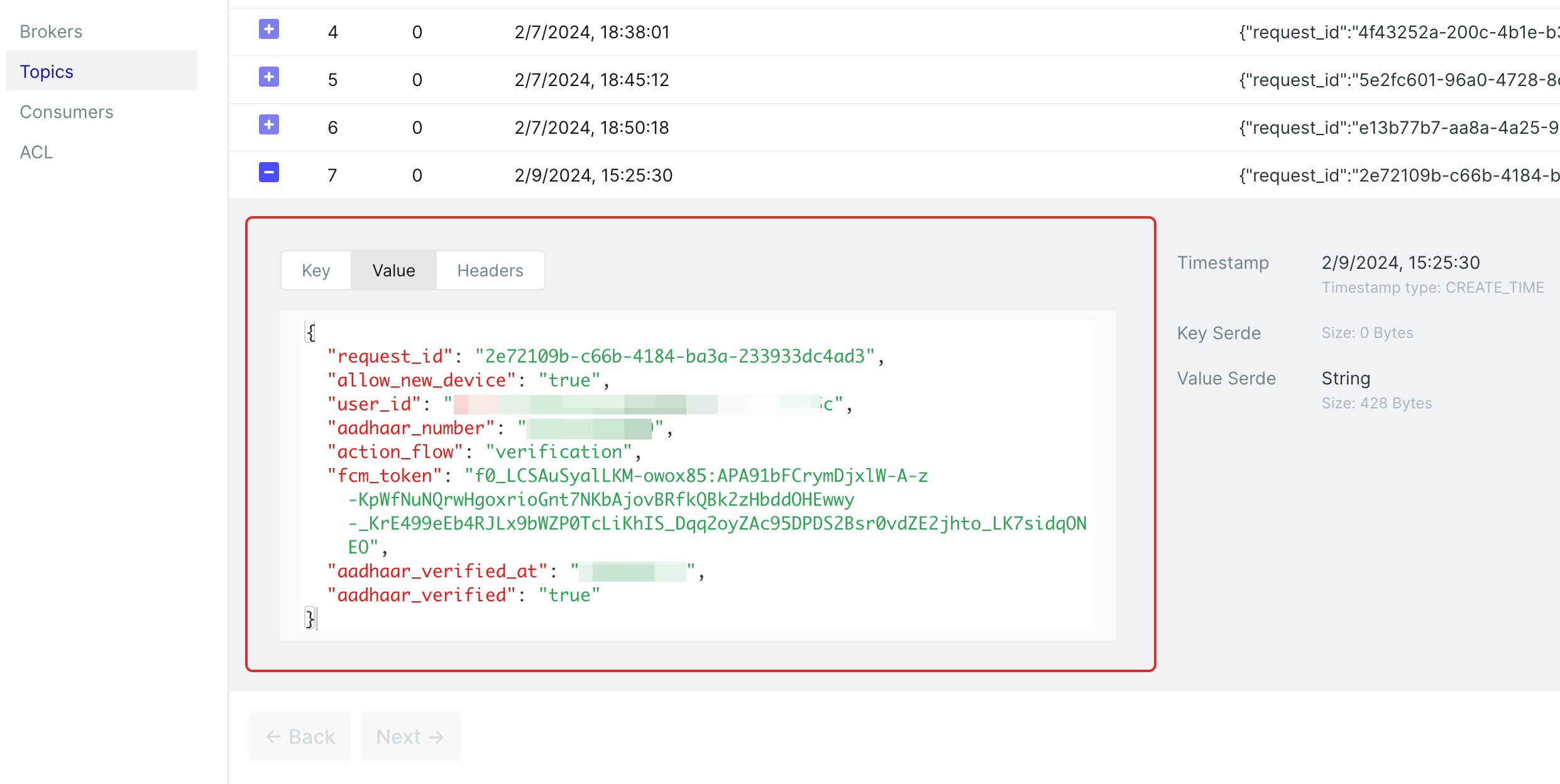Queue
This is one of the methods specifying the means by which the Result Notification should be sent. Currently, we use Kafka specifically for Queue.
Access Application
1 Navigate to Workspace, and click on Applications.
2 Choose the application you wish to execute the flow with configuration as Queue.
3 Click on the Configuration tab, and select Queue in the Result Notification Way.

4 You will be displayed with the Queue settings.
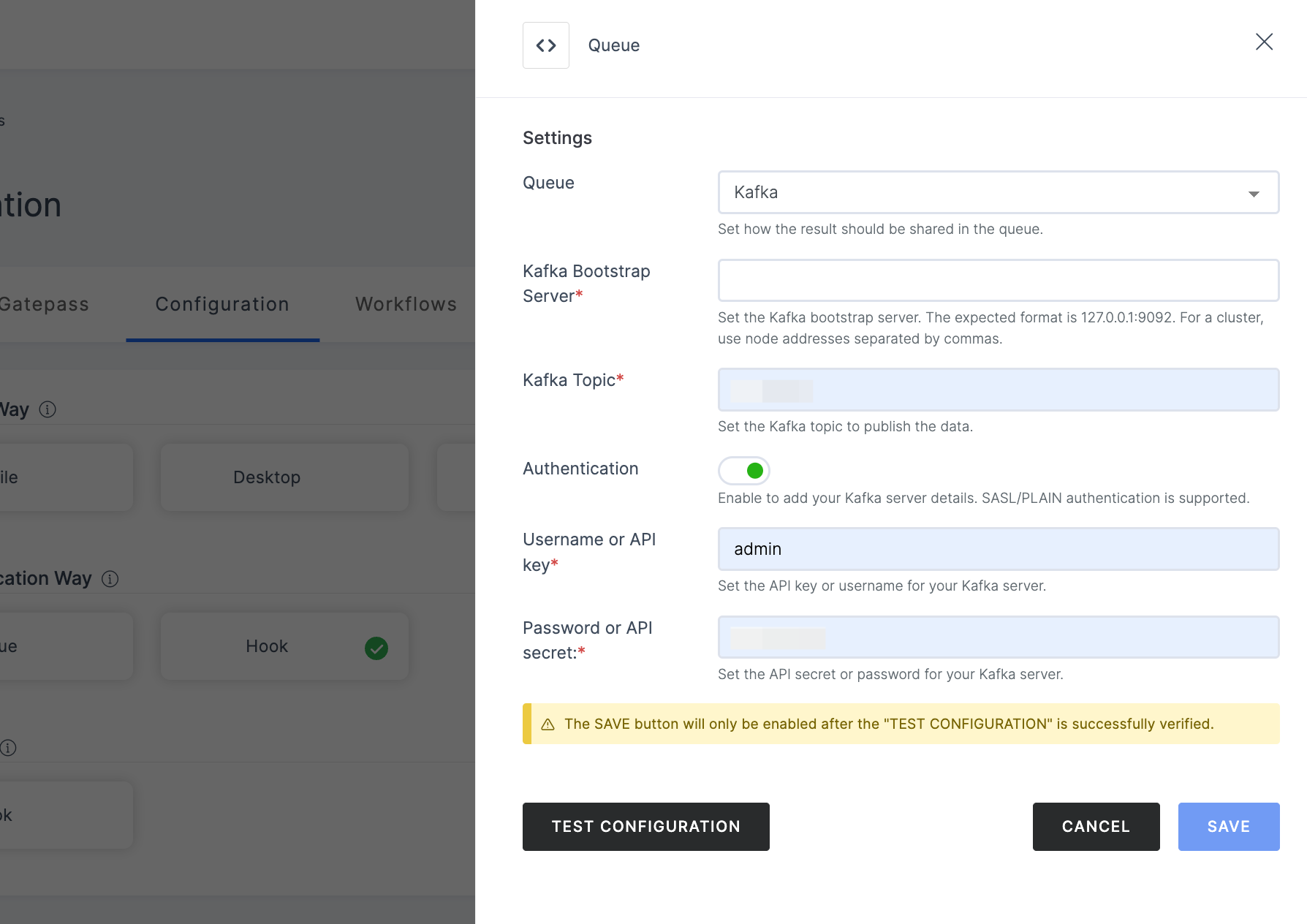
Queue settings
(*) Indicates an action to be mandatory.
| Name | Description |
|---|---|
| Queue | Select Kafka as the method. |
| Kafka Bootstrap Server* | Set the Kafka bootstrap server. The format should be 127.0.0.1:9092. For clusters, separate node addresses with commas. |
| Kafka Topic* | Specify the Kafka topic where messages will be published. |
| Authentication | Enable this option to add your Kafka authentication details. It supports SASL/PLAIN authentication. |
| Username or API key* | Set the API key or username of your Kafka server. |
| Password or API secret* | Set the API secret or password of your Kafka server. |
5 After configuring the required Result Notification Way, be sure to click on TEST CONFIGURATION, theSAVE button will be enabled enabled after a successful test.
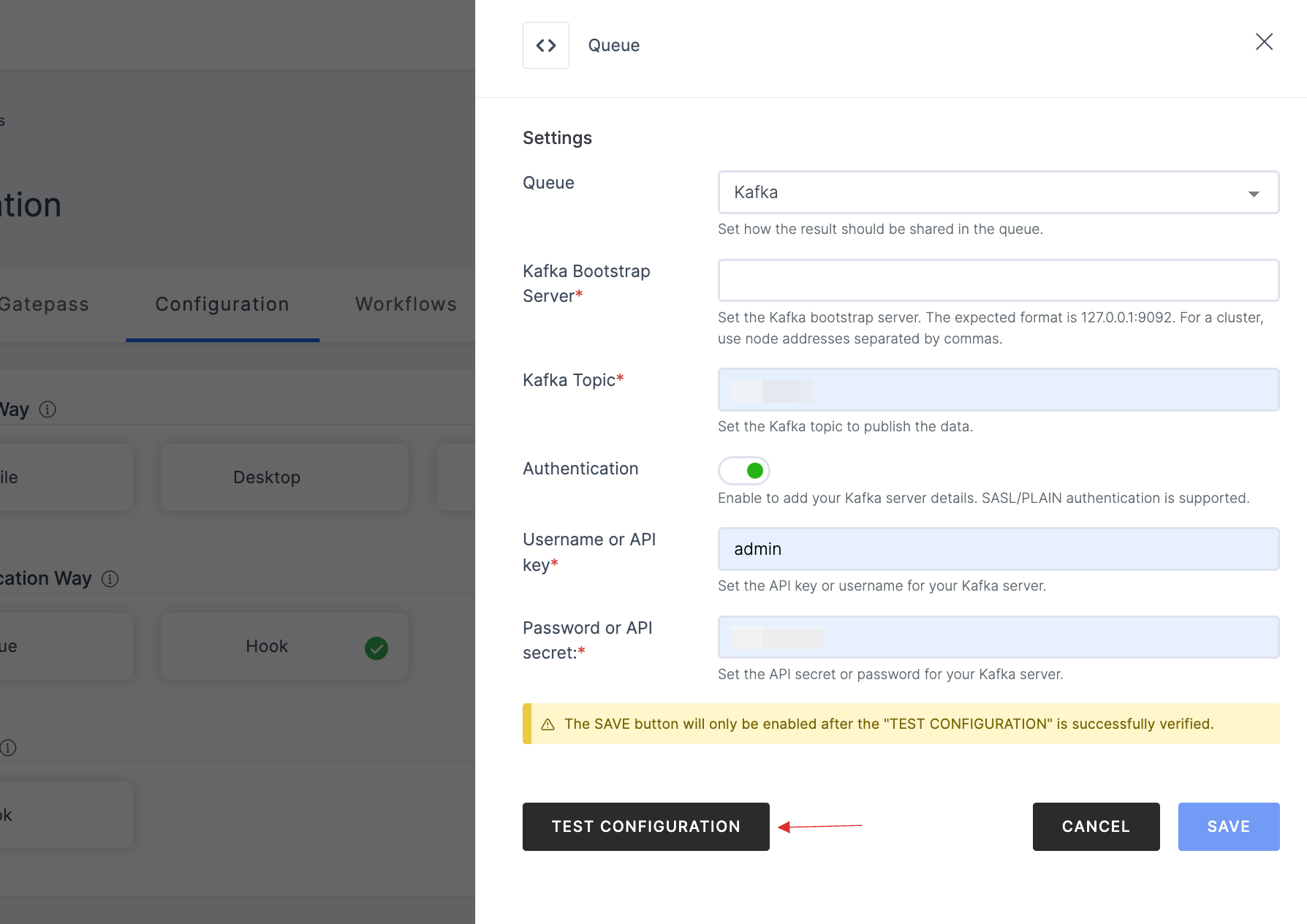
6 Ensure to SAVE upon the successful configurations.
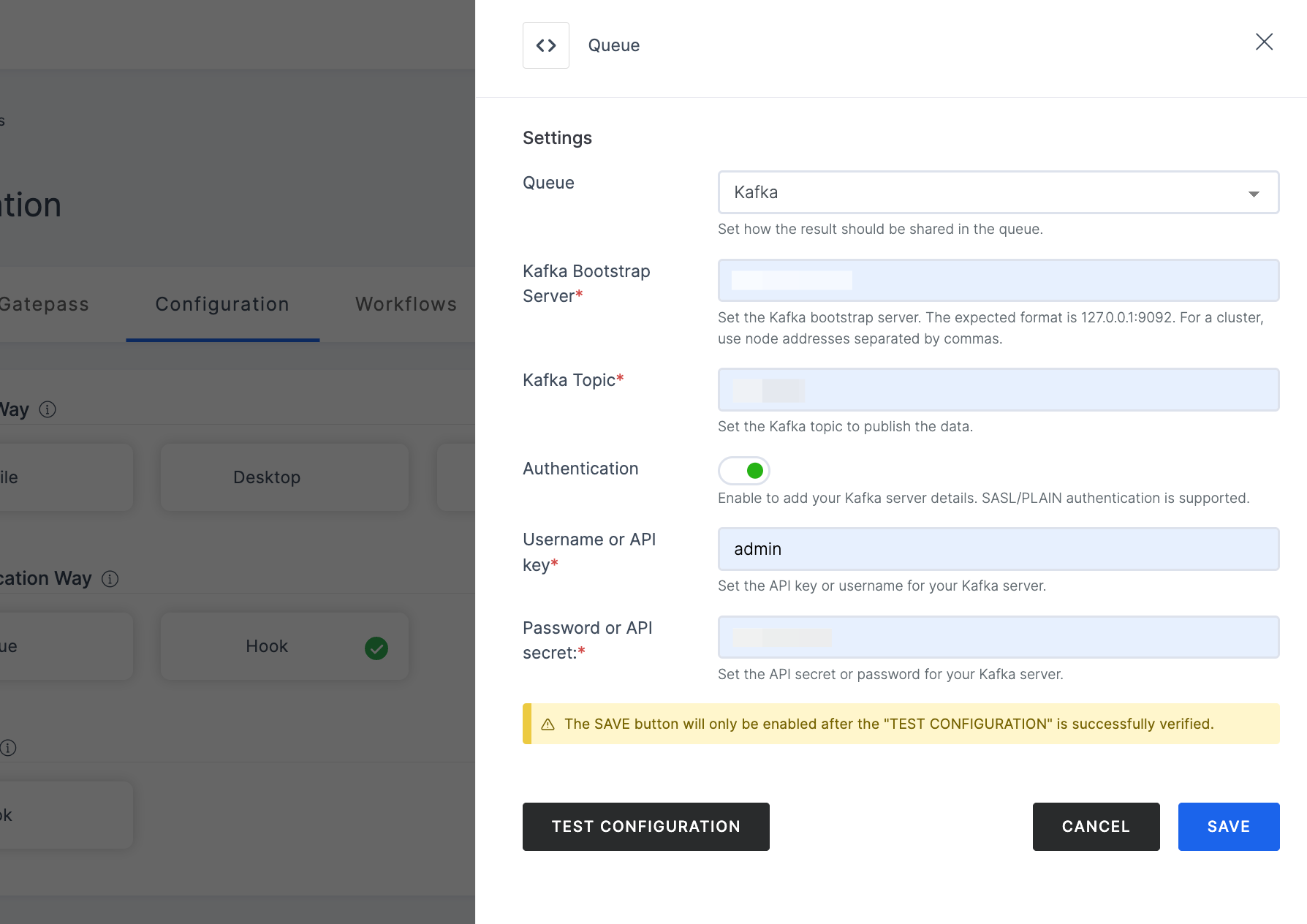
How it Works
- Make sure your required workflow is set before starting with the execution process in order to get the expected result.
- To initiate the execution process, go to the How to use? tab within the Application. You'll see the steps laid out for you to follow using the cURL commands, or can simply test the flow using the test mode.
1 Launch Postman or your preferred API tool and execute the flow by configuring the suitable Method, URL, and Body settings. If you're seeking guidance on how to perform these actions, see here.
2 Upon initiating the API call, a verification request will be sent to your configured Verification Way settings.
3 Based on the request, execute the flow in an incognito browser and follow the prompts to complete the verification process.
4 After completing the verification process, check the response in your Kafka account and view it within your configured Kafka Topic.
Below is the sample response type: