Change Workspace Owner
In the dynamic environment of Workspace management, there might arise scenarios where it becomes necessary to transfer the ownership of the Workspace. We will walk you through the process of changing the Workspace owner, ensuring a smooth transition of administrative responsibilities. Please note that only the Workspace owner has the authority to perform this actions.
Before proceeding with the ownership transfer, it's essential to understand that the new owner will inherit full administrative control over the workspace, while the previous owner will be demoted to the status of an admin, relinquishing ownership privileges.
To begin with,
1 Navigate to Workspace and click on Settings.
2 Select Workspace Admins from the menu.
In the Workspace Admins tab, you'll find a list of current co-admins, including the account creator (owner), and the option to add new admins.
Changing the Workspace Owner
1 Identify the admin whom you wish to designate as the new Workspace owner.
2 Click on the name of the admin to access their details page.
3 Locate the Actions button on the top right corner and click on it.
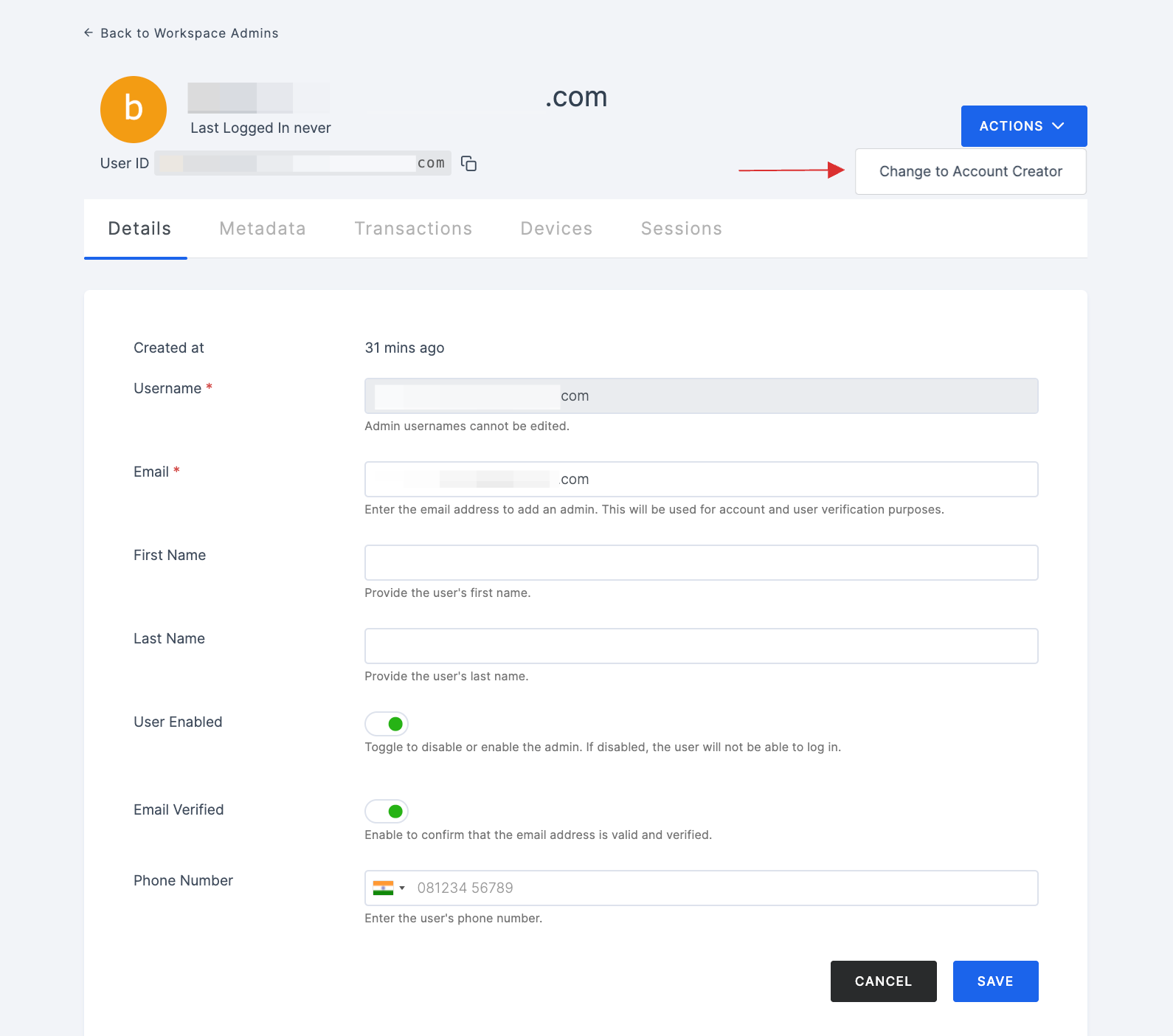
4 From the options provided, click on Change Workspace Owner.
Upon initiating the ownership transfer, the current workspace owner will receive an email containing an OTP (One-Time Password) to verify the change of ownership action.
5 The current owner should provide the OTP to validate the action.
Once the OTP is successfully provided and the action is validated, the ownership of the Workspace will be transferred to the designated admin.
Only the Workspace owner can perform actions such as promoting a co-admin to an account creator.