Subscriptions
To manage the subscription effectively—such as adding money to the wallet or updating the plan—the workspace must be in Live Mode. If it's currently in Sandbox Mode, please contact the support team here to switch to Live Mode. To learn more about the differences between Sandbox and Live modes, see here.
Subscription ensures that you can keep using DNS, custom email, and SMS services without any breaks because it automatically renews your access through regular payments. This means you won't experience any interruptions in your verification processes.
To make sure you're getting the most out of your subscription, it's important to understand how to manage it effectively. By exploring and using the different sections available in the subscription settings, you can ensure that your subscription is based to your needs and helps you streamline all your verification needs.
Accessing Subscription Settings
To begin, navigate to the Workspace and click on Settings. From there, select Subscription.
This page contains details such as Account Usage, Account Status (including INVOICES), as well as provide you with the ability to update your current plan.
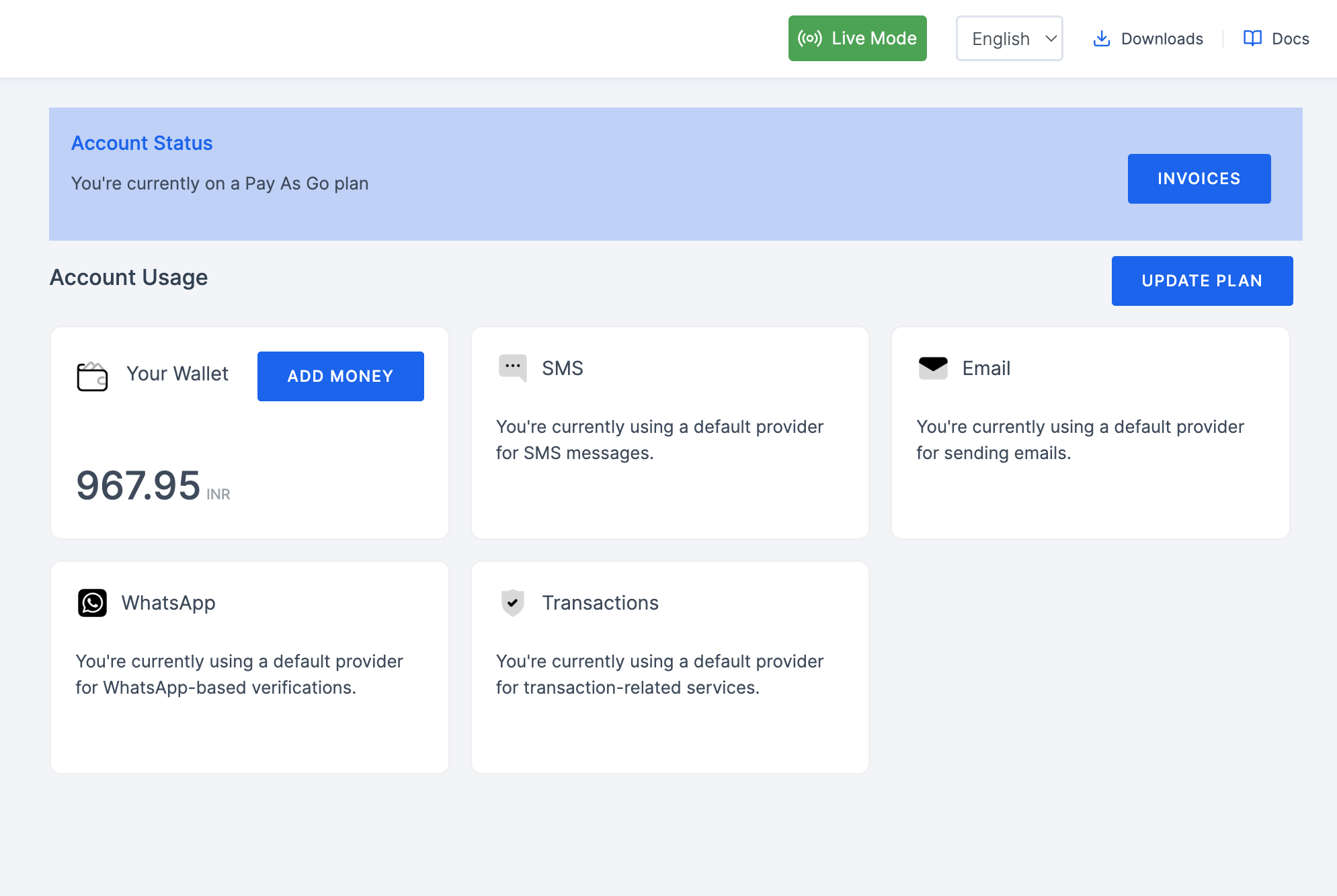
Through the Account Usage section, you can access information regarding the Transaction, Emails, SMS, and WhatsApp usage. Additionally, your current Wallet value will also be displayed.
Understanding Each Section
Your Wallet
This option allows you to add money to your wallet effortlessly. Simply click on the ADD MONEY button, enter the amount you wish to add, and then click the ADD button.
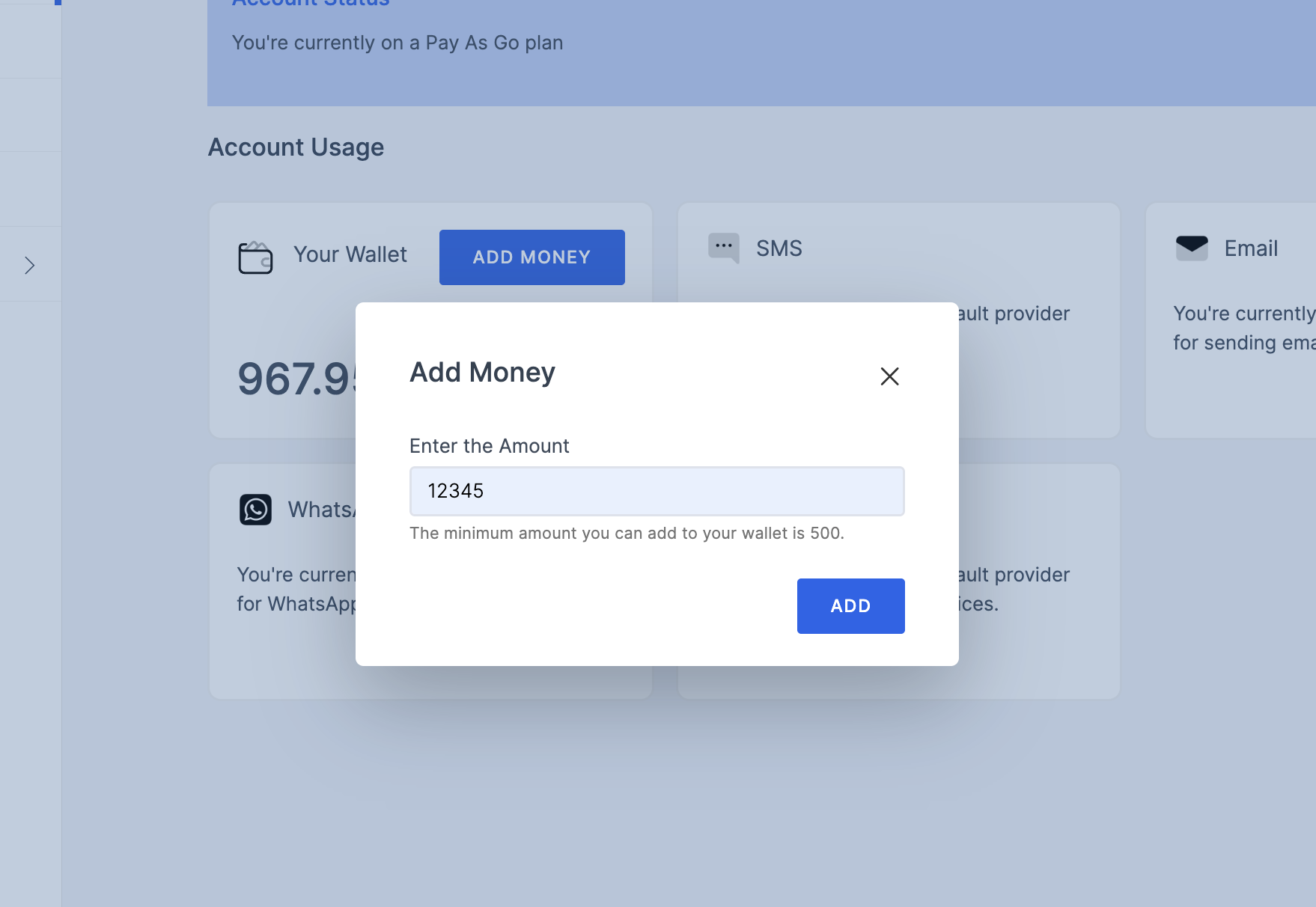
You will be directed to the below payment page. Enter the card details and click Proceed to Pay button.
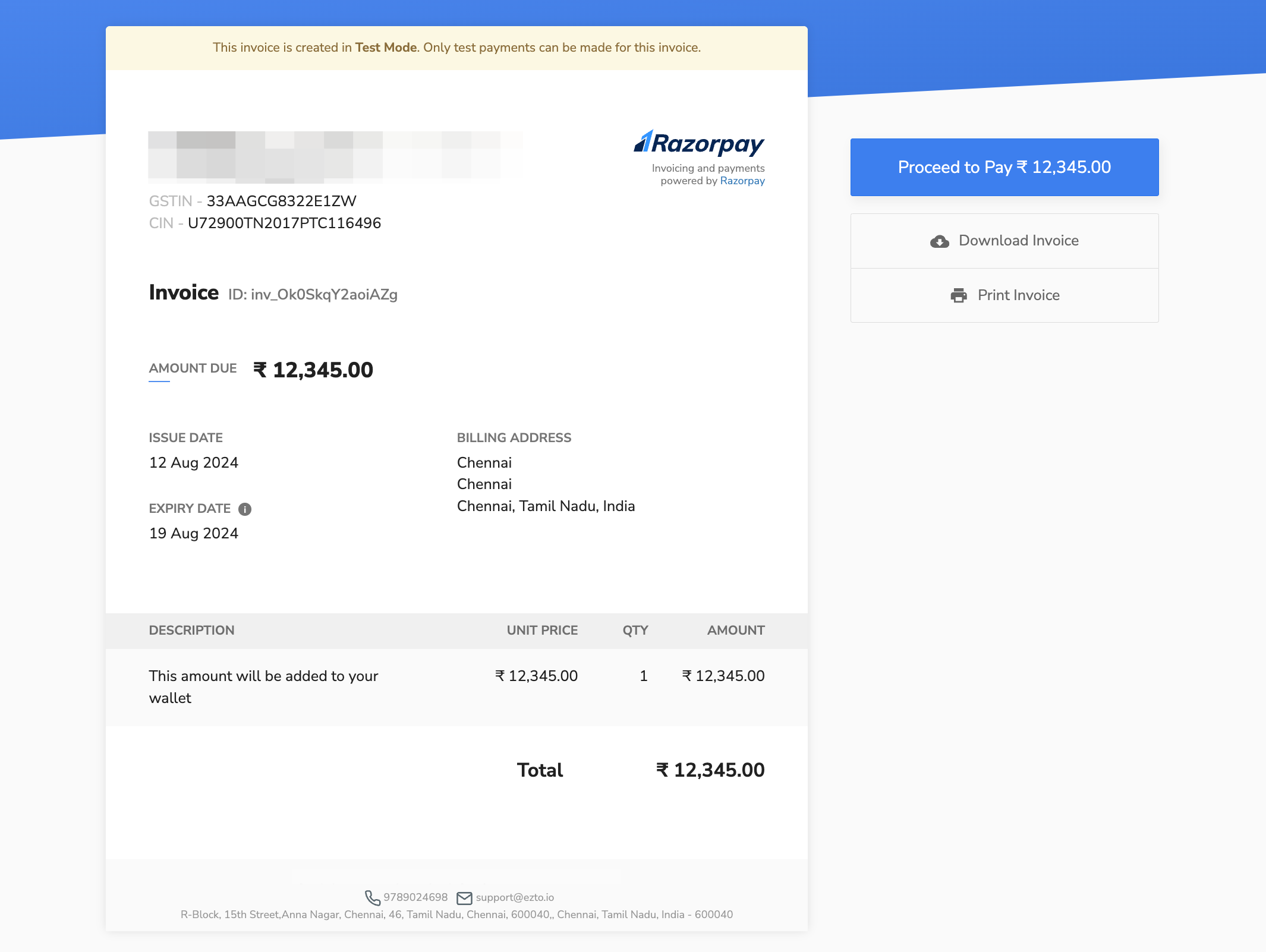
Transaction
In the Transaction section, you can view details of your current plan, including pricing information. This provides transparency regarding the costs associated with your subscription.
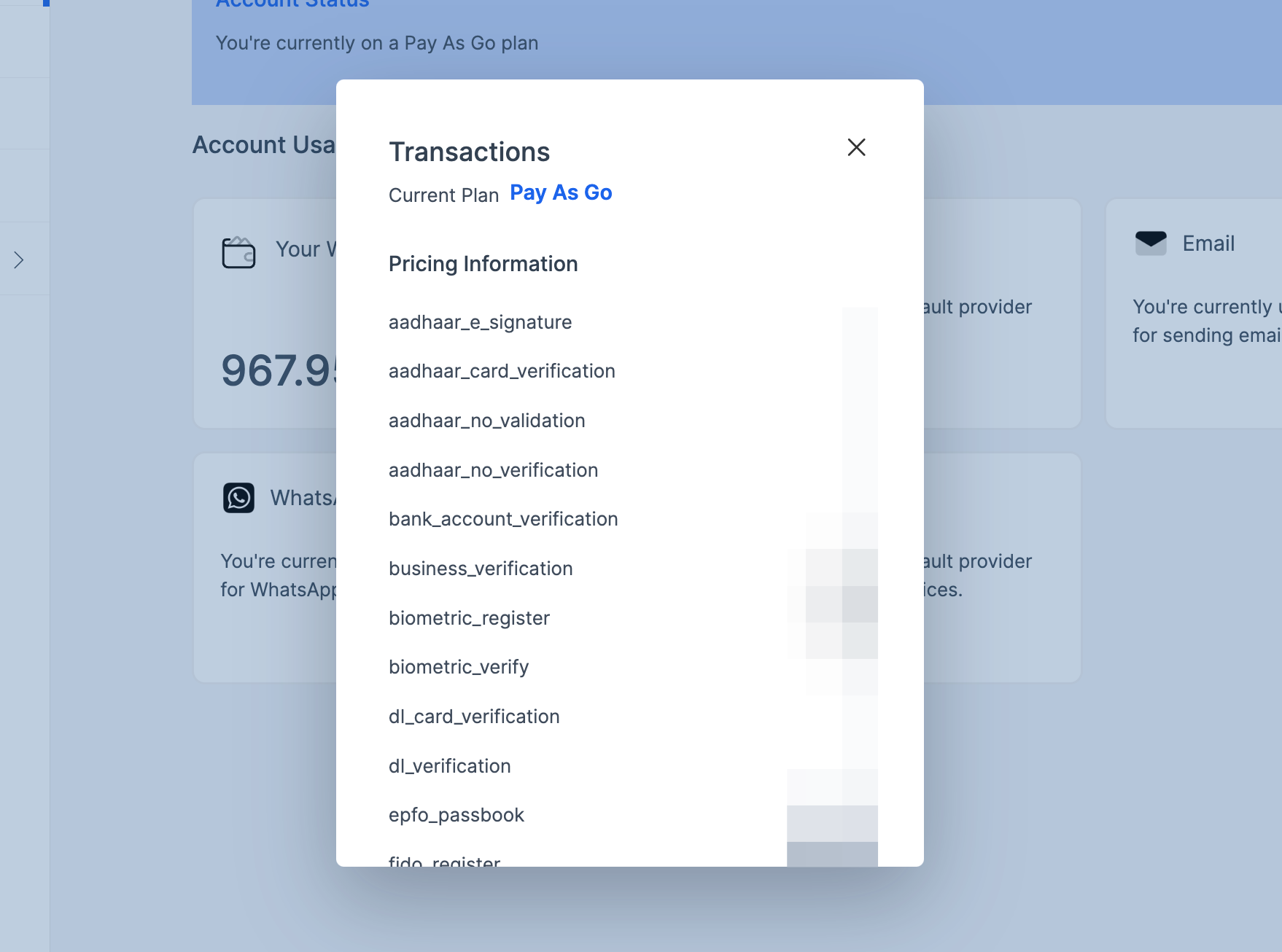
Invoices
To access information about your current plan, usage metrics, payment method, billing information, or invoice history, please contact our support team.
Update Plan
To modify your subscription, select the UPDATE PLAN option, you will be redirected to the Change Plan page. Here, you can modify your subscription according to your specific requirements.
To update your plan, simply toggle the required providers and then click on the UPDATE SUBSCRIPTION button.
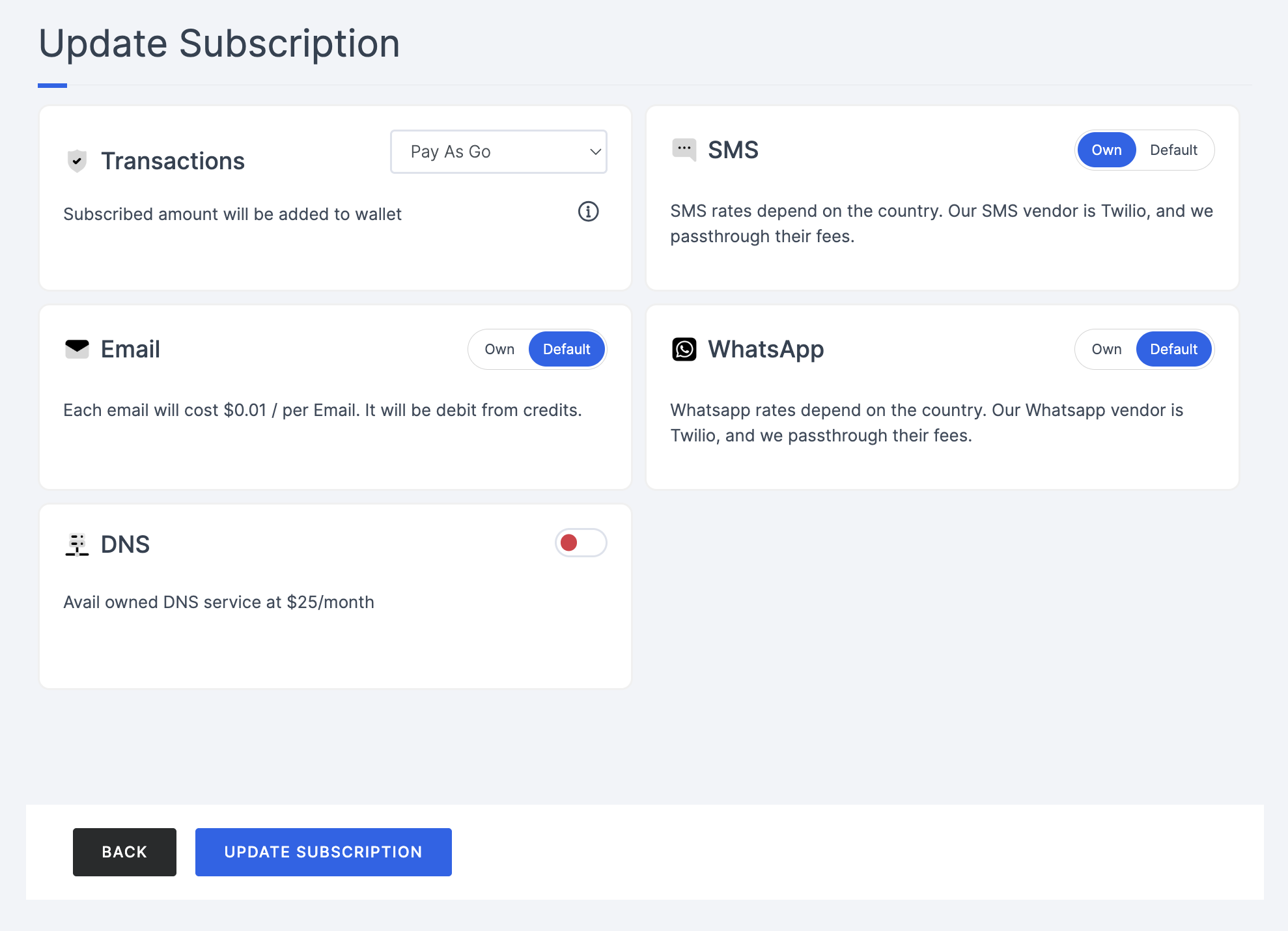
Upon completing this action, you will be redirected to the billing page, where you can access and review your past invoices.