Mandrill
Mandrill stands out as a renowned email delivery and marketing service, presenting businesses with a trustworthy method for sending both transactional and marketing emails.
Prerequisites
- You need to update own email provider in your subscription.
- You must have an active Mandrill account.
Access your Mandrill
Mandrill is a paid Mailchimp add-on. If you haven't added Mandrill to your Mailchimp account, do that first.
- Log in to your Mandrill account.
- Begin by verifying your domain for the first time. Provide the email address containing the domain you wish to verify.
- Click on the profile icon on the top right corner, then click on Account & billing.
- Navigate to the Domains tab and initiate the process of verifying your domain.
- Once the domain is verified, navigate to Extras, and from the drop down, select the API keys.
- Generate a new API key by providing a descriptive name.
- The API key will be generated, copy to clipboard.
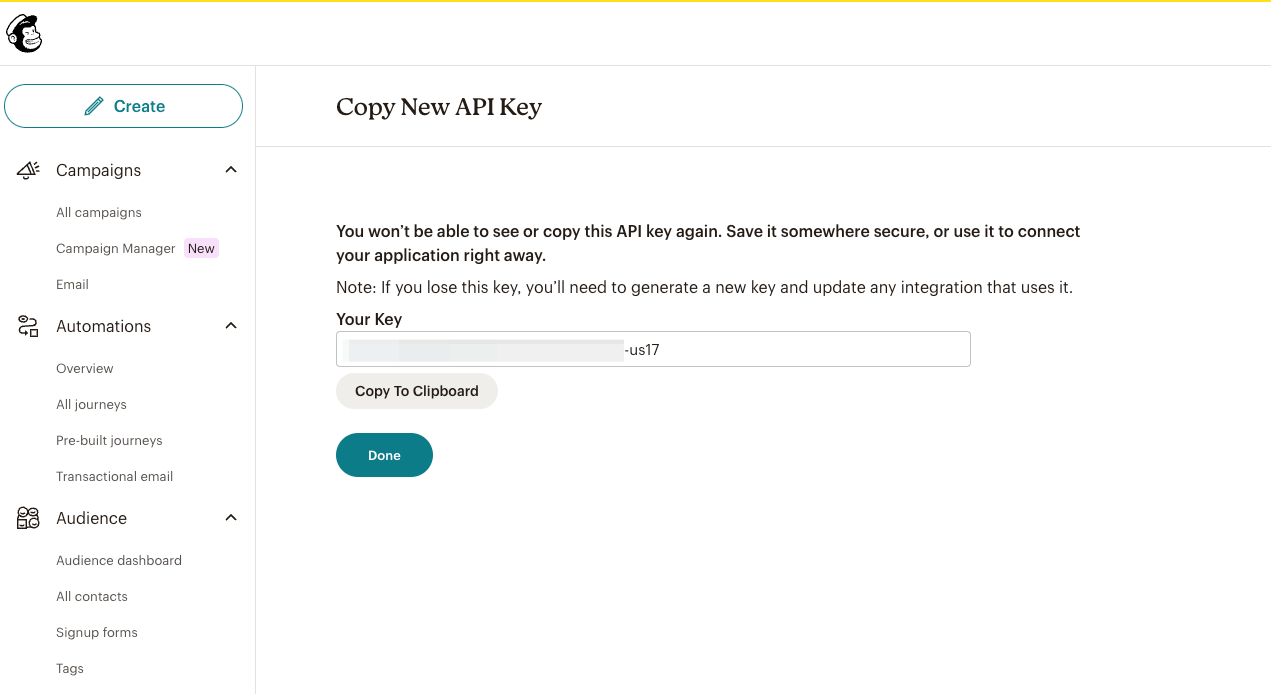
Configure Mandrill
1 Navigate to Workspace, click on Notification, and choose Email.
2 Click on +ADD PROVIDER
3 You will be directed to the New Email Provider page, where all available providers will be displayed.
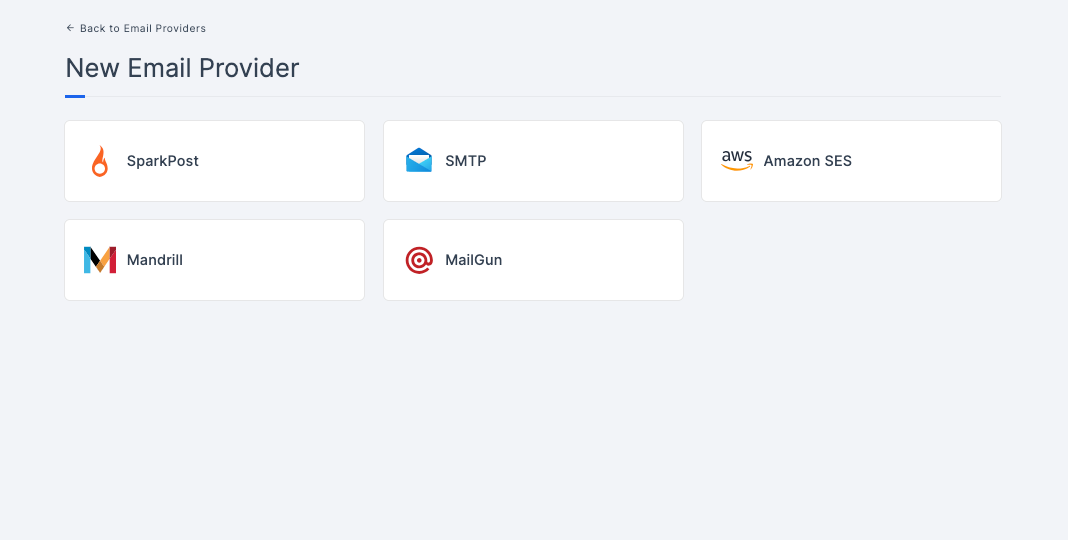
4 Choose the Mandrill.
5 You will be taken to the Mandrill provider configs page. To obtain the necessary configs, log into Mandrill. Refer to the prerequisites on how to do it.
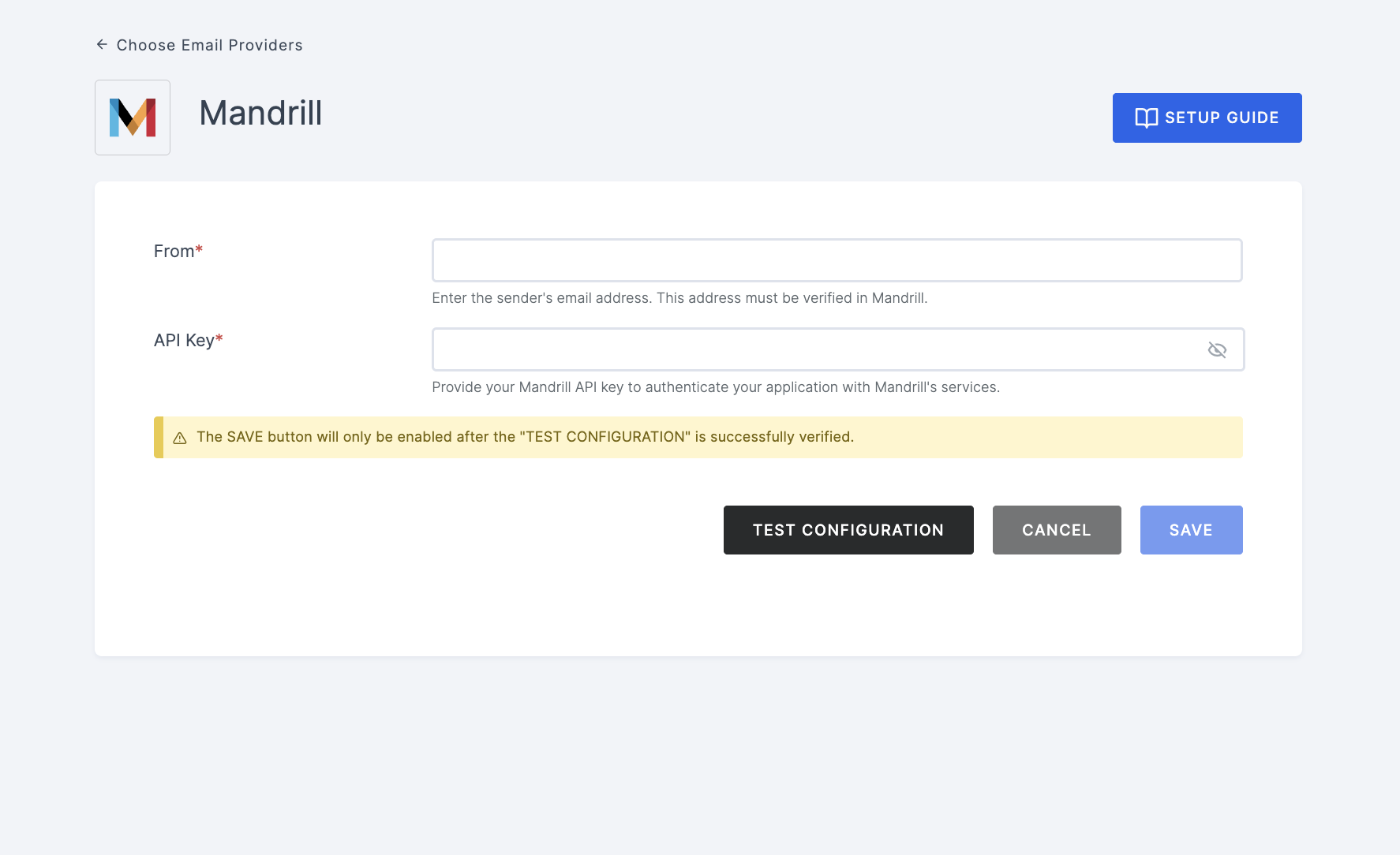
6 Navigate back to your Workspace and input the API key.
7 After providing the necessary configurations.
8 Click on TEST CONFIGURATION to ensure the configuration looks good.
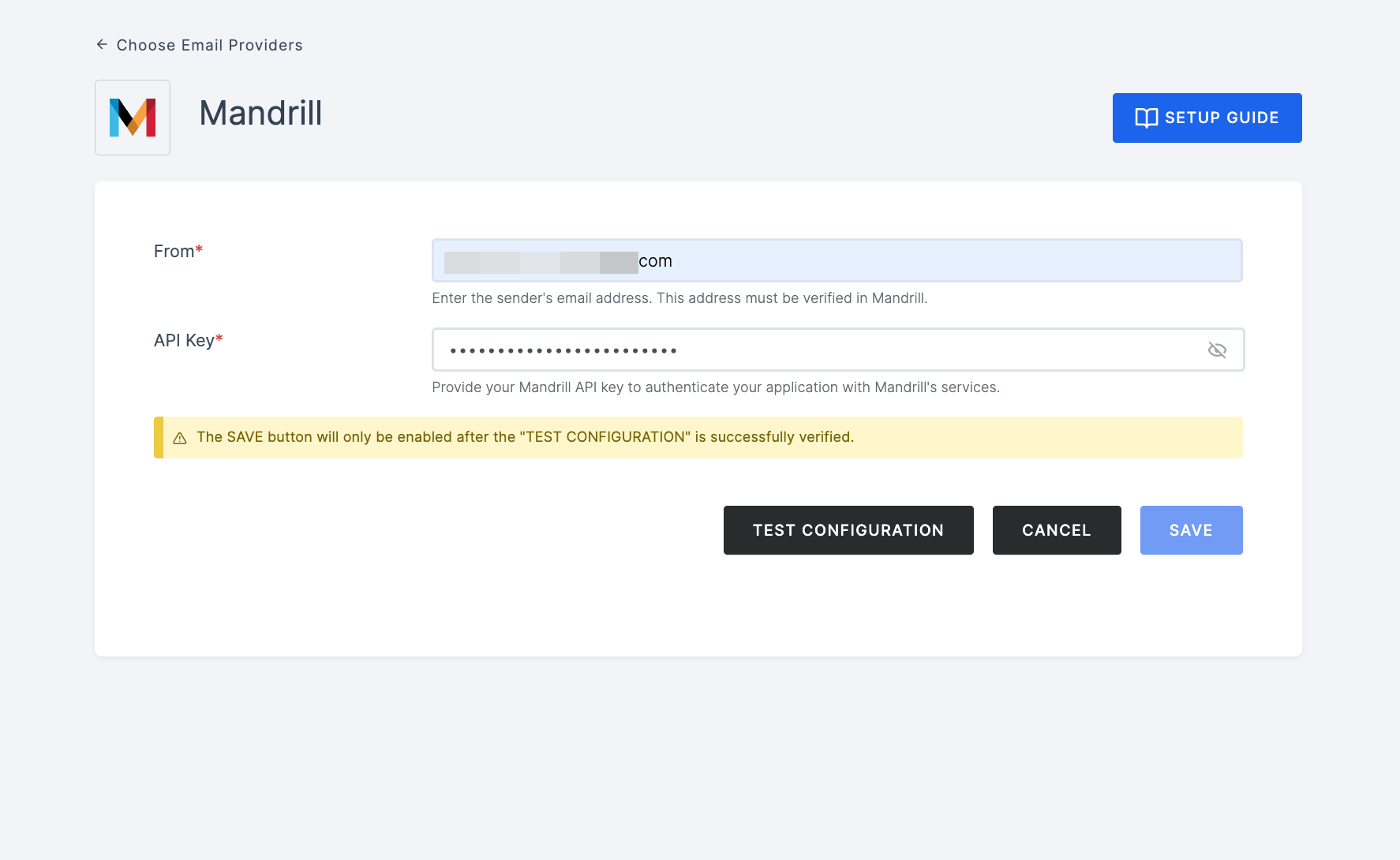
9 Provide email address and click on SUBMIT.
10 If everything is set up correctly, a test success email will be sent to the email address you provided earlier. Click on the SAVE button.