Dashboard
ezto auth's Dashboard offers you the ability to manage all the element of your subscriptions and configuration from the left-hand's menu.
The Dashboard offer various flows and features to enhance your authentication process.
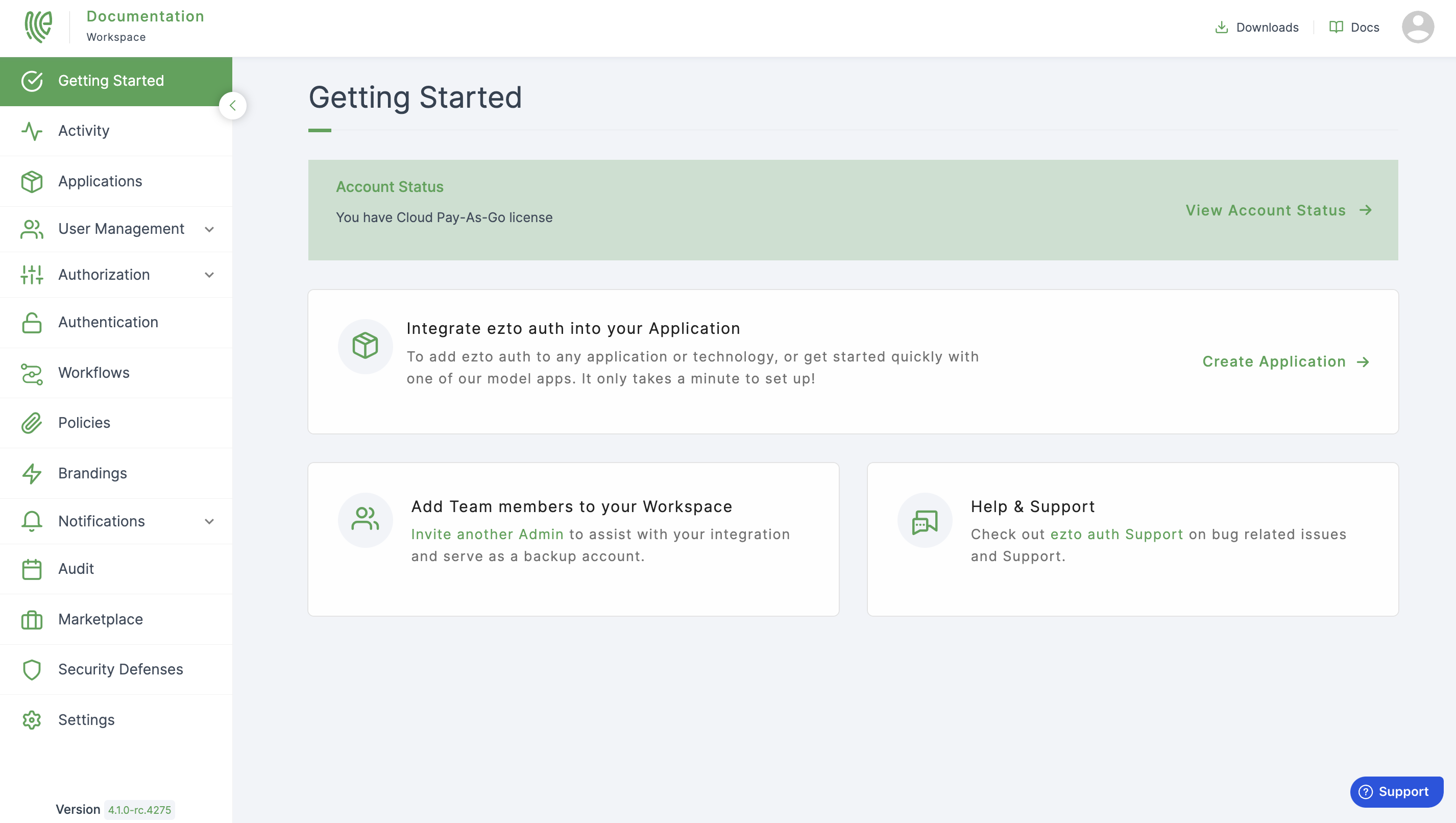
Explore the several sections that you can navigate using the sidebar menu on your left.
Sidebar Sections
In the following, you will find a brief overview of what each Dashboard section can do for you.
Activity
The Activity page provides a summary of key data about your Dashboard, including information on active users, successful logins, and more on.
To know more, see Workspace Activity.
Applications
Manage your available and new Applications in this section, which are used to execute any required authentication flow, allowing you to create different types of applications, to which flows can be added.
To know more, see Application.
User Mangement
Manage your users' identities and authorizations. This section has three categories, such as:
1 Users: View and create user, perform password resets, promote, edit, delete users, and more.
2 User Groups: Create user groups, add set of users in a single group in order to provide resource access.
3 User Sync: From all different directory, the users can be synced.
To know more, see User Mangement.
Authorization
Manage the access allowed for the users. This section has two categories, such as:
1 Roles: Create and manage roles for your applications. Roles contain collections of permissions and can be assigned to users.
2 Scopes: It defines the specific actions an applications can be allowed to do on a user's behalf.
To know more, see Authorization.
Authentication
Manage the identity providers through which you allow users to authenticate. This section has seven categories, such as:
1 Onboarding: Create and customise onboarding flows based on your requirements.
2 Login: The login flow runs when a user logs in to any application with ezto auth's Workspace.
3 Recovery: The recovery flow can be added to your authentication flow, incase of any login failures.
4 Actions: Actions are used to customize and extend the flows capabilities.
5 MFA: Configure MFA (such as Google Authenticator, Whatsapp, Phone Message) to provide extra protection to your authentication process.
6 Social: Configure social identity providers (such as Google, Twitter, and Github) through which your users can log in.
7 Enterprise: Configure enterprise identity providers (Ldap) through which your users can log in using their enterprise credentials.
To know more, see Authentication.
Policies
Manage the pre-configured policies which provides only permitted access. Currently, we provide four types of policies.
1 Password Policy
2 Username Policy
3 Action
4 WebAuthn
To know more, see Policies.
Brandings
Create and customize a login page to which you can direct users to authenticate.
To know more, see Brandings.
Notification
Manage your email and sms providers.
- Email: You can go with the default providers, else can upgrade your subscription plan to use your own custom email providers.
- SMS: You can go with the default providers, else can upgrade your subscription plan to use your own custom sms providers.
To know more, see Notification.
Audit
Manage all the saved events of the Workspace, which relates to user accounts, logins and more on. It is possible to check logs for both admin and normal users as well as generate the logs report.
To know more, see Audit.
Marketplace
Explore integrations that help your business do more with ezto auth.
Security Defenses
Configure extra layers of security by enabling shields (Brute Force & Anomaly Detection) that protect your users against different types of attacks.
To know more, see Security Defenses.
Workspace Settings
Configure several aspects of your Workspace.
To know more, see Workspace Settings.
Header & Clickable Options
On the top left, you can see your Workspace's name and logo.
Downloads: A page containing downloadable applications supported by ezto auth.
Docs: A link to the documentation site you’re reading right now.
Profile: Displays account creators' email, account settings and log out.