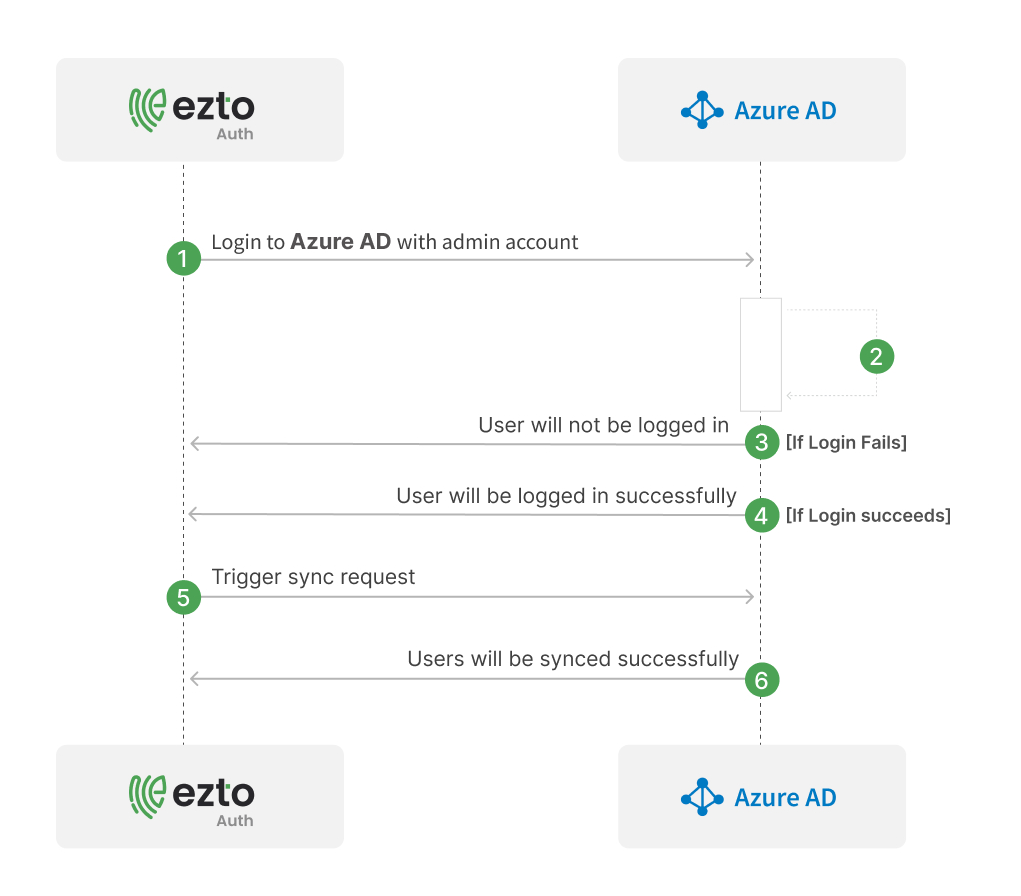Azure AD
ezto auth's Azure AD Synchronization will directly import users and groups from your existing Azure Active Directory' to your dashboard. ezto auth will update the user information on every sync. No information from the dashboard is imported into your Azure directory.
To set up Azure AD Sync, make sure you have the following:
- You must have a supported Azure or Office 365 subscription.
- You must have an Owner, Administrator, or User Manager role to setup and manage the directory sync of users into the ezto auth's dashboard.
Set up a connection for user sync
1 Go to Dashboard > User Management > User Sync.
2 Click on +ADD USER SYNC.
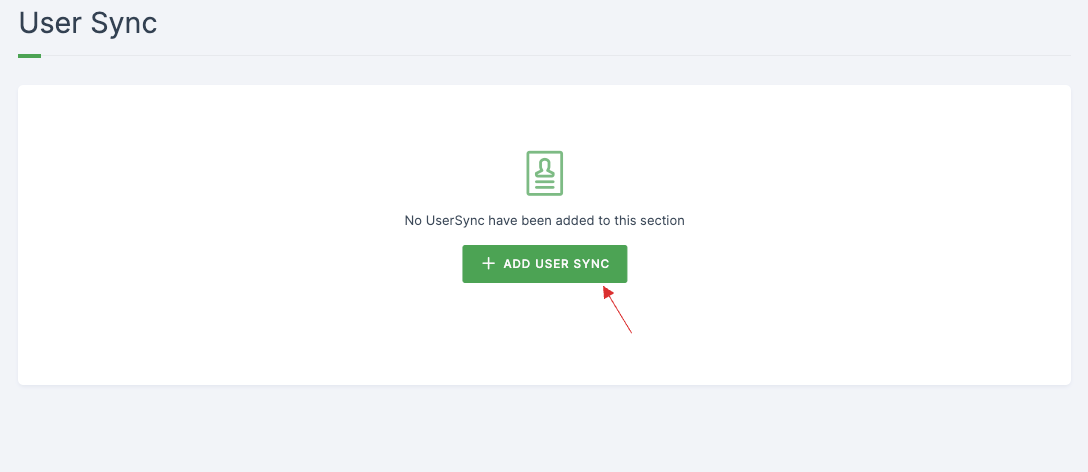
3 The available User Sync Integrations will be displayed, choose Azure AD.
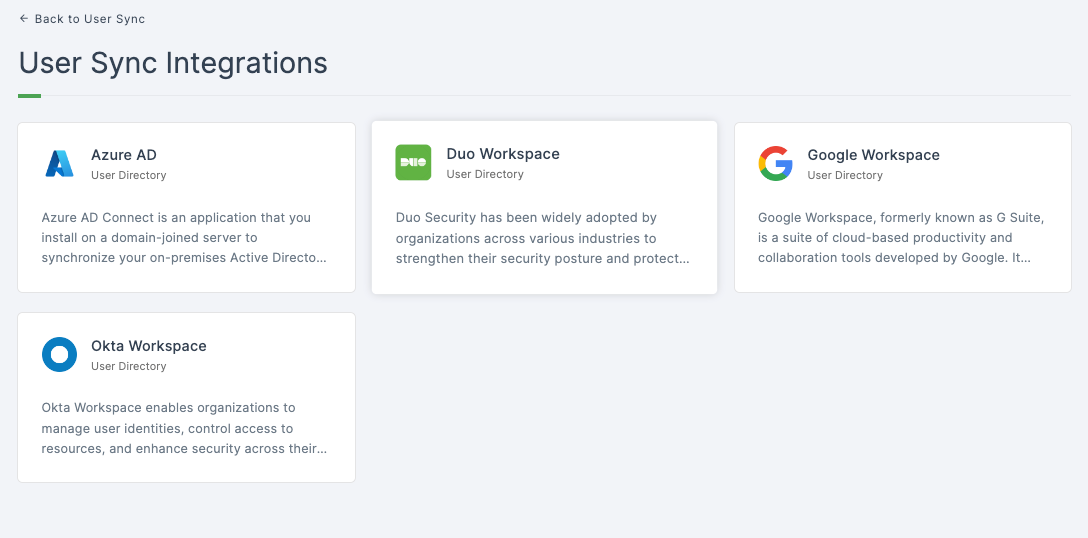
4 All the configurations will be displayed, provide a descriptive name.

5 Configure Enrollment Type, there are three types available.
| Type | Descriptions |
|---|---|
| Send Enrollment Email | A verification process takes place, where all the synced users will receive an invite email to the dashboard. |
| Trust Email | the email verification will be set true for all users, where all the synced users will be verified upon being synced. |
| Only Sync | The users from Azure will be synced without any additional email verification or configs. |
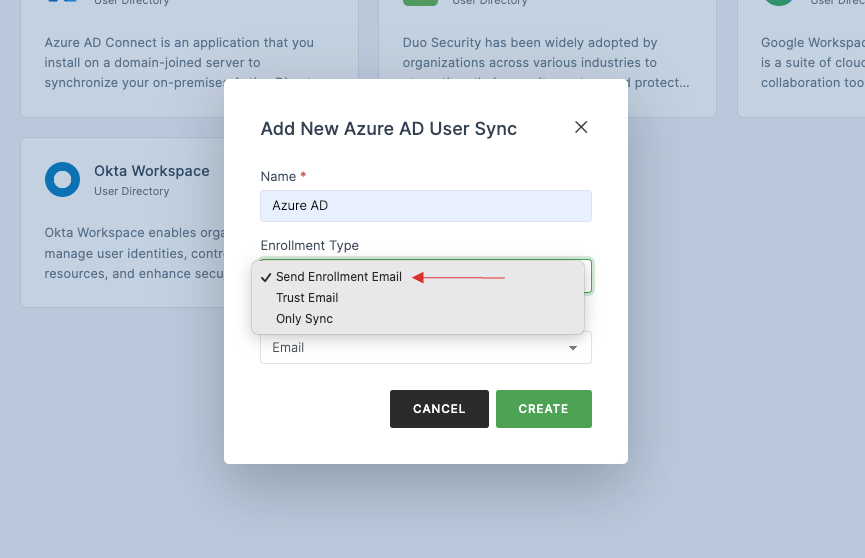
6 Choose the enrollment as per your need, for instance; Send Enrollment Email type is selected here.
7 Configure Unique field, there are two types available:
| Type | Descriptions |
|---|---|
| The users will be created based on the Email. | |
| Username | The users will be created based on the Username. |
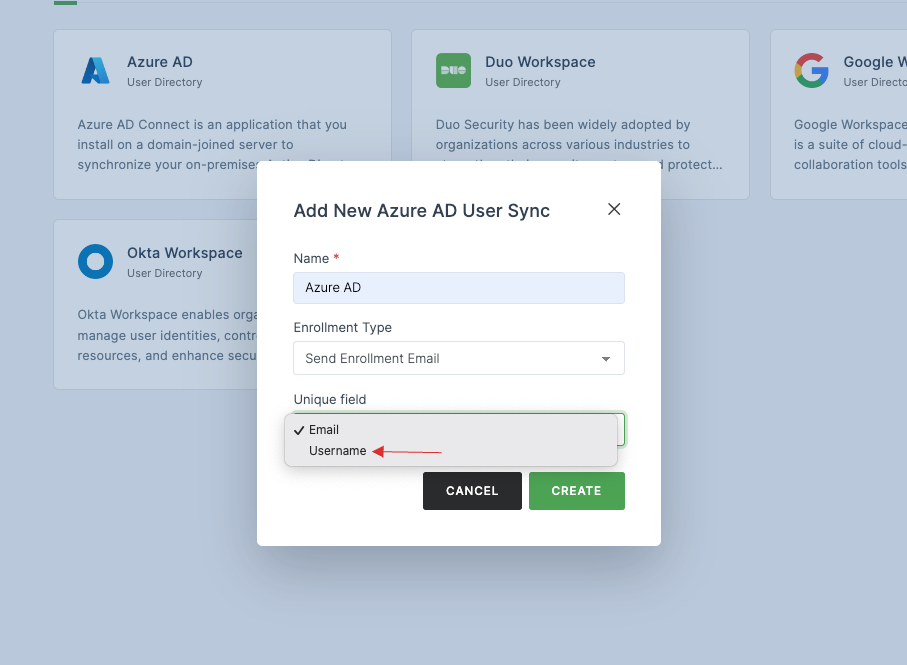
8 Choose the unique field as per your need, for instance; Username type is selected here, click on CREATE.
9 User Sync will be created successfully.
10 To start the directory sync, you will be asked to login with Azure.
11 Click on Login.
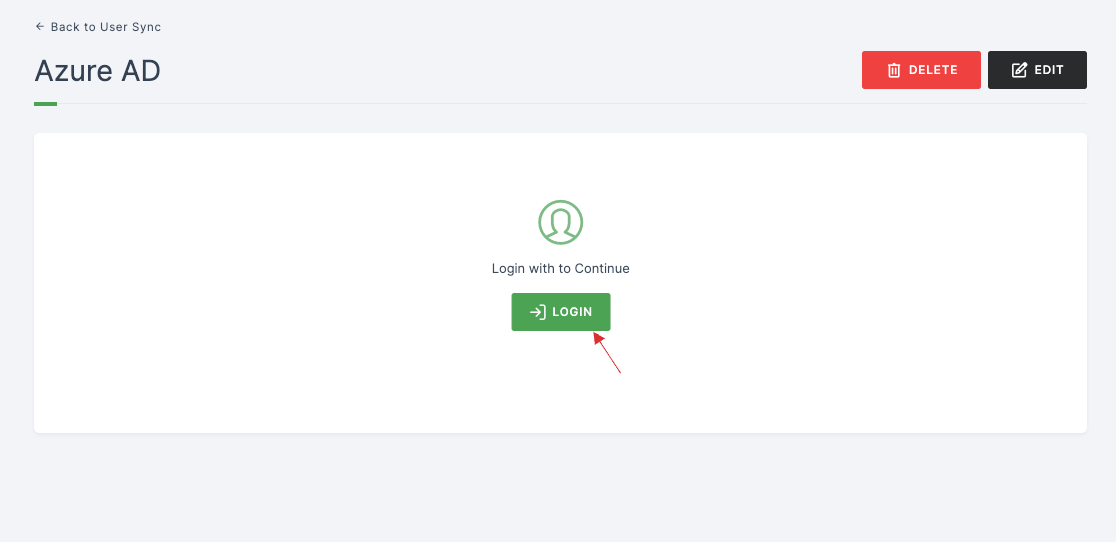
12 You will be directed to Microsoft login page, provide your admin account credentials to continue with the sync. Upon completing the login, you will be redirected to the dashboard.
13 Click on SYNC DATA.
All Azure users will be synced into the dashboard on clicking SYNC DATA.
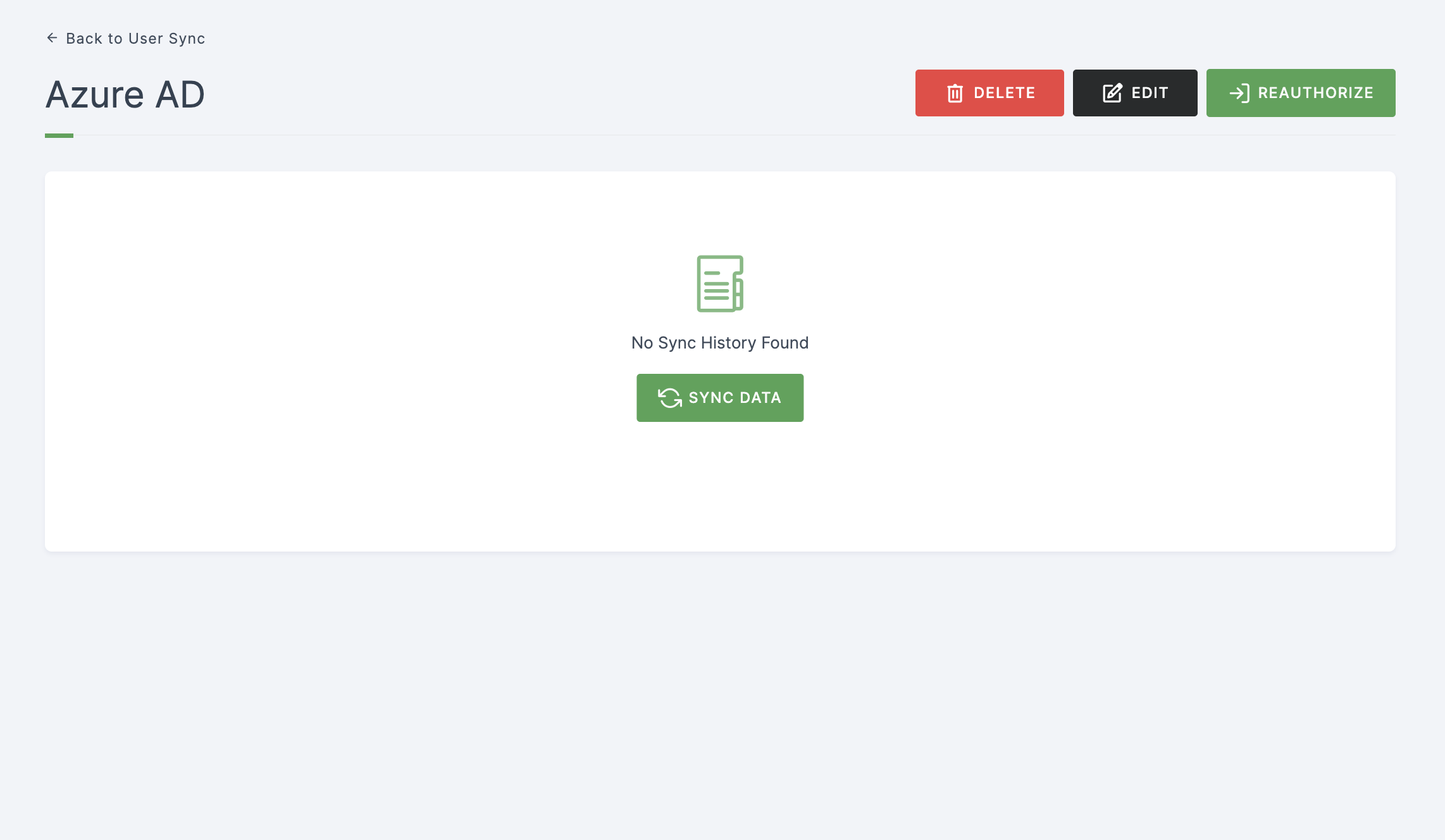
14 Click on REFRESH to see the user sync in progress. It may take a few seconds for the sync to be reflected.
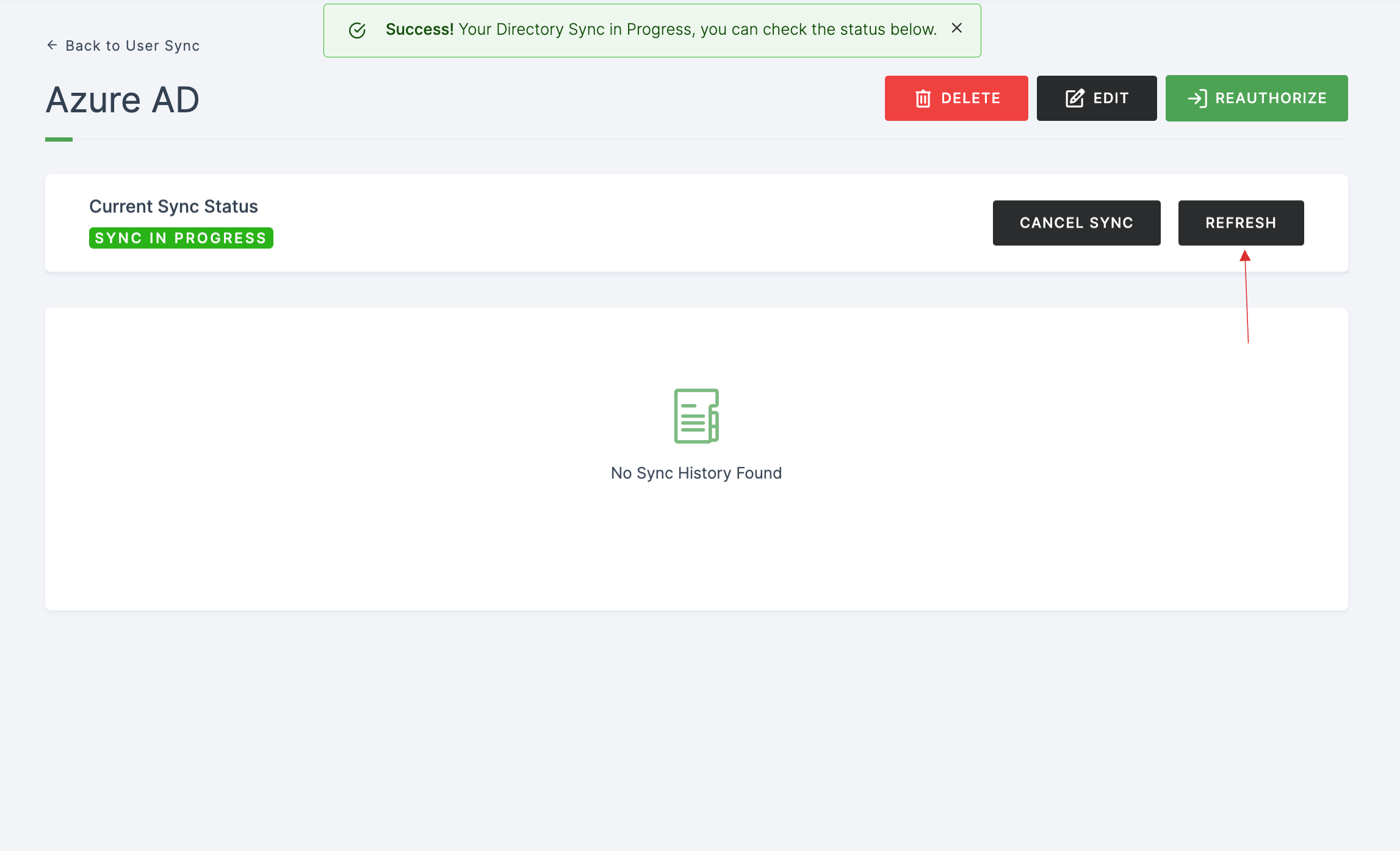
15 Once the user sync is completed, sync report mail will be sent to the admin mail provided.
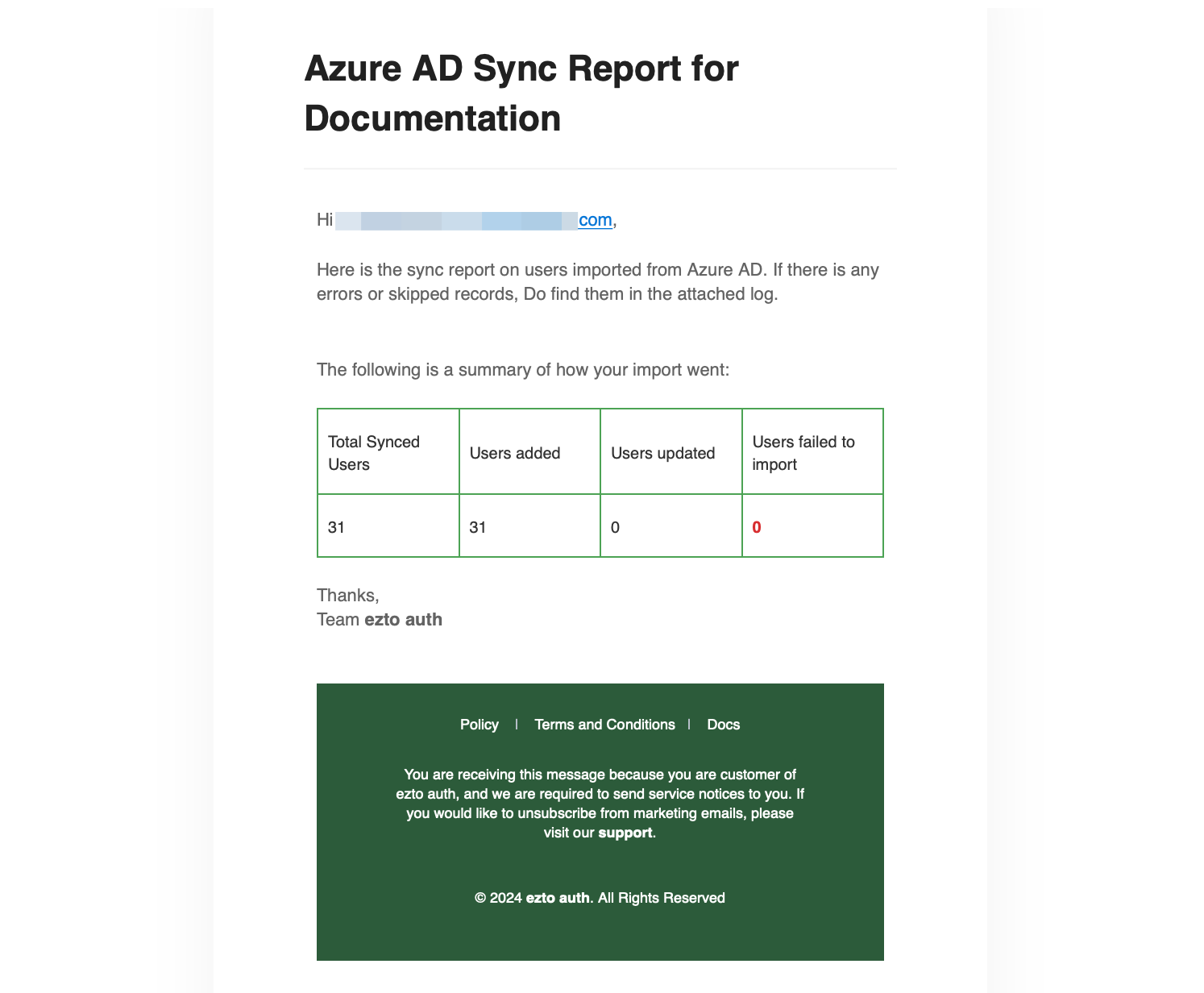
Upon every sync, the SYNC HISTORY will have the details and status on every sync furthermore.
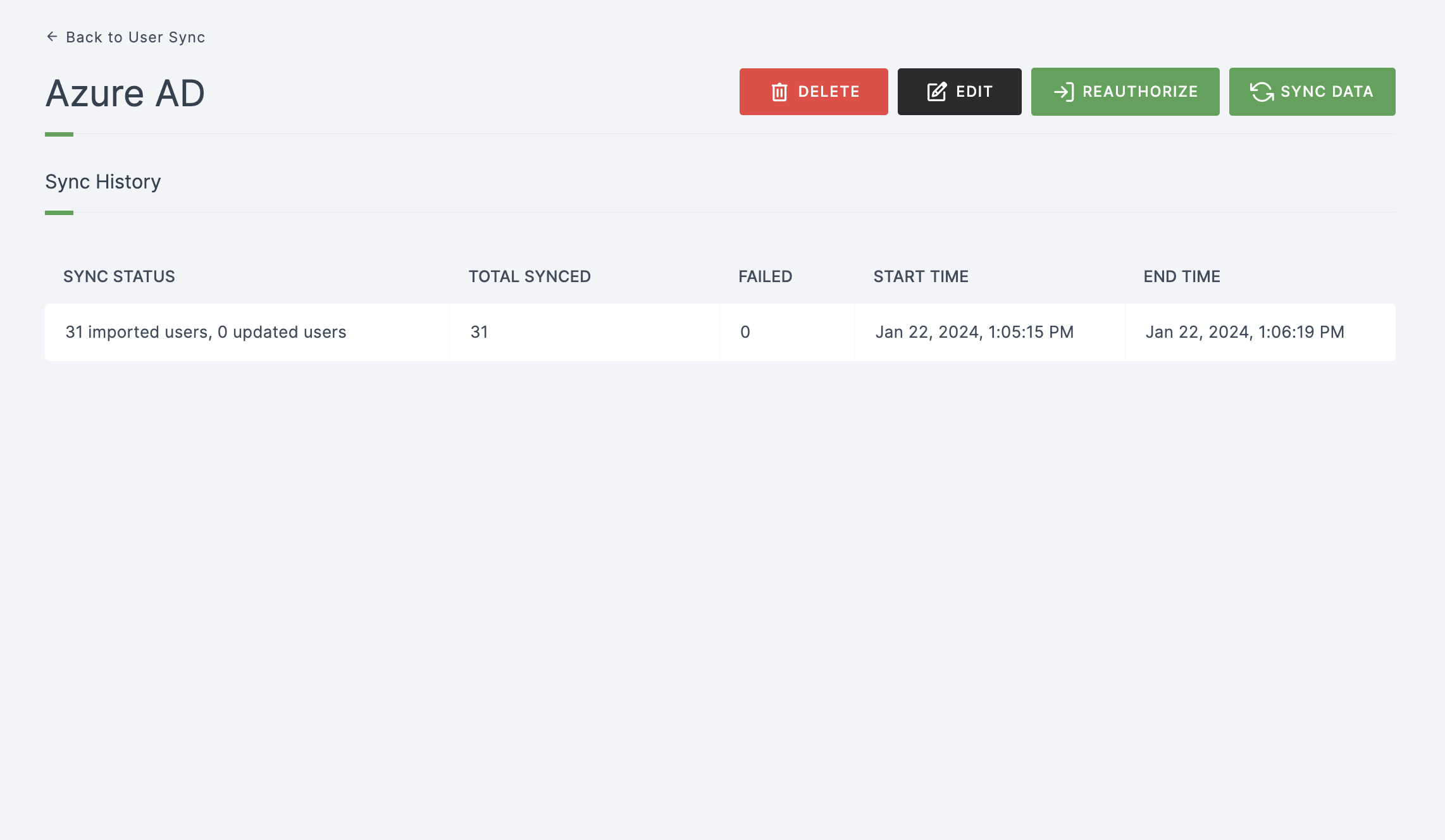
Users Synced
1 Go to Dashboard > User Management > Users.
2 All the synced users can be found in this section.
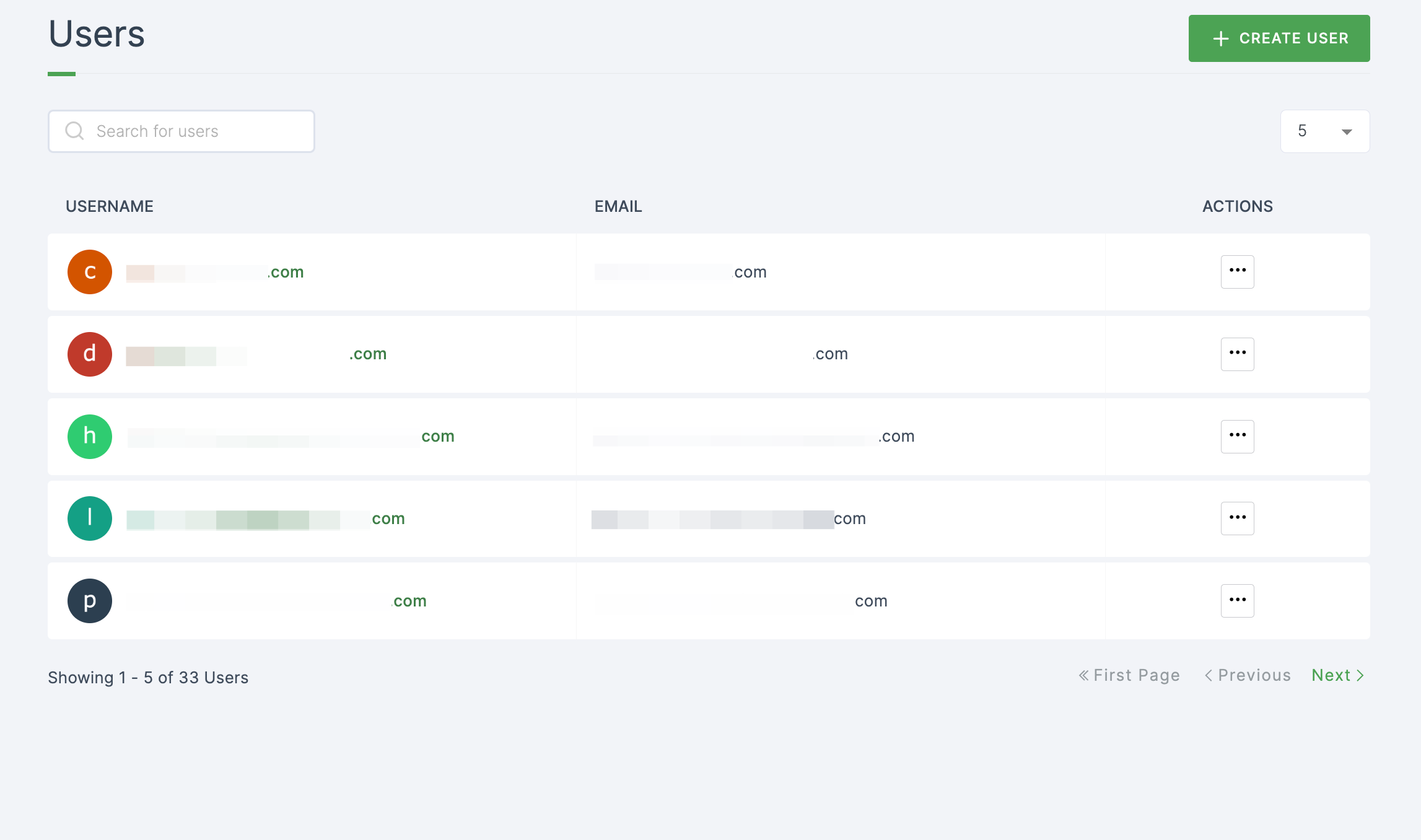
Groups Synced
1 Go to Dashboard > User Management > User Groups.
2 All the synced user groups can be found in this section.
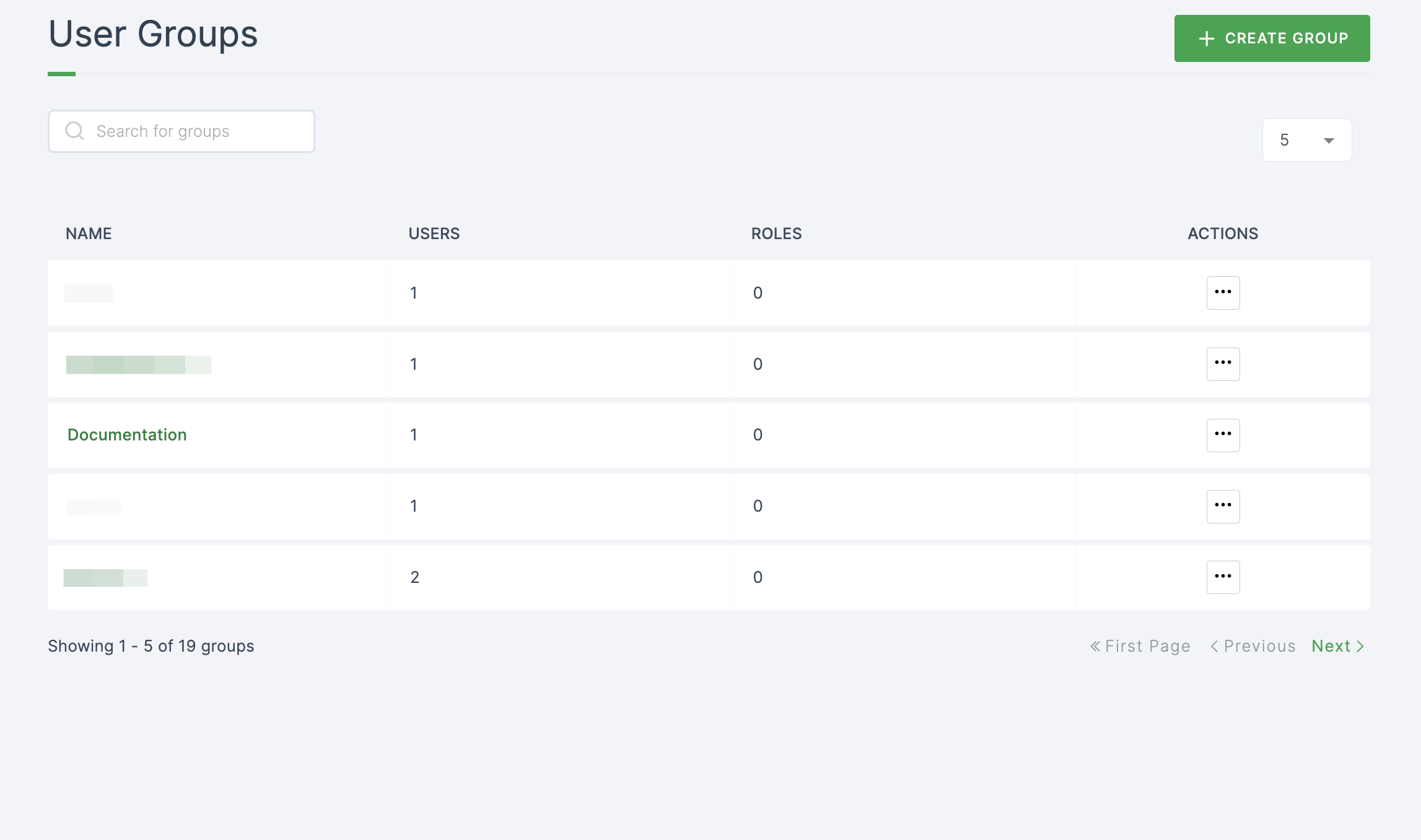
Sync
ezto auth's User Sync is a one-way operation. No information from ezto auth will be imported into the Azure Directory. On syncing, your users can be easily managed with our dashboard.
Edit
The EDIT button will let you edit the configuration settings upon creating the connection.
Reauthorize
After syncing the users from Azure directory into ezto auth, the admin user can reauthorize the login if the token session is expired.
Groups
- The Groups that are in Azure AD will be imported to the ezto auth dashboard upon syncing.
- The users who already existed in a Group(s) will also be synced and automatically assigned to their designated group.
User Sync Completion
After syncing the users into ezto auth's dashboard, wait for a couple of seconds for it to be reflected. On successful sync, a sync report mail will be sent to you, containing the number of synced/updated users.
- The synced users can be checked in the dashboard (User Management > Users)
- The synced user groups can be checked in the dashboard (User Management > User Group)
Update
Once Azure directory is synced to the dashboard successfully, if the user's information is changed/updated, the changes will be reflected in the ezto auth's dashboard upon giving SYNC.
Delete Synced Users
If the user is deleted, the changes will be reflected in the ezto auth's dashboard upon giving SYNC.
Sequence Diagram