MailGun
MailGun serves as a reputable email automation and delivery service crafted to aid businesses in effectively sending transactional and marketing emails. It provides an intuitive platform for crafting and overseeing email campaigns, guaranteeing the dependable delivery of messages to recipients' inboxes.
You must have MailGun account.
1 Go to Dashboard > Notifications > Email Email Providers.
2 Click on + ADD PROVIDER
3 You will be directed to the New Email Provider page. All the available providers will be displayed here.
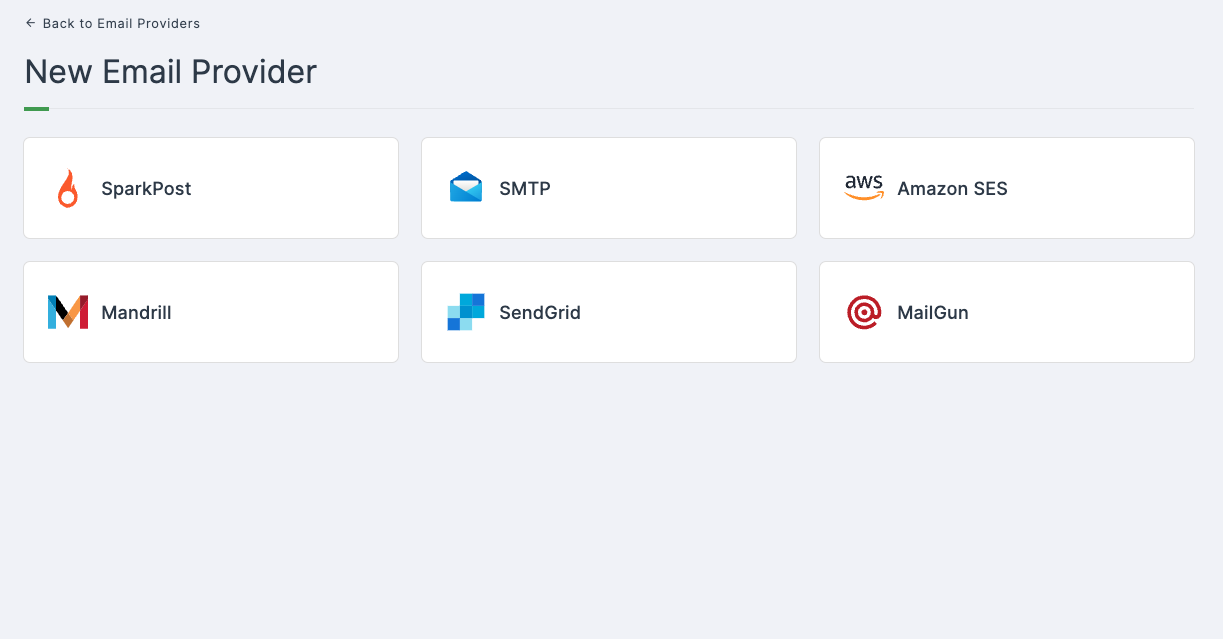
4 Click on MailGun.
5 You will taken to the MailGun configs page. To get the necessary configs, follow the further steps.
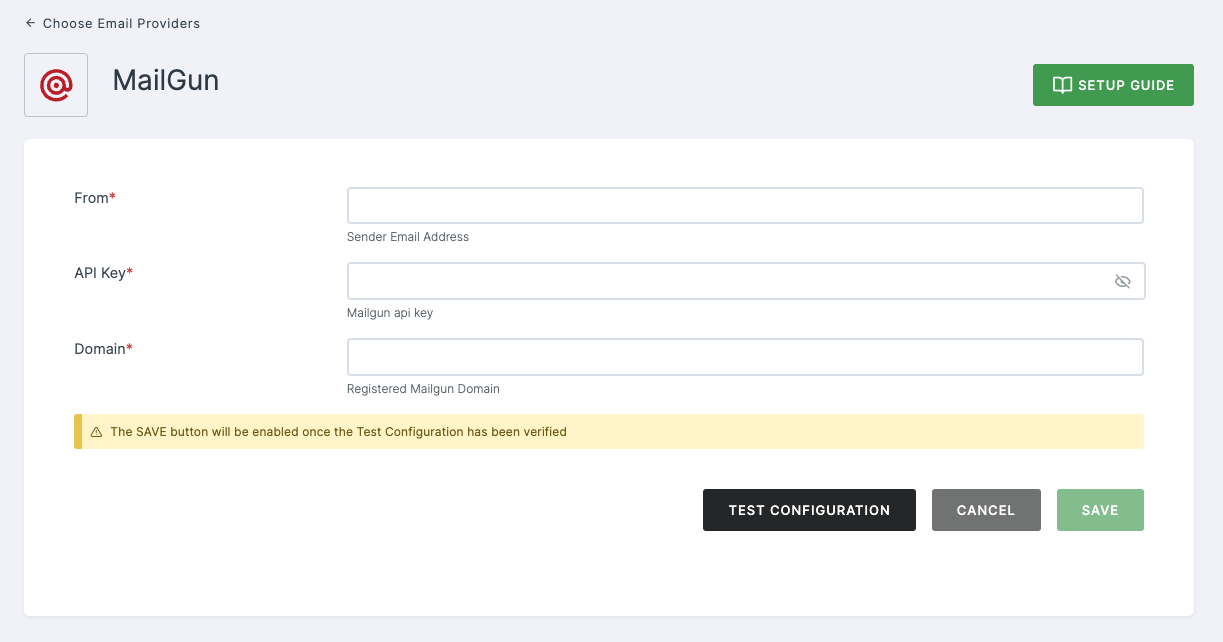
Log in to your Mailgun account.
Begin by obtaining a new API as your first step.
Go to API Security tab > Copy the Private API Key to the clipboard.
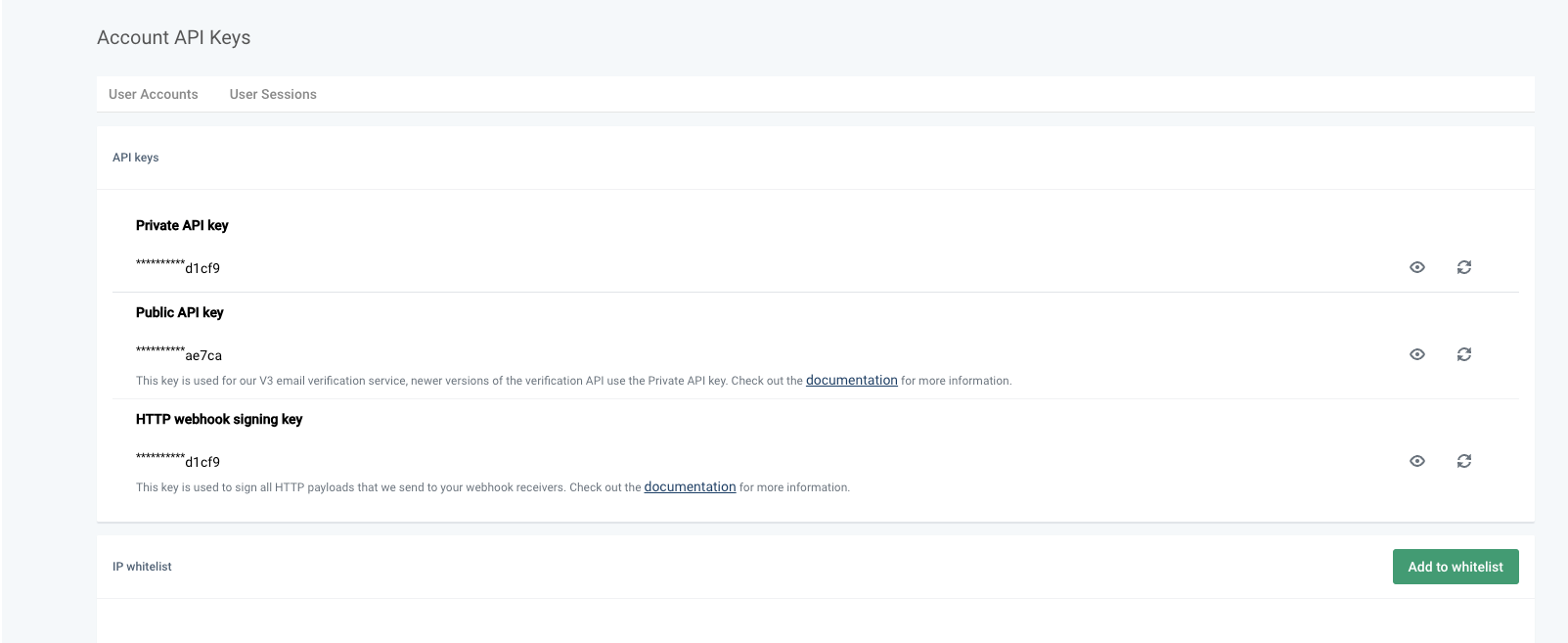
- Expand the Sending option from side menu, and then surf to Domain section > Copy the Sandbox url from this section to the clipboard.
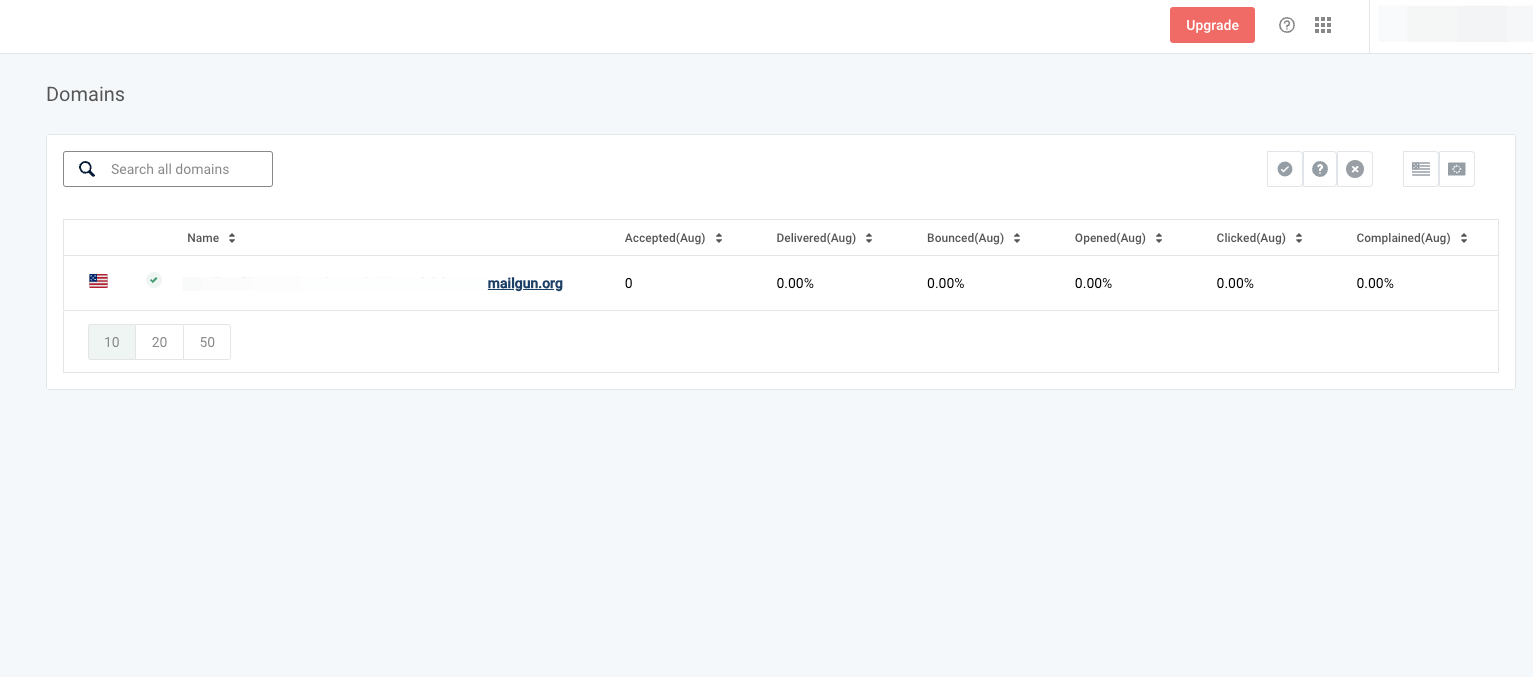
If you are utilizing a MailGun Free Sandbox account, it's necessary to register your email addresses with the mailbox sandbox account in order to receive emails from Mailgun.
- Go to Sending section > Domain setting, and copy the From email address under SMTP Credentials section.
If it's a premium account, use the registered from email address.
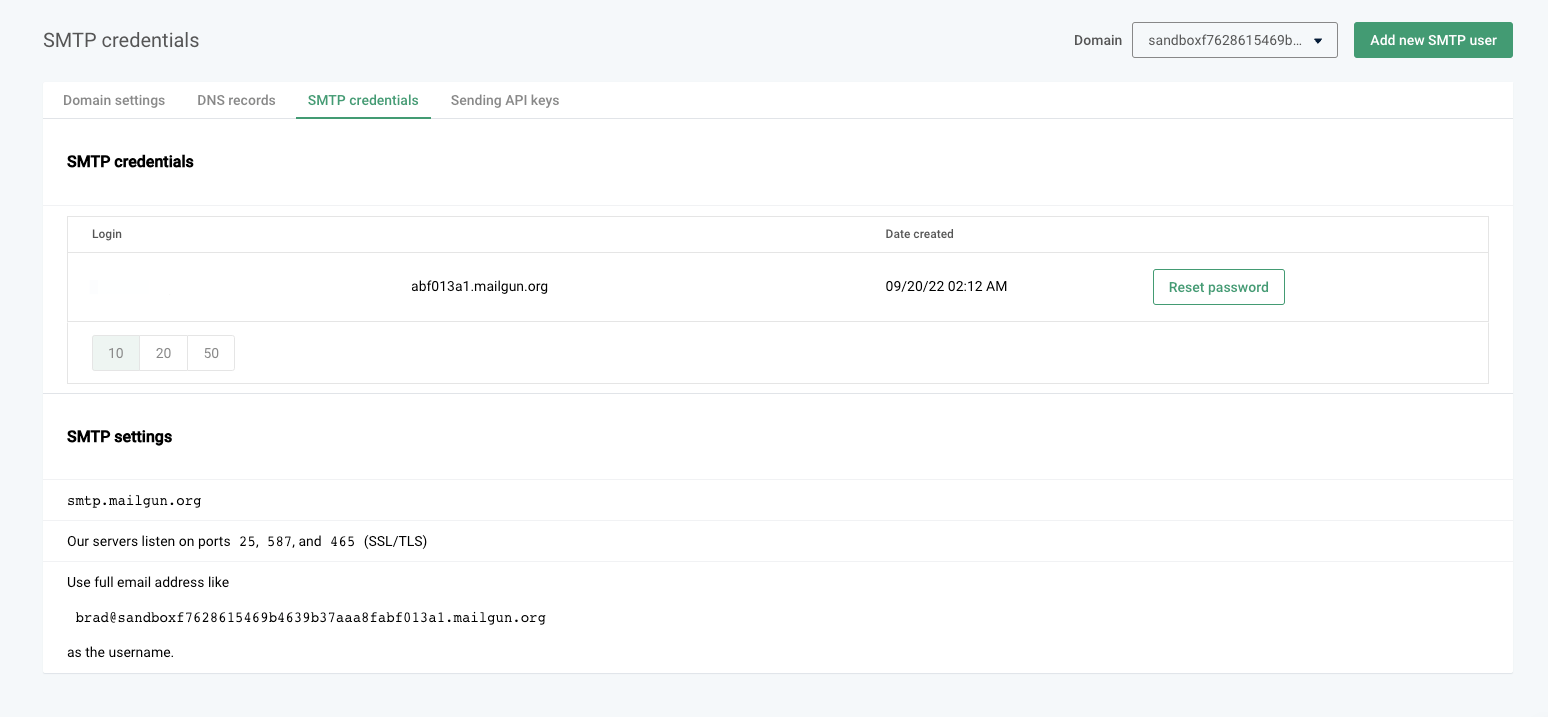
6 Navigate back to your Dashboard and input the API, Sandbox url, and From email.
7 After providing the necessary configurations.
8 Click on TEST CONFIGURATION to ensure the configuration looks good.
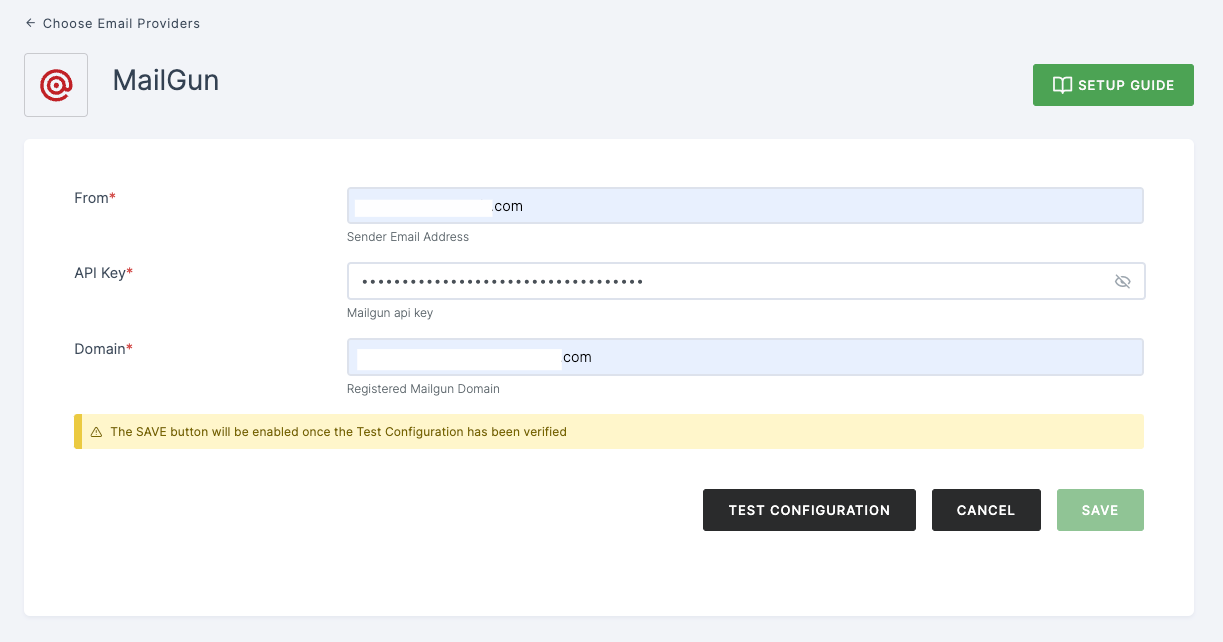
9 Provide email address and click on SUBMIT.
10 If everything is set up correctly, a test success email will be sent to the email address you provided earlier. Click on SAVE.