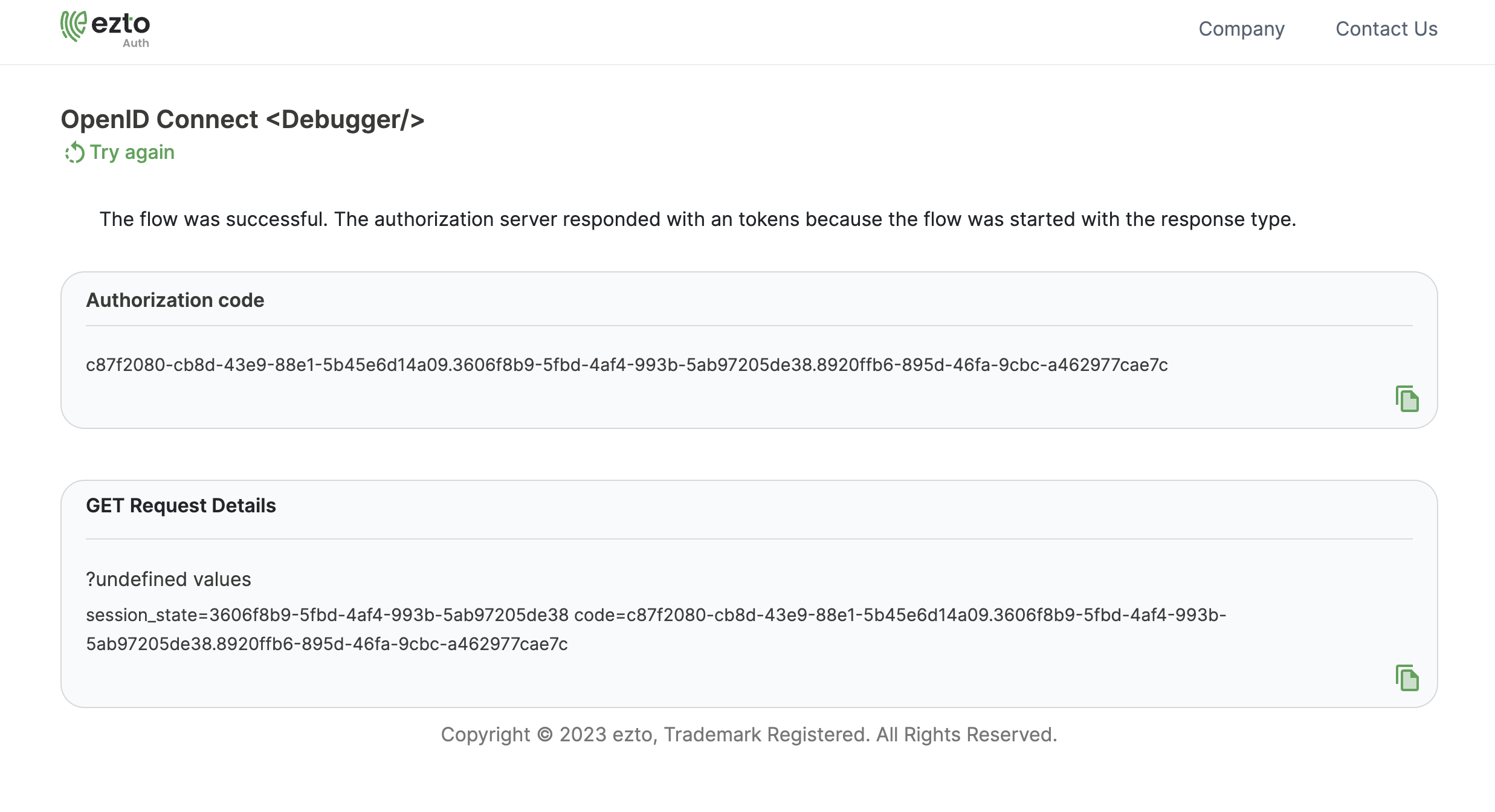Pindrop
Pindrop is a voice recognition based authentication, it proves who you are with your voice is the key to activating safer logins. Pindrop can be used in both Passwordless Onboarding, and Login, as well as Multi-factor Authentication(MFA) that can be combined with any flows and actions. You can approve your login with our voice recognition.
1 Go to Dashboard > Marketplace > Partners.
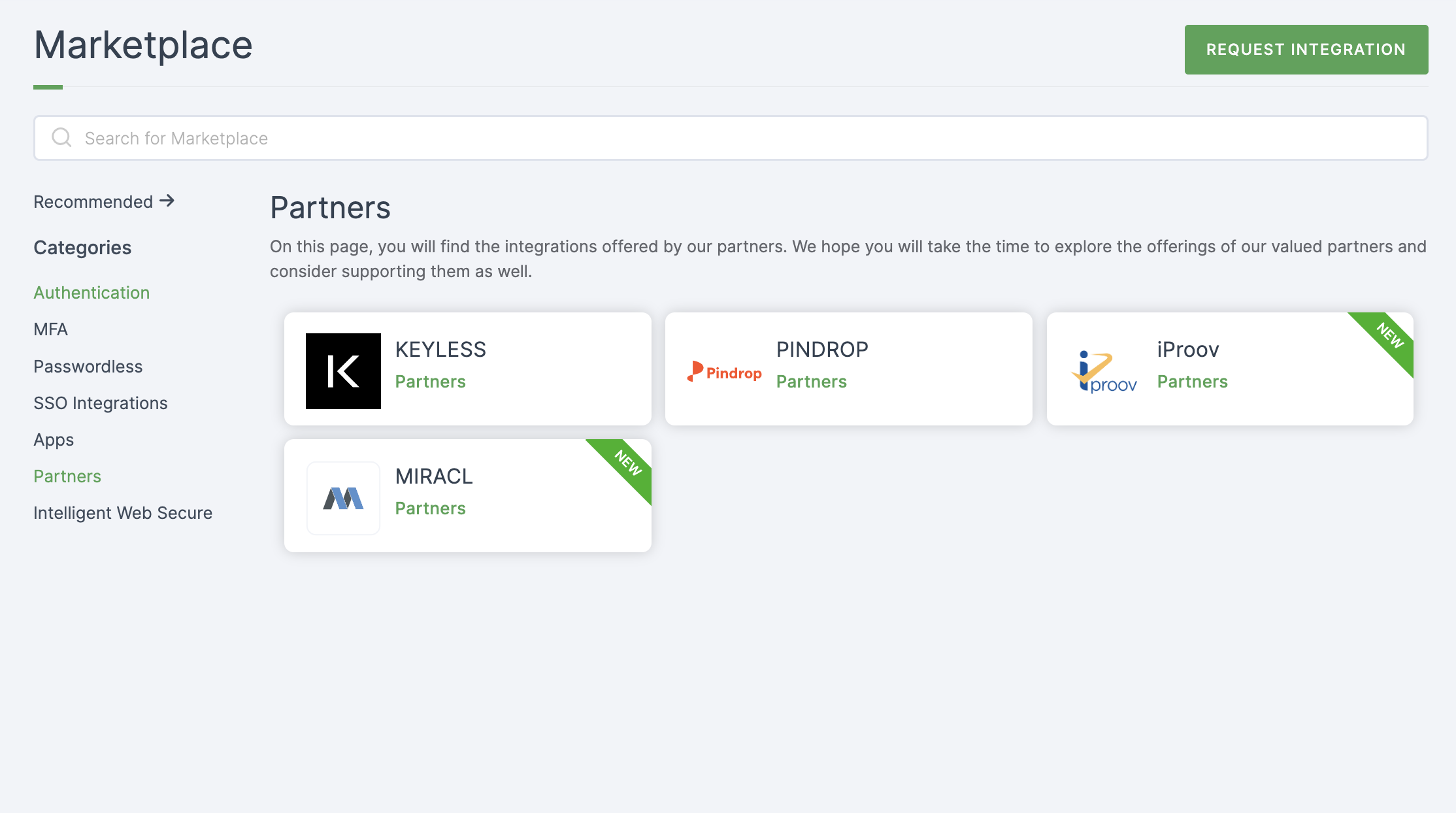
2 Select Pindrop.
3 You'll land on the overview page, with two additional tabs: Installation (providing a step-by-step installation guide) and Flows (displaying the flow details).
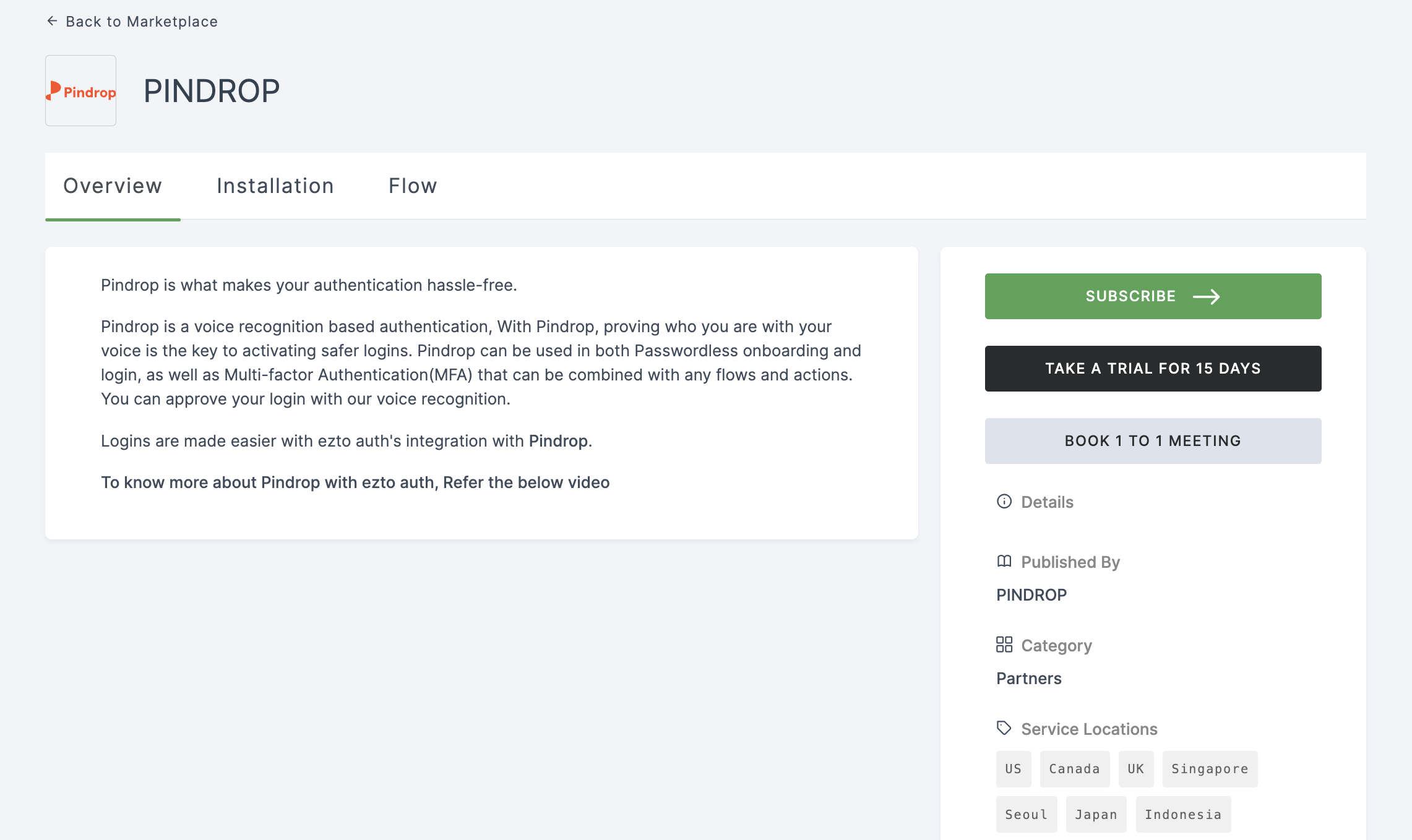
4 Click on SUBSCRIBE. (You must subscribe in order to install Pindrop.
5 Provide a descriptive name and fill in all mandatory Pindrop configurations.
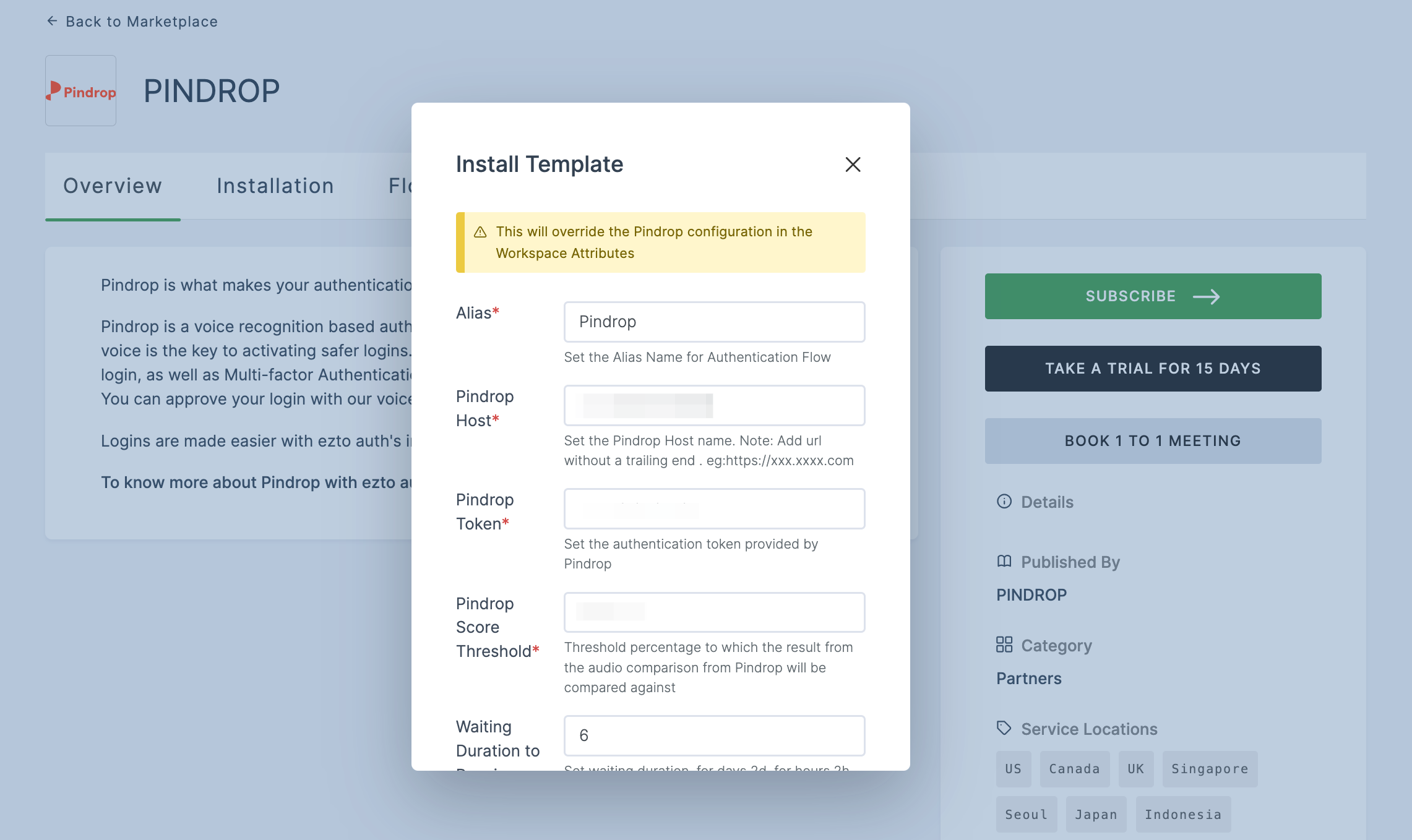
6 Specify the Waiting Duration to Receive Response. If no duration is provided, the default time will be set to 5 minutes.
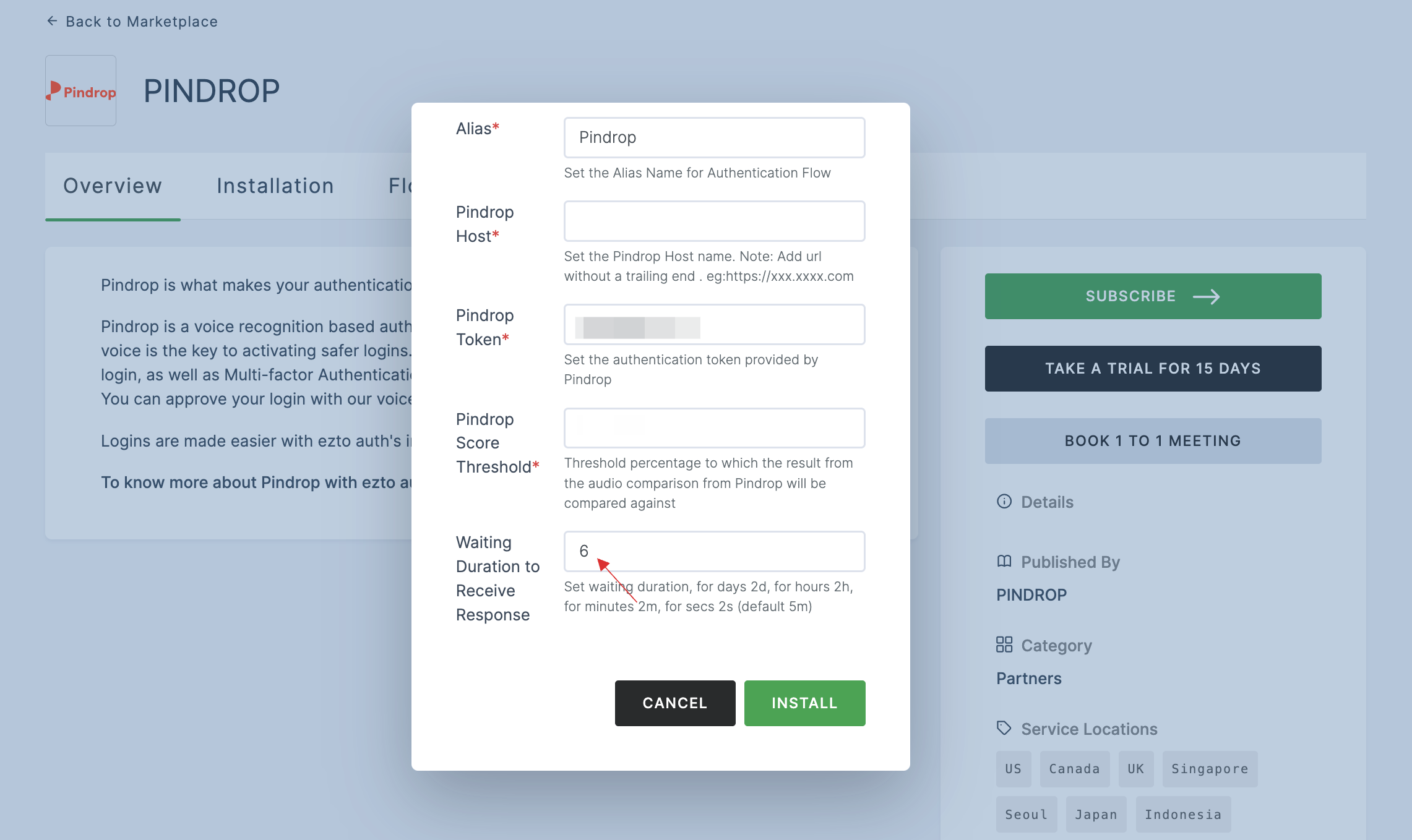
7 Click on INSTALL.
8 You'll be directed to the Onboarding page, where the installed Pindrop flows can be seen.
If you install Pindrop from the Partners section in Marketplace, the Onboarding flow, Login flow and MFA will be created by default.
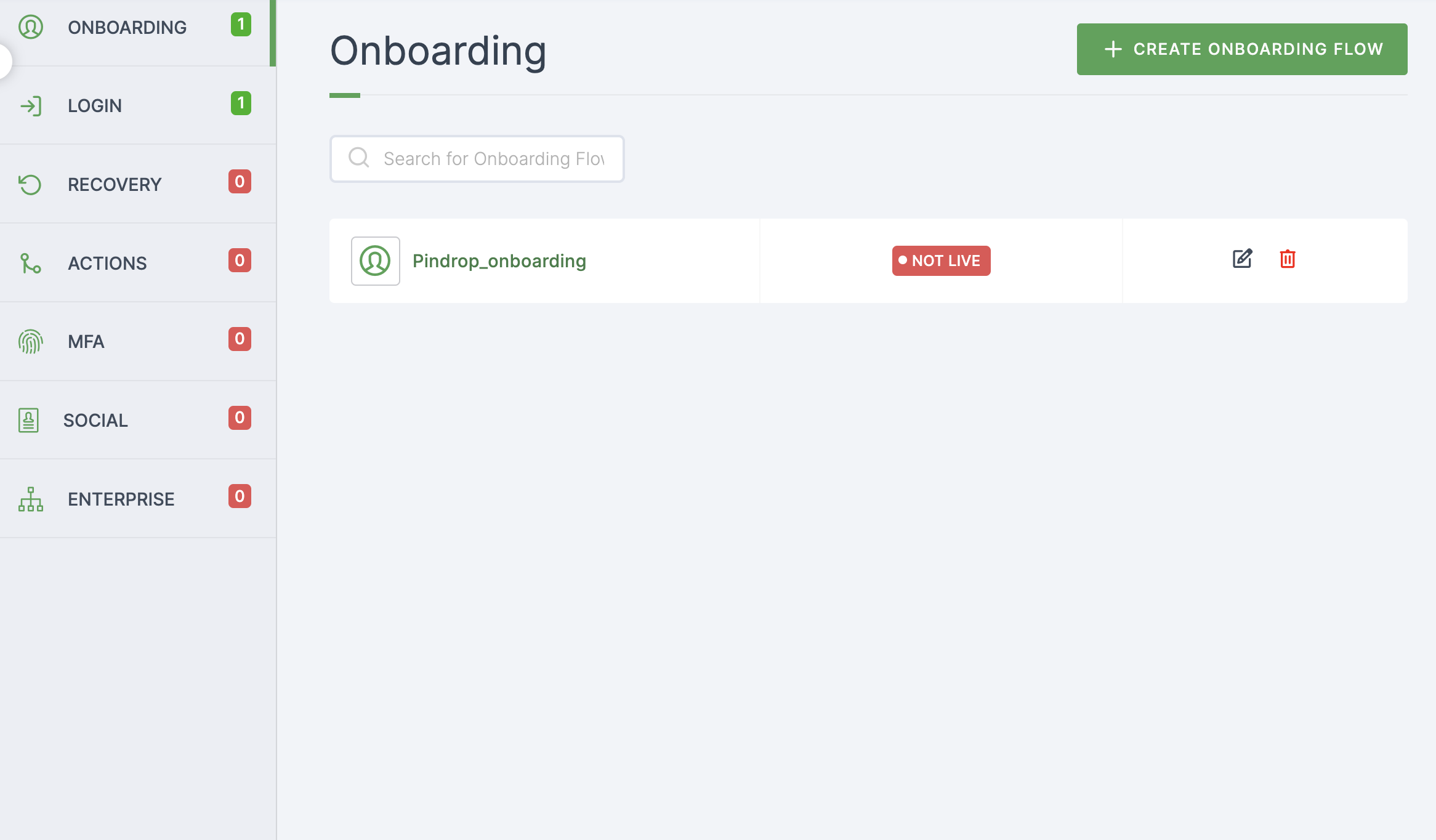
9 The next step involves associating the flow with the application for execution. Navigate to Applications, click on the application tab, and choose the application you wish to execute the flow.
10 You will be moved to the General tab of the application, and click on Authentication.

If there are any authentication flows, ensure that Override Authentication is enabled and properly configured. Otherwise, the default authentication (i.e., workspace-level settings) will be executed.
11 Enable the required flows and ensure that the Pindrop flows are selected before executing the application.
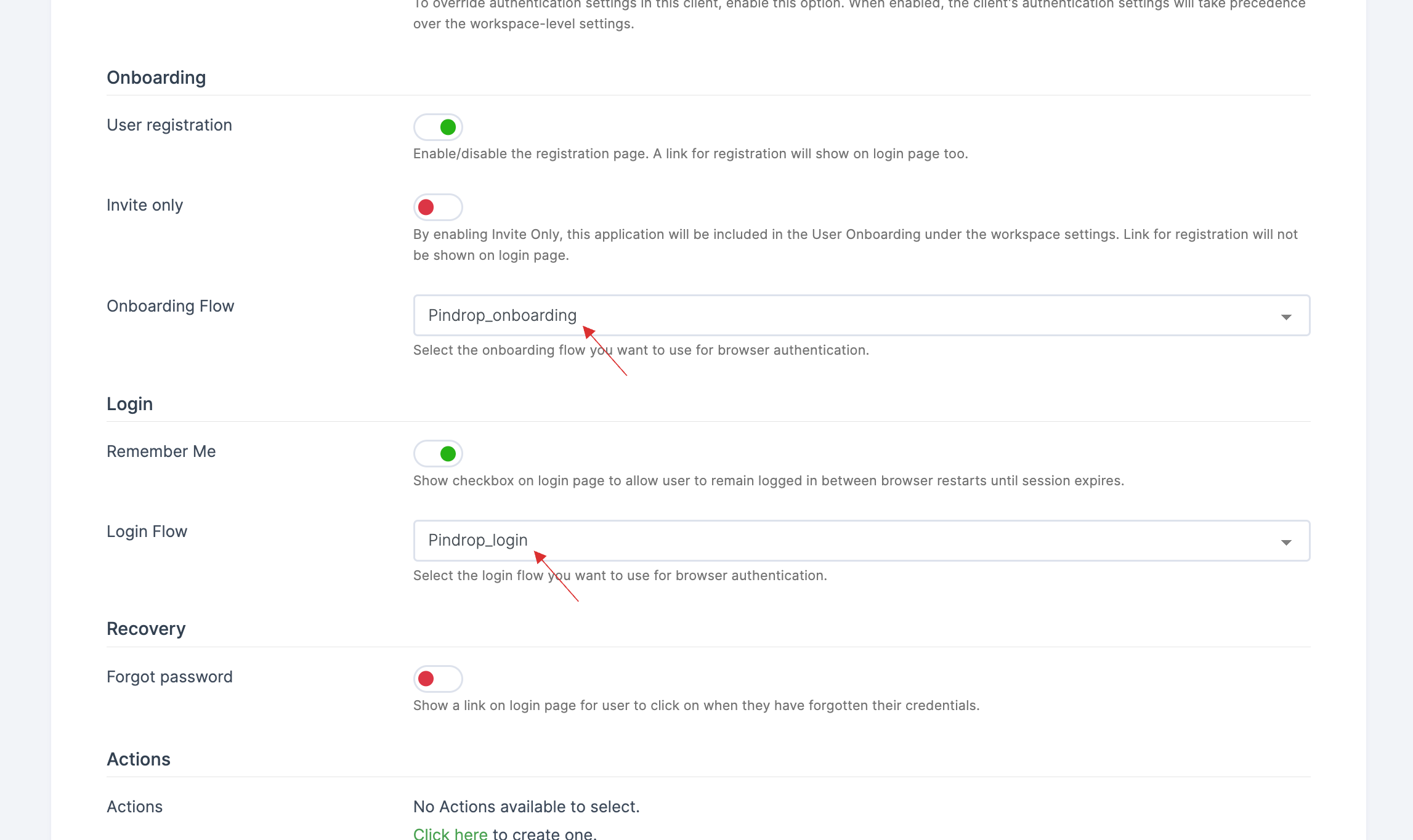
12 Scroll down and click on SAVE.
13 On the same page, at the top right, click on TRY, and a URL will be displayed.
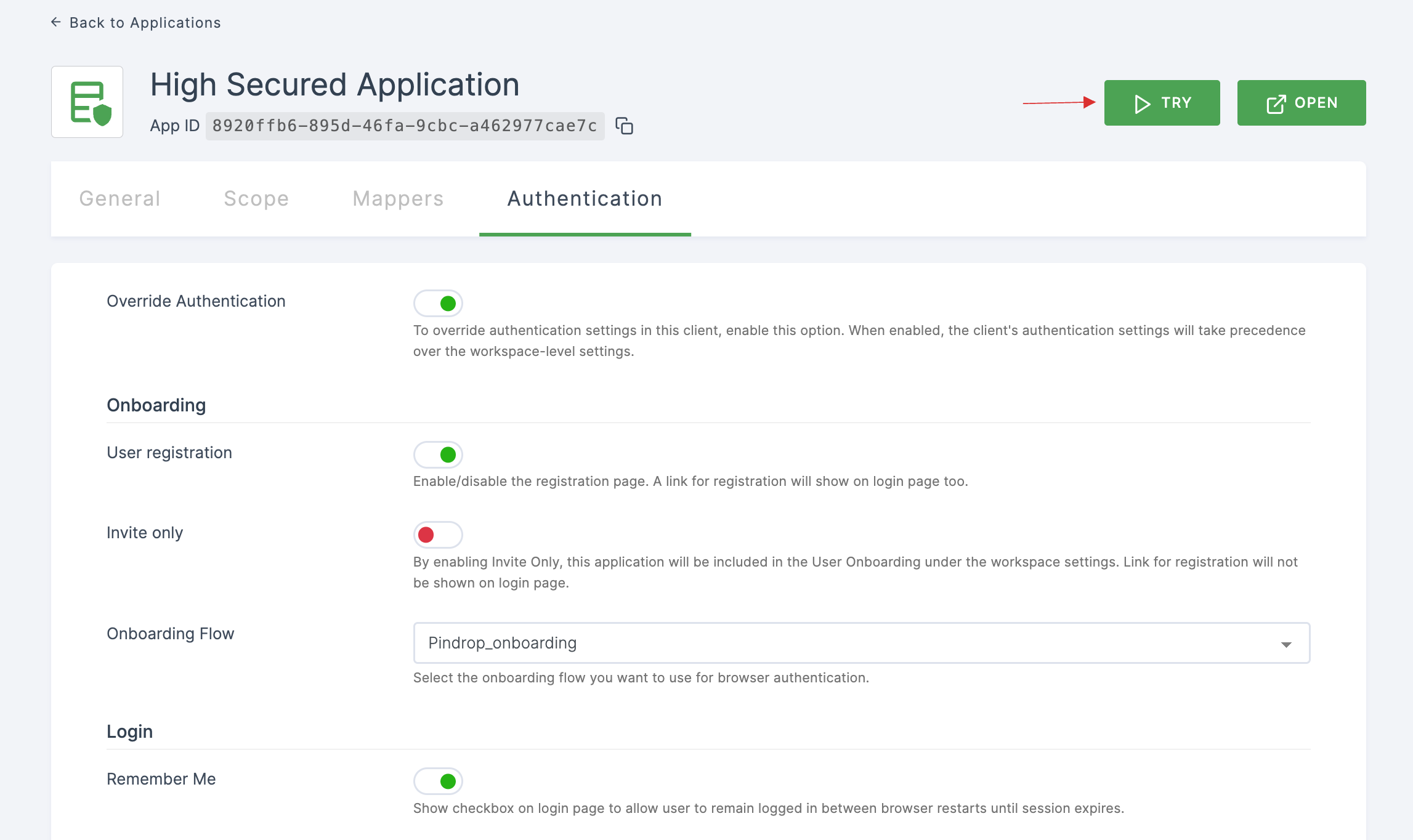
14 Copy the URL and open an incognito browser.
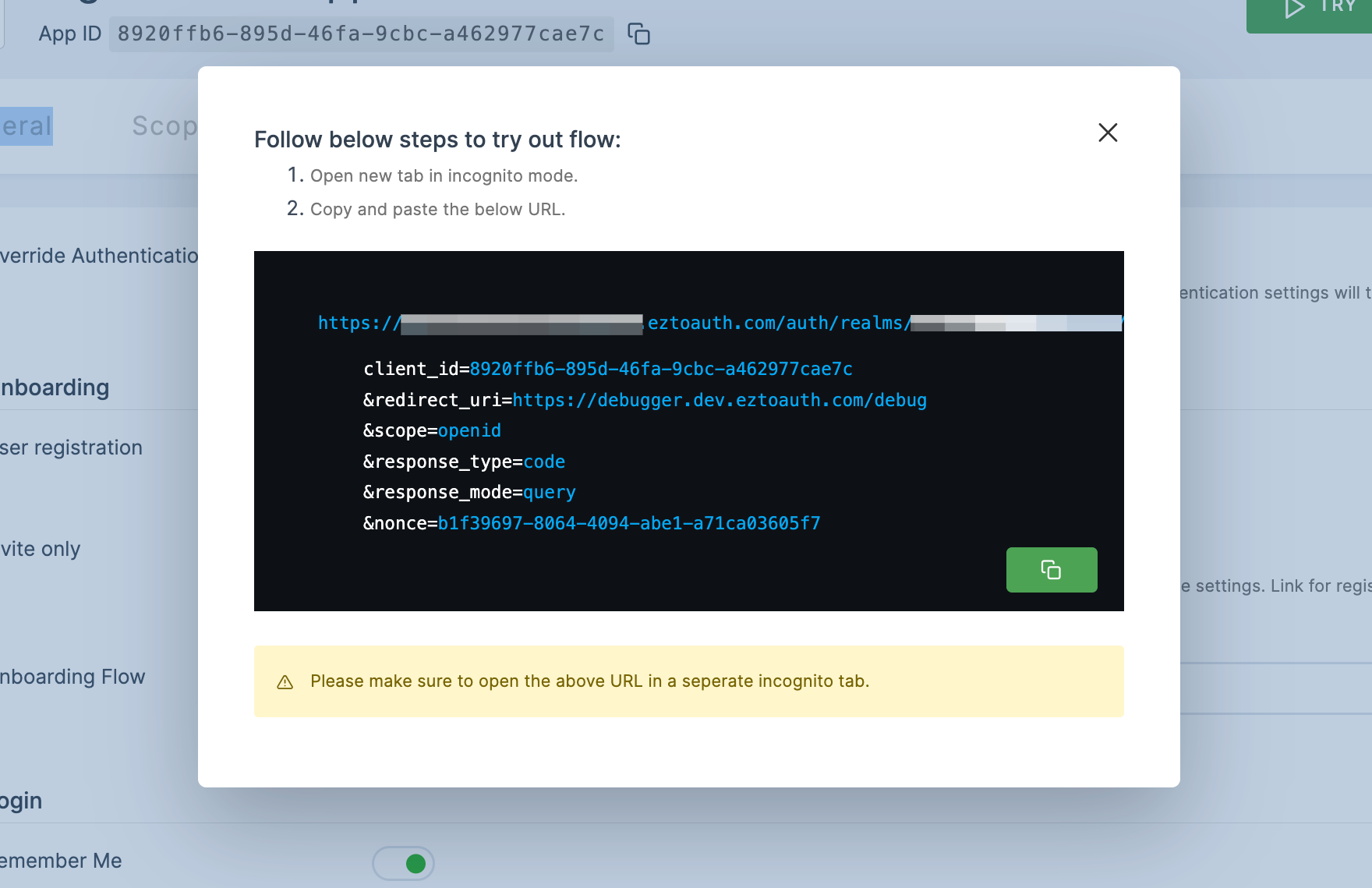
14 Paste the URL and execute it by clicking on Create an account.
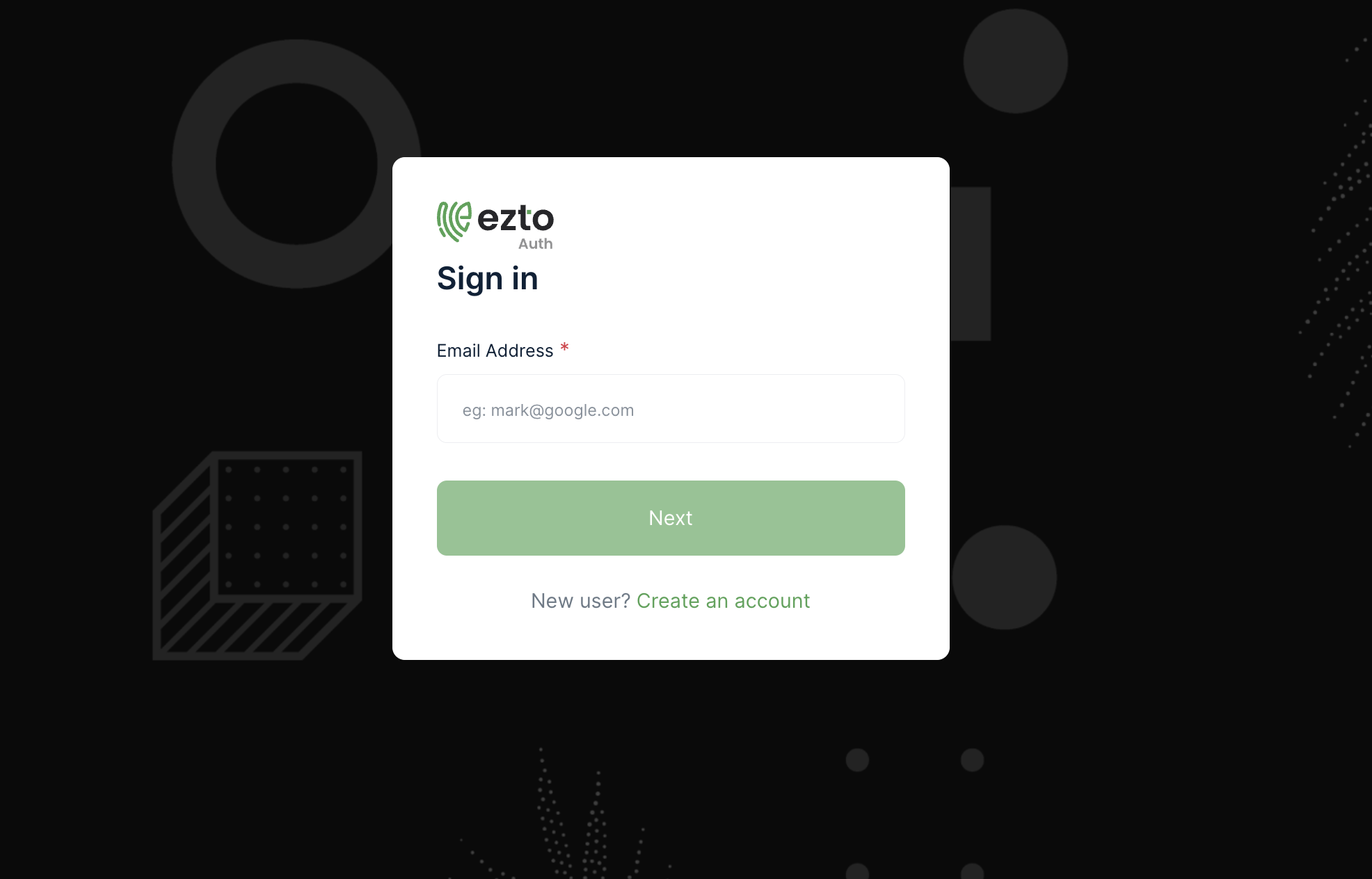
15 For email registration, provide your Email Address and click on Next.
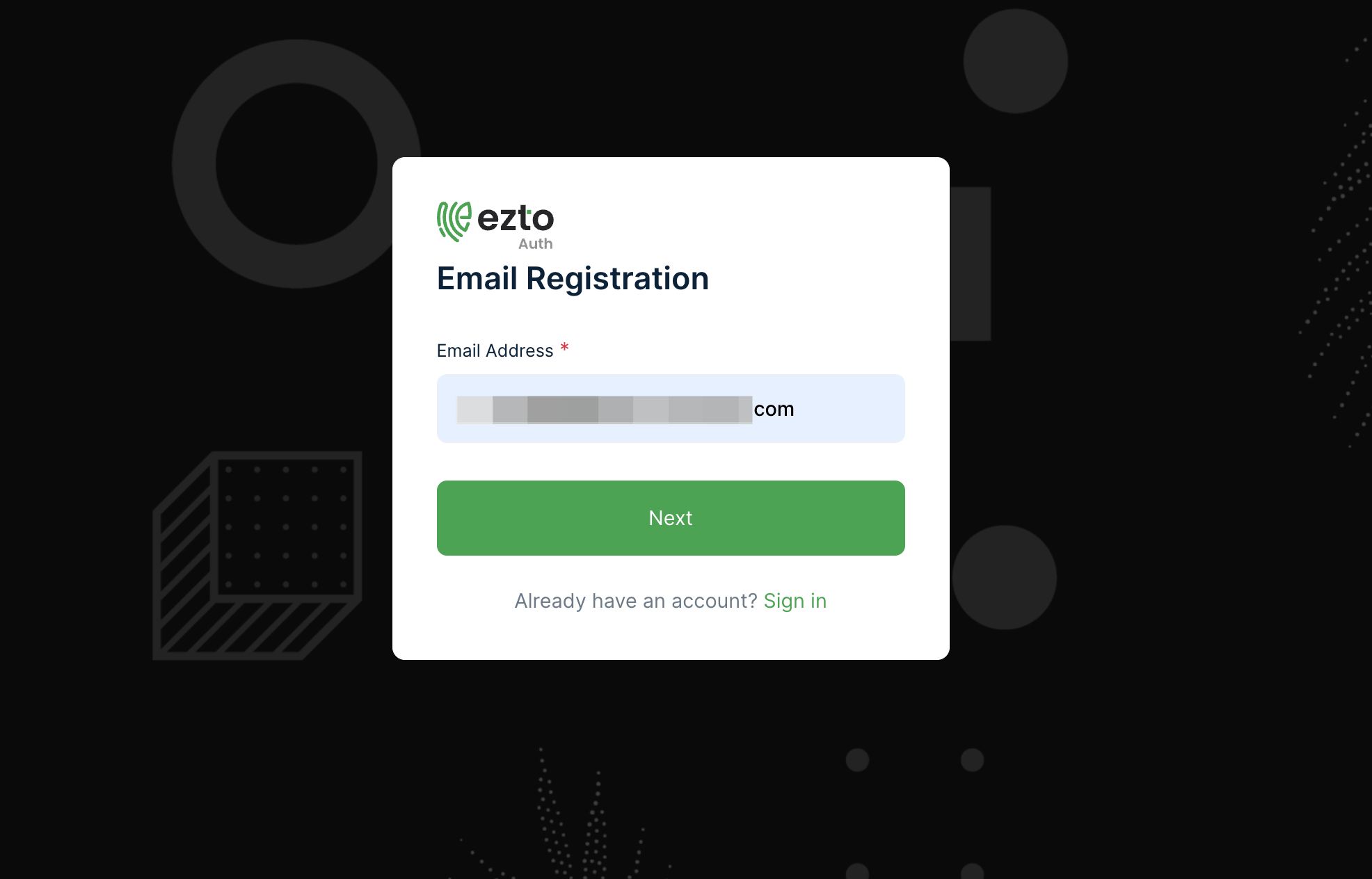
16 The Pindrop onboarding page will be displayed. Click on the microphone icon to start recording your audio.
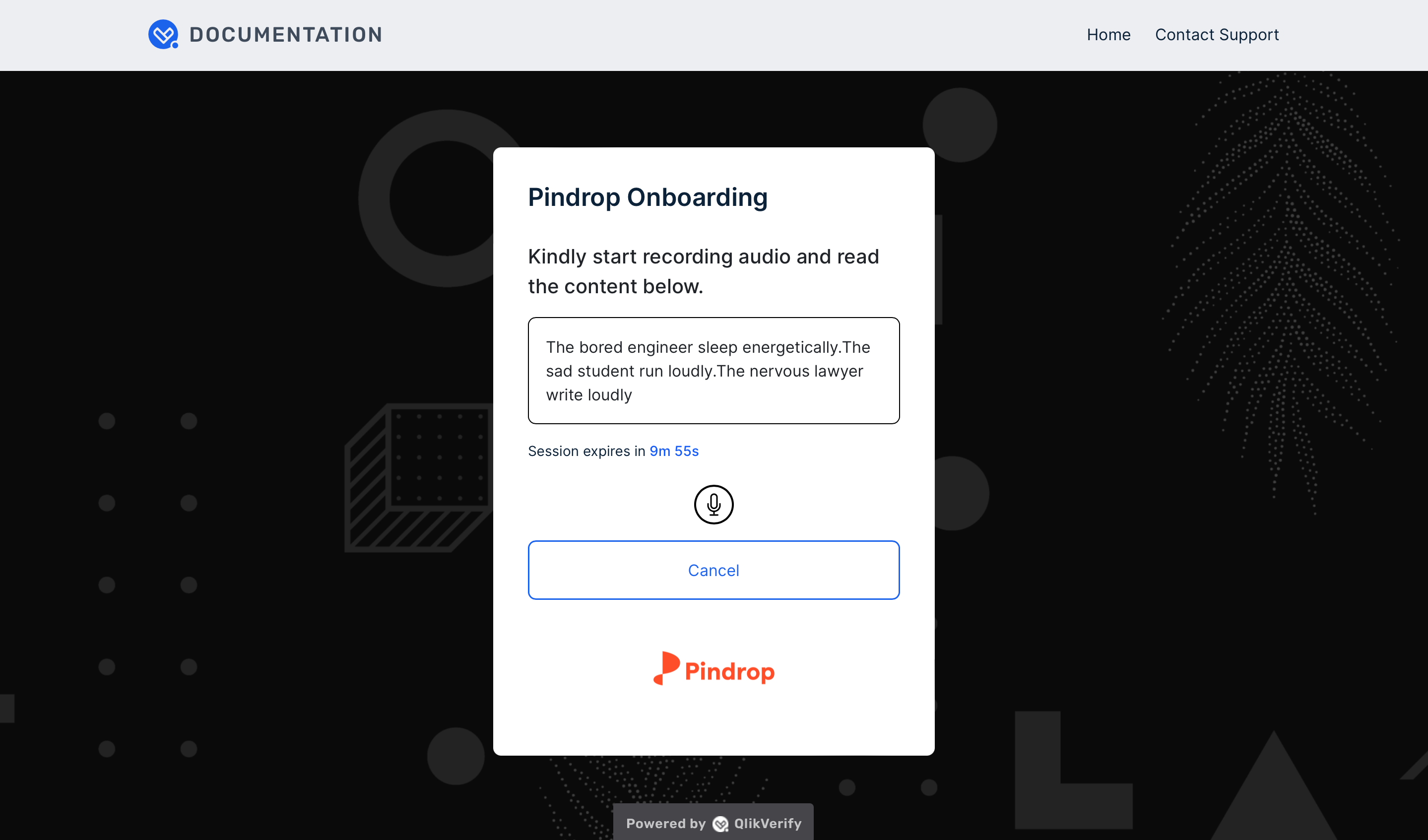
17 Once you finish recording the audio, click on the pause button to stop.
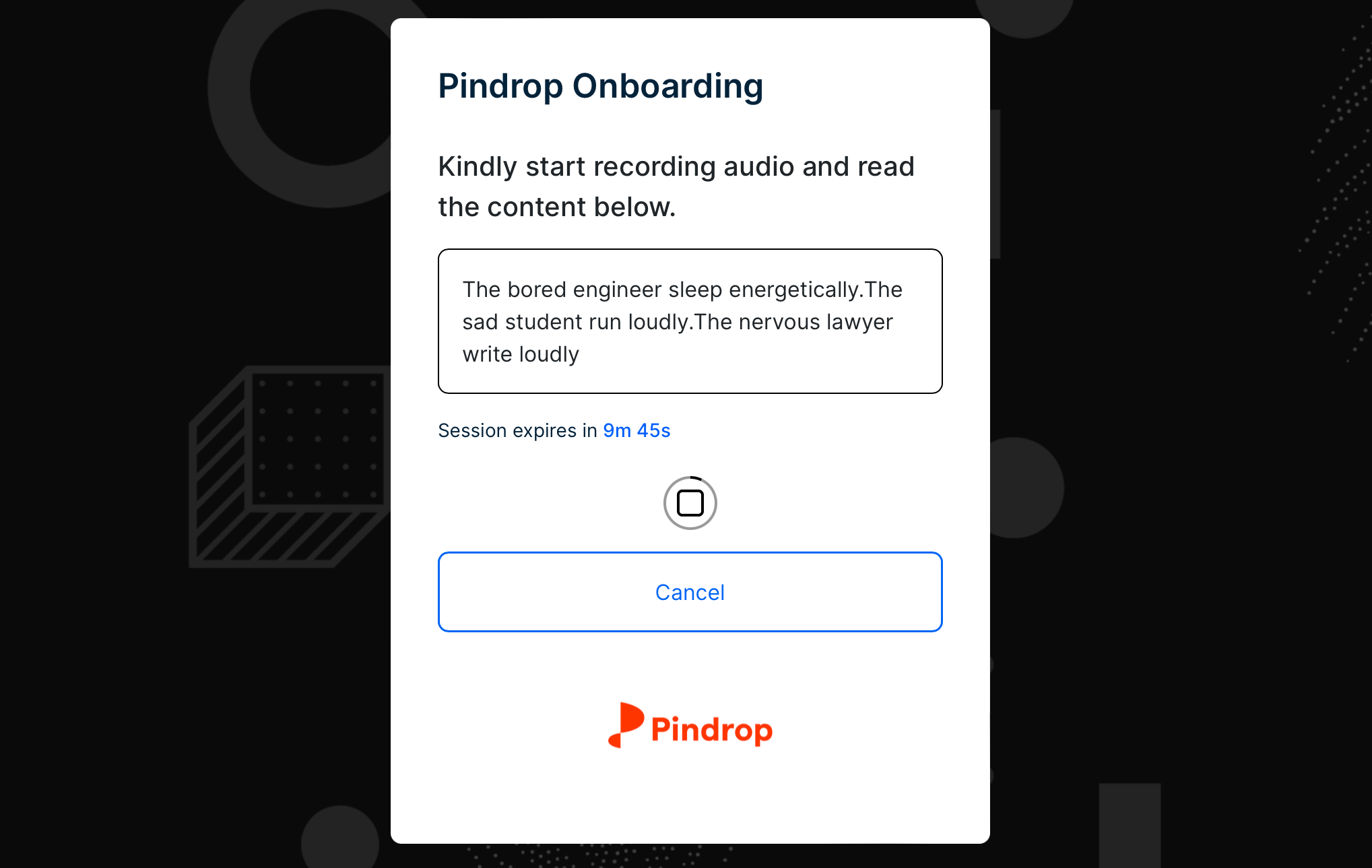
18 Click on Upload.
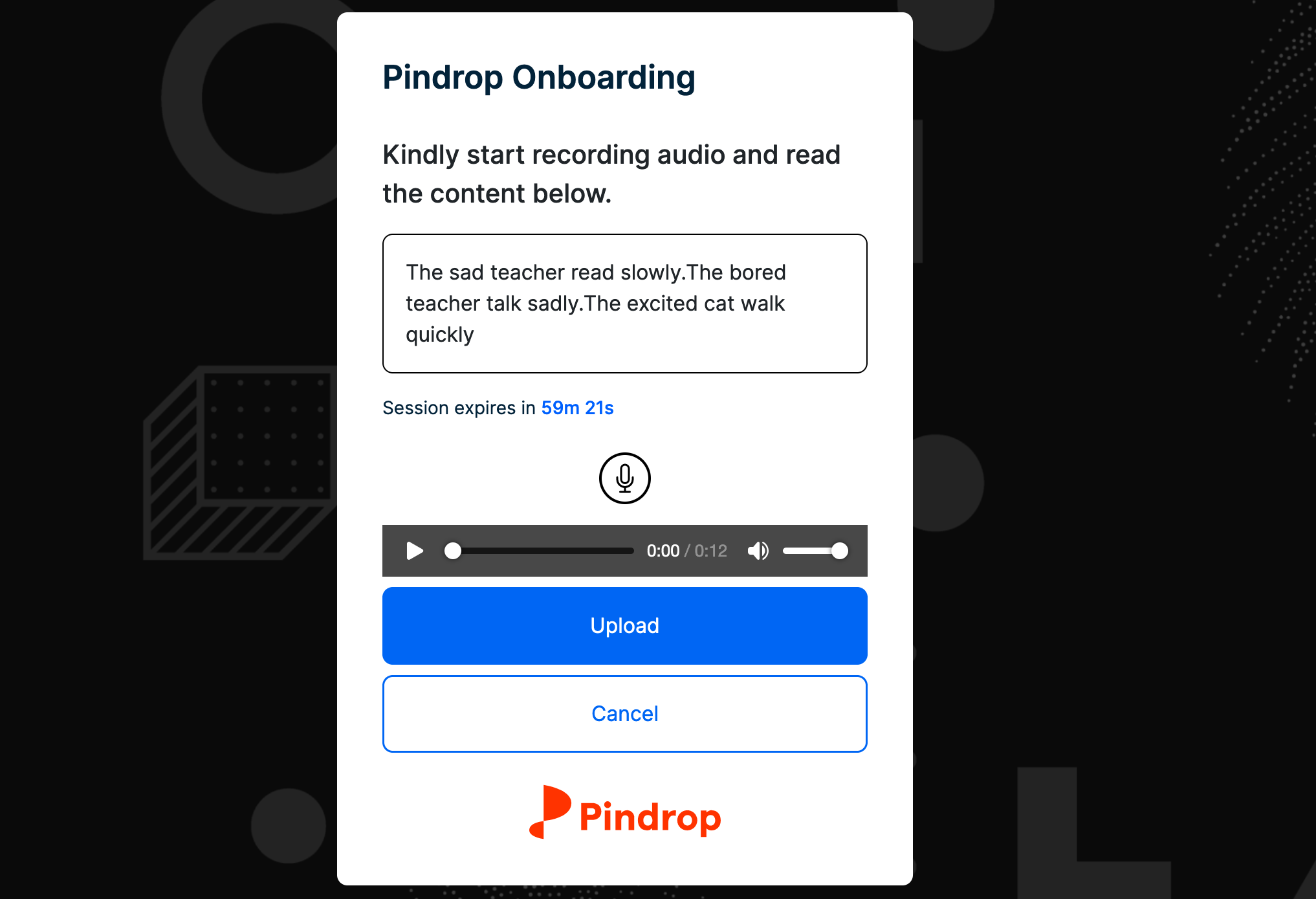
19 The audio will be uploaded successfully. Click on Submit.
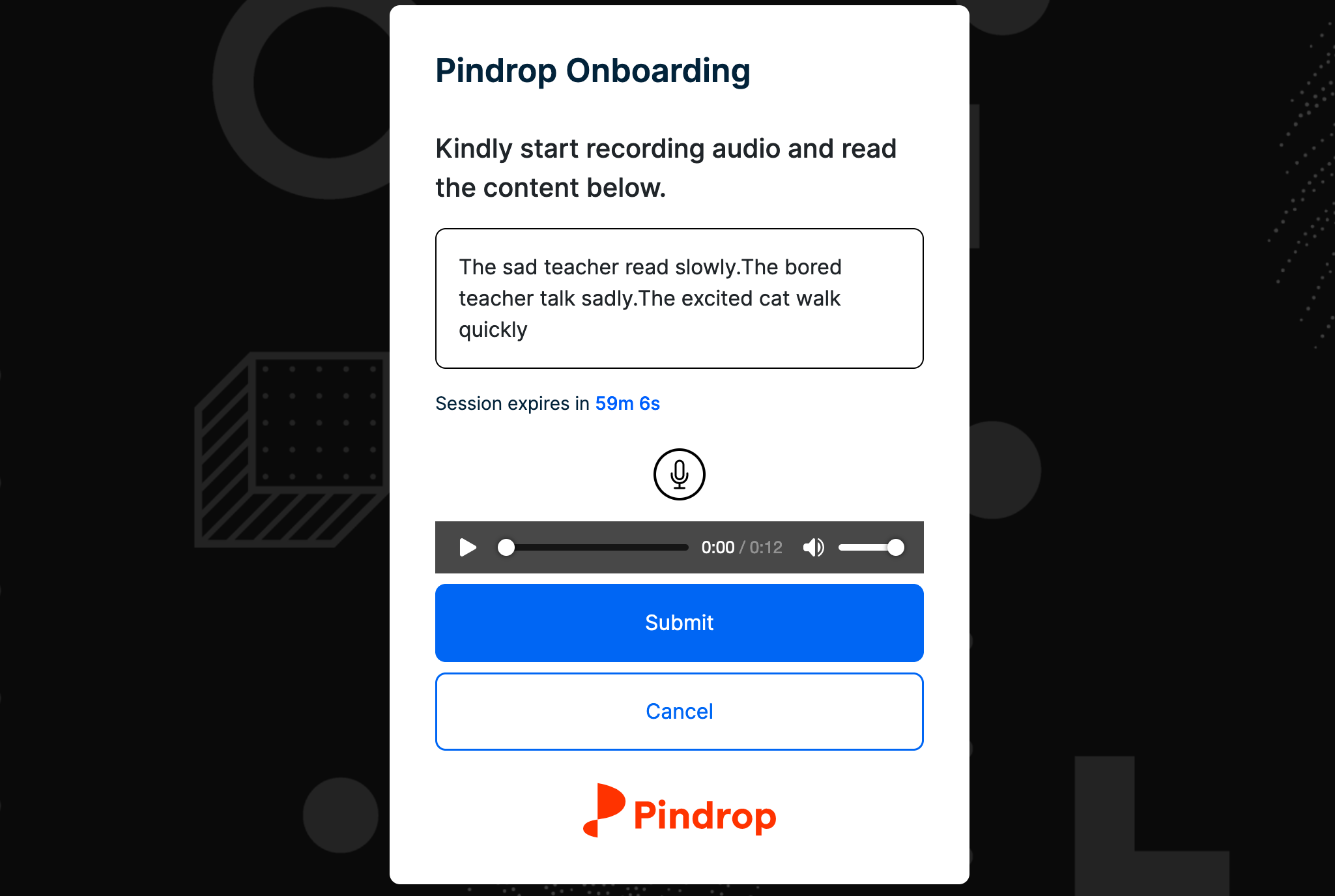
20 The user will be successfully onboarded.