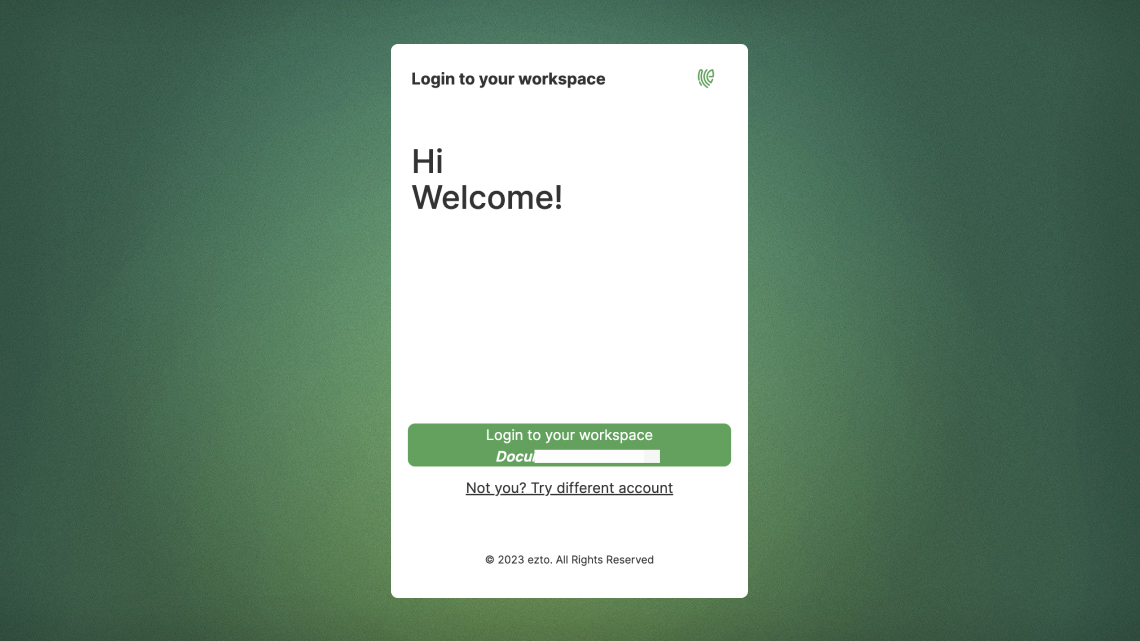SSO Desktop
SSO Desktop app provides one-click access to all SSO apps.
The major advantage is that it does not require going to the browser to open the SSO app each time, instead open it with a single click from the SSO Desktop app itself.
1 Go to Dashboard > Marketplace > Partners.
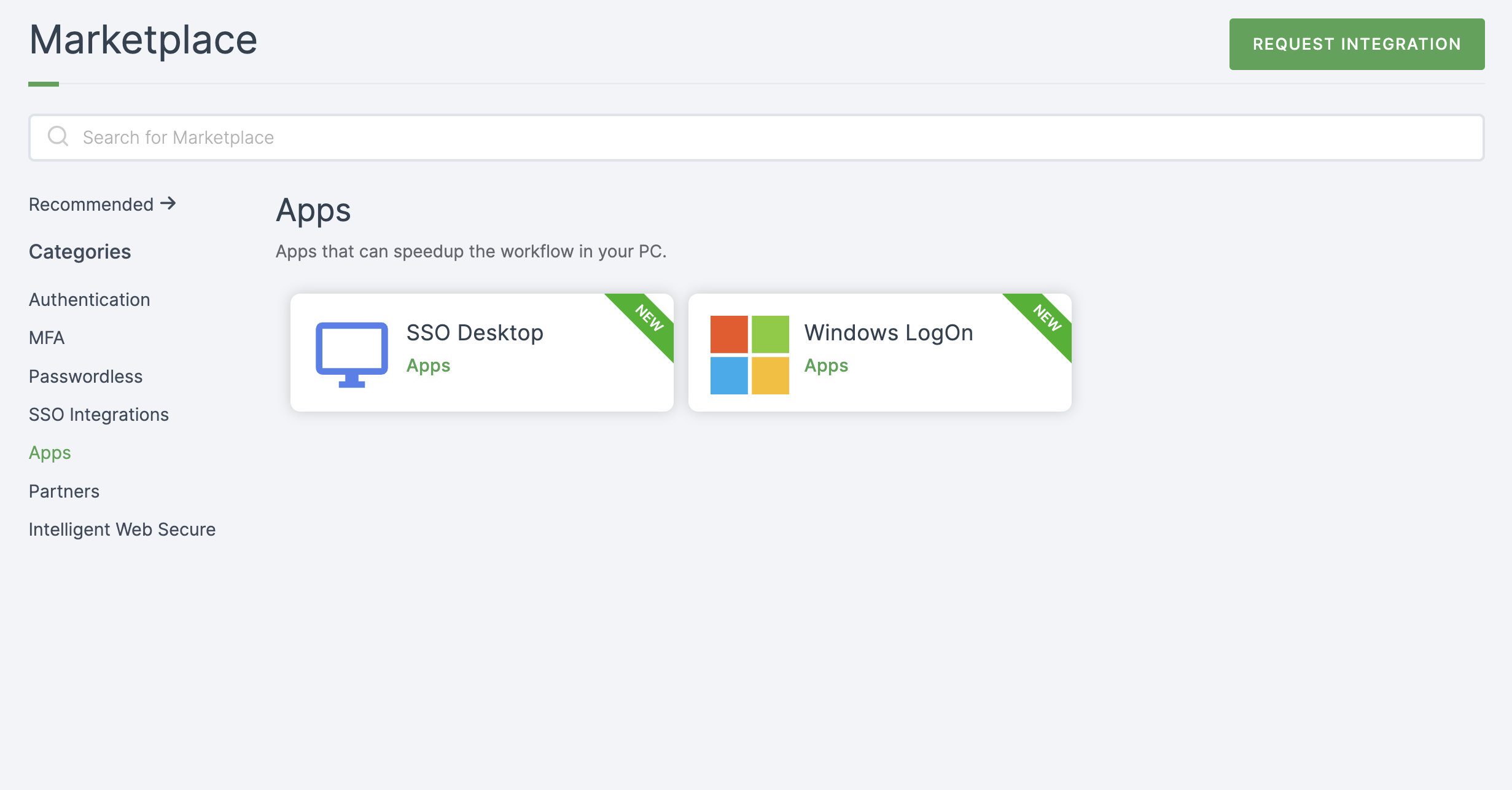
2 Select SSO Desktop.
3 You'll land on the overview page, with two additional tabs: Installation (providing a step-by-step installation guide.)
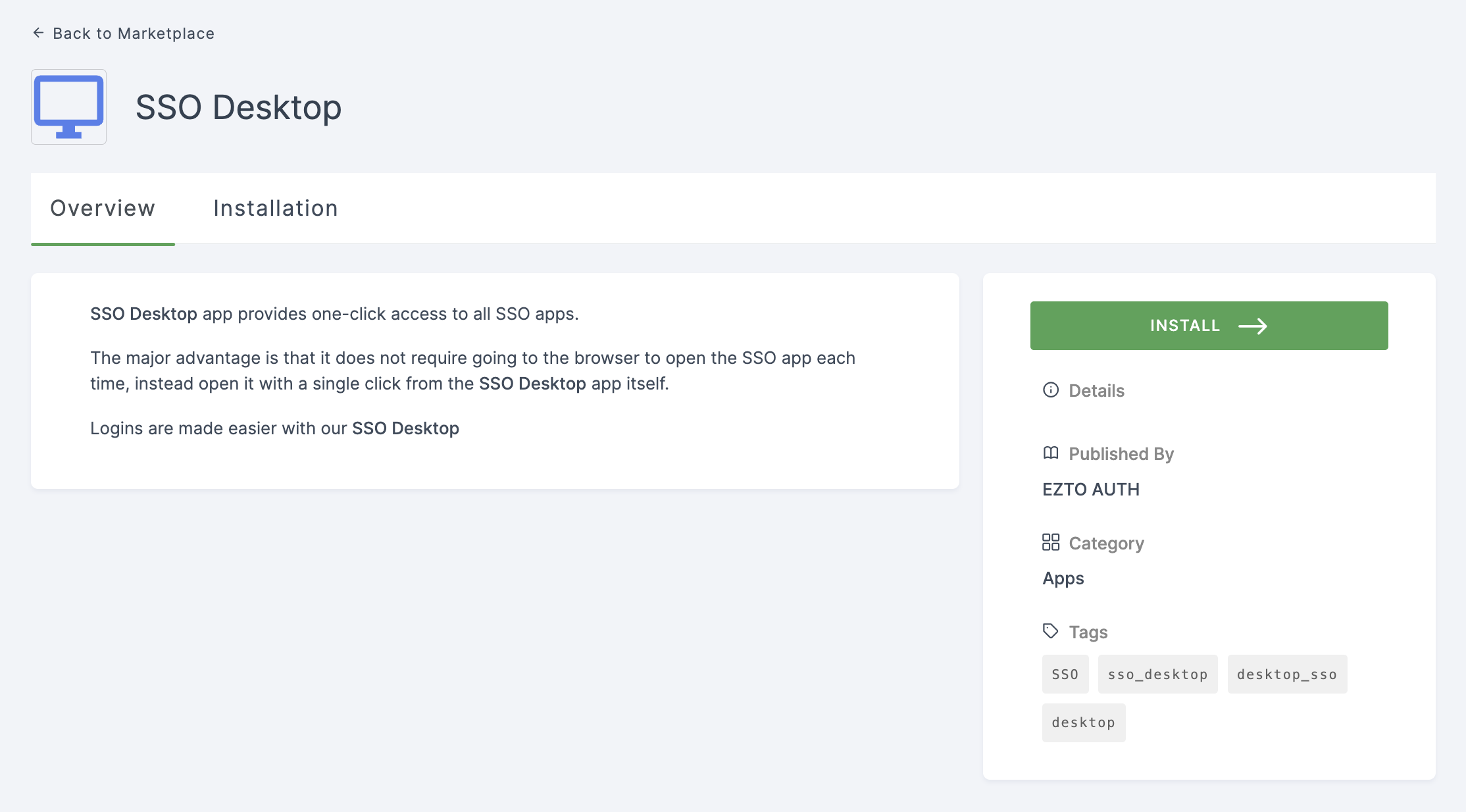
4 Click on INSTALL.
5 Download the SSO Desktop file.
6 Open the downloaded file, provide the Workspace Name and Workspace URL, then click on Login.
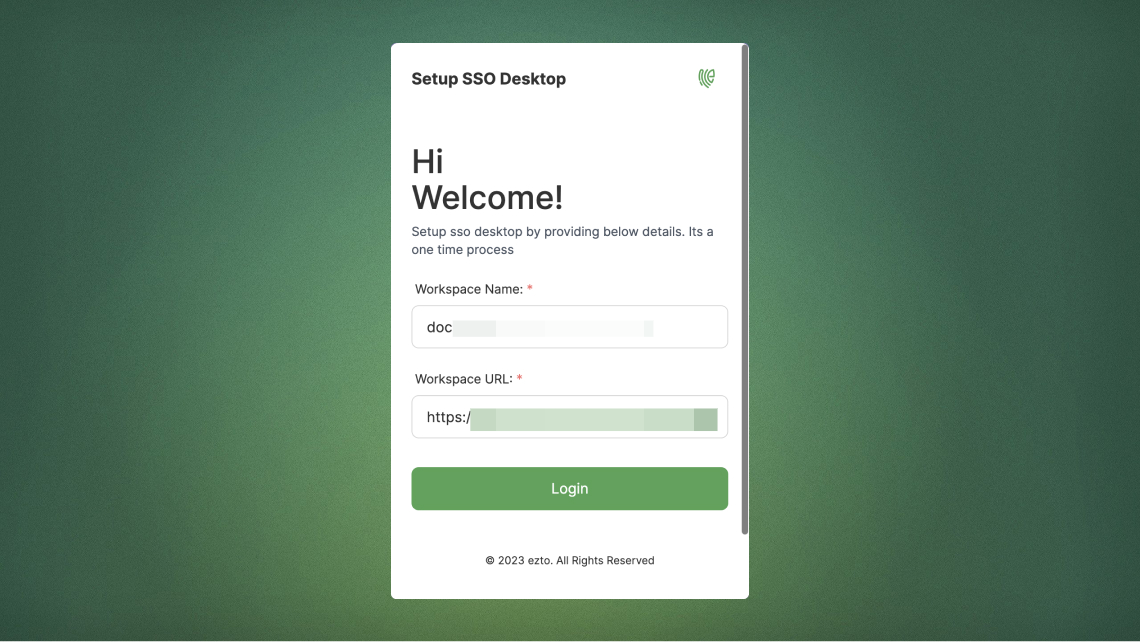
7 Enter your Username and Password, then click Sign in.
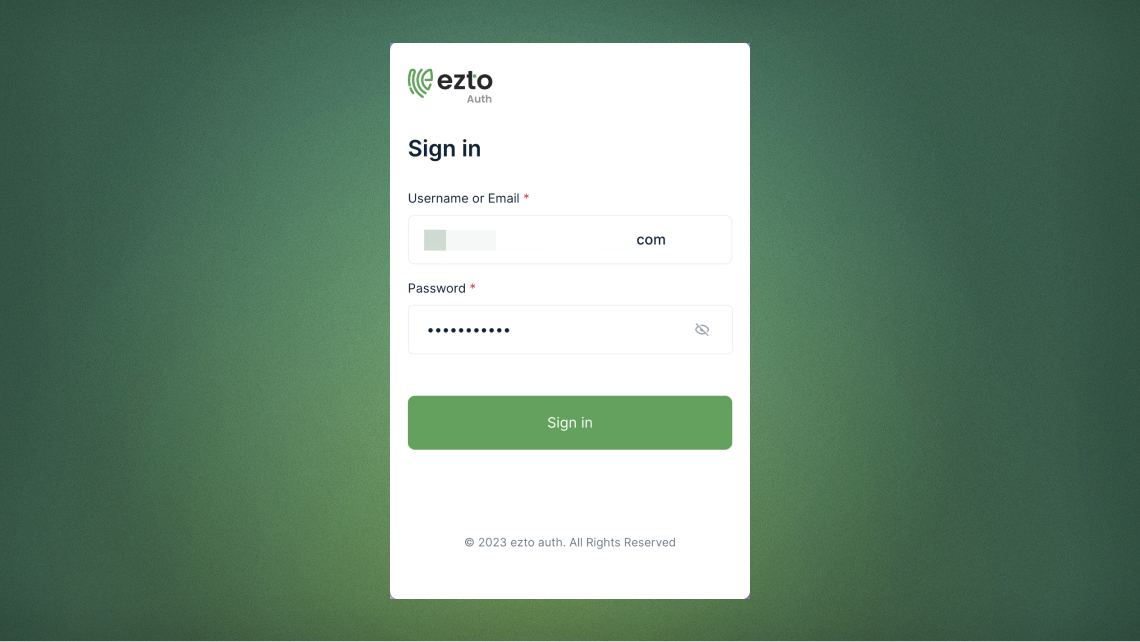
8 You will be directed to your dashboard.
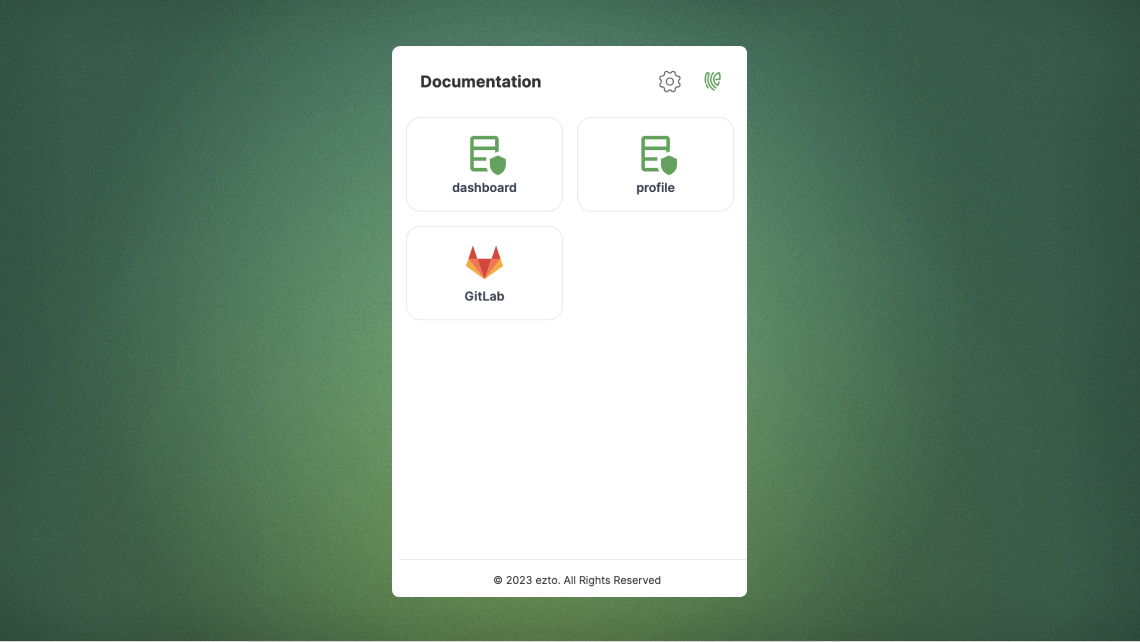
9 Hover over the username and click on Logout.
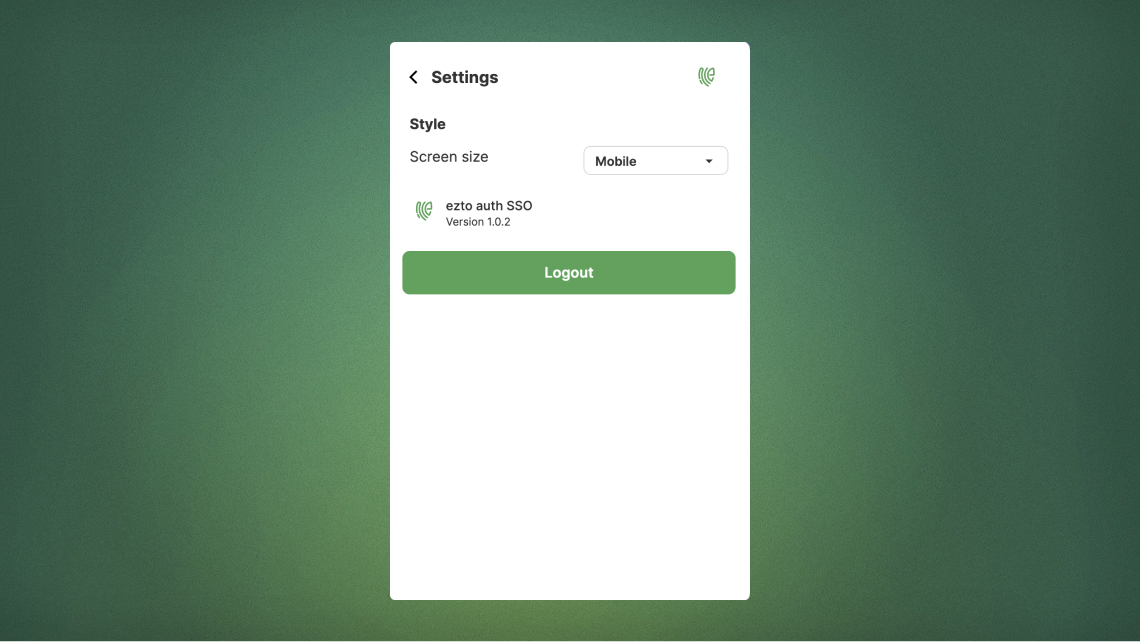
10 You will be directed to the SSO Desktop setup page. Click on Login to your tenant.