Remove User from Roles
The ability to access certain functions and features of the workspace can be restricted by simply removing the user from the specific role.
1 Go to Dashboard > Authorization > Roles.
2 Click the name of the role you want to remove.
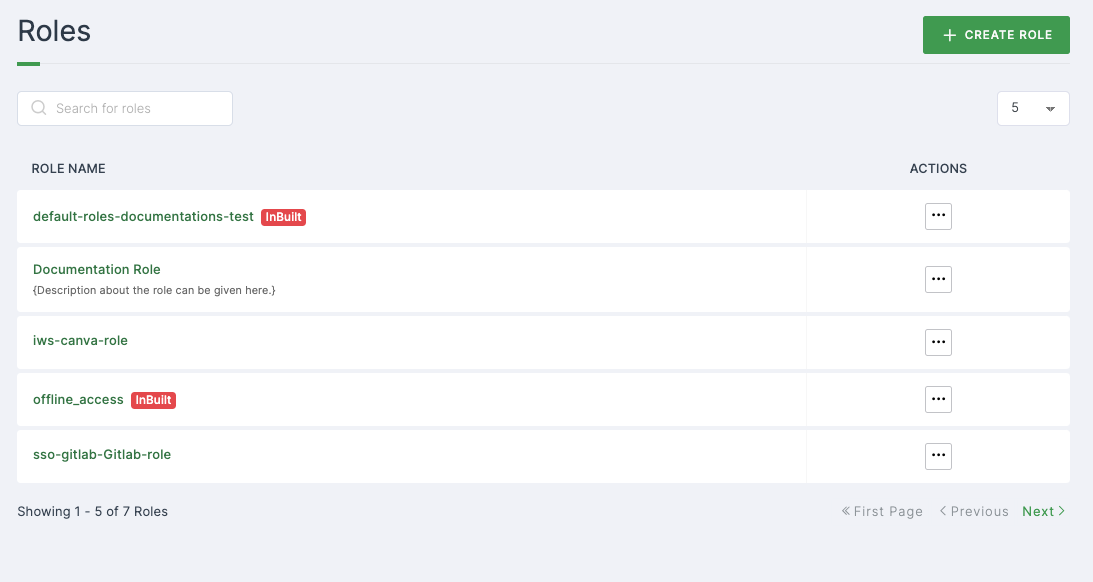
3 You will be directed to the Settings tab.
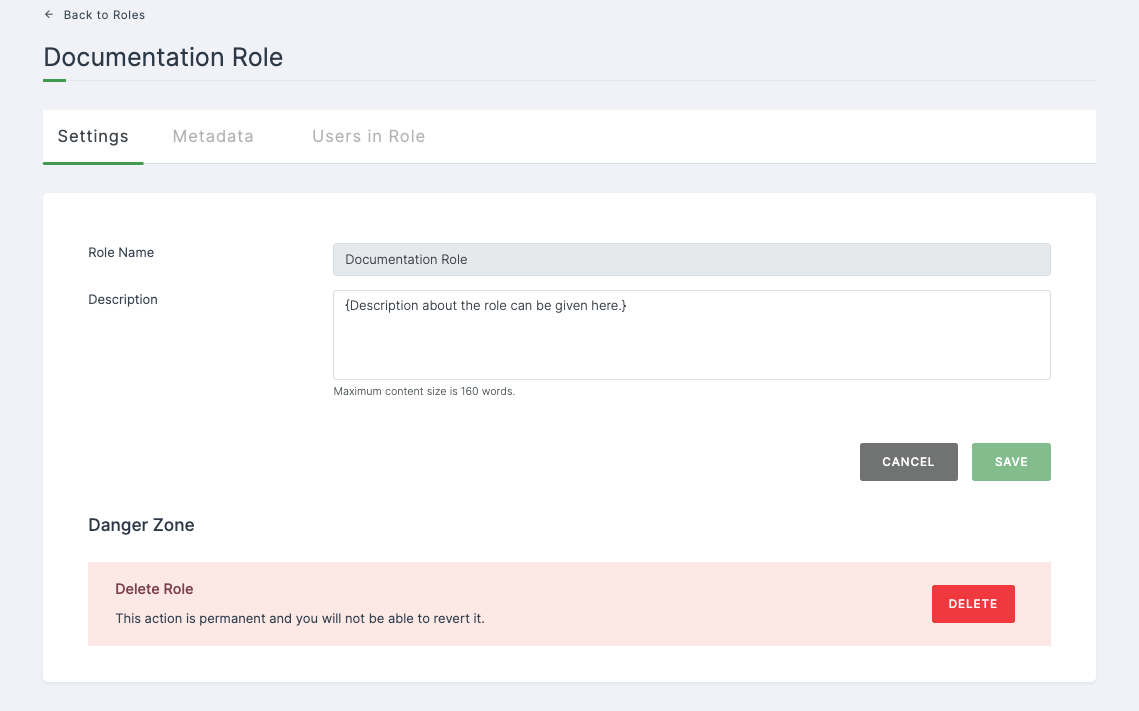
4 Navigate to User in Role tab, and simply click on the delete icon next to the name of the user you wish to remove.

5 Confirmation pop-up will be displayed, click on REMOVE USER to proceed with the removal of the selected user.
6 The user will no longer be able to access resources previously assigned to them through role(s).