Twitter is a social media platform and microblog service that allows users to post and interact. Through ezto auth's integration, your users will be able to easily access our application.
Make sure to create a Twitter Developer account before you begin.
The Twitter developer account must have elevated access.
1 Go to Dashboard > Authentication > Social.
2 Click on + CREATE CONNECTION.
3 You will be redirected to the social connection providers page, where you can view all the available providers.
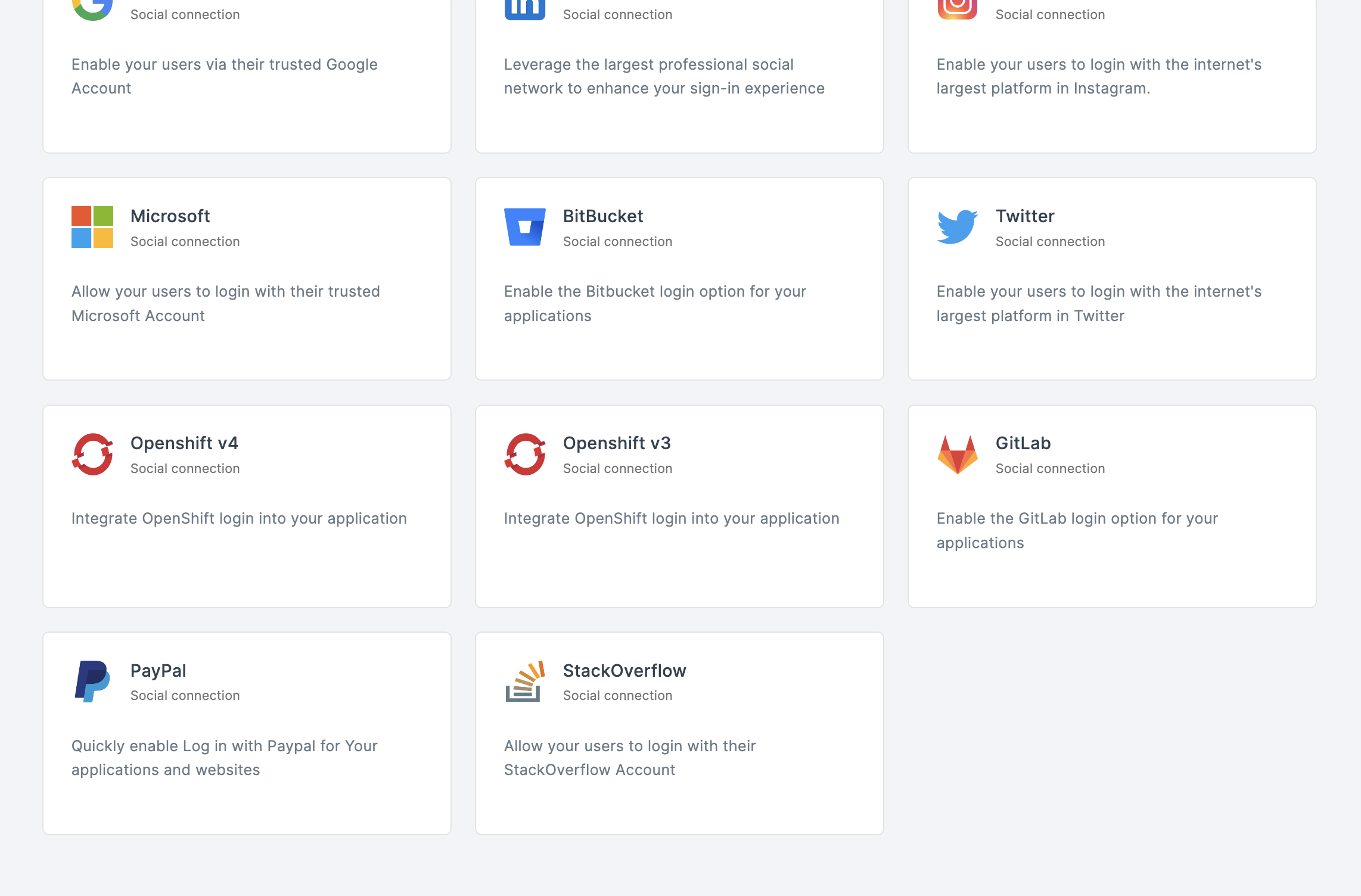
4 Click on Twitter.
5 You will be directed to the configuration page for the chosen social connection method.
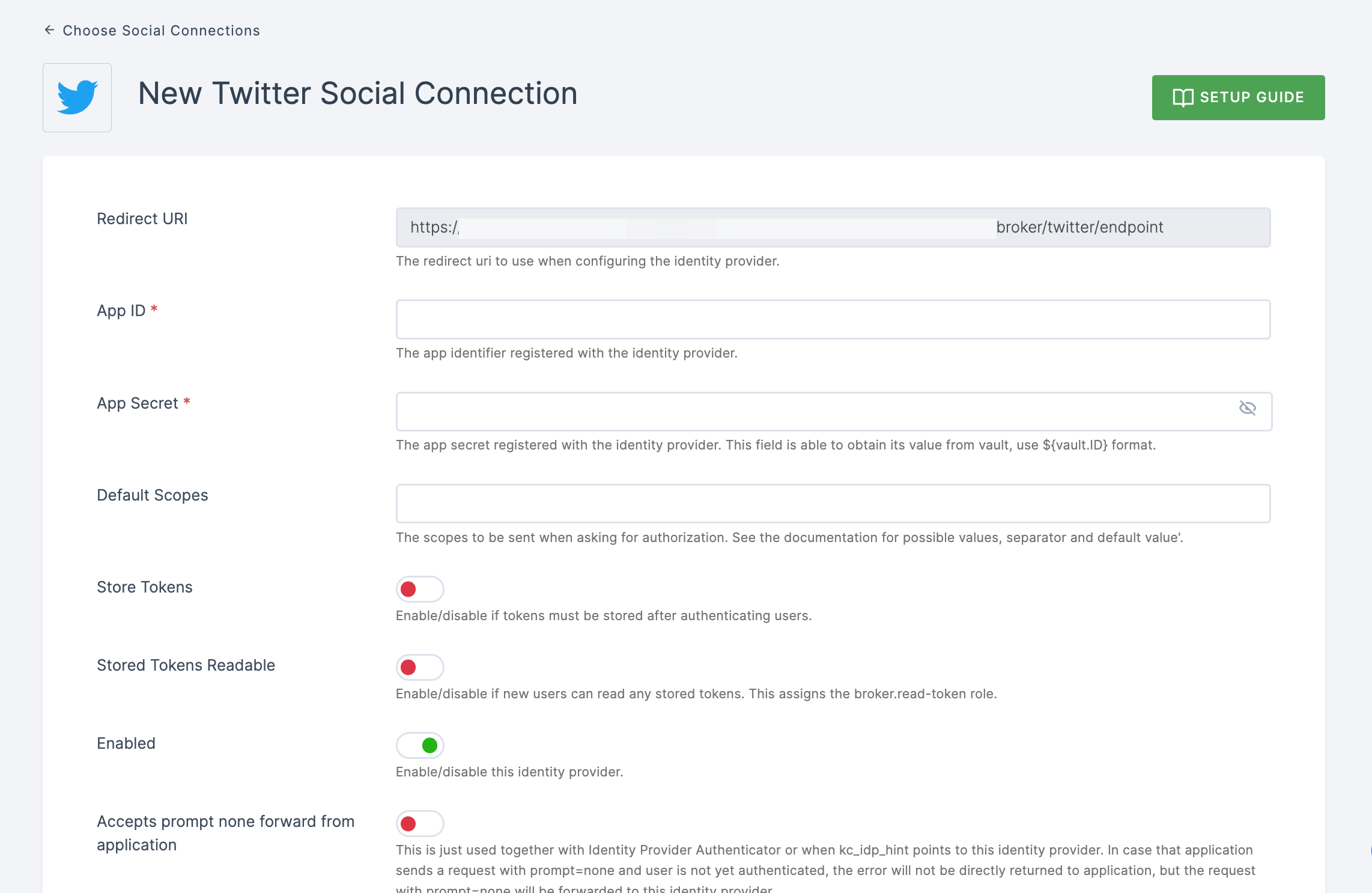
6 To enable Twitter login, you must first establish an application project in the Twitter Application Management.
- Copy the redirect URL for the Twitter provider from the dashboard as the first step.
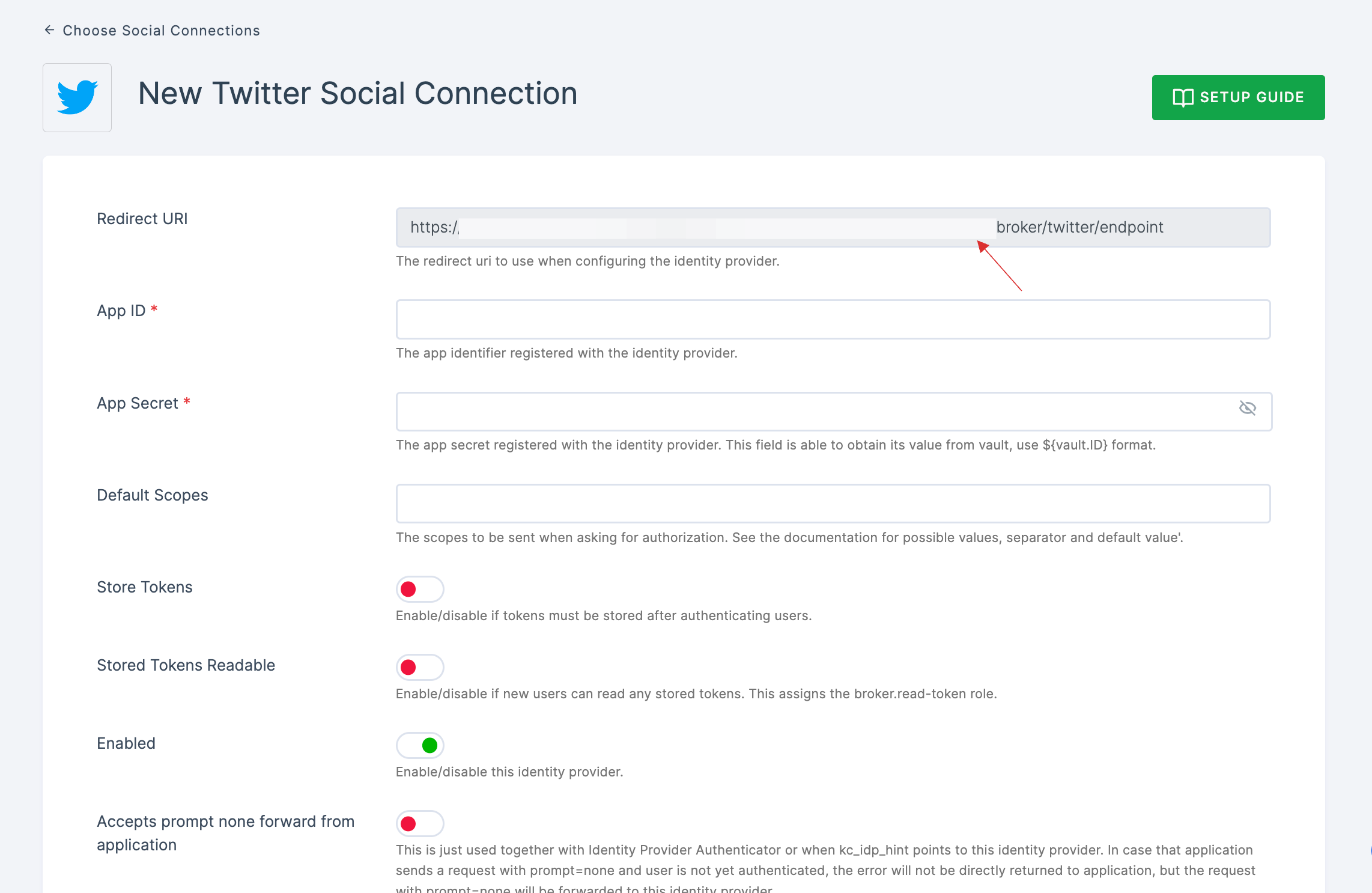
Go to Twitter Developer Portal.
Click on Create App.
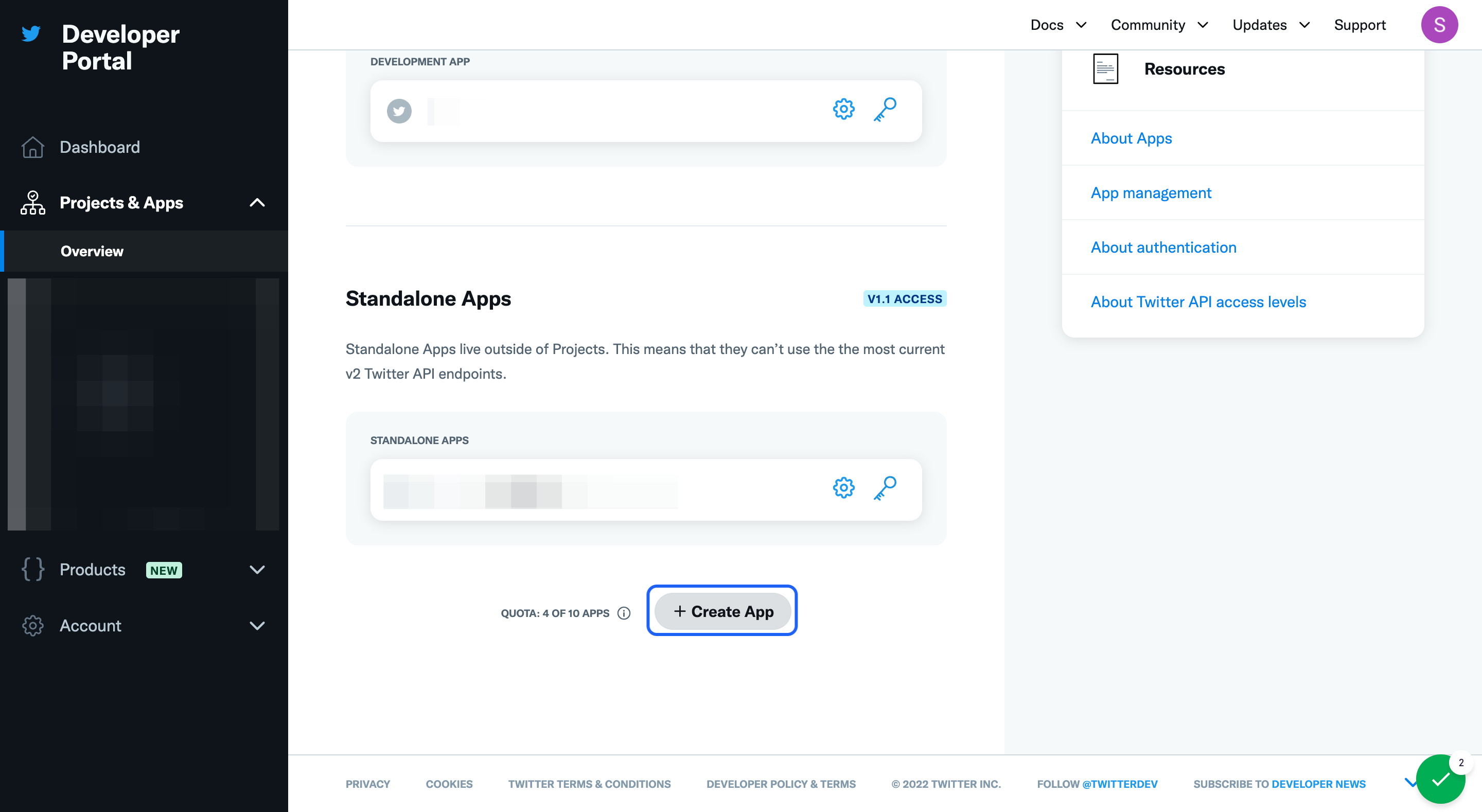
- Provide a descriptive app name, click on Next.

- The API Key, API Key Secret and Bearer Token will be generated. Copy it to your clipboard.
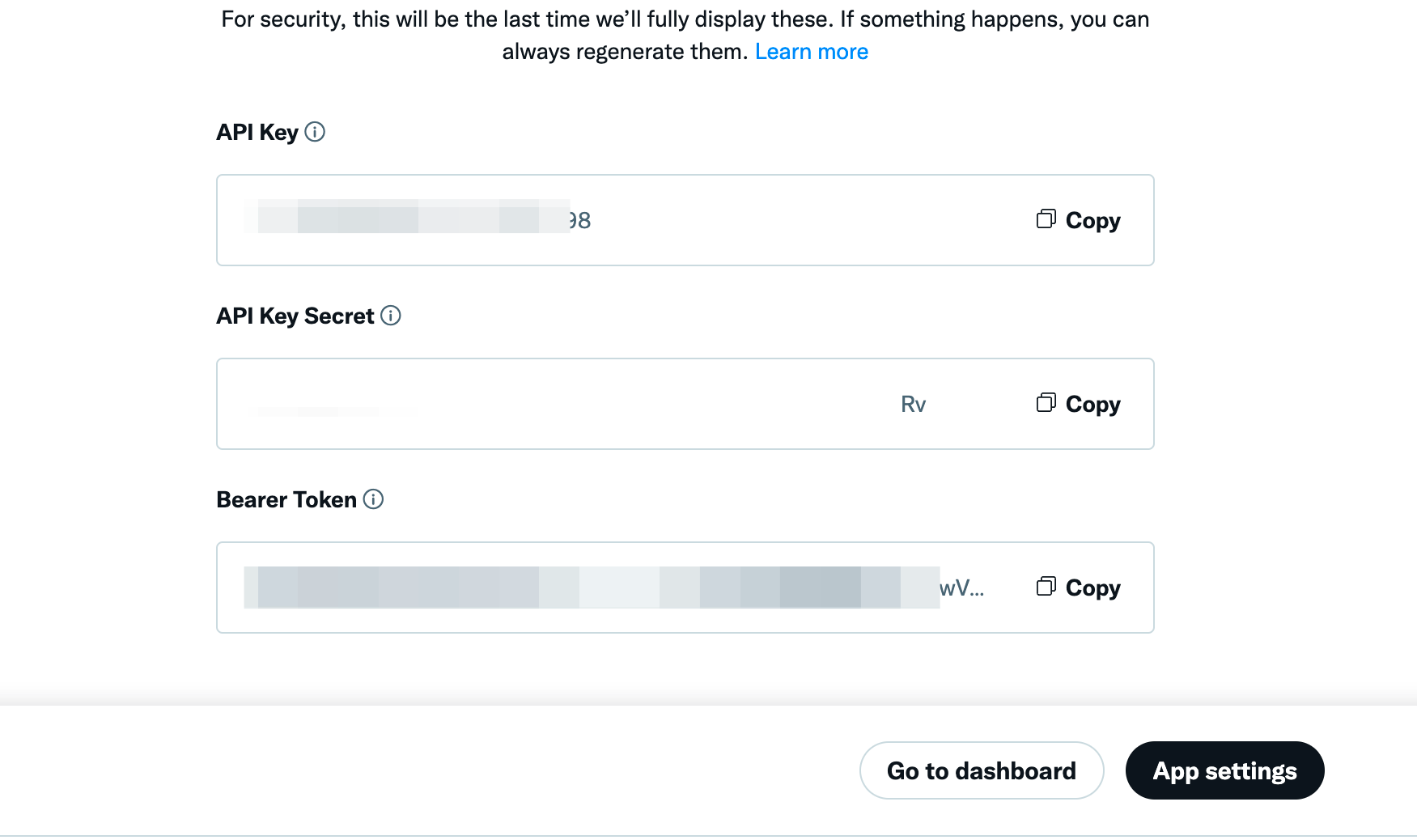
- Click on Go to dashboard, click on the created app > Set up.
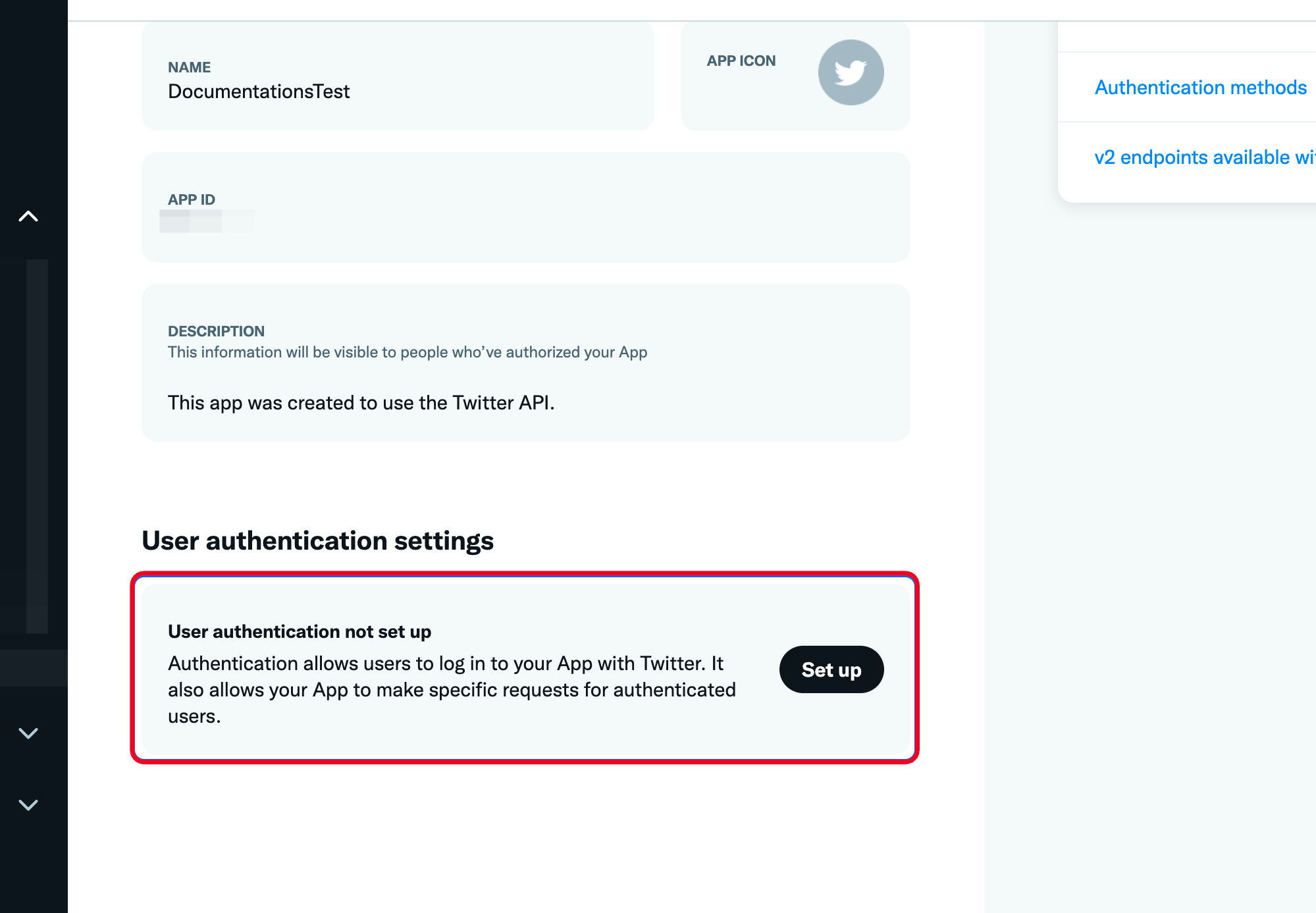
- For App permissions under User authentication settings, check on Read and enable Request email from users.
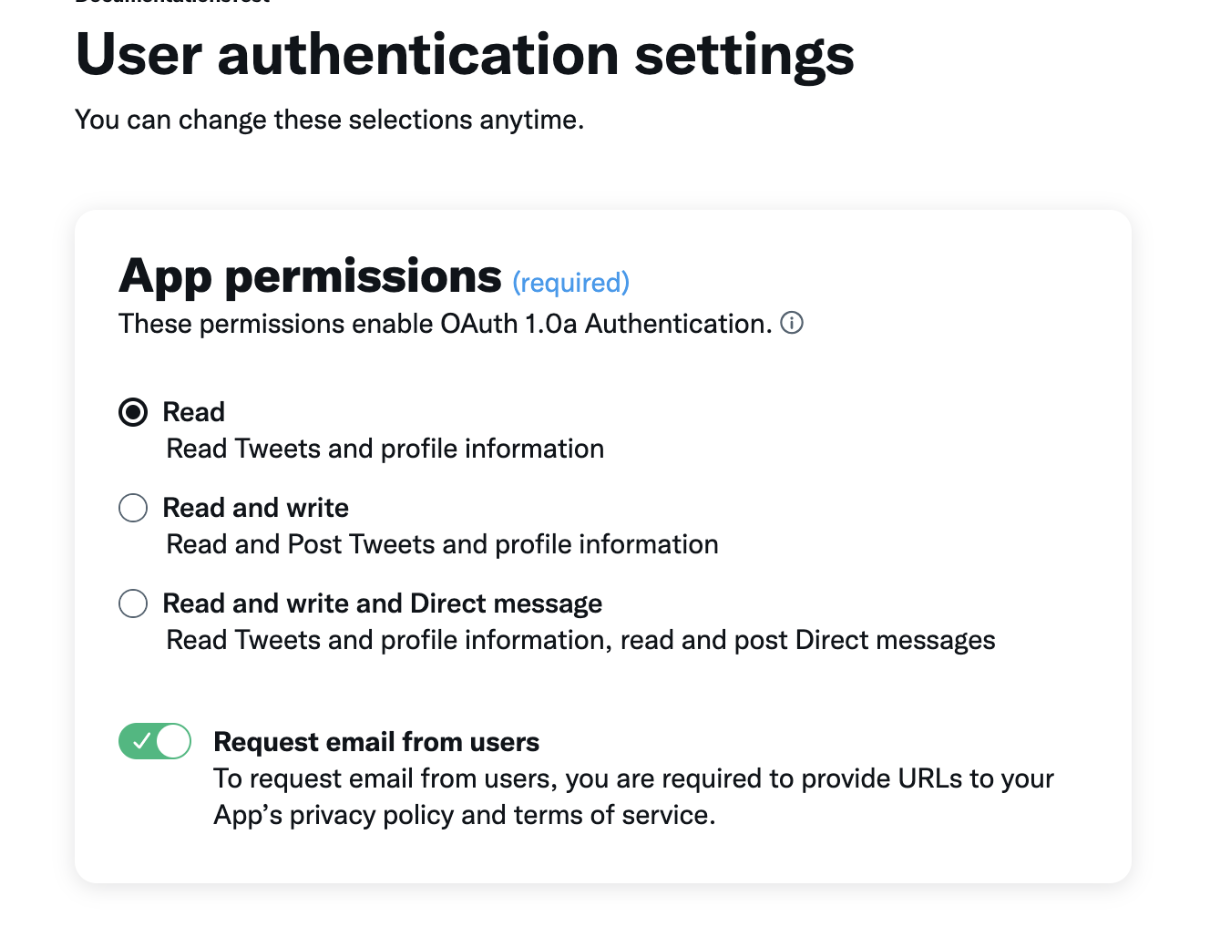
- Scroll down to Type of App, and check on WebApp, Automated App or Bot.
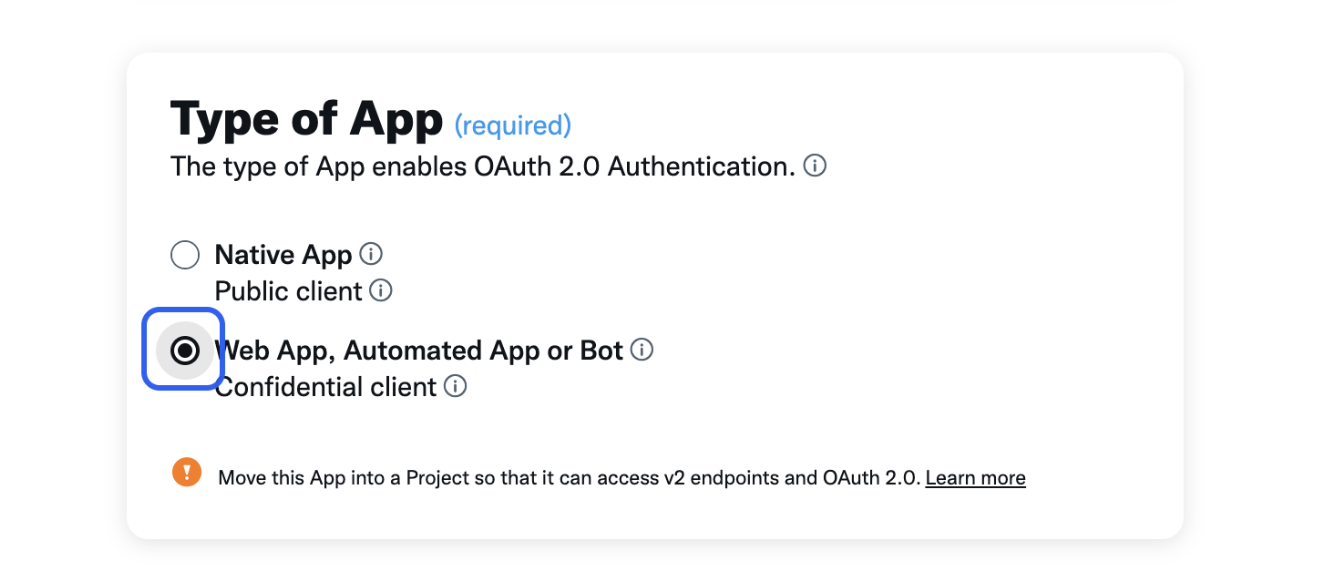
Scroll down to App info, and paste the copied Redirect URL from your dashboard.
Provide the app info such as, Website URL, Organization name, Terms of service, Privacy policy and click on Save.

7 Return to your dashboard, paste the API Key in App ID and API Secret in App Secret.

8 Configure the other required specification, click on SAVE.