LinkedIn is primarily designed for business professionals to connect with one another, build their professional networks, and showcase their skills and experiences. With ezto auth's social login, it provides a fast and secure way for users to log into your app with LinkedIn.
Make sure to create a LinkedIn Developer account before you begin.
1 Go to Dashboard > Authentication > Social.
2 Click on + CREATE CONNECTION.
3 You will be redirected to the social connection providers page, where you can view all the available providers.
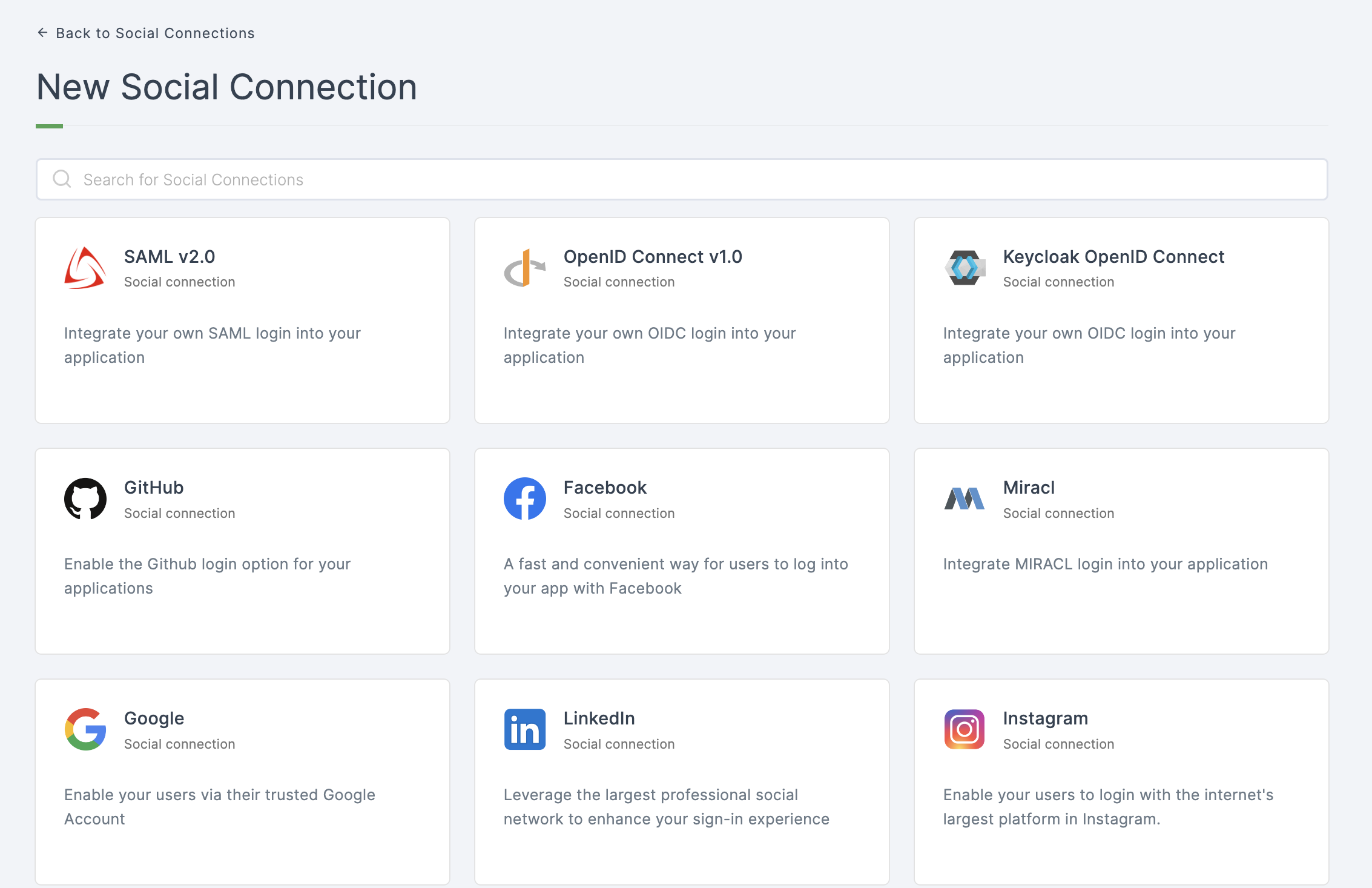
4 Click on LinkedIn
5 You will be directed to the configuration page for the chosen social connection method.
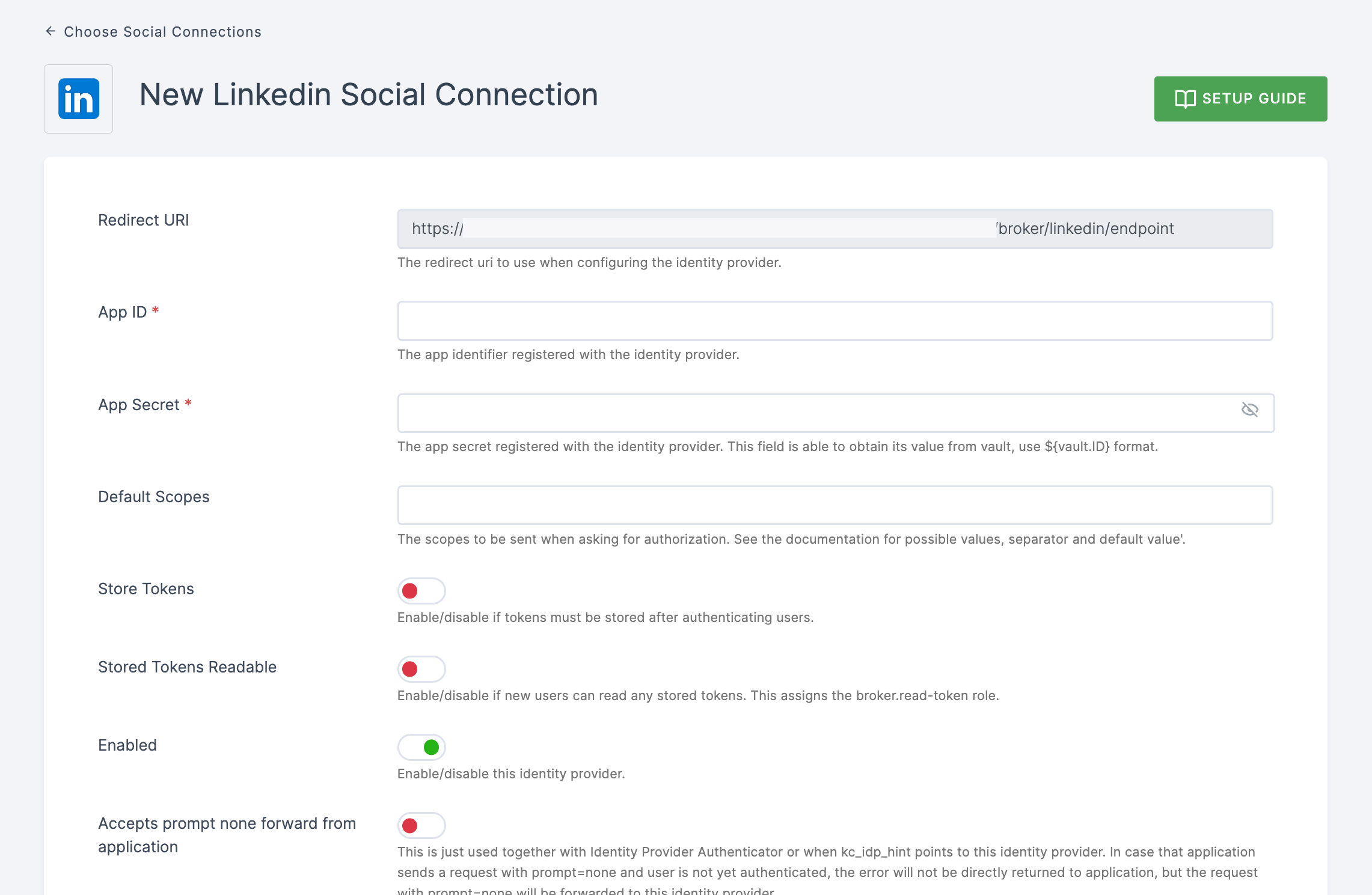
6 To enable LinkedIn login, you must first create an application porject in LinkedIn Developer Network.
- Copy the redirect URL for the LinkedIn provider from the dashboard as the first step.
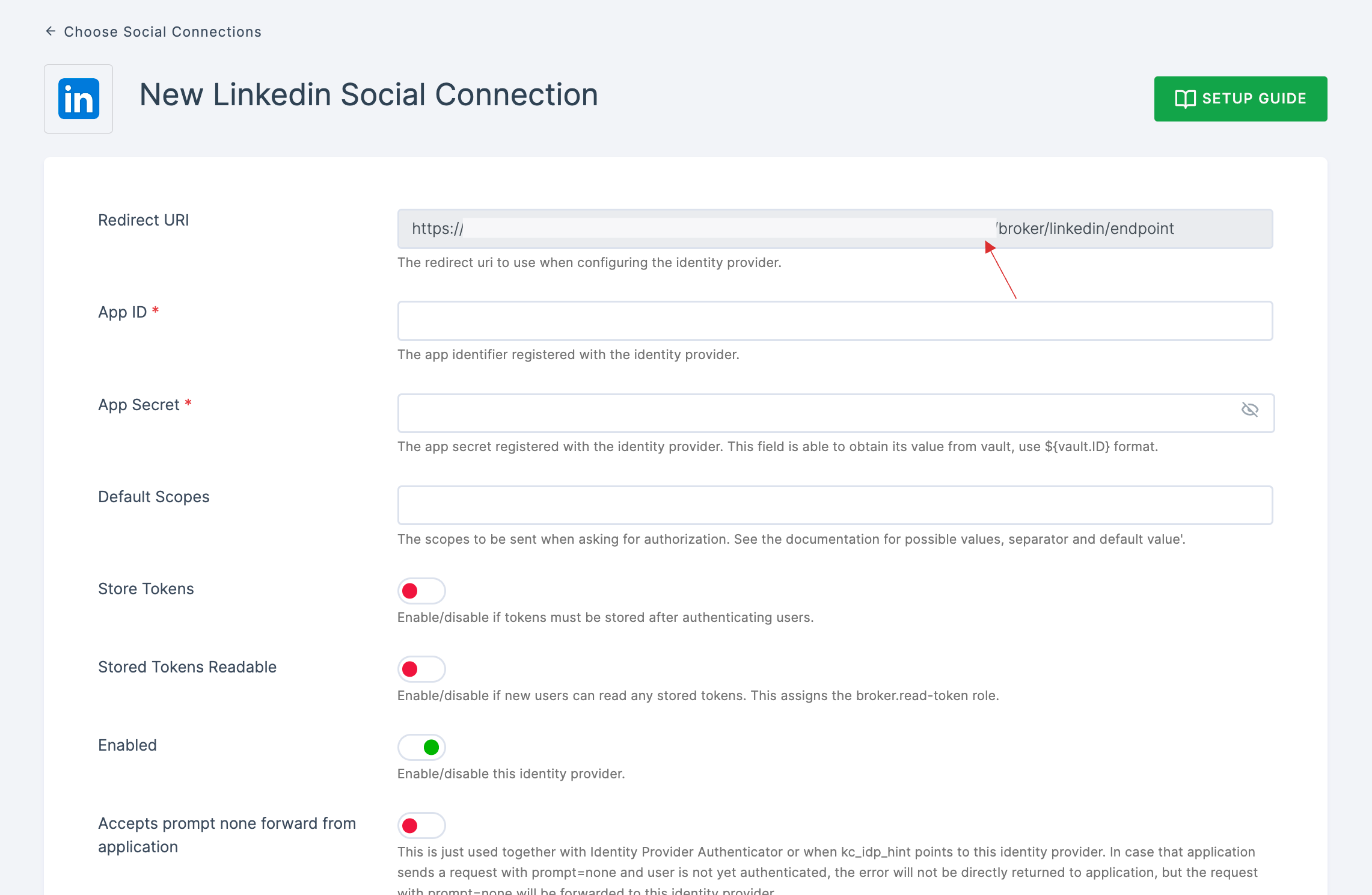
- Go to LinkedIn Developer Network and click on Create app.
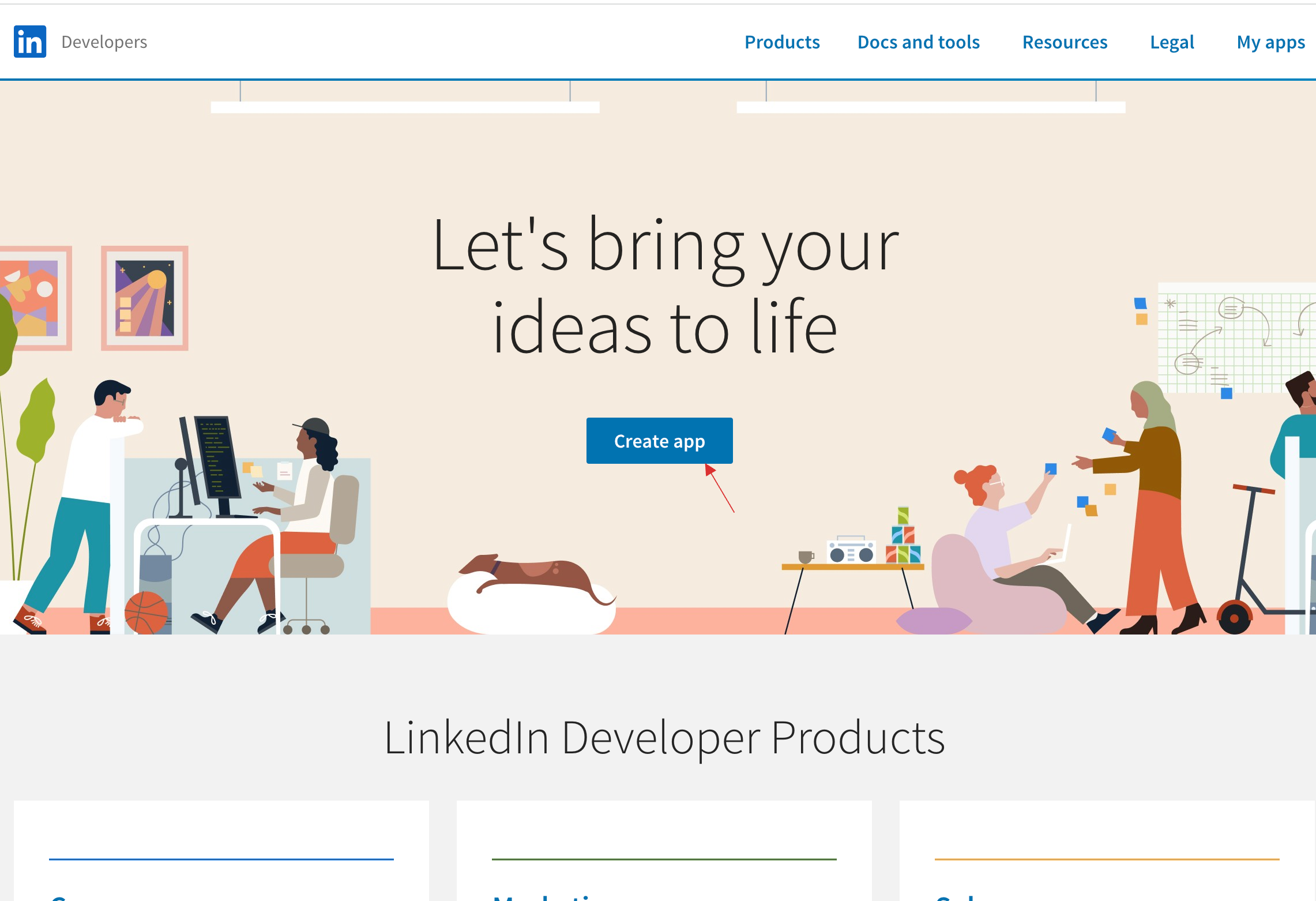
- Fill in the necessary values in the form and click on Create app.
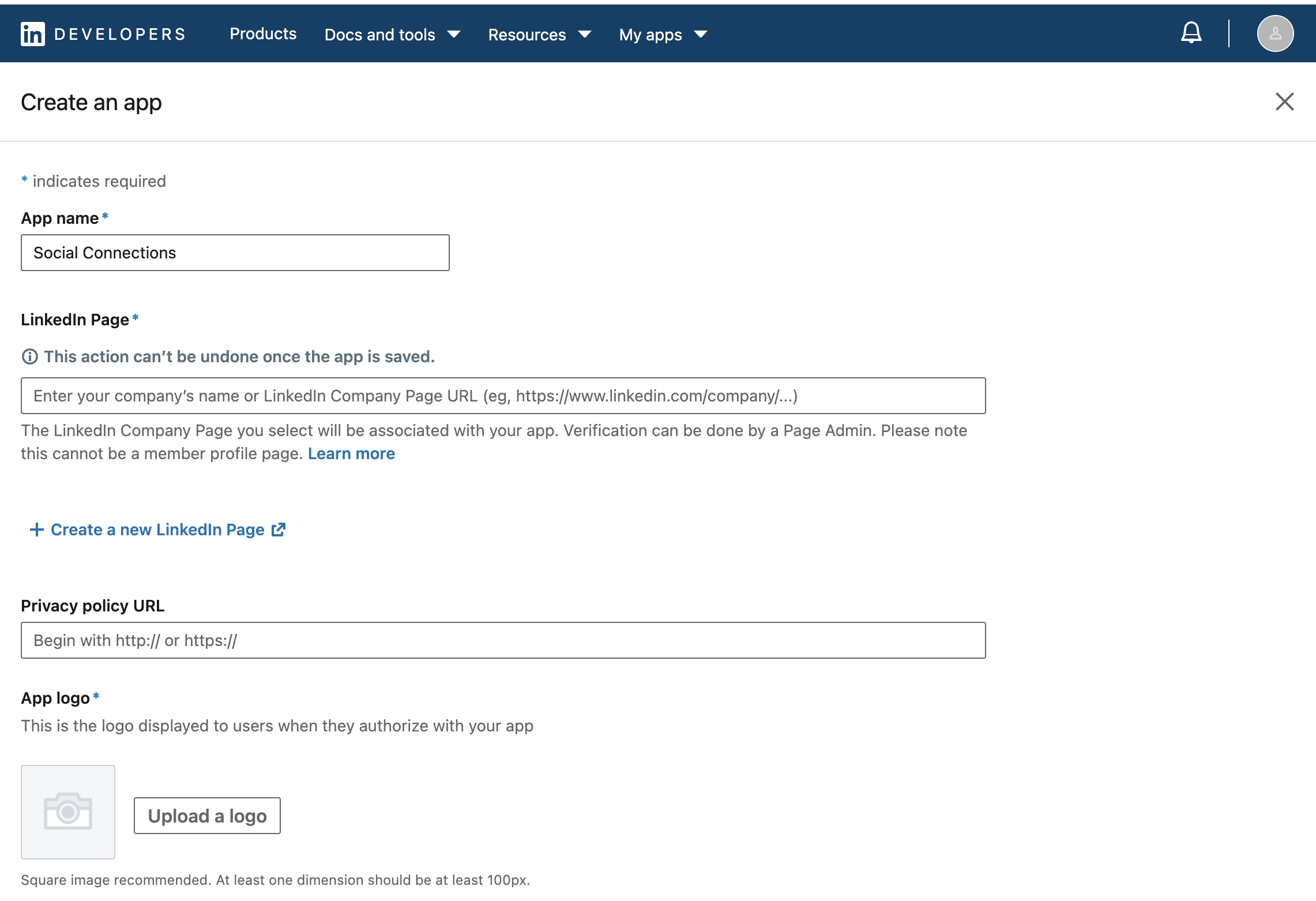
- You will be moved to the app's Settings tab, click on Auth.
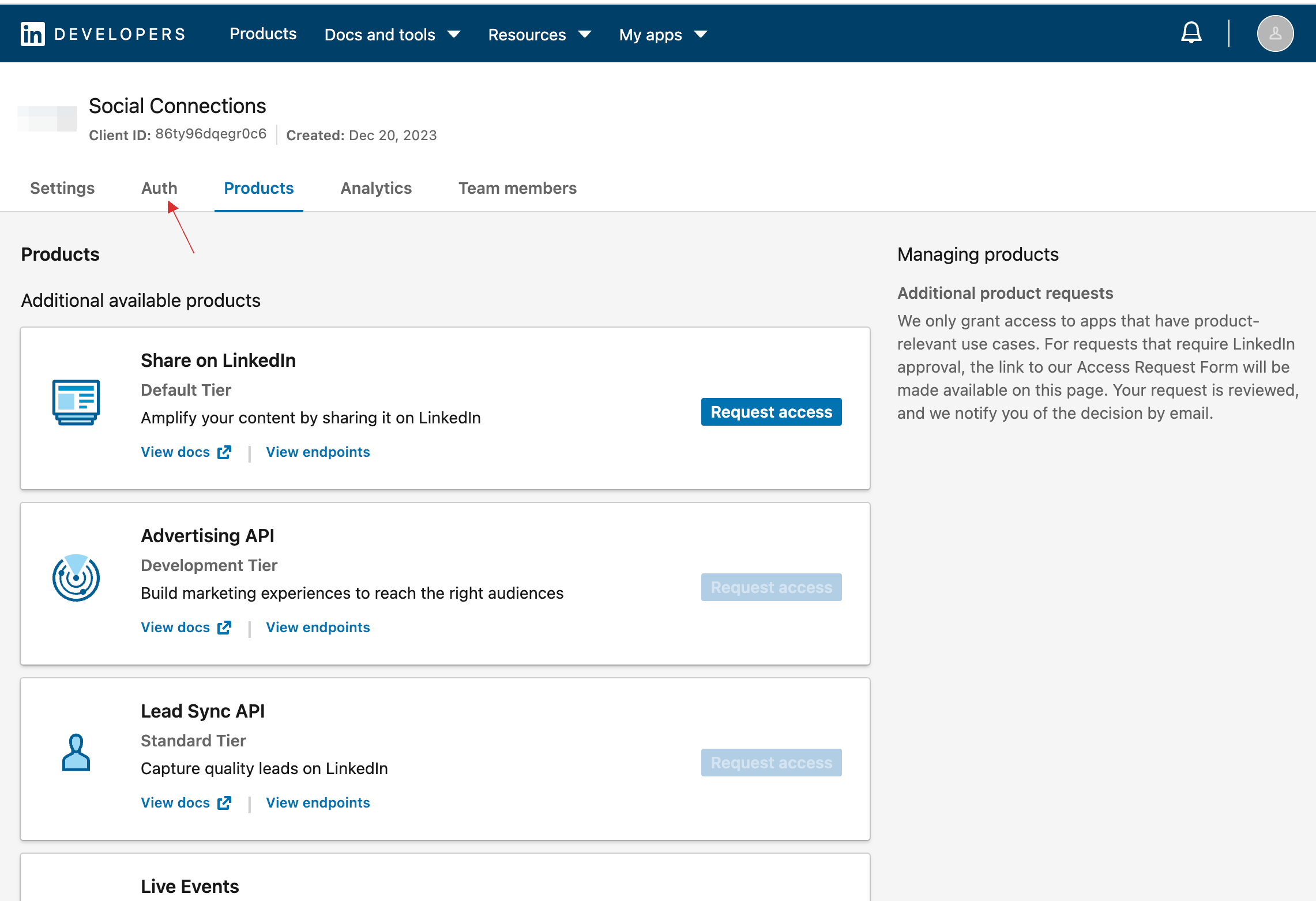
- Scroll down and locate the OAuth 2.0 settings section and paste the copied Redirect URL from your dashboard in the
Authorized redirect URLs for your appfield.
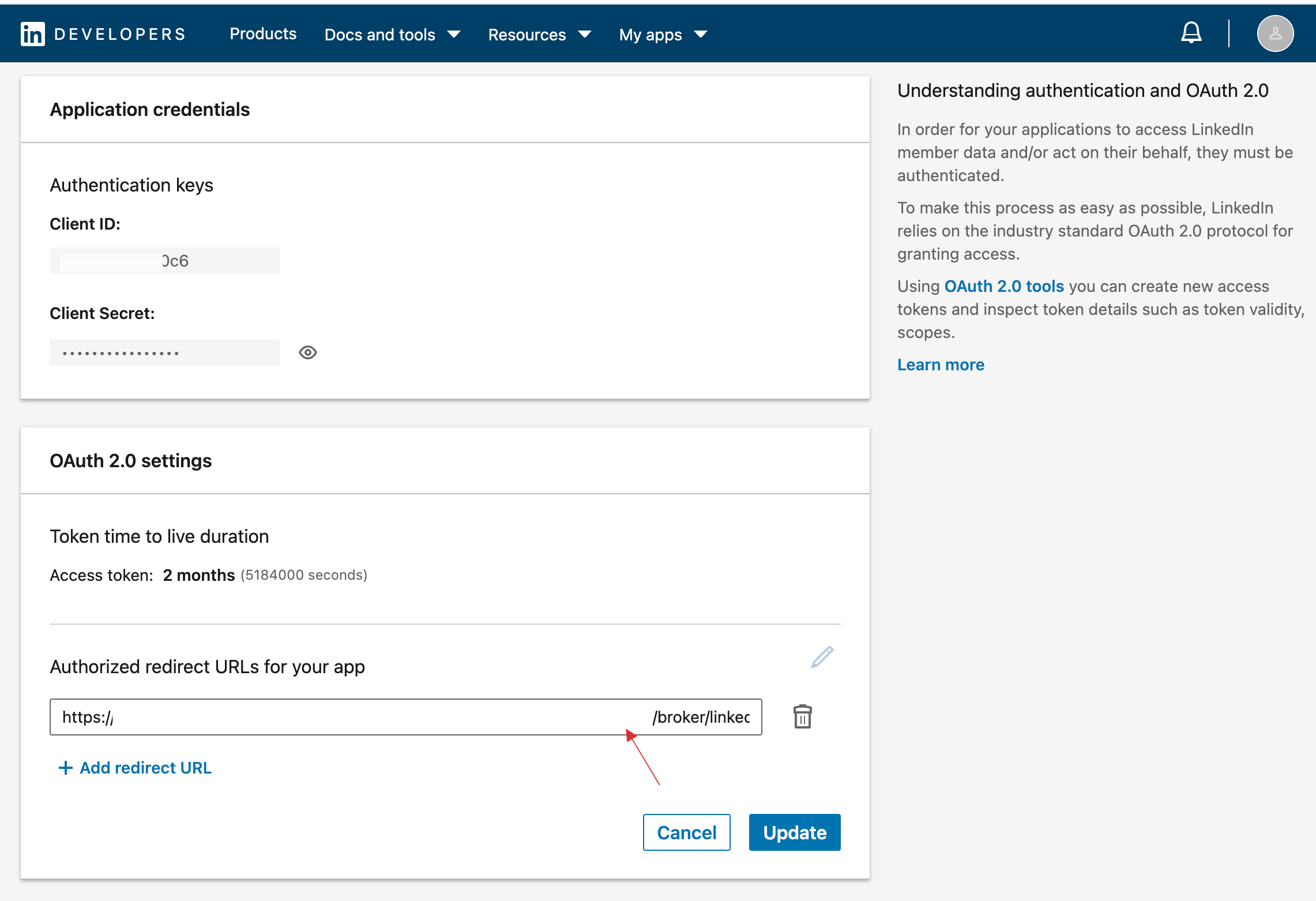
Click on Update.
Copy the generated Client ID and Client Secret.

7 Return to your dashboard, paste the Client ID in App ID and Client Secret in App Secret.

8 Configure the other required specification, click on SAVE.