Instagram is a popular social media platform that focuses on sharing photos and videos. ezto auth provides a seemless way for users to log into your app with Instagram.
Make sure to create a Facebook Developer account before you begin.
1 Go to Dashboard > Authentication > Social.
2 Click on + CREATE CONNECTION.
3 You will be redirected to the social connection providers page, where you can view all the available providers.
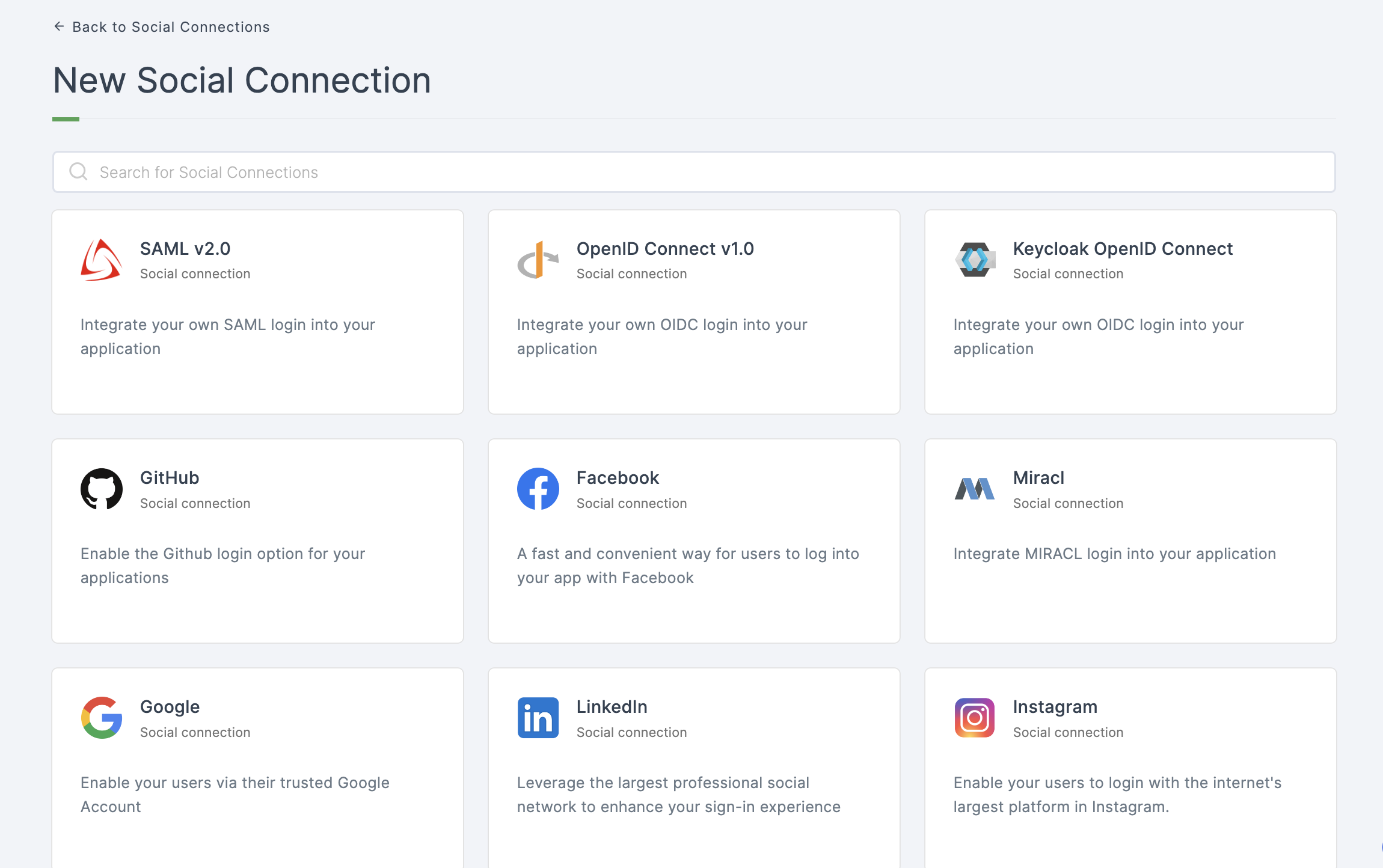
4 Click on Instagram
5 You will be directed to the configuration page for the chosen social connection method.
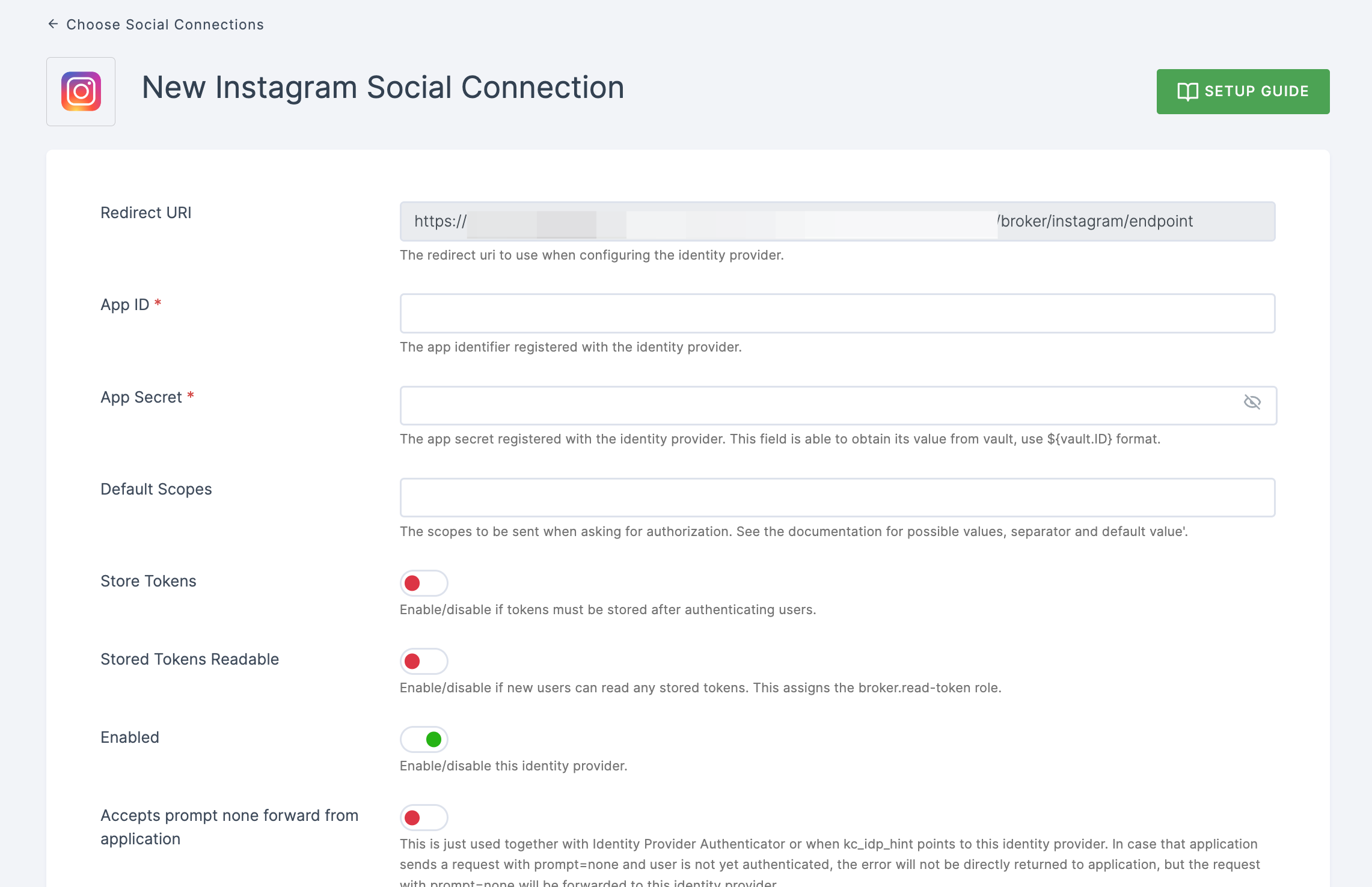
6 To enable Instagram login, you must first establish a project in the Facebook Developer Console.
- Copy the redirect URL for the Instagram provider from the dashboard as the first step.
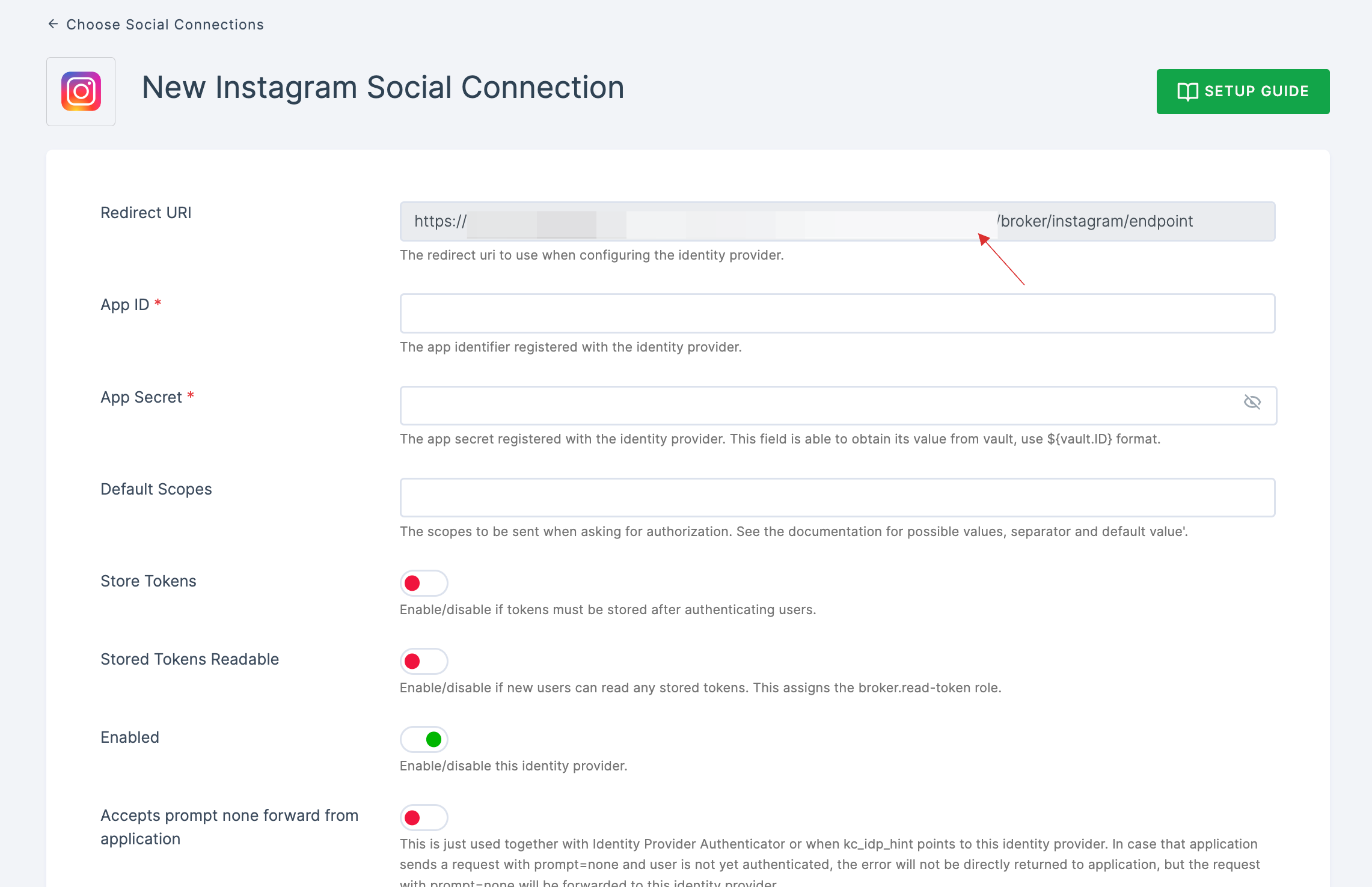
- Go to Facebook Developer Console and click on My Apps.
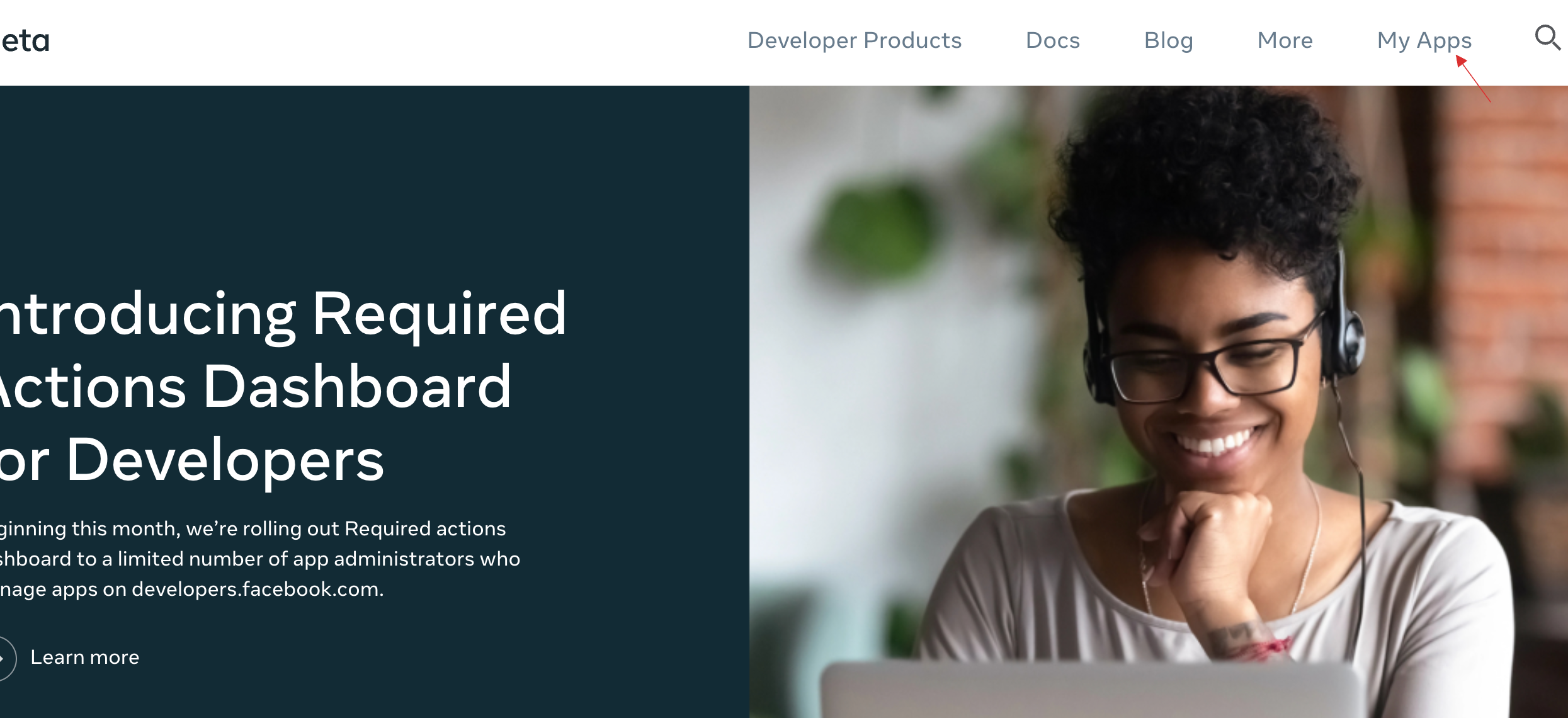
- Click on Create App.
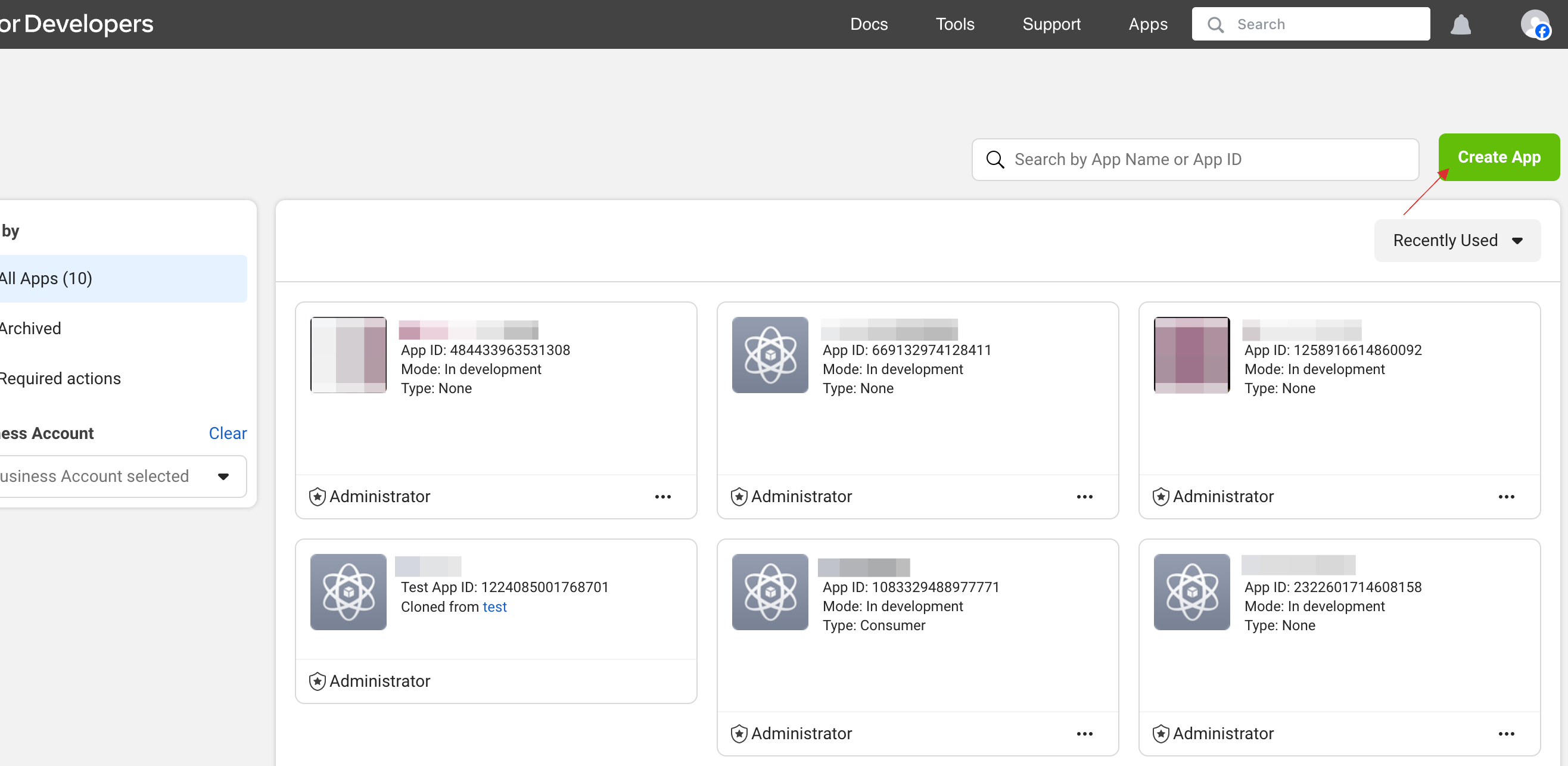
- You will be taken to the Add use case page, select the use case from the available options, click on Next.
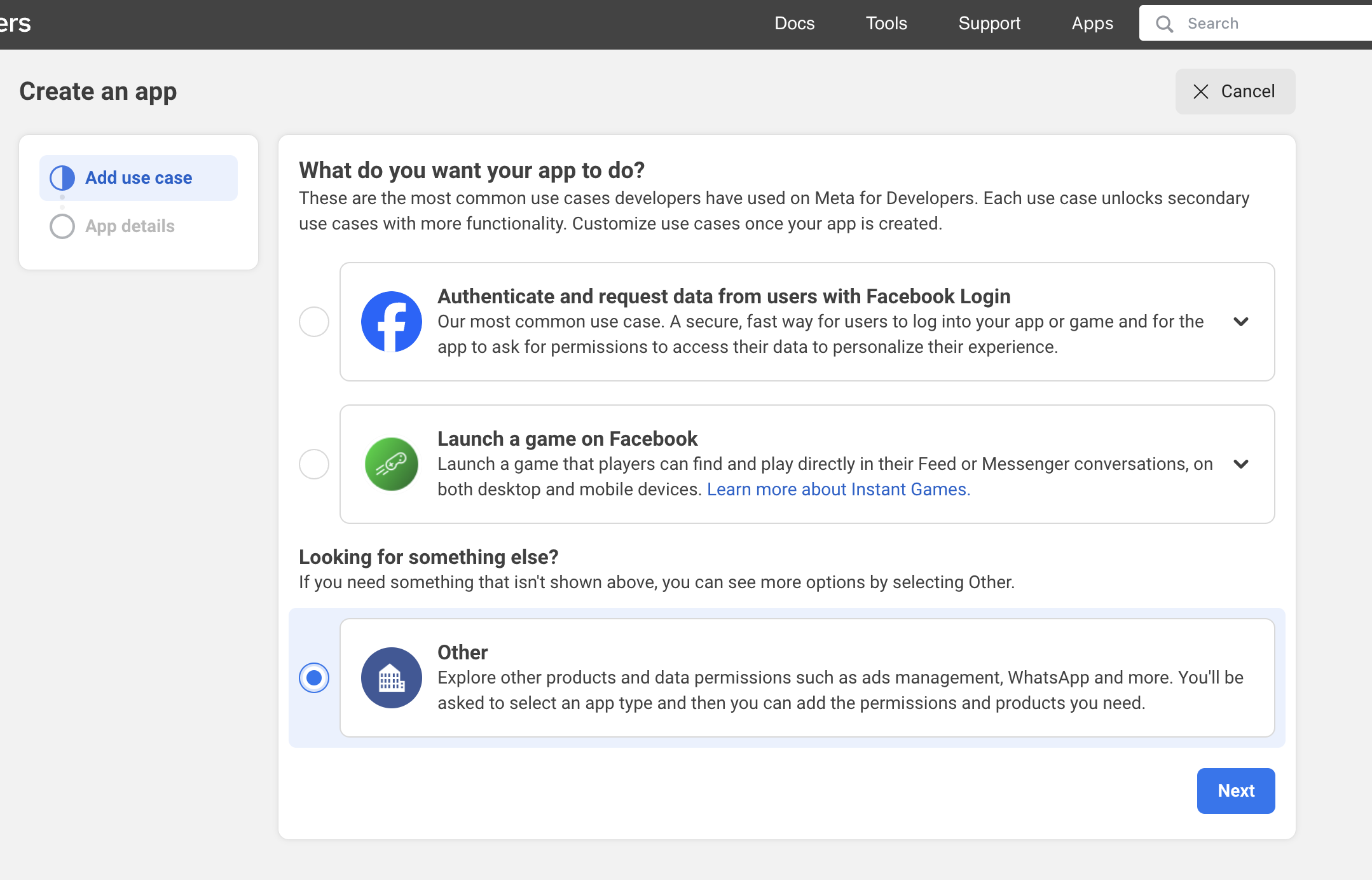
- You will be taken to the Type page, select the Type required from the available options, click on Next.
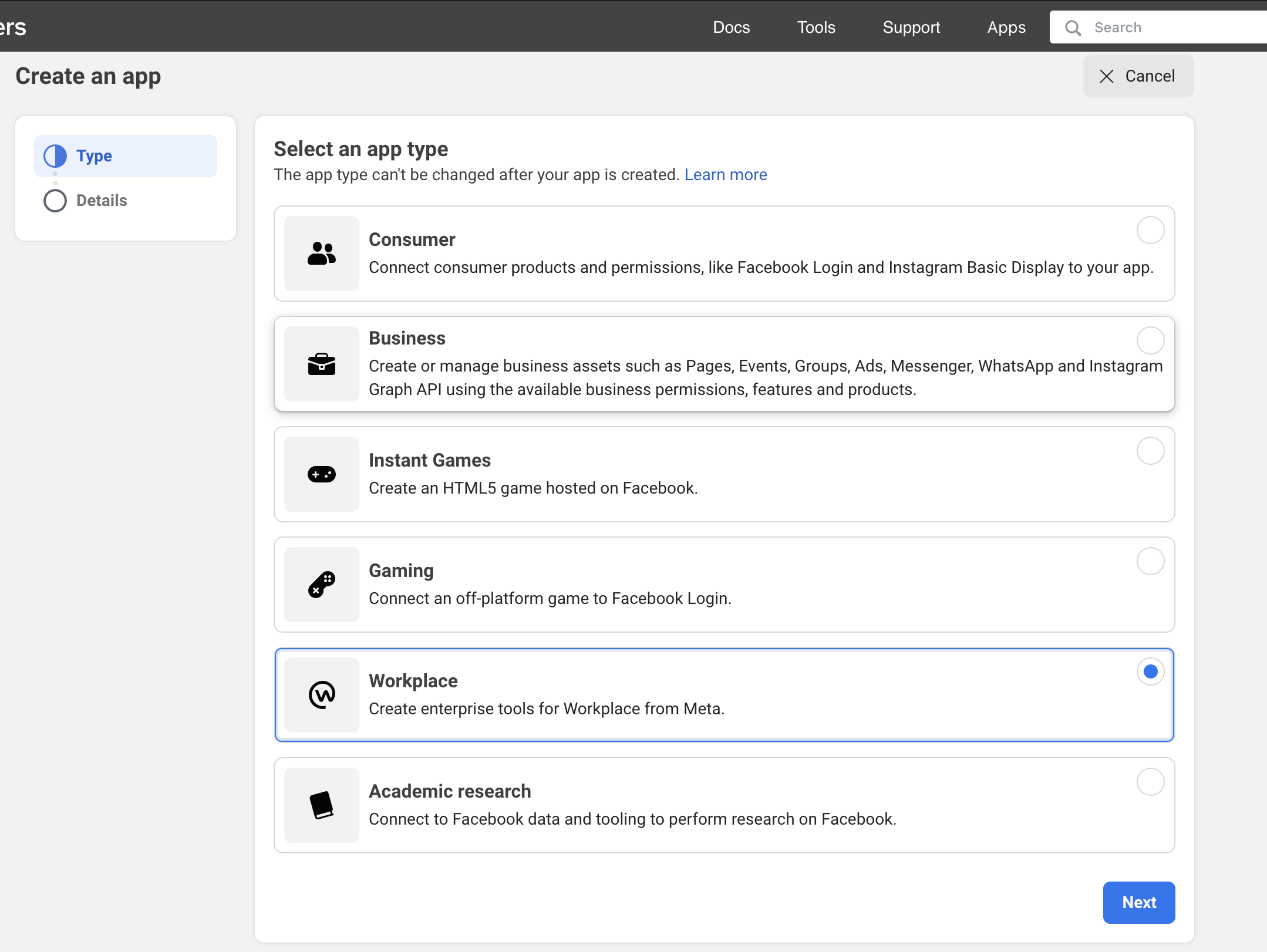
- Provide the specified details and click Create app.
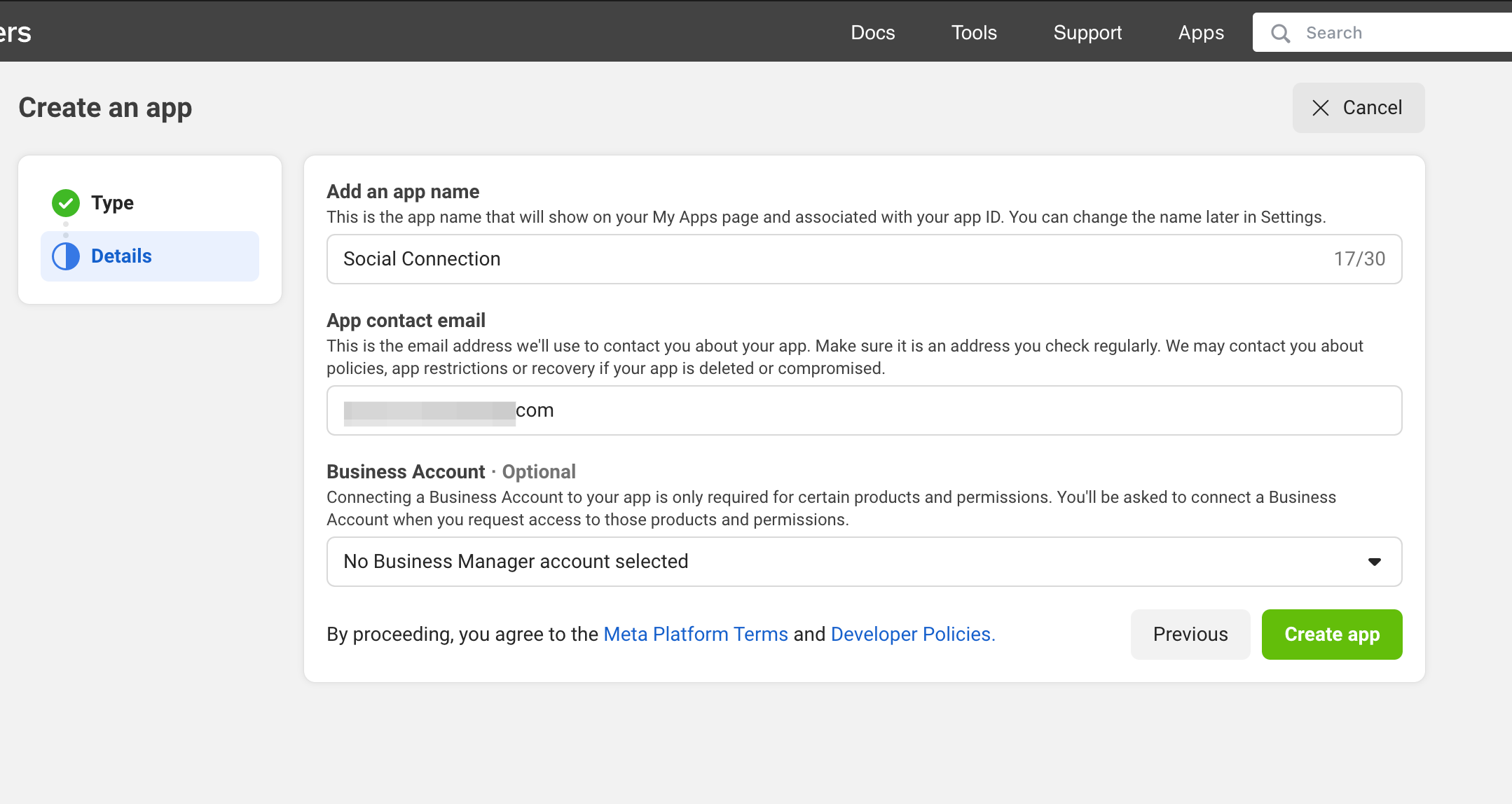
The application will be created and you will directed to the application's dashboard.
Scroll down, click on Set up for Instagram Basic Display.
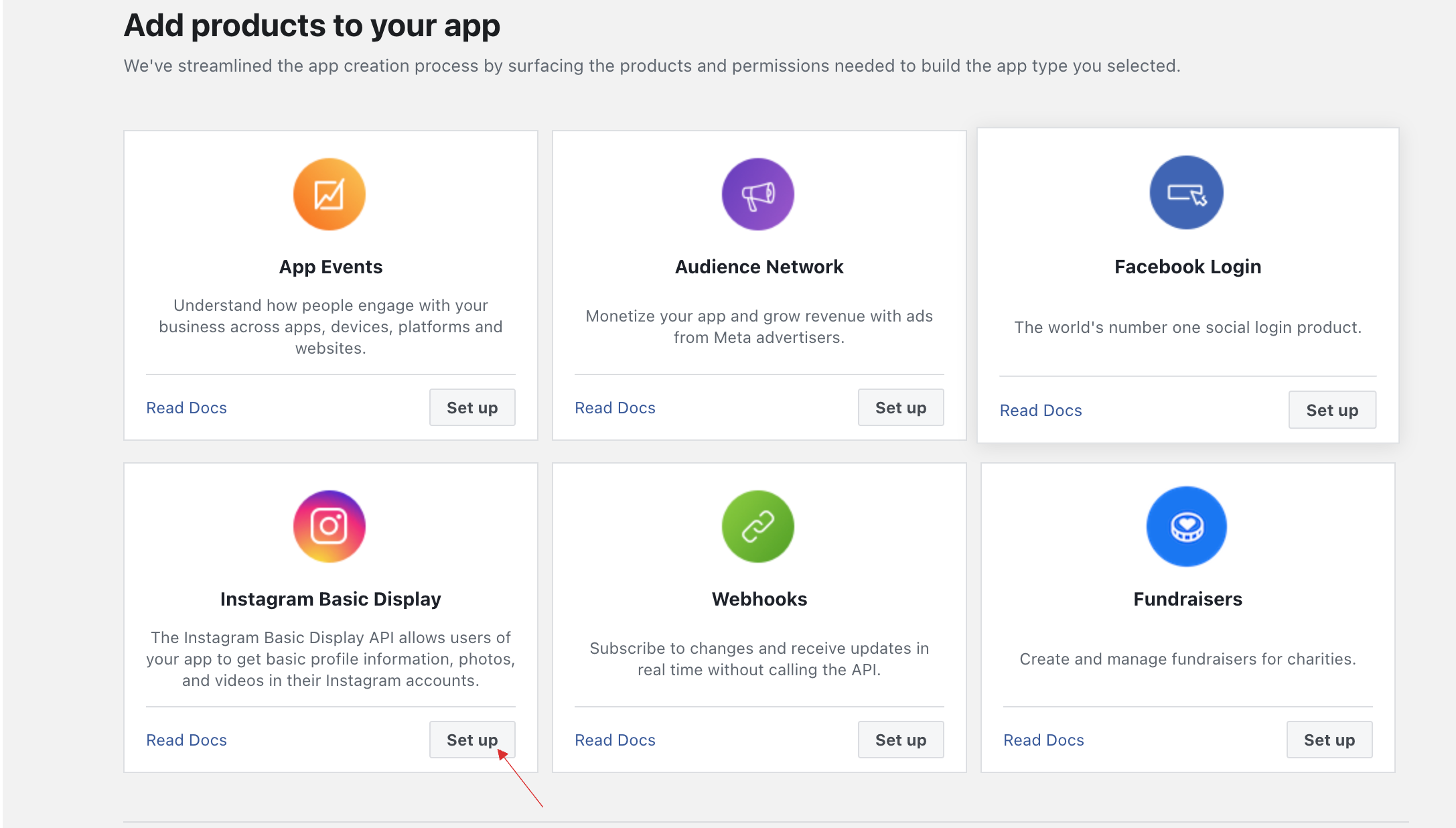
- Click on Create New App and click on Create app.
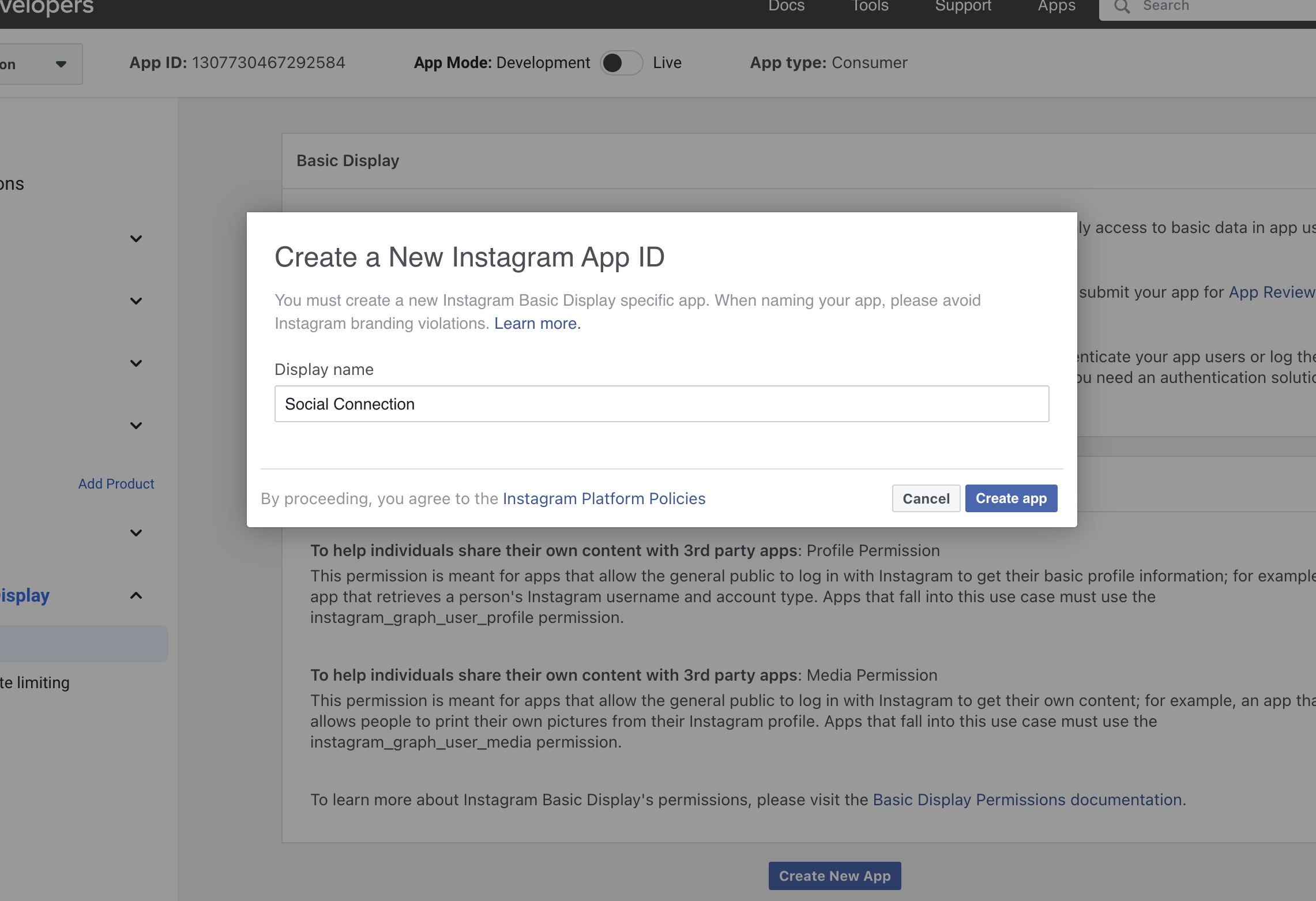
- Locate the
Valid OAuth Redirect URIsand the paste the copied Redirect URL from your dashboard.
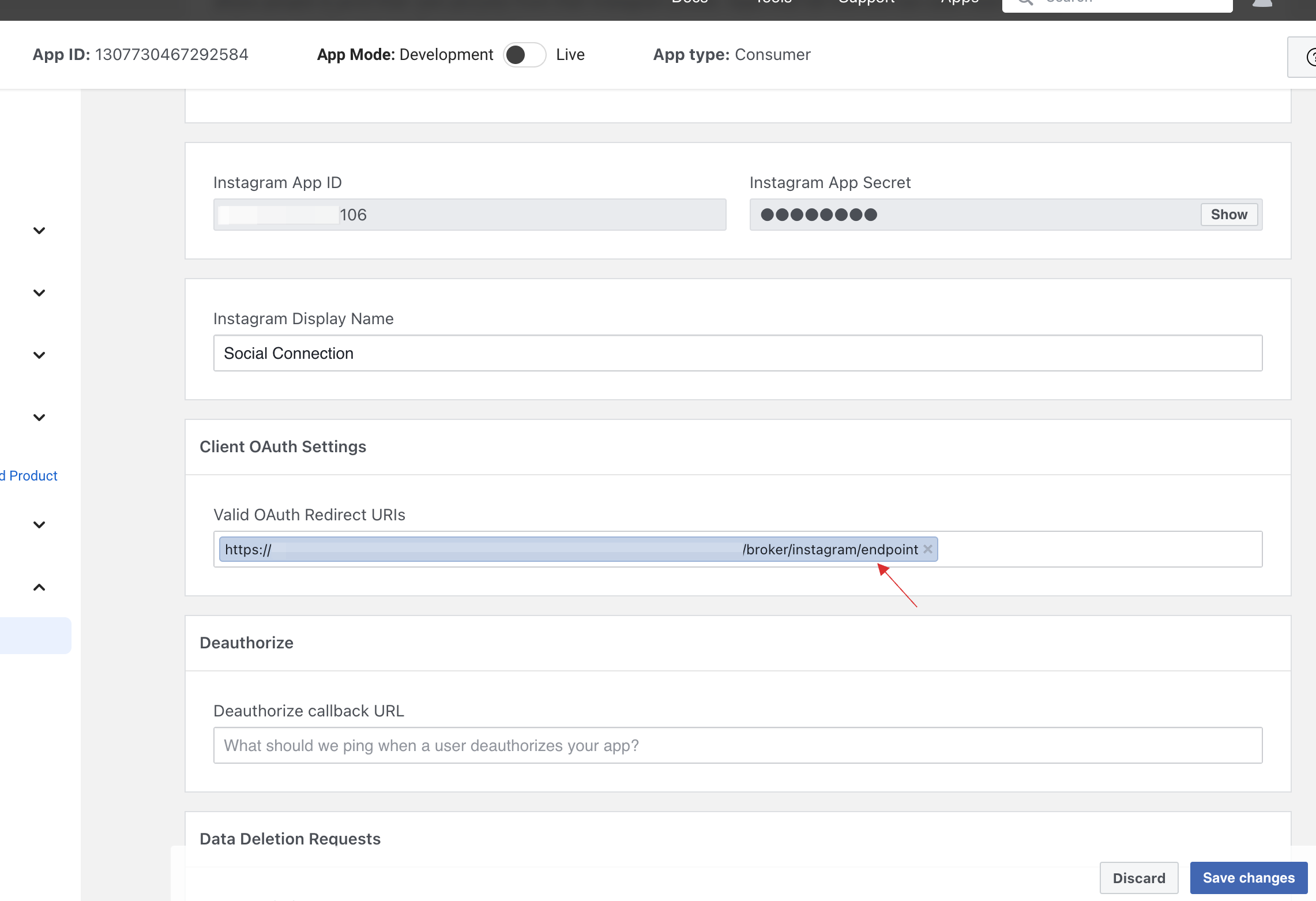
Provide the necessary cofigurations, click on Save changes.
Copy the generated Instagram App ID and Instagram App Secret.

7 Return to your dashboard, paste the App ID and App Secret.

8 Configure the other required specification, click on SAVE.