It is a widely used security measure that requires users to enter a code sent via whatsapp number.
Here's how you do it
1 Go to Dashboard > Authentication > MFA.
2 Click on + ADD FACTOR.
3 You will be redirected to the multi-factor authentication (MFA) providers page, where you can view all the pre-installed MFA options that are available.
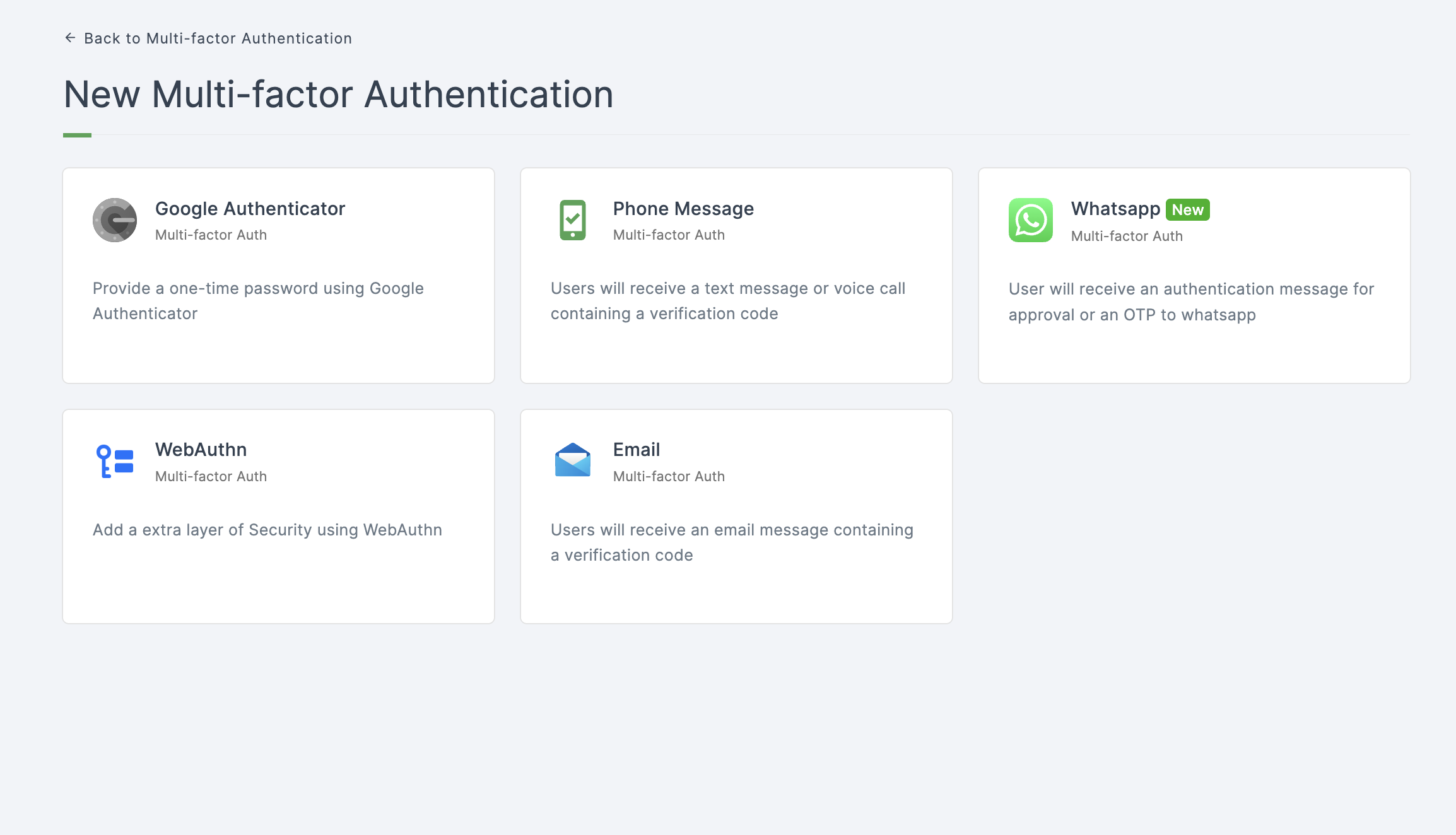
4 Click on Whatsapp.
5 You will be directed to the configuration page for the chosen MFA method.

Configuration
(*) Indicates that the action is mandatory.
| Attribute | Description |
|---|---|
| *Verify Way | This field specifies the method of whatsapp verification to be used, including options such as OTP, PUSH, and QR. |
| MFA Recovery | Enabling this option allows you to recover multi-factor authentication (MFA) using secret codes, which can help you regain access to your account in the event of a disaster or account lockout. |
Each verification type has its own specific configuration and differs from the others.
OTP
This method will verify an user through the OTP sent to the given whatsapp number.

Configuration
| Attribute | Description |
|---|---|
| OTP Verification Expiry Duration | Configure the expiration time for OTP verification, with options for days (2d), hours (2h), minutes (2m), or seconds (2s). |
| OTP Length | Set the length of the OTP, ranging from 4 to 8 characters. The default value is 6. |
PUSH
This method will send a push notification to an user for verification purpose.
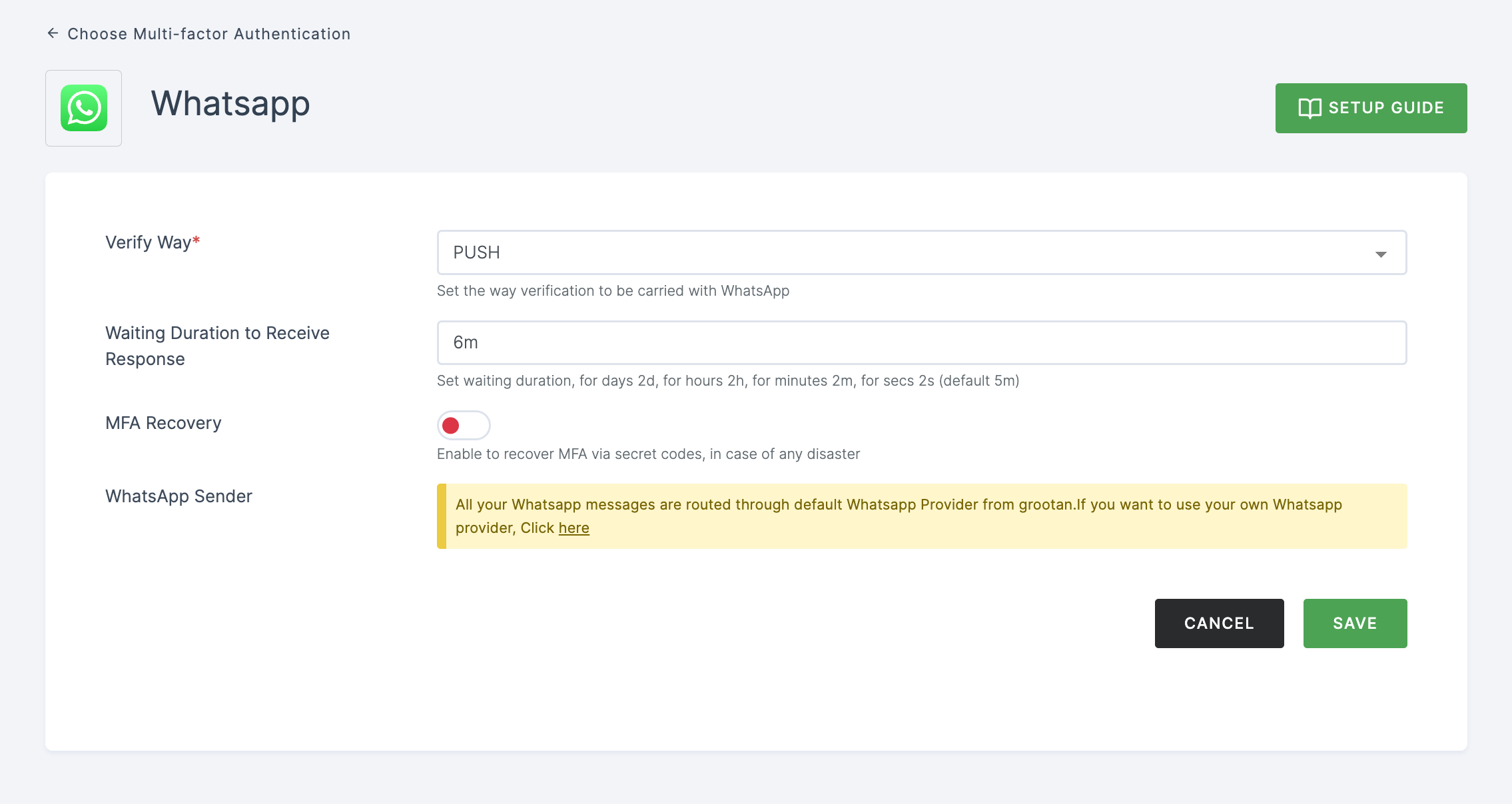
Configuration
| Attribute | Description |
|---|---|
| Waiting Duration to Receive Response | Configure the waiting time for verification, with options for days (2d), hours (2h), minutes (2m), or seconds (2s). |
QR
This method will display a QR for an user to scan and verify.
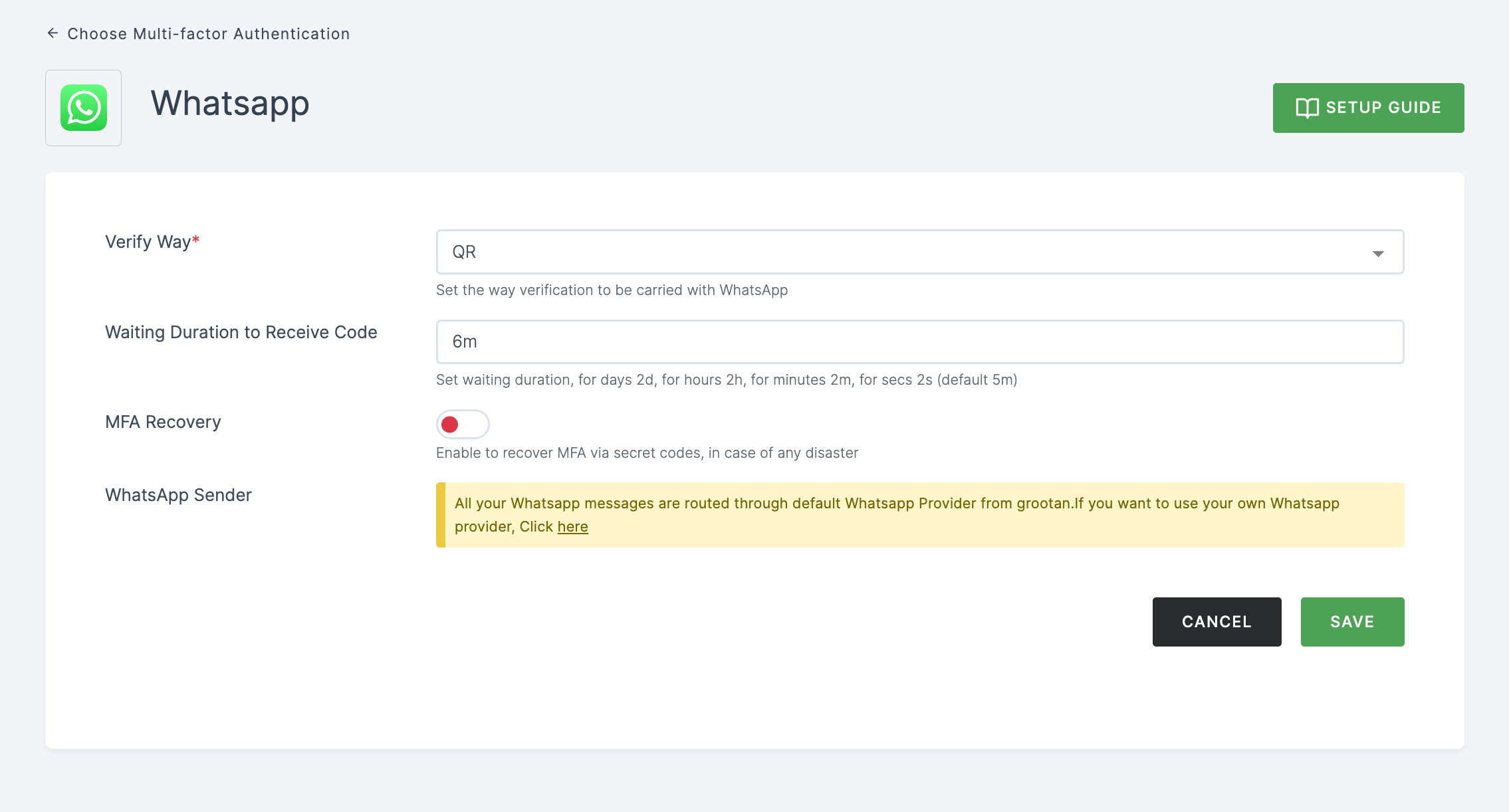
Configuration
| Attribute | Description |
|---|---|
| Waiting Duration to Receive Code | Configure the waiting time for verification, with options for days (2d), hours (2h), minutes (2m), or seconds (2s). |
6 Provide the necessary configurations and click on SAVE.
7 Moving forward, the subsequent step involves associating the whatsapp MFA flow with the application for execution. If you're looking to understand how to attach an authenticator to an application, see here.
8 To know how to execute an authentication flow, see here.