WebAuthn
This method allows users to log in or authenticate without the need for traditional passwords.
Here's how you do it
1 Go to Dashboard > Authentication > MFA.
2 Click on + ADD FACTOR.
3 You will be redirected to the multi-factor authentication (MFA) providers page, where you can view all the pre-installed MFA options that are available.
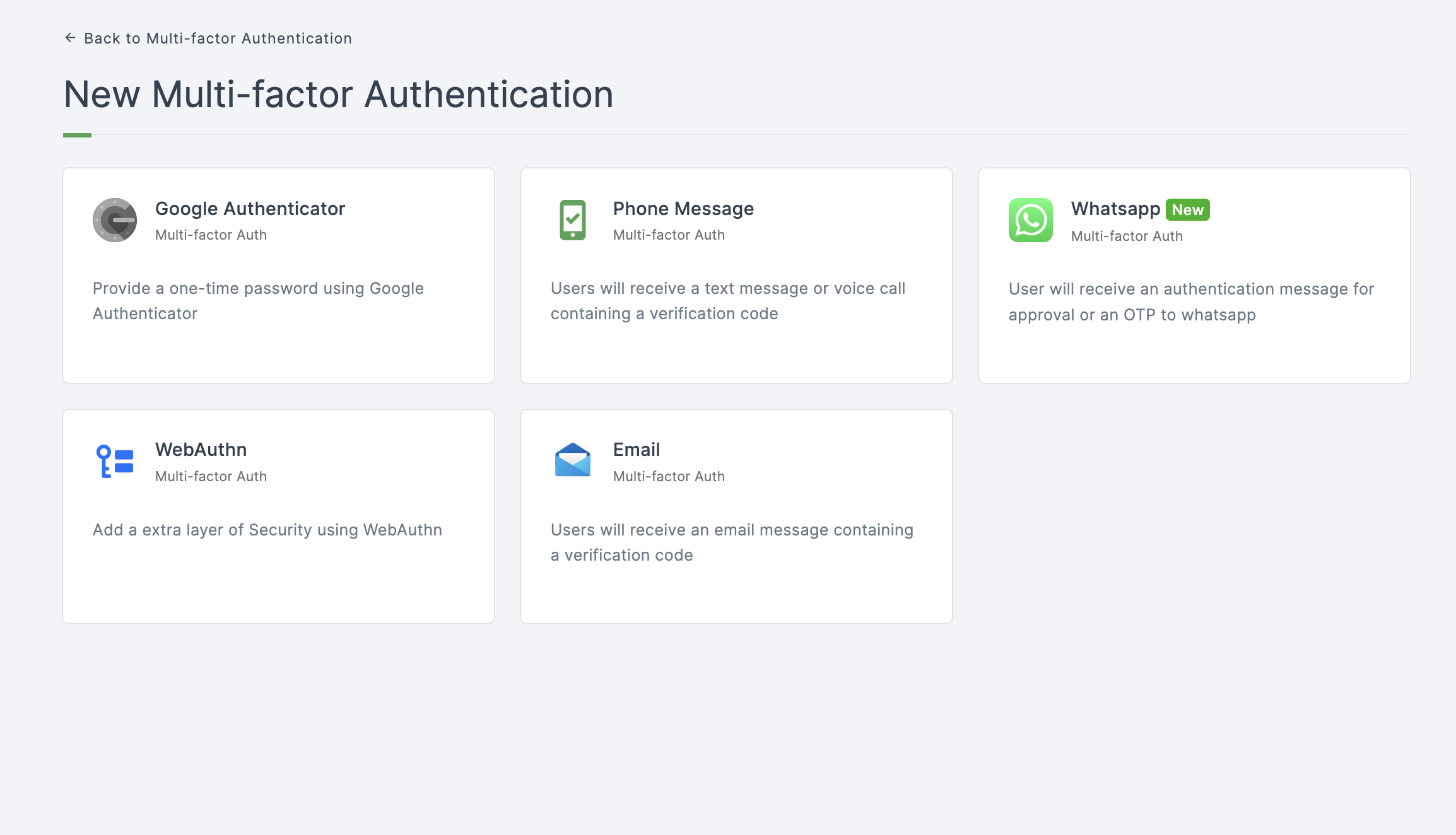
4 Click on WebAuthn.
5 You will be directed to the configuration page for the chosen MFA method.
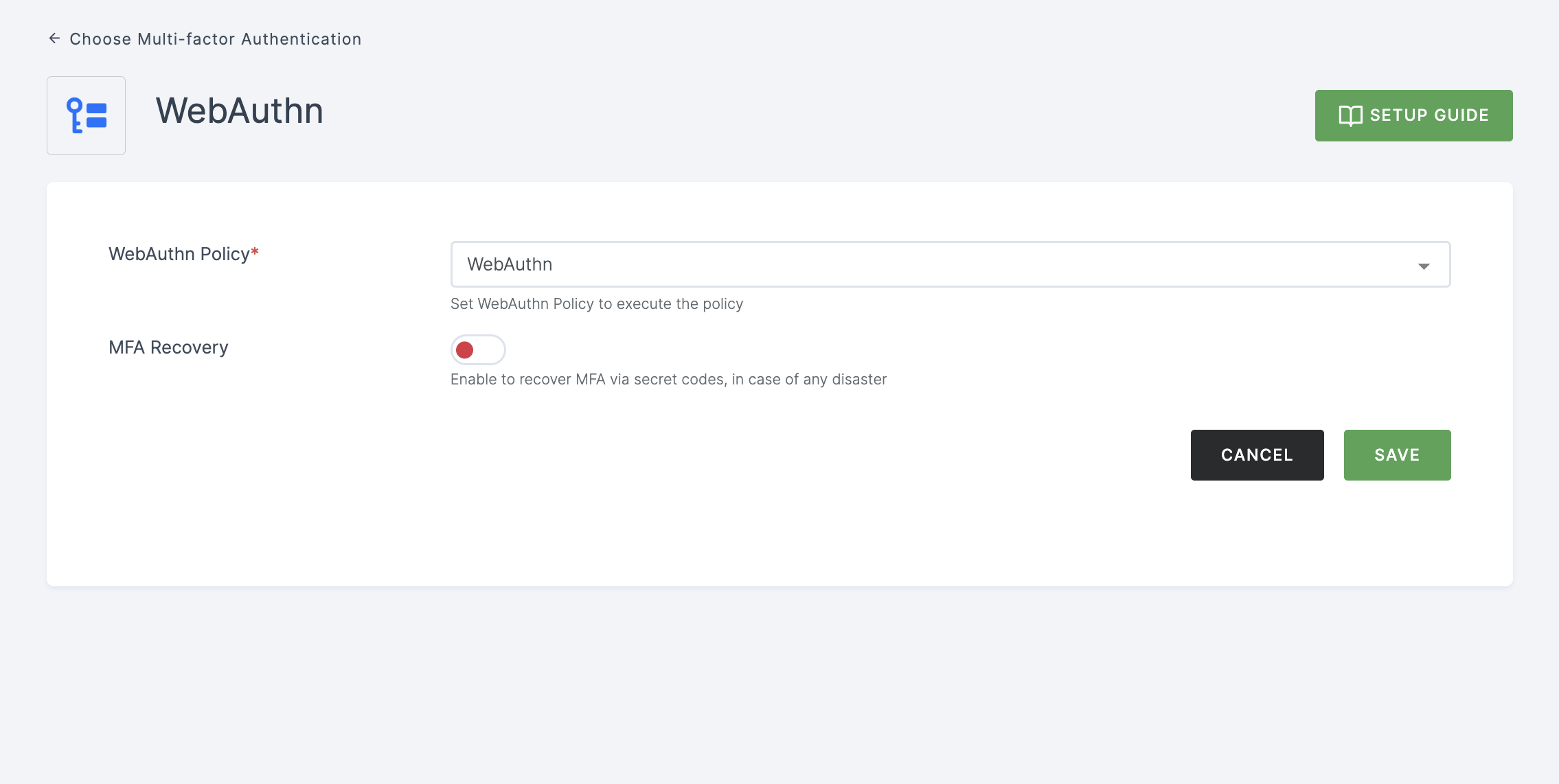
Configuration
(*) Indicates that the action is mandatory.
| Attribute | Description |
|---|---|
| *WebAuthn Policy | Choose the webauthn policy from the drop-down. To know how to create an WebAuthn Policy, see here. |
| MFA Recovery | Enabling this option allows you to recover multi-factor authentication (MFA) using secret codes, which can help you regain access to your account in the event of a disaster or account lockout. |
6 Provide the necessary configurations and click on SAVE.
7 Moving forward, the subsequent step involves associating the webauthn MFA flow with the application for execution. If you're looking to understand how to attach an authenticator to an application, see here.
8 To know how to execute an authentication flow, see here.