Google Recaptcha
Google Recaptcha authenticator helps in user registration/login, however this flow needs to be added as a support with any of the other authenticators.
Here are the steps for executing Google Recaptcha
Make sure to add a login flow such as Email Validation or Phone Validation before adding the google recaptcha authenticator.
1 Go to Dashboard > Authentication > Login, and click on the flow created for Google Recaptcha.
To know how to create a authentication flow step-by-step, see here.
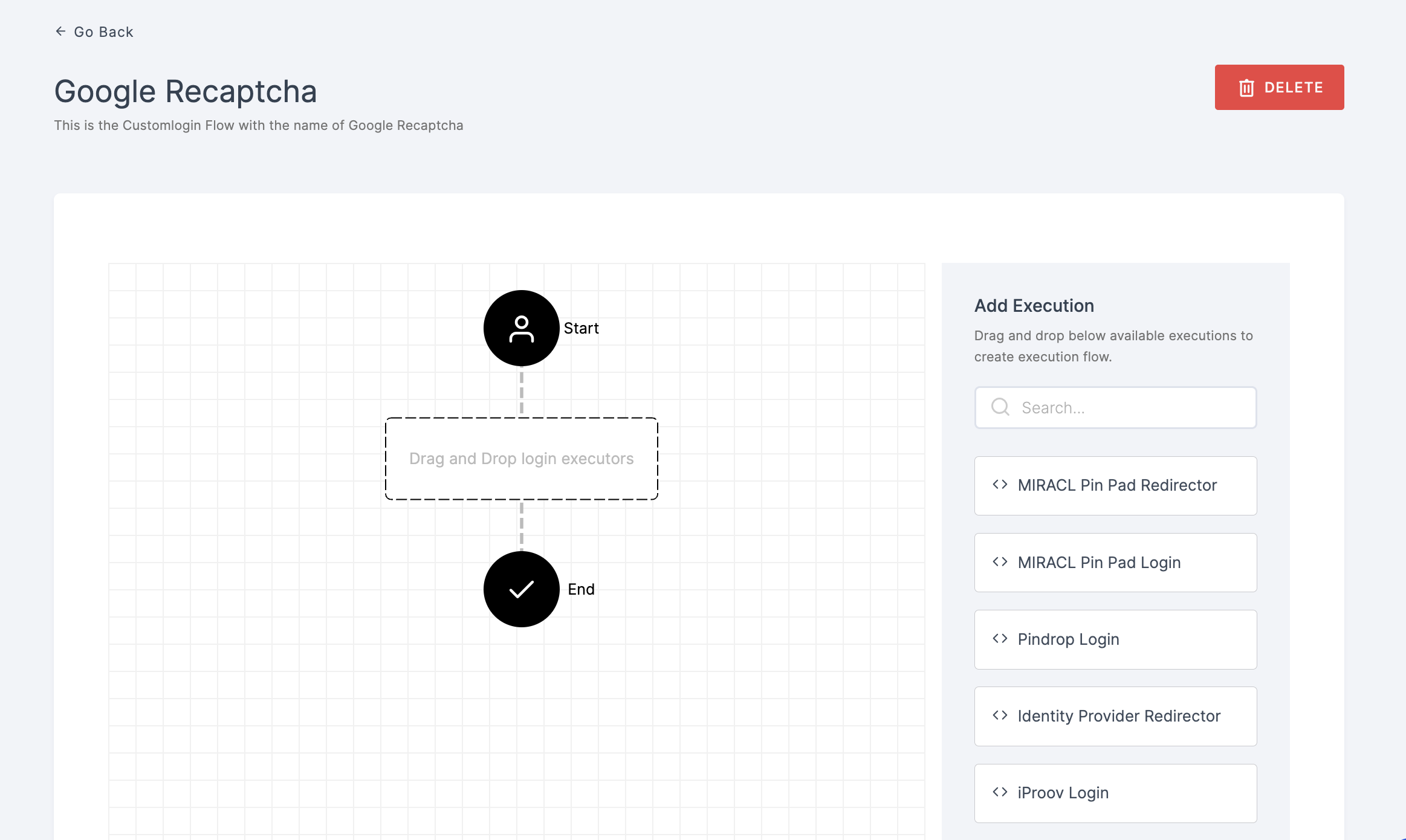
2 Drag and drop the Google Recaptcha authenticator.
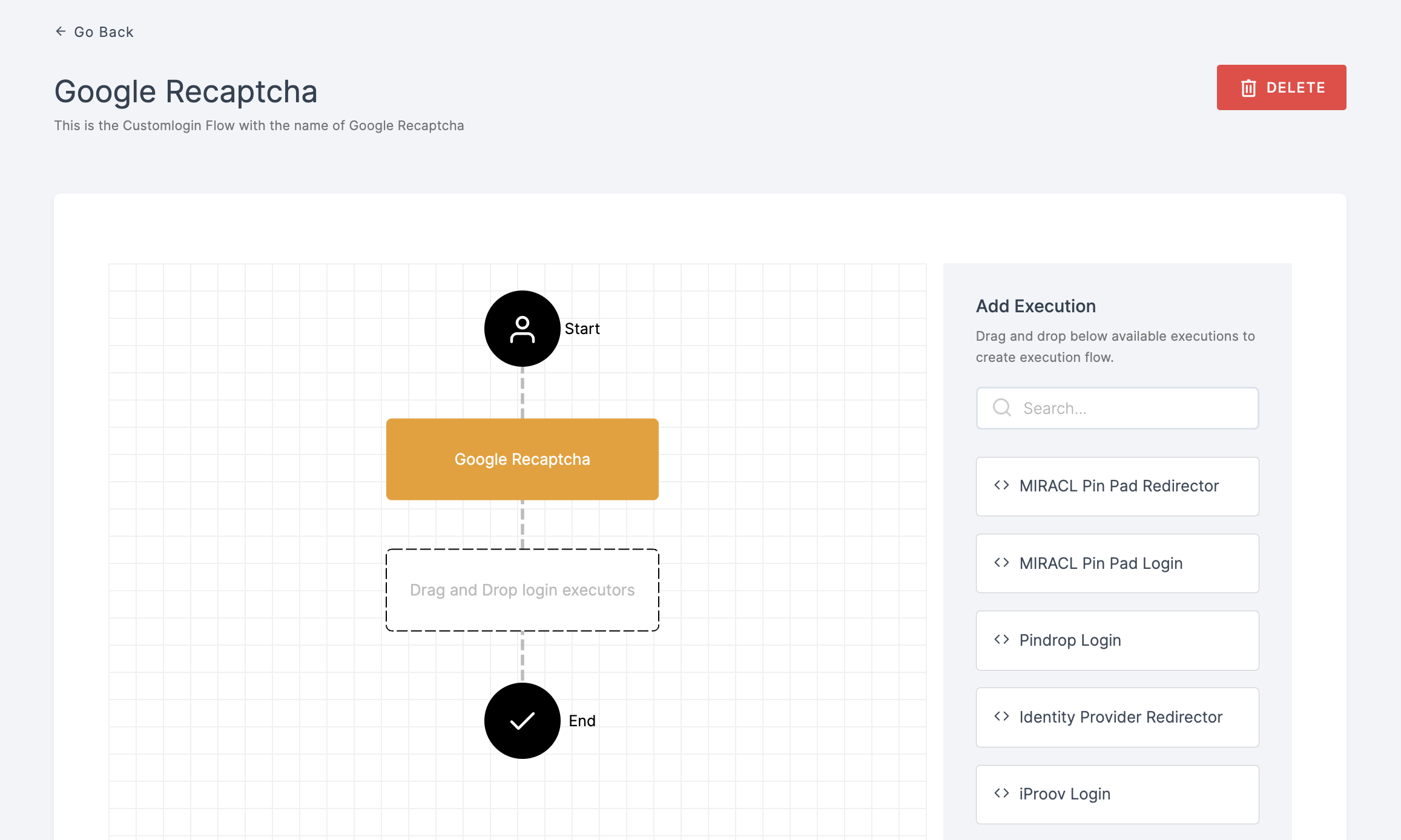
3 Give a click to the newly added authenticator in order to set up your preferences. The authenticator's Settings will be displayed.
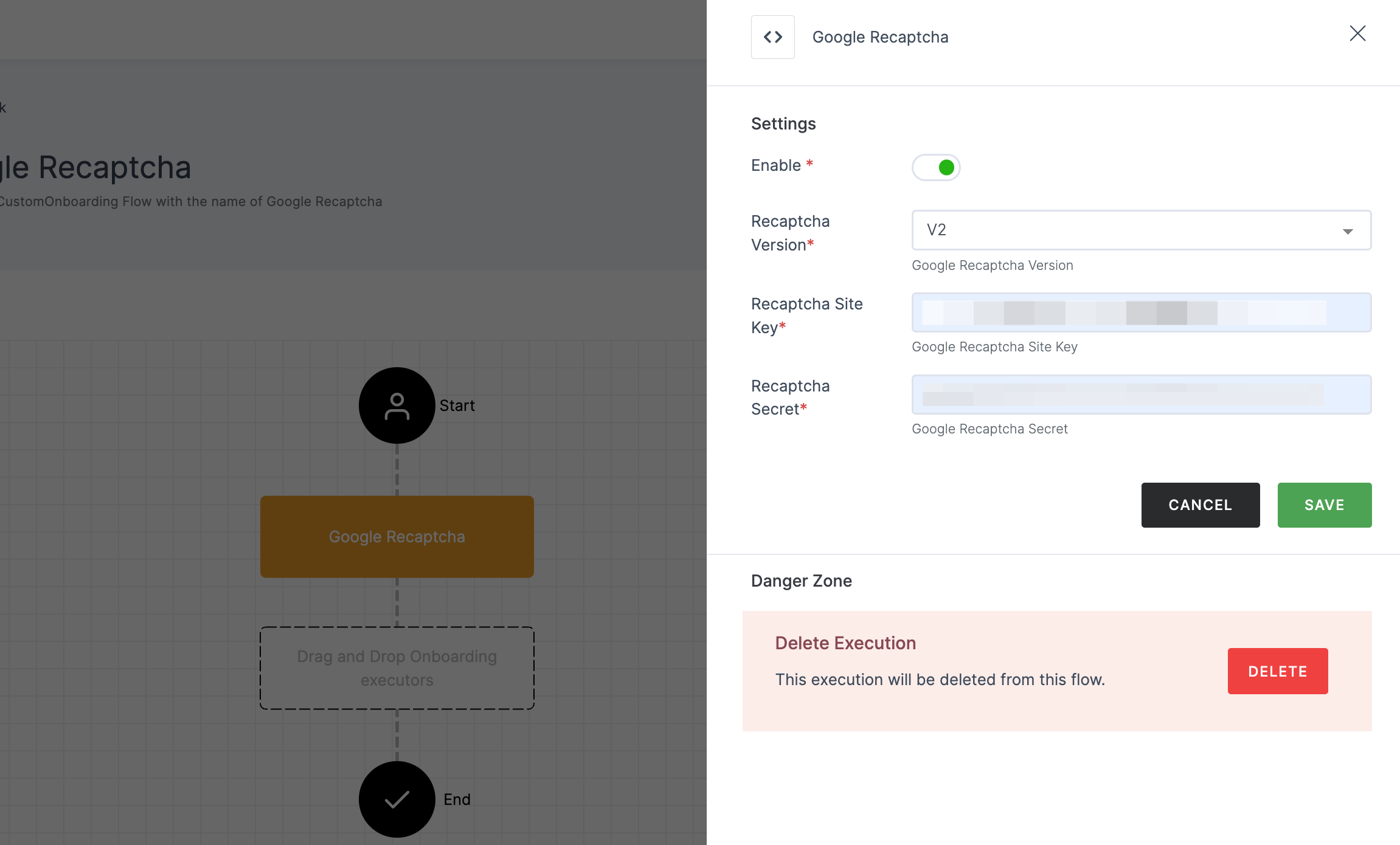
Configuration
(*) Indicates that the action is mandatory.
| Attribute | Description |
|---|---|
| *Enable | This toggle will be enabled by default. |
| *Recaptcha Version | You can obtain this from Google Recaptcha site. |
| *Recaptcha Site Key | You can obtain this from Google Recaptcha site. |
| *Recaptcha Secret | You can obtain this from Google Recaptcha site. |
Make sure you register with Google Recaptcha V2 to get the config information such as the Recaptcha Site Key and Recaptcha Secret.
4 Click on SAVE.
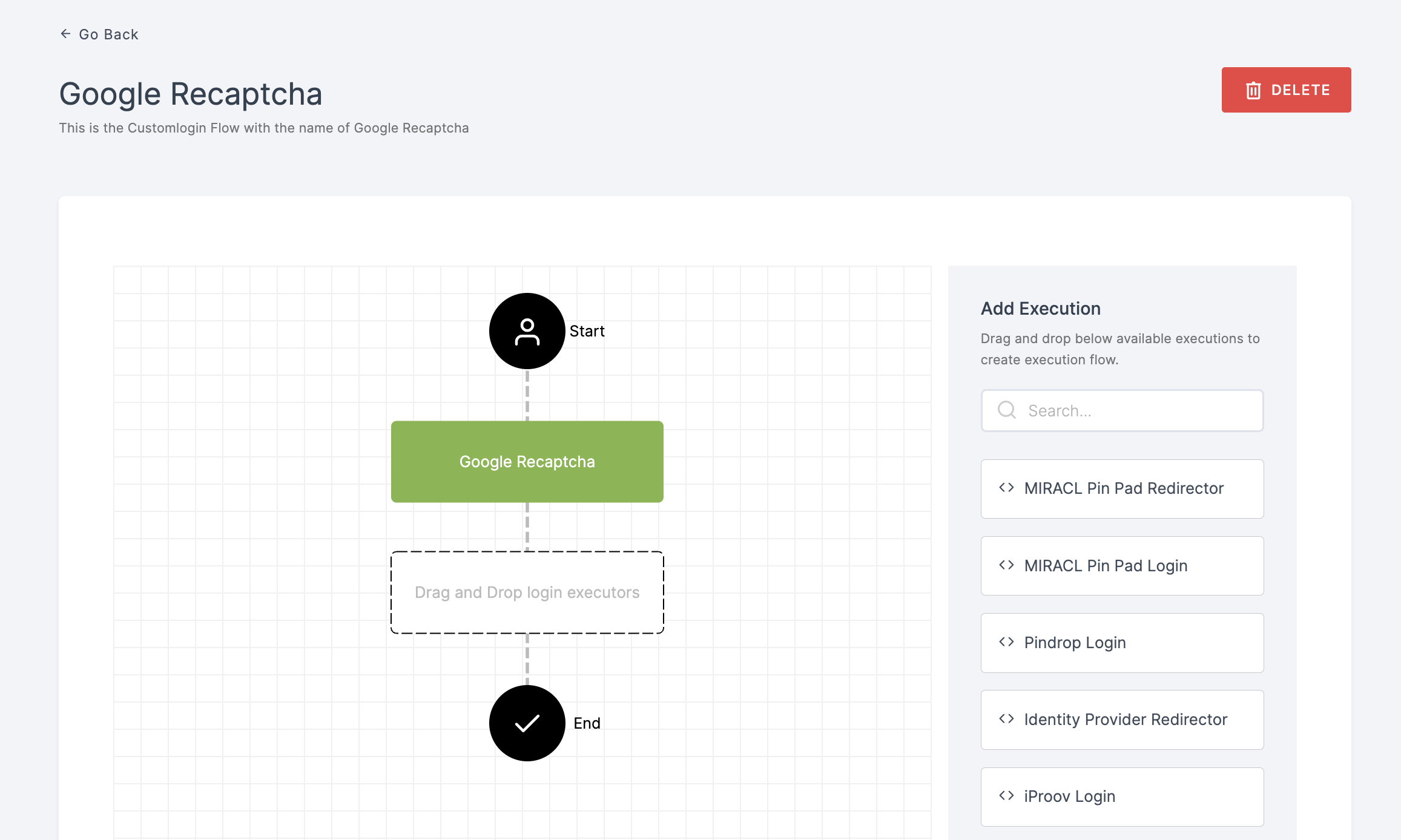
5 Moving forward, the subsequent step involves associating the google recaptcha login flow with the application for execution. If you're looking to understand how to attach an authenticator to an application, see here.
6 To know how to execute an authentication flow, see here.