Install Template
The Marketplace section simplifies workflow creation by providing predefined templates designed for common use cases. For instance, If you are in the banking sector and require a specific verification process, you can use a template that aligns with your requirements, significantly reducing setup time and effort.
You can browse and install predefined workflow templates, which are categorized for easy access. The Marketplace also allows you to prioritize the categories displayed first in the recommendations. To learn how to customize your recommendations, click here.
Once a template is installed, it becomes accessible on the Workflows page. You can further customize it by adding additional modules or removing existing ones. If needed, the entire workflow can also be deleted.
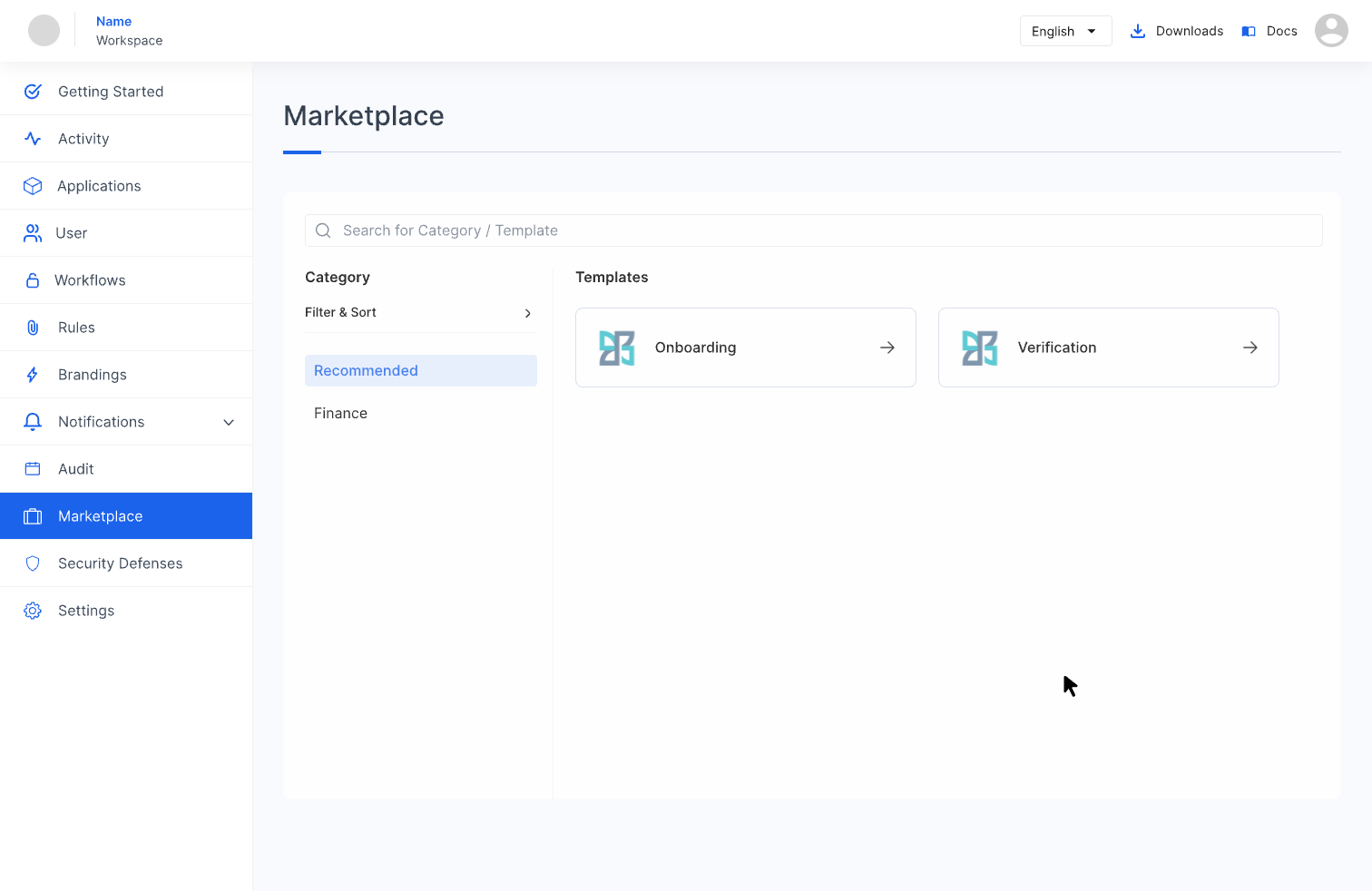
Installing a Marketplace Template
1 Navigate to Workspace, and click on Marketplace.
2 The Marketplace page will display available categories and their respective templates.
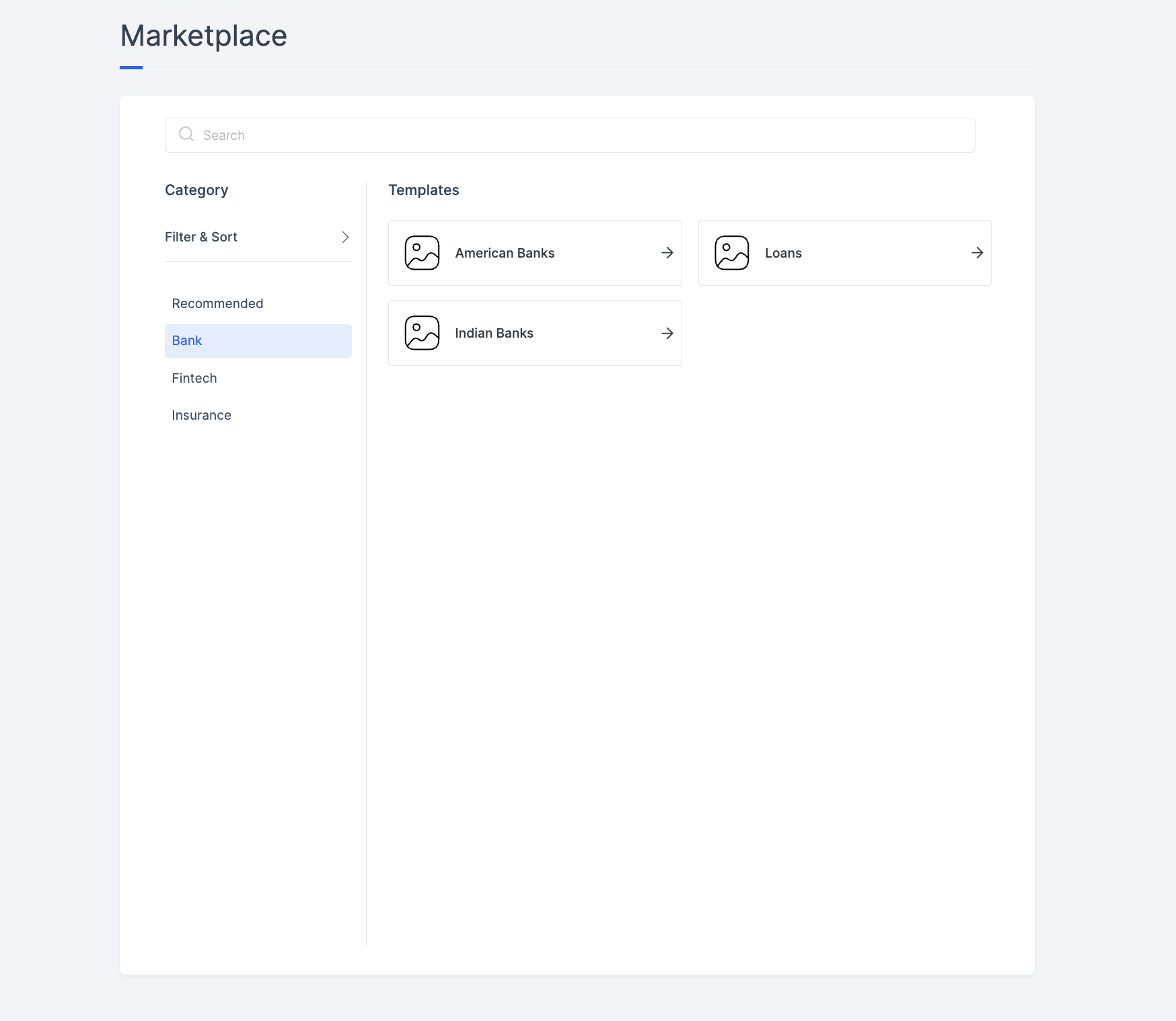
3 On the left side, you will find a list of available categories specific to your workspace. You can filter and sort categories as needed. Each category includes a set of predefined templates for particular use cases.

4 Select the category that matches your requirements. This will display all templates associated with the chosen category.

5 Click on a template to view its specifications. Once you find a suitable option, click the INSTALL TEMPLATE button to proceed.
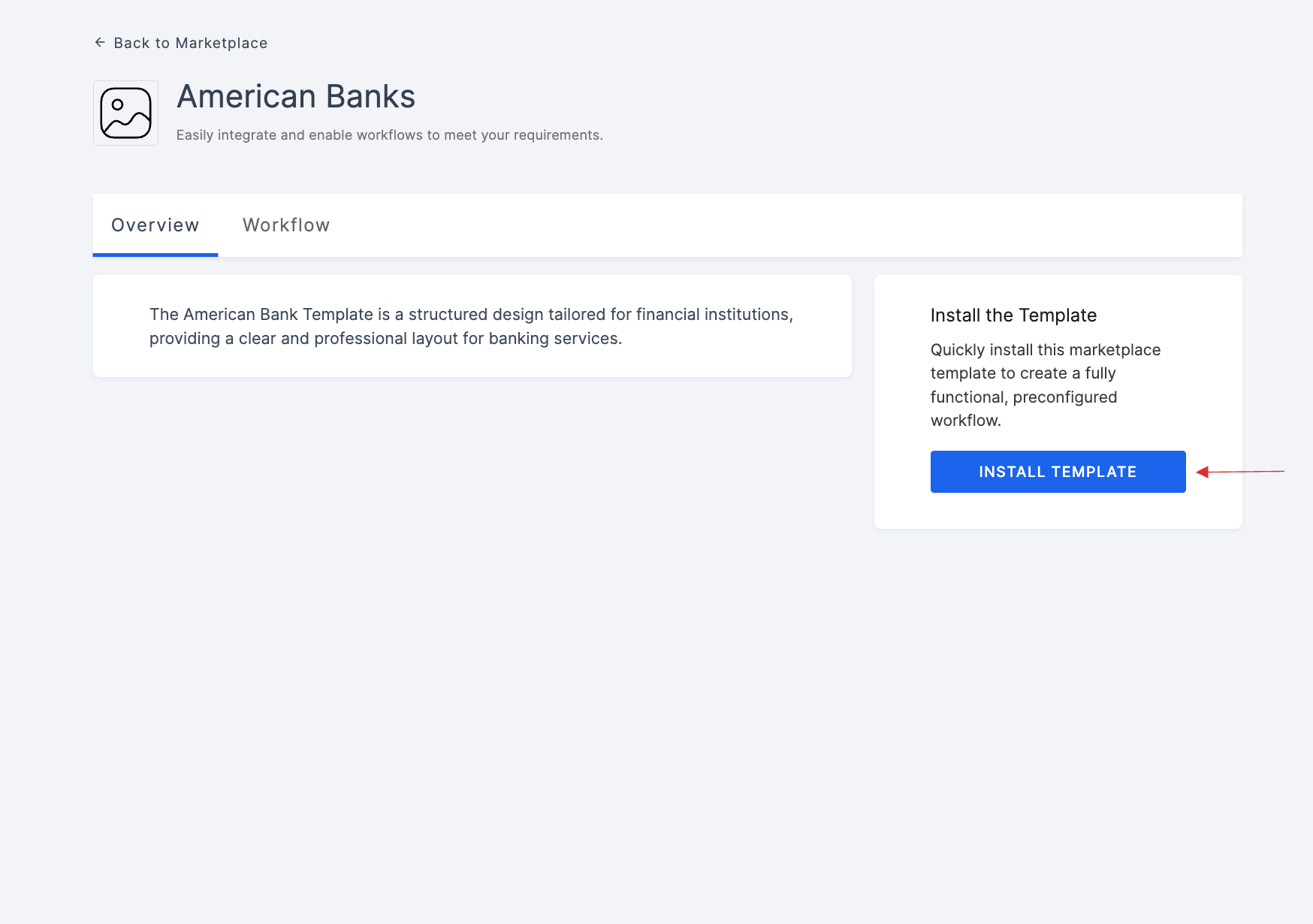
6 Provide a descriptive and unique name for the template and click CREATE for installation.
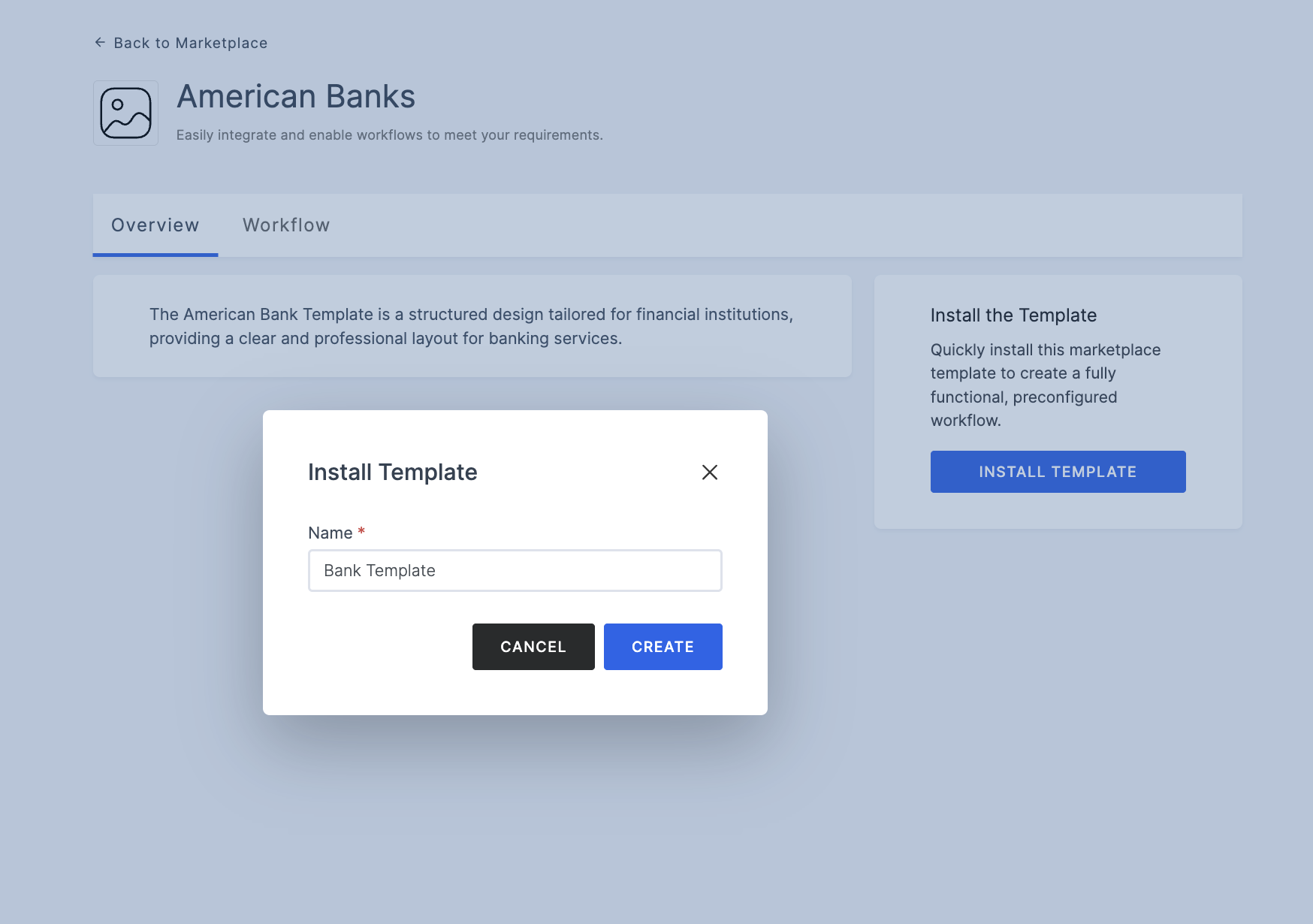
7 After installation, you will be redirected to the Workflows page. Here, you can customize the flow further by adding or removing modules as needed. Ensure that any additional configurations align with the intended functionality of the workflow.
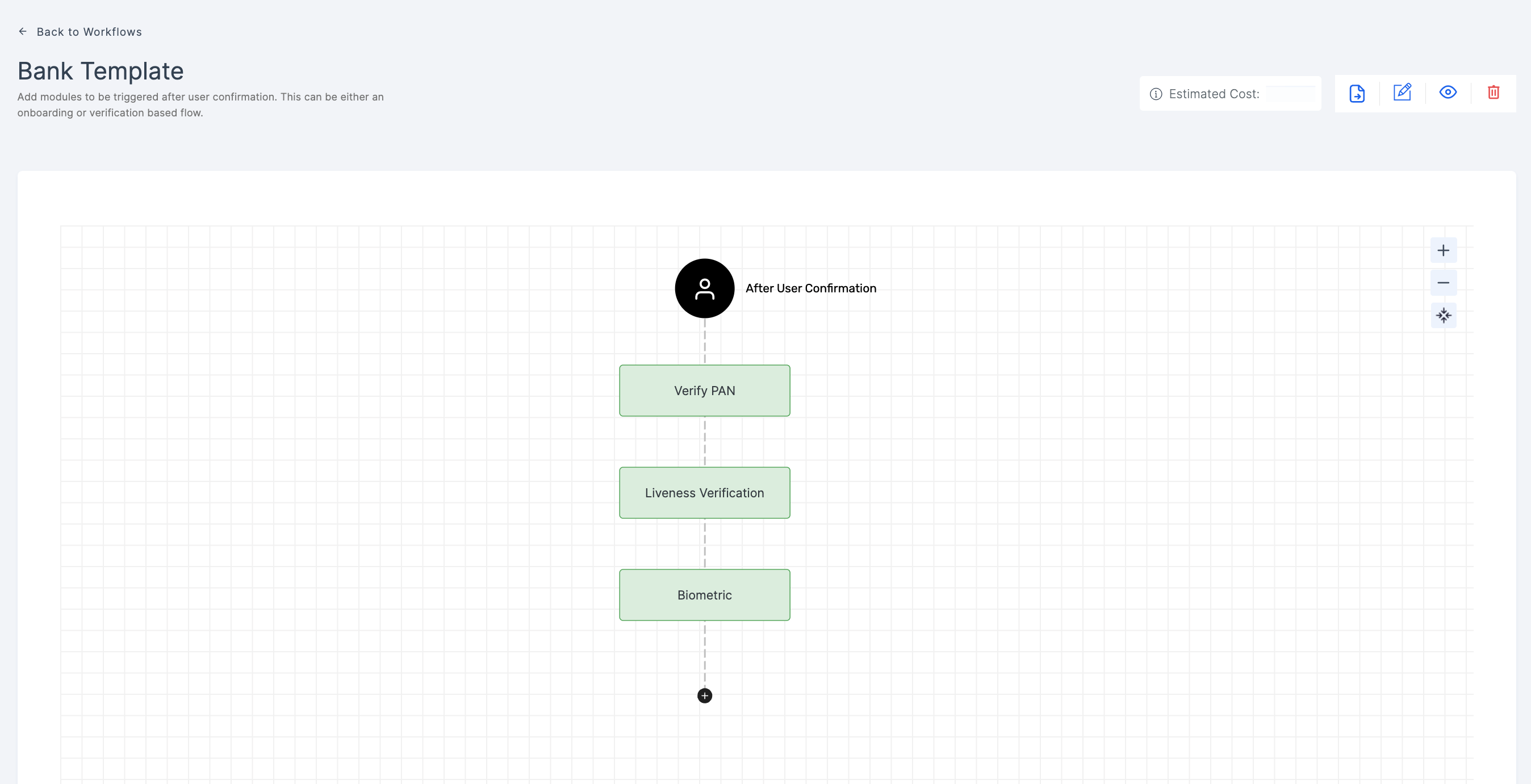
8 Once the flow is finalized, attach it to the relevant application for execution. For detailed instructions on how to attach workflows to applications, refer to this guide.