API Logs
The API Logs function as a comprehensive record of all API transactions in the Workspace, providing detailed information.
This page allows users to view, search, and analyze API logs to ensure transparency, accountability, and security within the Workspace.
Some of the things you can analyze with these API Logs are:
- View API transactions made by a specific request ID or verifier name.
- Search API logs by request ID, event type, verifier name, or other filters.
- Check the time of every API transaction.
View Logs
1 Once the API is consumed, the logs will display comprehensive details.
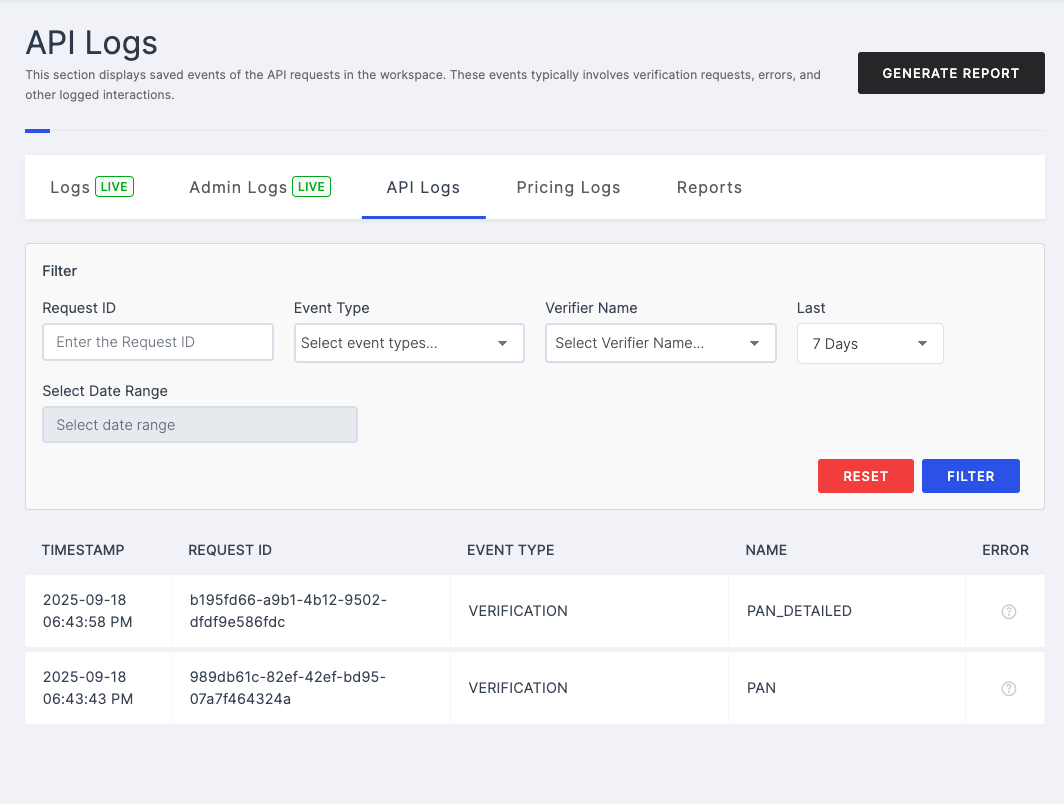
| Attributes | Descriptions |
|---|---|
| Time | Indicates the timestamp when each API transaction occurred, providing a chronological order of transactions. |
| Request ID | Specifies a unique Request ID for API transactions, making it easy to find, track, and match transactions with their results and follow-up actions. |
| Event Type | Specifies the nature or category of each action, helping users understand what type of activity took place. |
| Name | Displays the verifier API that was consumed. |
2 For more details about failed API transactions, click the information icon.
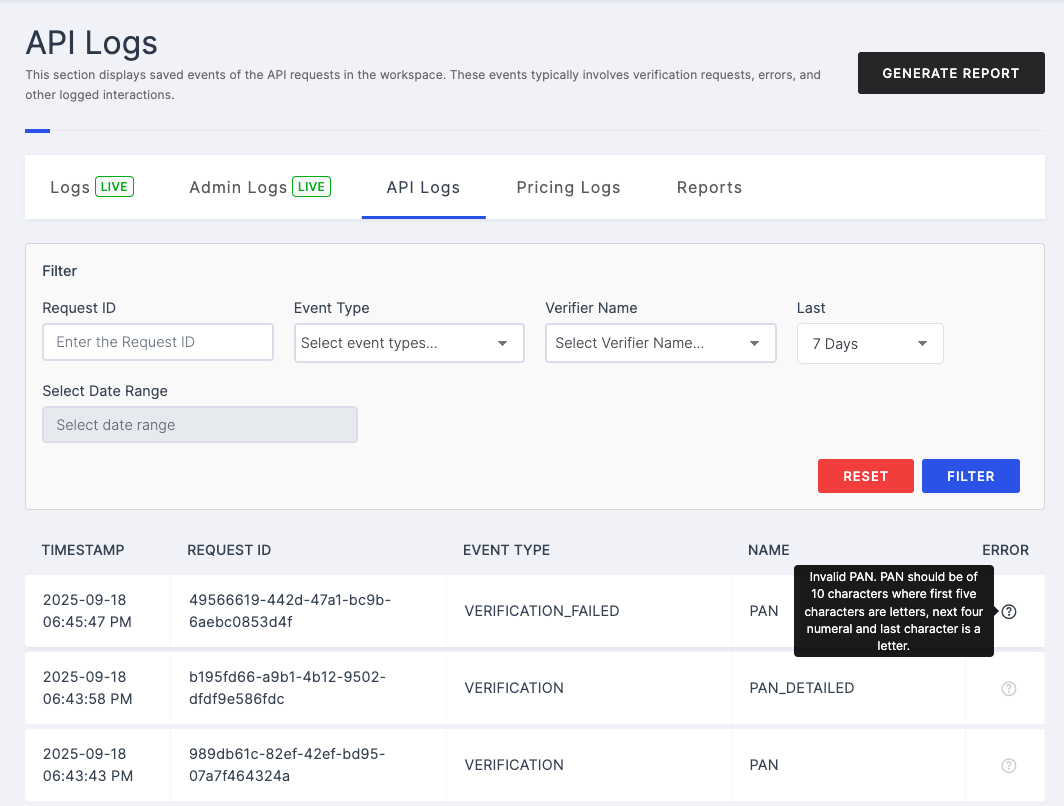
Get Logs
1 To retrieve a specific API log, enter the relevant details into the provided fields and specify the number of days you want to view. For example, if you enter 7 days, the logs from the last 7 days will be displayed.
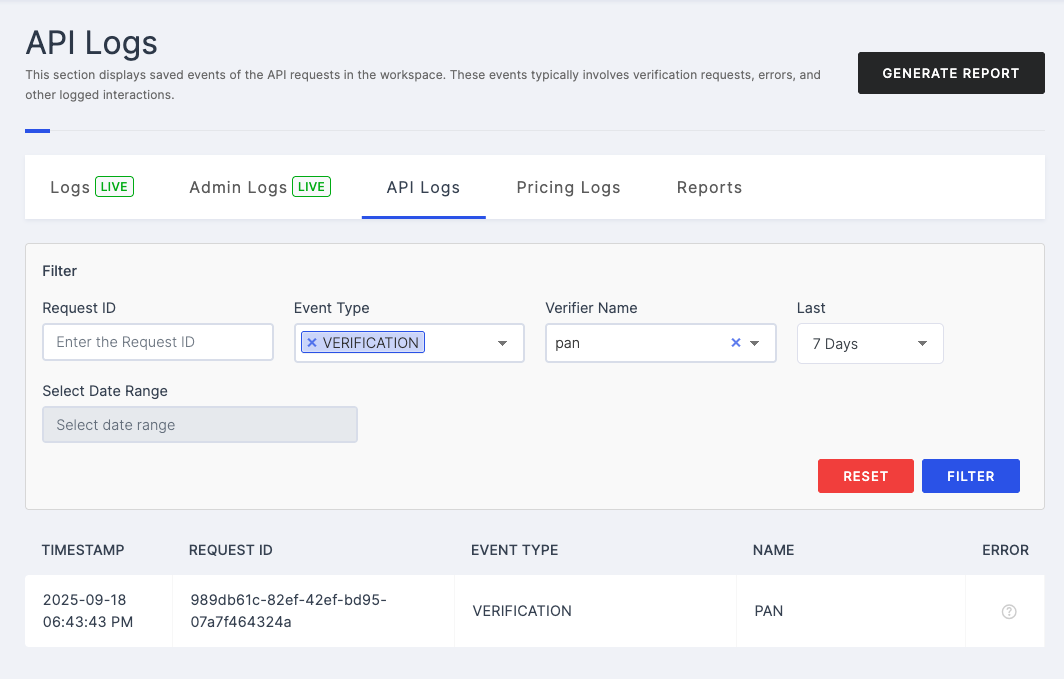
| Attributes | Descriptions |
|---|---|
| Request ID | Enter the request ID that was generated for the API request. |
| Event Type | |
| Verifier Name | Choose the verifier for which you want to fetch the logs. |
| Last | Select the number of days you want to fetch the API logs for, such as the last 7 days, last 30 days, or last 90 days. |
| Select Date Range | Select the date range for which you want to fetch the API logs. |
2 Provide the details and click the FILTER button.
3 To reset the fields and filters, simply click on the RESET button.